How to recover deleted iCloud files
Head in the cloud

The iCloud Drive app for iOS is largely straightforward, yet it provides several ways to get certain things done. If you've accidentally deleted an important file, but it's been backed up to iCloud from your iPhone, iPad, Mac or PC, then you can still recover the files.
1. Log in to iCloud on the web
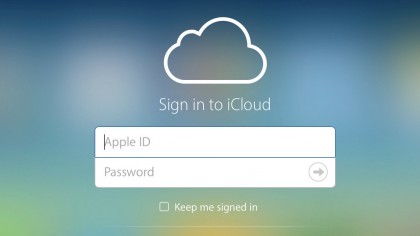
To recover files you've deleted from iCloud Drive, sign in at iCloud.com on your Mac. Next, if two-factor authentication or two-step verification is enabled on your account, pick a device to receive a verification code.
2. Complete authentication
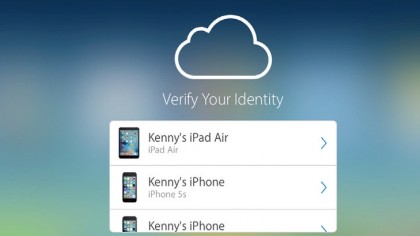
After you've picked a device, wait for the verification code to arrive on it, then type it into the box on the iCloud.com sign-in form. Once you're successfully signed in, click the Settings icon on the site's Home screen.
3. View deleted files
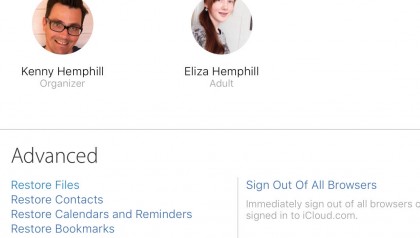
Scroll down to the bottom of the page. Under the Advanced heading, you'll see four options, allowing you to restore different types of data. Click Restore Files to see a list of files deleted within the last 30 days.
4. Sort and search for files
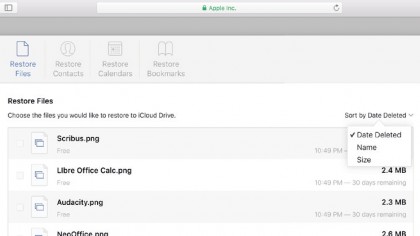
By default, files are sorted by date deleted, with the most recently deleted at the top of the list. To sort them by name or size, click the 'Sort by' option at the top-right corner of the file list and pick an order.
5. Choose a file to restore
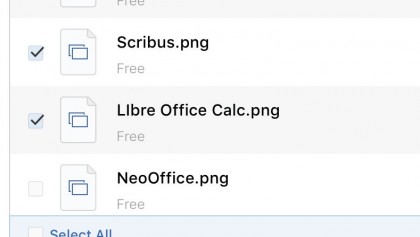
Once you've sorted the files the way you want, scroll down the list to find items you want to restore. Click the checkbox to the left of each's name.
Alternatively, click the Select All box at the bottom of the list. Click Done.
Sign up for breaking news, reviews, opinion, top tech deals, and more.
6. Sign out and wait
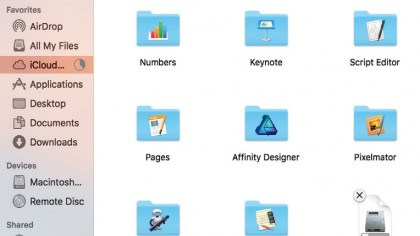
Click your name at the top-right corner of the page, then Sign Out. Next, go to iCloud Drive in Finder on your Mac or open its app on your iOS device. Your restored file(s) should soon reappear there.
- Enjoyed this article? Get more tutorials, guides, and tips on how to get the most from your Apple devices inside MacFormat. Take advantage of an exclusive offer in our sampler today.