How to download and install the Windows 10 Creators Update right now

Update: You will be able to directly download the Windows 10 Creators Update, without being a Windows Insider, starting on April 5. Read all about it here!
Microsoft has now officially announced that the Windows 10 Creators Update will release on April 11, but if you can’t wait that long there are ways of getting the latest major update for Windows 10 right now.
With the official release being so close, the version of the Windows 10 Creators Update that you can download now should be pretty similar to the final version, so you shouldn’t encounter many bugs or nasty surprises.
Microsoft will also be performing a roll-out release for the Windows 10 Creators Update, which means you may have to wait until the update is available for your device – so read on to take matters into your own hands, as we show you how to download and install the Windows 10 Creators Update right now.
When we spoke to Microsoft it was confirmed that an official ISO file will be released soon that will allow you to upgrade to the Windows 10 Creators Update without having to wait for the update to roll out. The ISO, which is labelled as 'Windows 10 Insider Preview - Build 15063' is now available for Windows Insiders. It shouldn't be too long until it is released to the public.
If you'd rather wait, your version of Windows 10 will inform you some time after April 11 that the update is ready to be downloaded and installed.
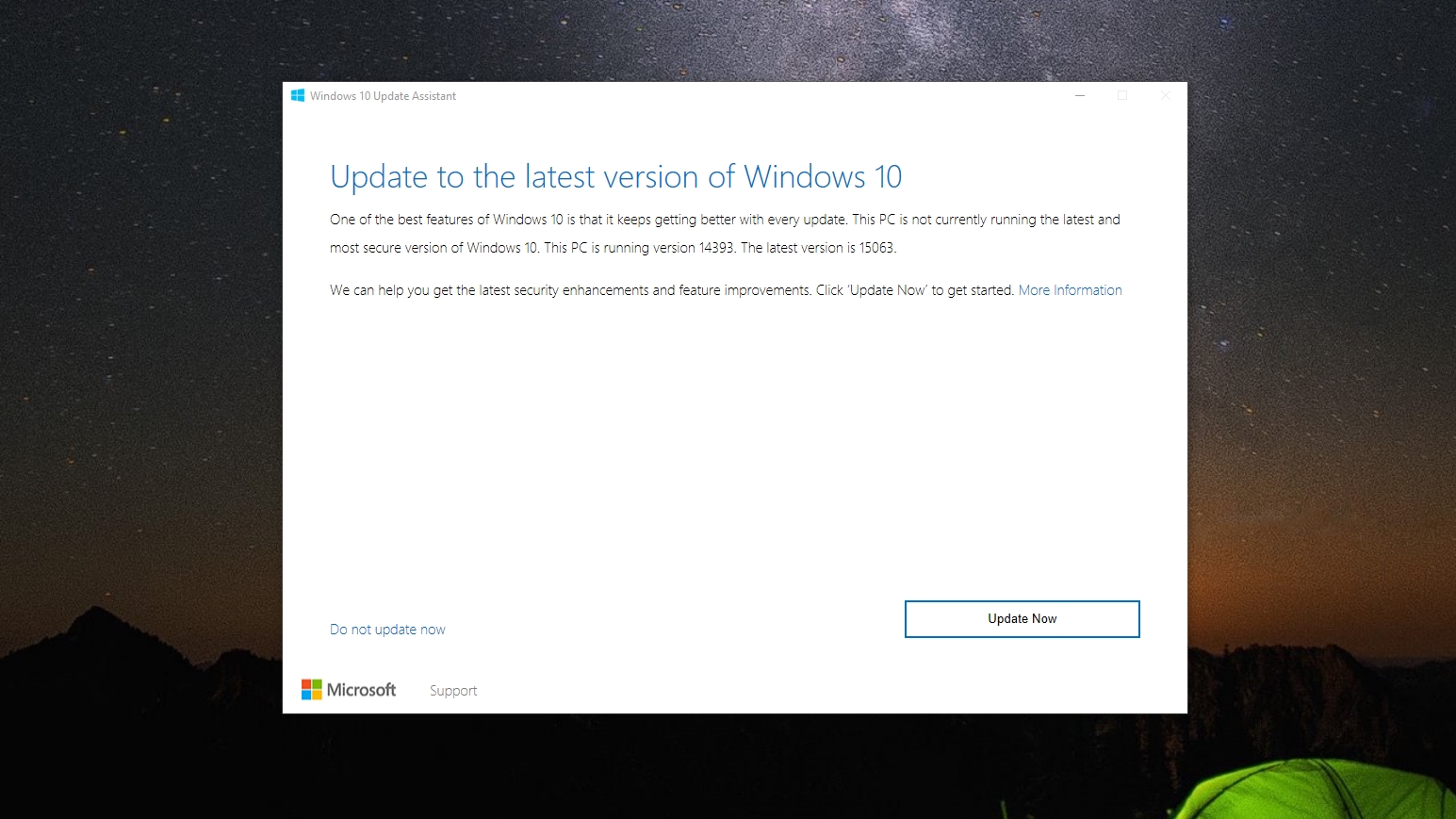
How to download and install the Windows 10 Creators Update using the Update Assistant
You can now officially download the final version of Windows 10 Creators Update using Microsoft's Update Assistant.
Sign up for breaking news, reviews, opinion, top tech deals, and more.
To do this, head to the Windows 10 Update Assistant webpage, then click 'Update now'.
The tool will download, then check for the latest version of Windows 10, which includes the Creators Update.
Once downloaded, run it, then select 'Update Now'. The tool will do the rest. You PC will restart a few times - so save your work first - and then your PC will be updated with the Creators Update, while all your files and settings remain where they were.
How to download and install the Windows 10 Creators Update using the Windows Insider Program
The easiest way to get the Windows 10 Creators Update early is by signing up to the Windows Insider program. This allows you to test out the latest Windows updates before they're officially released.
It does mean you’re testing early versions of the updates, so there may be bugs or features that wouldn’t normally be found in the final official release. So if you rely heavily on your Windows 10 device and can’t risk experiencing problems with it, no matter how rare, then it may be best to wait.

If you're happy to go ahead, the go to the Windows Insider website and click ‘Get started’. Sign in with your Microsoft account (if you don’t have one, check out our How to create a Microsoft account guide) and follow the instructions to become a Windows Insider.
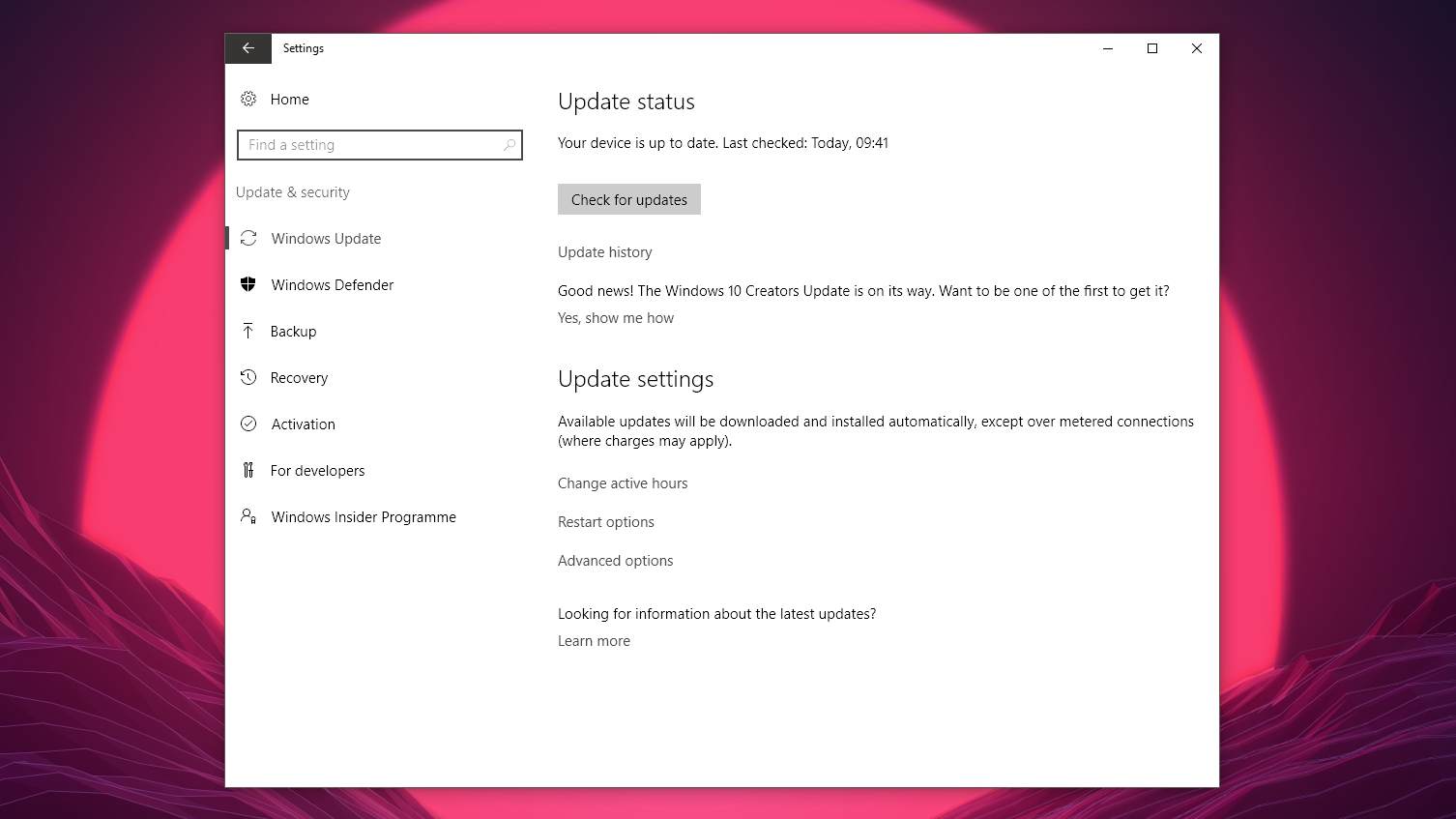
Once you're signed up, open the Start menu and click on the cog icon to load up Settings. Click on ‘Update & Security’, and at the bottom of the window that opens you should see ‘Windows Insider Programme’. Click ‘Get Started’ and a warning message will appear, reminding you that you’re installing an early version of Windows 10.
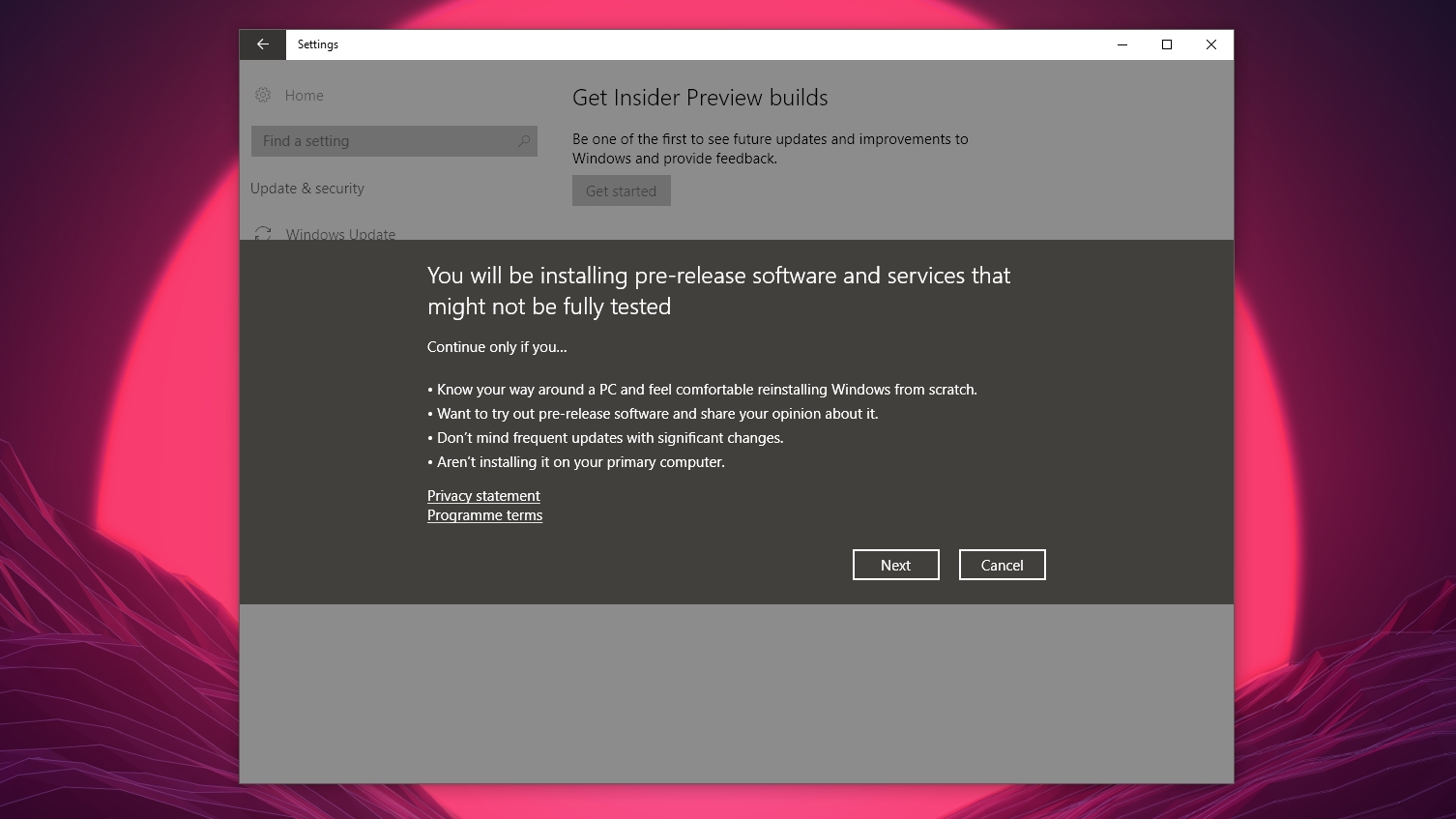
If you’re concerned about this, press ‘Cancel’ then head to our How to back up your PC before upgrading to Windows 10 guide for a tutorial on backing up your PC before you continue.
Once you’re comfortable with upgrading to the Windows 10 Creators Update, click on ‘Next’, then press ‘Confirm’. Your PC will then prompt you to reboot. Save your work, reboot, then open up the Settings window again, click ‘Update & Security’ then ‘Windows Insider Programme’.
This time you’ll be asked to choose your Insider level. Select ‘Fast’ to get the very latest build of Windows 10, including the Creators Update.
Within the following 24 hours you'll be alerted that there’s a new update to download and install. Do this, and your PC will then have the Windows 10 Creators Update installed.
How to download and install the Windows 10 Creators Update using a fresh install
If you want to install the Windows 10 Creators Update as a fresh install on your machine you’ll need to download the ISO file with the Creators Update included.
Make sure you’re a Windows Insider, then go to the Windows Insider Preview Downloads website. Scroll down, and where it says ‘Select edition’ choose the most recent version, then press ‘Confirm’. This will download the ISO file – but be warned, it will be pretty big.
Microsoft has just released the final version of the Creators Update as an ISO - it's labelled Windows 10 build 15063, and is available to Windows Insiders, so choose this ISO to download the full and final version of Windows 10 Creators Update!
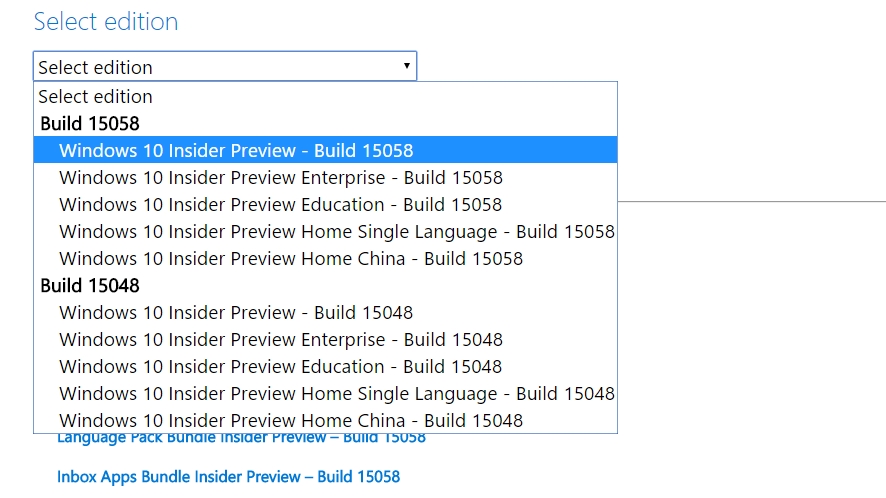
Once it's downloaded you’ll need to burn the ISO file to a blank DVD, or use a program to turn a USB drive into a bootable copy of Windows 10 using the ISO file. Our How to install Windows 10 guide will show you how.
You’ll now have Windows 10 Creators Update installed and ready to go on your PC!

Matt is TechRadar's Managing Editor for Core Tech, looking after computing and mobile technology. Having written for a number of publications such as PC Plus, PC Format, T3 and Linux Format, there's no aspect of technology that Matt isn't passionate about, especially computing and PC gaming. He’s personally reviewed and used most of the laptops in our best laptops guide - and since joining TechRadar in 2014, he's reviewed over 250 laptops and computing accessories personally.