How to tell which iPhone you have
I know it's an iPhone, but which model is it?
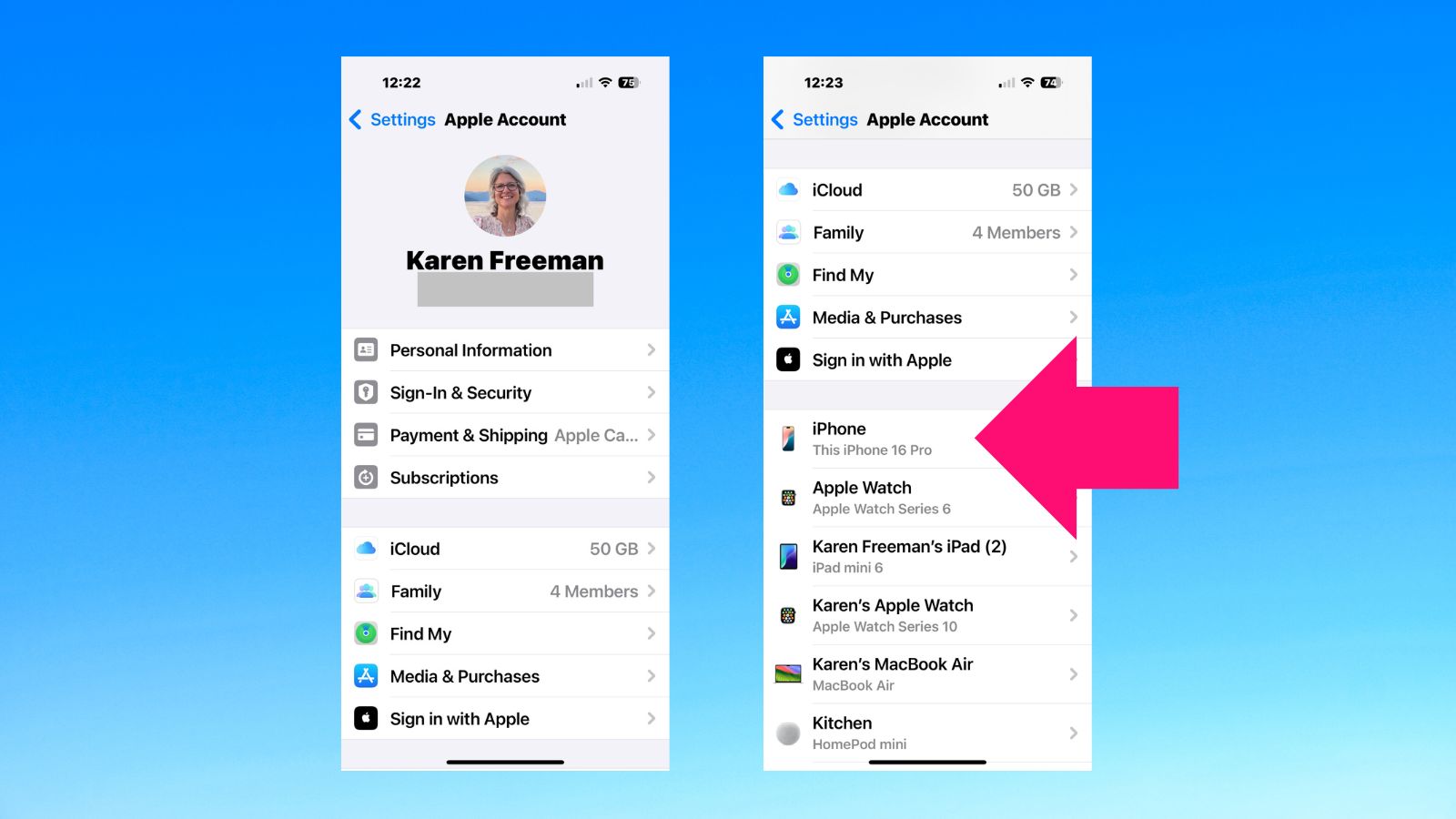
If you purchased your iPhone some time ago, you'd be forgiven for losing track of which model you own. Apple has, after all, been making iPhones for almost 20 years now, and many of the best iPhones look (and feel) extremely similar to one another.
Whether you're trying to Google an iPhone repair or you just need to know that your device will support the latest iOS update, it's important to have quick access to your phone's model name and IMEI number.
The good news is that it's extremely easy to find those details out for yourself. Below, we walk you through how to tell which iPhone you have.
Tools and requirements
You'll need your iPhone in hand. If you don't have it, there's a way around that which I'll detail in the troubleshooting section at the end. In that case, you'll just need any computer or a device with internet access.
Quick steps for how to tell which iPhone you have
- Open the Settings app on your iPhone.
- Tap on your name at the top.
- Scroll down until you see word iPhone and "This iPhone (model name)" listed.
- If you want more details, tap on the word iPhone.
Step-by-step guide for how to tell which iPhone you have
1. Open the Settings app on your iPhone
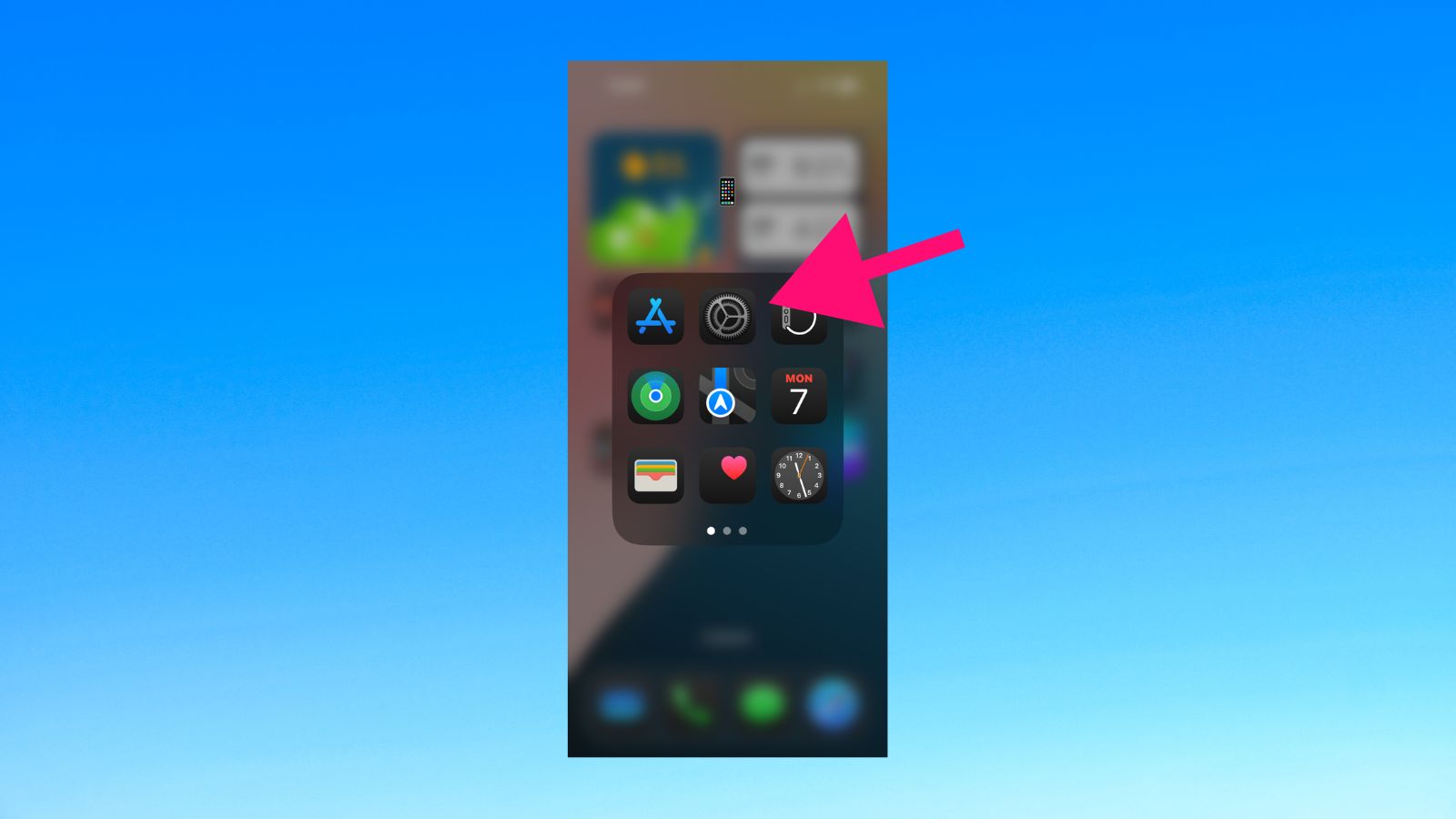
Open up the Settings app on your iPhone. If you can't find the Settings app, you can swipe down anywhere on your phone to bring up a search box and type it in.
2. Tap on your name at the top
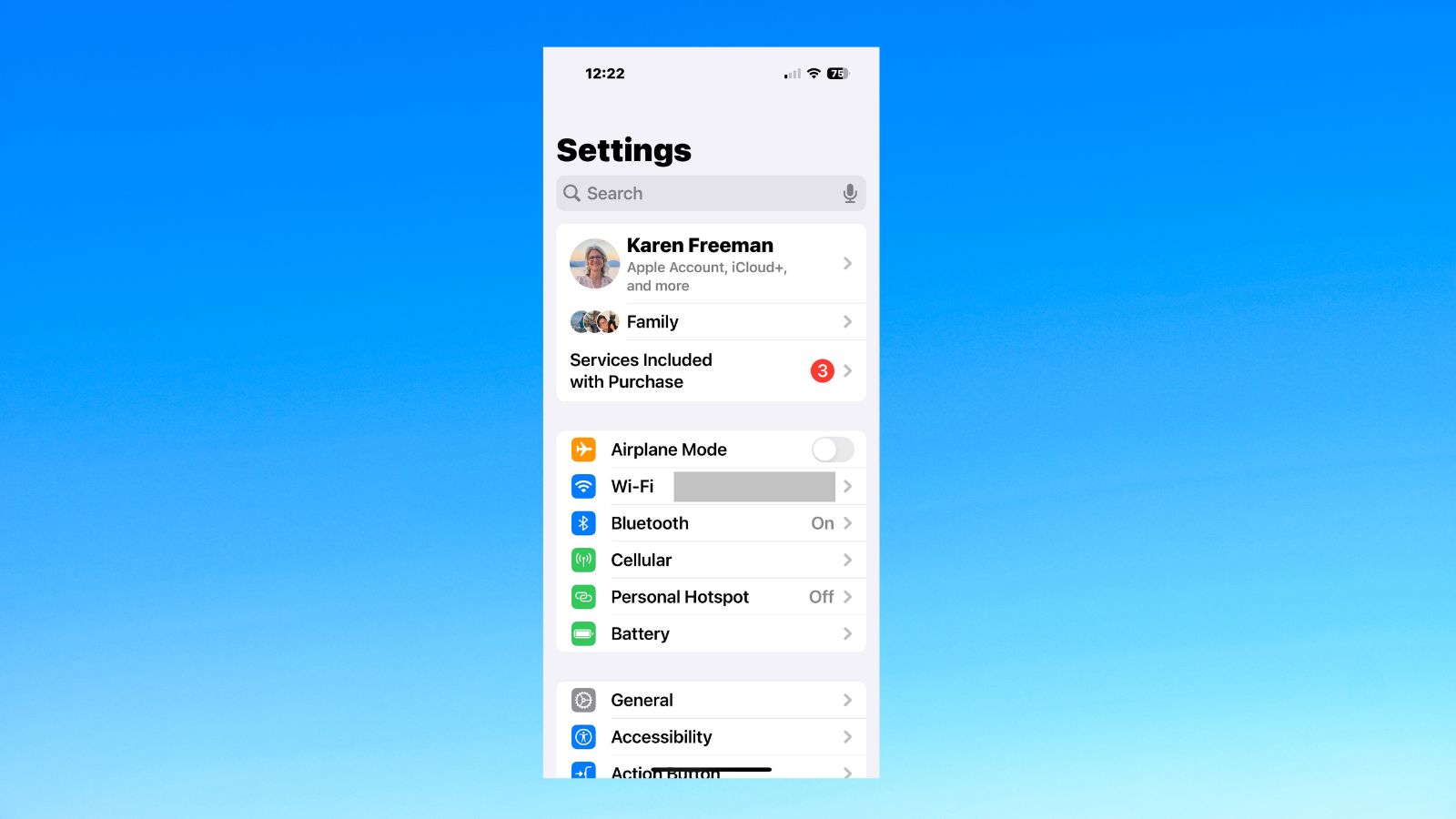
Once the Settings app is open, you'll see your name at the top of the screen. Tap on your name.
3. Scroll down until you see the word "iPhone" and "This iPhone (model name)" listed
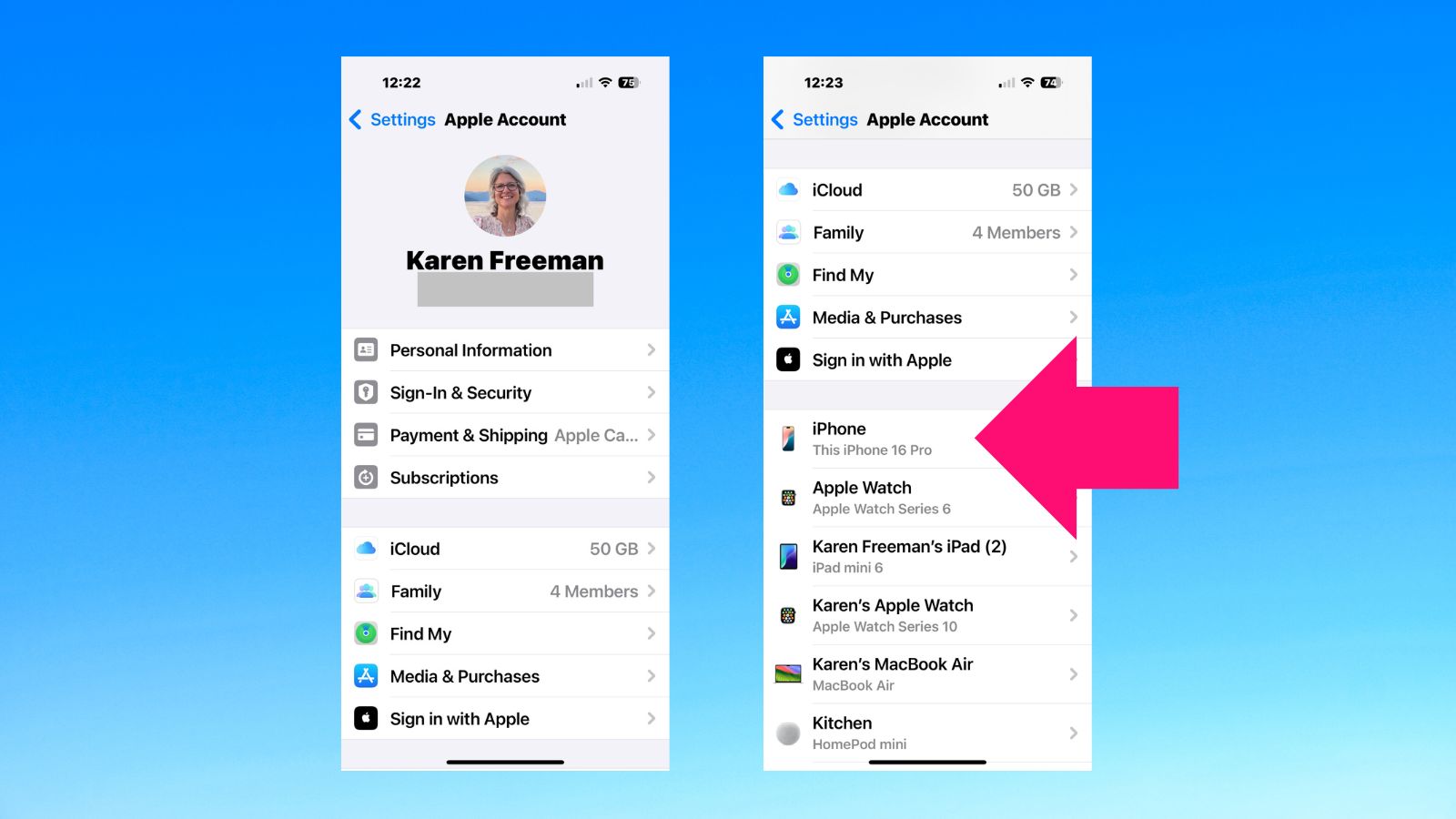
After you've tapped on your name, you'll see a bunch of information about your Apple account. Scroll down until you see a list of all your Apple devices with model names, including your iPhone model.
4. For more details, tap on the word "iPhone"
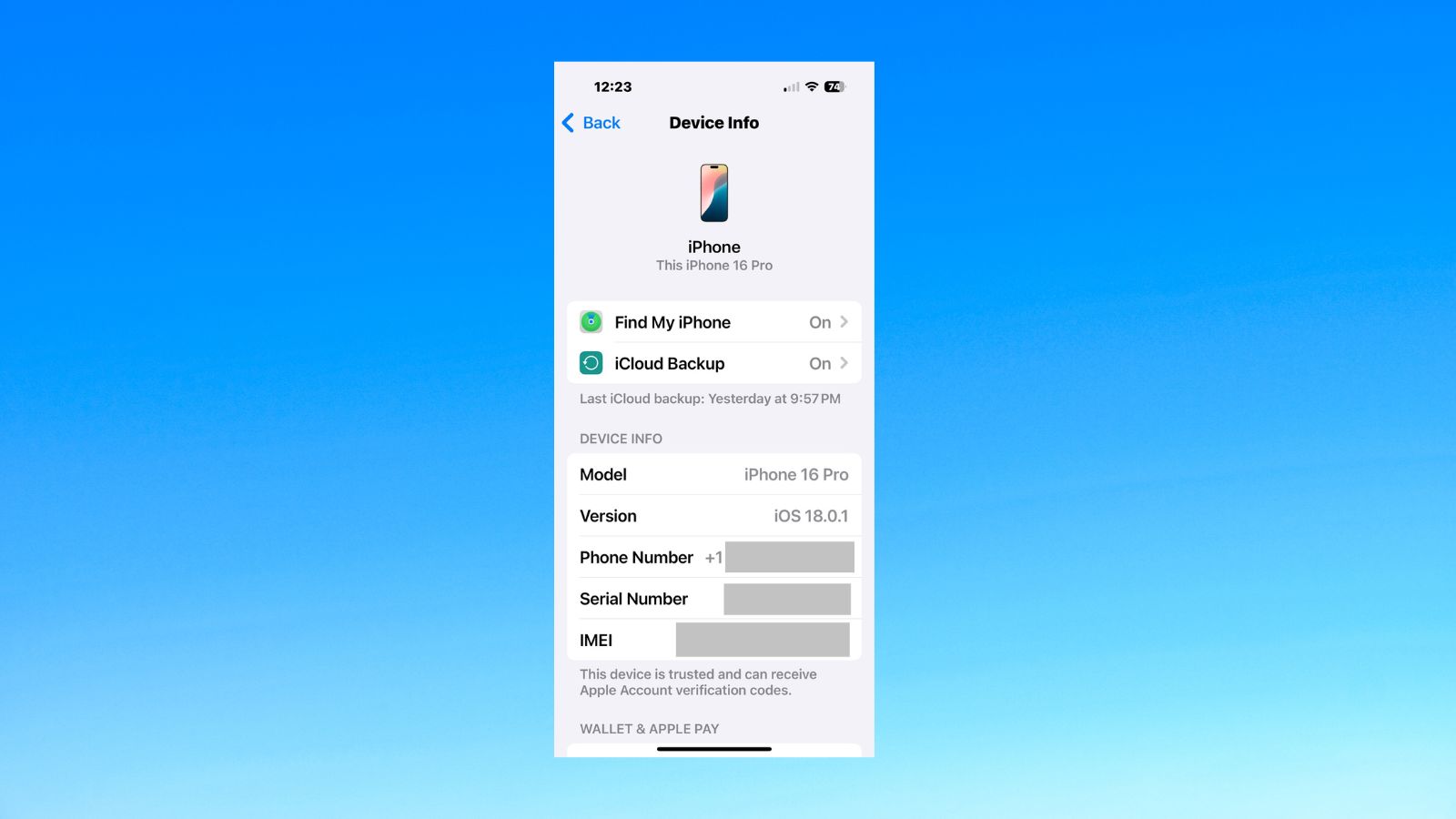
Now you know which iPhone you have. Do you want even more information about your iPhone, such as your serial number or IMEI? If so, then tap on the word iPhone.
Troubleshooting
Is there another way? What about the model number?
Yes. If you want to know the model name and model number specifically:
- Open the Settings app.
- Tap General.
- Tap About.
- You'll see both the model name and model number listed.
What if I don't have my iPhone in hand?
No problem. All you need is access to any device or computer and an internet connection.
- Go to Apple.com and tap or click on the Support tab.
- Scroll down and tap or click on iPhone.
- Scroll down to My Support and tap or click on "Sign in with your Apple account."
- If you forgot your Apple ID or password you can reset it.
- Once you're signed in, you'll see your current iPhone and its model name listed amongst the options.
You might also like
- How to find your Wi-Fi password on iPhone and Android
- How to download iOS 18 on your iPhone
- How to unsend an iMessage
Sign up for breaking news, reviews, opinion, top tech deals, and more.

Karen is a world traveler, writer, teacher, family woman, and occasionally a movie extra. She has been writing about Apple, consumer tech, and lifestyle products since 2010 for various publications including TechRadar, CNET, Tom’s Guide, iMore, Macworld, AppAdvice, and WatchAware.