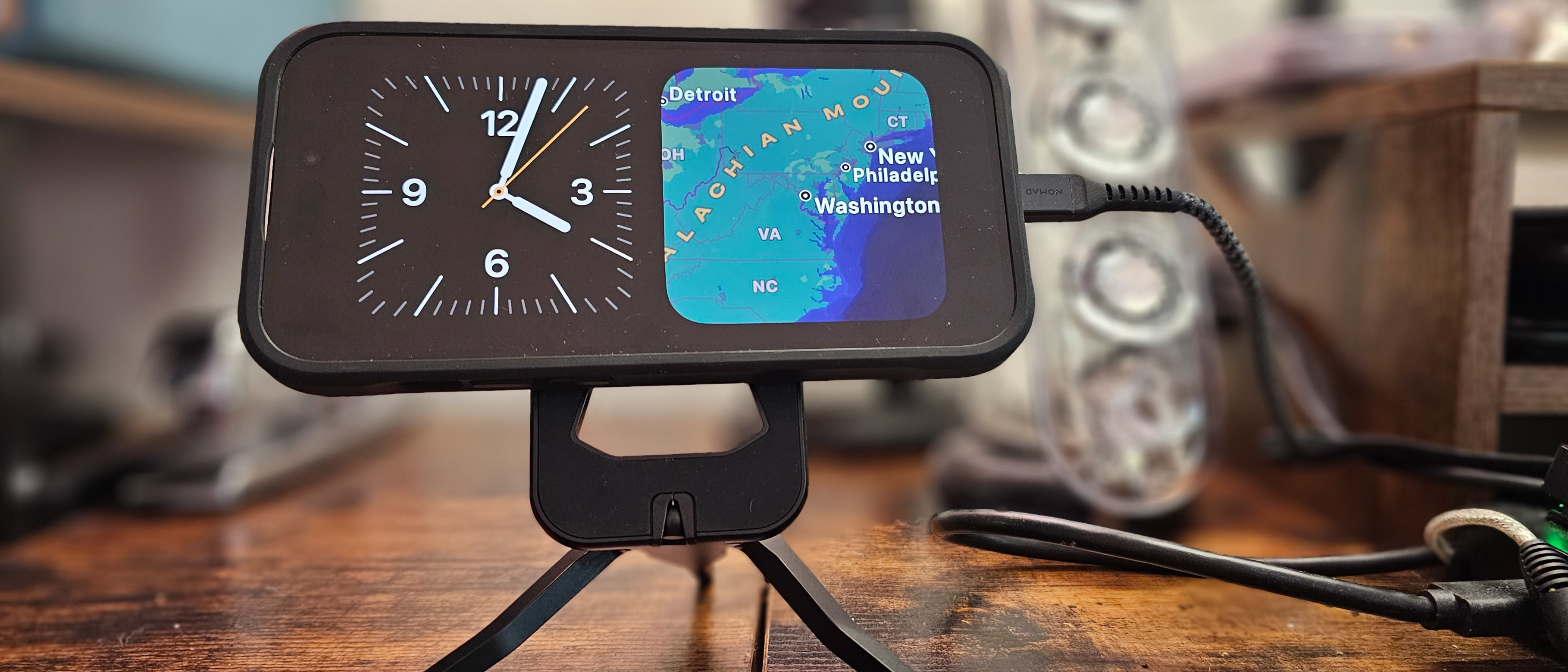TechRadar Verdict
The iOS 17 update brings entirely new features and functions to old iPhones, and that's what makes Apple's mobile OS great. With new sharing options, important safety features like Check In, plus improvements all around, there's no reason to delay installing it – it'll make your iPhone feel like a whole new device.
Pros
- +
Important safety Check In update
- +
Cool sharing features for contacts, music and more
- +
StandBy makes the iPhone useful when you’re not using it
Cons
- -
Many features, including Check In, don’t work with Android
- -
The Journal app isn’t here yet
- -
Voicemail screening is back from the grave
Why you can trust TechRadar
iOS 17 review: How to get it and which phones support it

Apple has announced that iOS 17 is out of its public beta phase and ready for download. If you have any iPhone that was released in the last five years, you can download iOS to your phone now – and you really should.
You can find the update in the Settings app by going to General Settings, then Software Update. If you've been using the iOS 17 public beta, your device may have already updated itself to the final launch version of the software.
Every iPhone from the iPhone Xr and iPhone Xs, through the iPhone 11 family and newer, is eligible for the update. If you have an iPhone SE (2020) or a newer iPhone SE, you can also get iOS 17.
The iPhone X and earlier models are unfortunately left behind, but with five years of full OS updates Apple is still by far the best phone maker for long-term software support, which is a big reason why the best iPhones hold their value better than even the best Android phones.
The iPadOS 17 update is also available now, for iPad models released within the last five years.
iOS 17 is, of course, available on every new iPhone 15 out of the box – check out our in-depth iPhone 15 review, comprehensive iPhone 15 Pro Max review, hands-on iPhone 15 Plus review, and hands-on iPhone 15 Pro review to read about our experiences of using iOS 17 on those handsets.
iOS 17 review: One-minute review

iOS 17 is everything I’d want in a smartphone update, and much more. It fixes issues that have been bugging iPhone owners for years, and answers longstanding user requests. It adds cool and important new features, and it improves other features so much, especially when it comes to sharing, that they feel brand-new again. Most of all, it will make iPhone owners pleased to own an iPhone, and get them interacting with other iPhone owners in new ways.
Sign up for breaking news, reviews, opinion, top tech deals, and more.
Some of the best iOS 17 improvements are simple, yet so effective, like the StandBy screen that appears whenever I’m charging my phone and not using it. Some of the improvements are vital, like the safety Check In feature that tells my dad that my son and I got home safely after our four-hour drive back to New York. And some of them are subtle, but necessary improvements, like much better search options in Messages and improved Autocorrect.
While geeks get excited about using a new OS update, the iOS 17 update will be fun for every iPhone user. Make a Contact Poster, then get out and find new iPhone friends. You’ll be able to share your style, your music, and even your gaming skills. Apple is making it easy and fun to share with the new NameDrop gesture, while adding more safety filters to block unwanted content from reaching your eyeballs.

There's little disappointment to be found in this update. The Journal app sounds very promising, although it won’t be available until a later update. There are also some questionable new options if you want to leave someone a message: Apple has actually revived the answering machine with live voicemail screening. Otherwise, this update will be an overall positive for every iPhone user.
For Android owners, it’s going to hurt. Apple has added new sharing features that are going to make Android owners feel more left out than ever before. If you thought the green bubble was bad, wait until everyone in the car gets to add music to the playlist, as long as they have an iPhone, via SharePlay.
It’s funny, until it gets serious – Apple also excludes Android phones from receiving alerts via the new and valuable Check In safety feature.
Overall, this is one of the best iOS updates I’ve seen in years, and it gives iPhone owners more cool things to try than most updates provide. Whether you’re buying the new iPhone 15 Pro Max or updating your iPhone 11 Plus, you’re going to have fun with this one.
iOS 17 review: StandBy mode
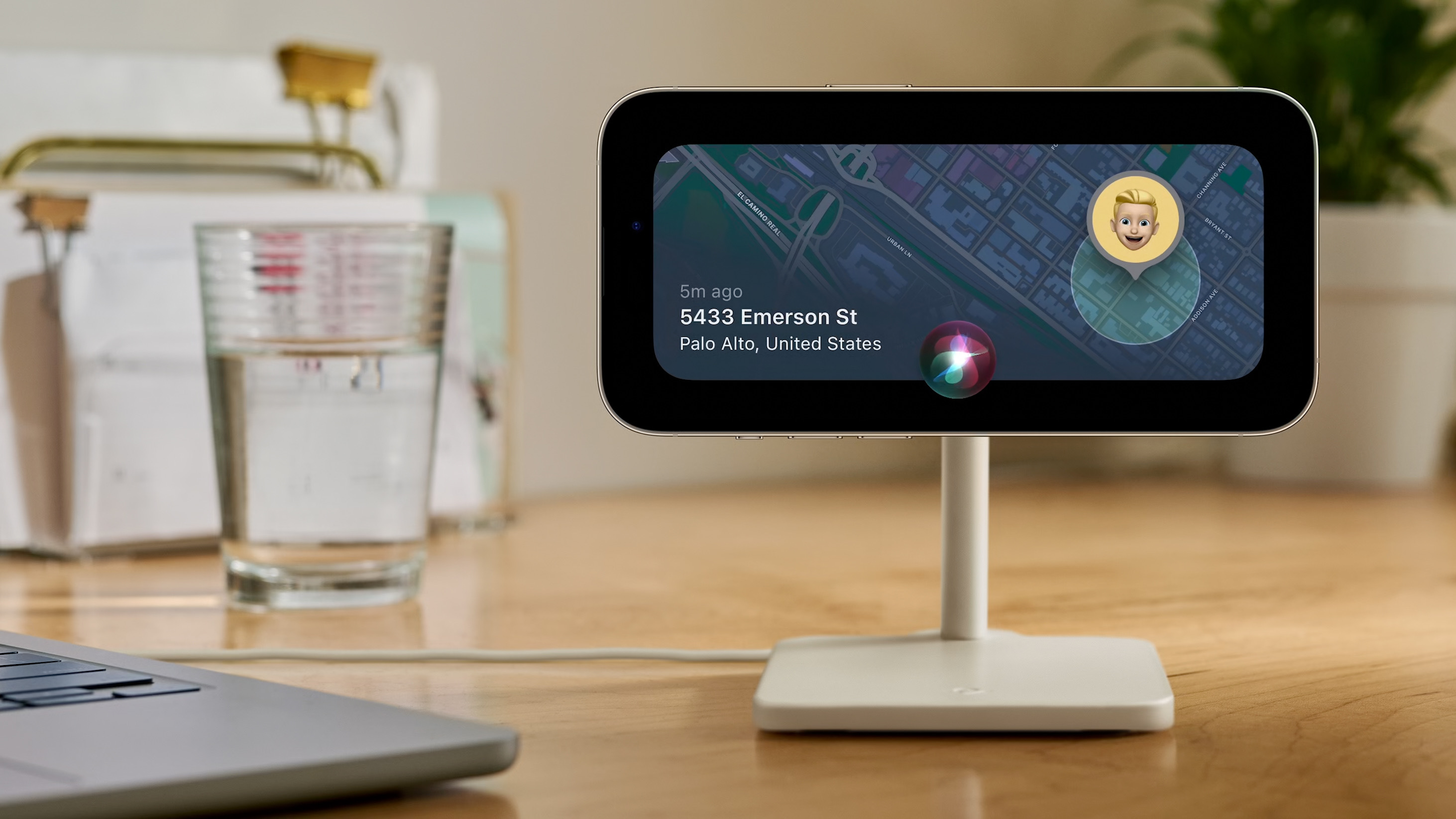
Starting with the most elegant of the new iOS 17 features, StandBy gives my iPhone something to do when I’m not using it. It also gives you a great reason to get a charging stand, though your iPhone only needs to be propped up on its side for StandBy to work. I use it with a regular charging wire and a Peak Design Mobile Tripod (as pictured up top), and it works great.
StandBy is basically two Smart Stack widgets, side-by-side, on your lock screen. A Smart Stack is a pile of widgets that you can swipe through, and you can add widgets from Apple or any of the third-party apps you have that include a widget. You can pick the widgets manually, or let Apple make suggestions automatically.
For a simple clock, calendar, and notification system, StandBy looks very clean and crisp. It’s easy to read across the room, and when you get a notification, you can see the app icon large, but it hides the actual message until you want to read it.

You can also set StandBy to be a basic clock, without the widgets, or you can make it a digital photo album. I especially like that StandBy is well designed for bedside clock duties. It turns a deep red at night, and it won’t disturb your night vision. On the iPhone 14 Pro, it works with the always-on display, but for other iPhone models, it will look for motion, or wait until it feels a gentle nudge before it turns on the bedside clock at night.
I’m sure there are probably apps that can do the same job as StandBy, but having this feature automatically baked into the system makes it effortless. While it’s not the most exciting new feature, StandBy is the iOS 17 feature I use most often, pretty much every moment I’m not using my iPhone.
iOS 17 review: Sharing with AirDrop, NameDrop, CarPlay and more
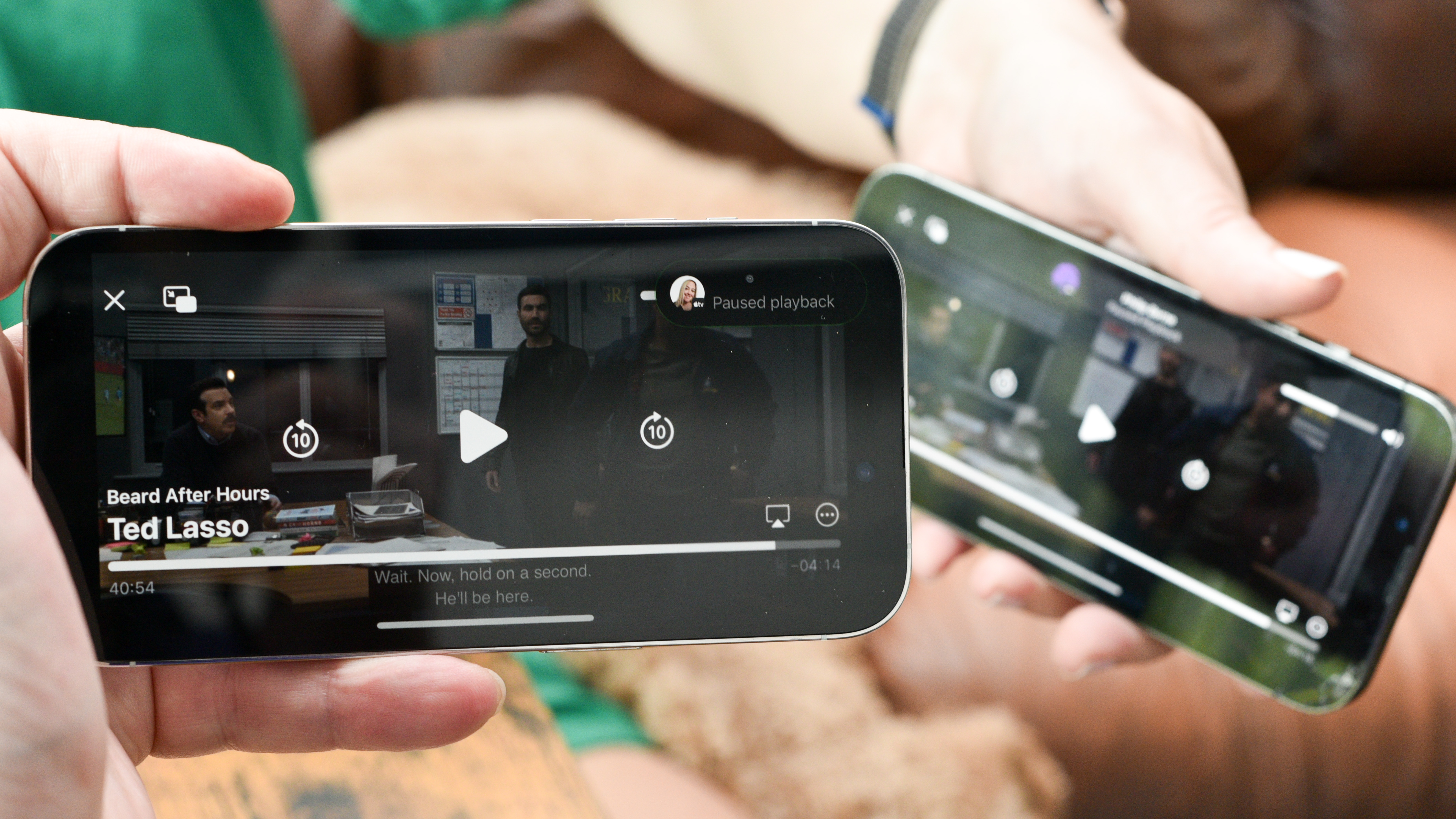
It has long been possible to share information and content with other iPhone users, but Apple has made the experience so much more fun and easy with iOS 17 that I expect it will spark a new wave of sharing between friends and users of all stripes. Whether you want to just share your contact information, or if you want to share photos, music, documents and more, the new iOS 17 is a game changer.
It starts with NameDrop, which is a gesture that you can use to share contact information between iPhone owners. You just bring your iPhone close to another iPhone (or even any of the best Apple Watches) and they find each other. Your new Contact Poster appears, so make sure you have a contact poster created and ready. Then you can start sharing.
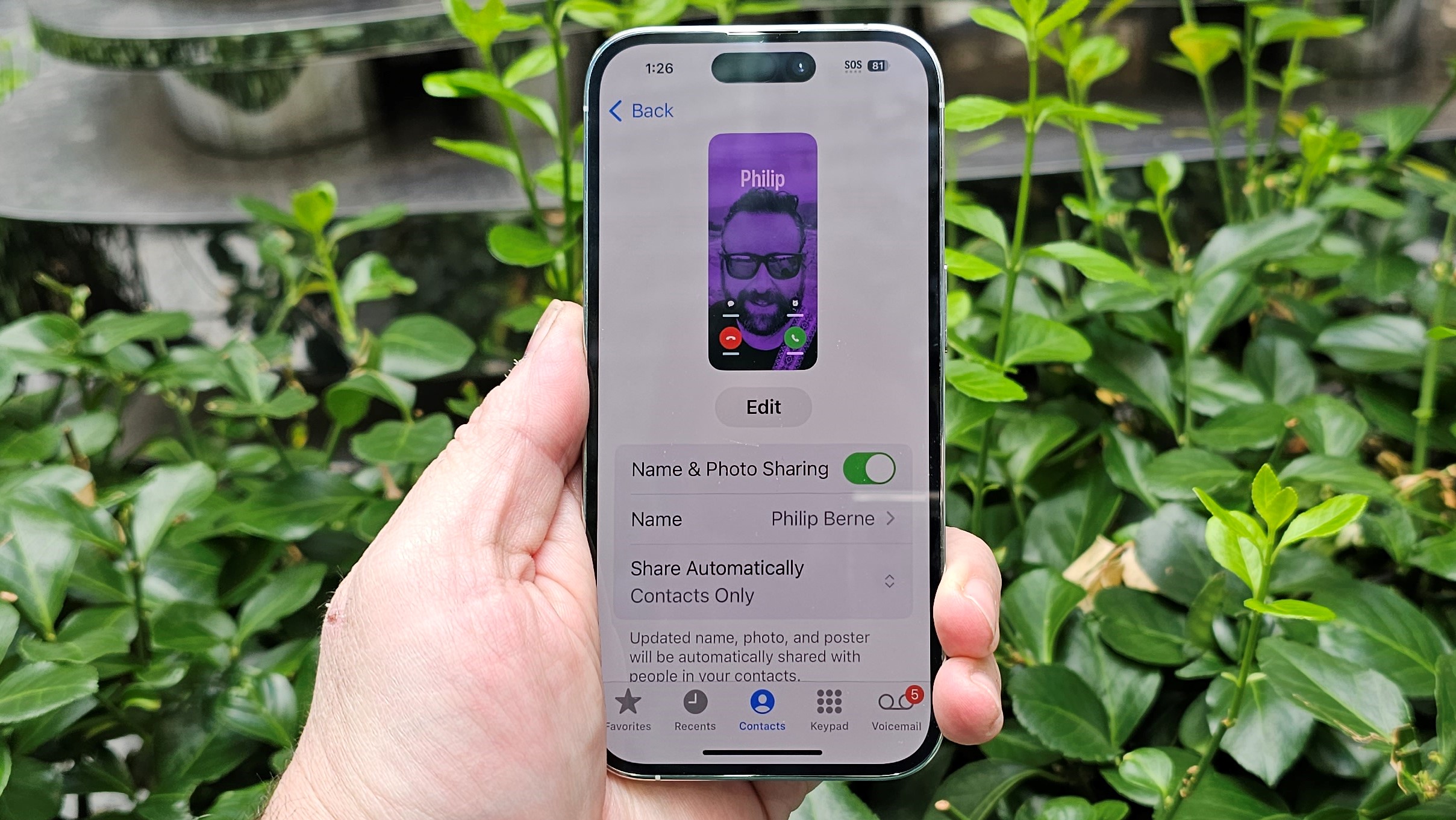
Before I get to the fun stuff, let me address the elephant in the room here. Some nefarious people use AirDrop to spread unwanted imagery. iOS 17 has protection against sensitive content, and that starts with Contact Posters. If there’s nudity in a contact poster, you can choose to be notified first, and the image will remain blurry.
The new sensitive content protection also protects you when you're receiving photos via AirDrop sharing, over Messages, and even during the new FaceTime messages that callers can leave. If somebody gets naked on a FaceTime ‘voicemail,’ iOS 17 will warn you before your eyes are exposed.
Once you’ve started a NameDrop, you can choose which email or phone number to share, or you can just receive info and share nothing. Depending on what you’re doing when you start sharing, you can also share a lot more than just your contact info.
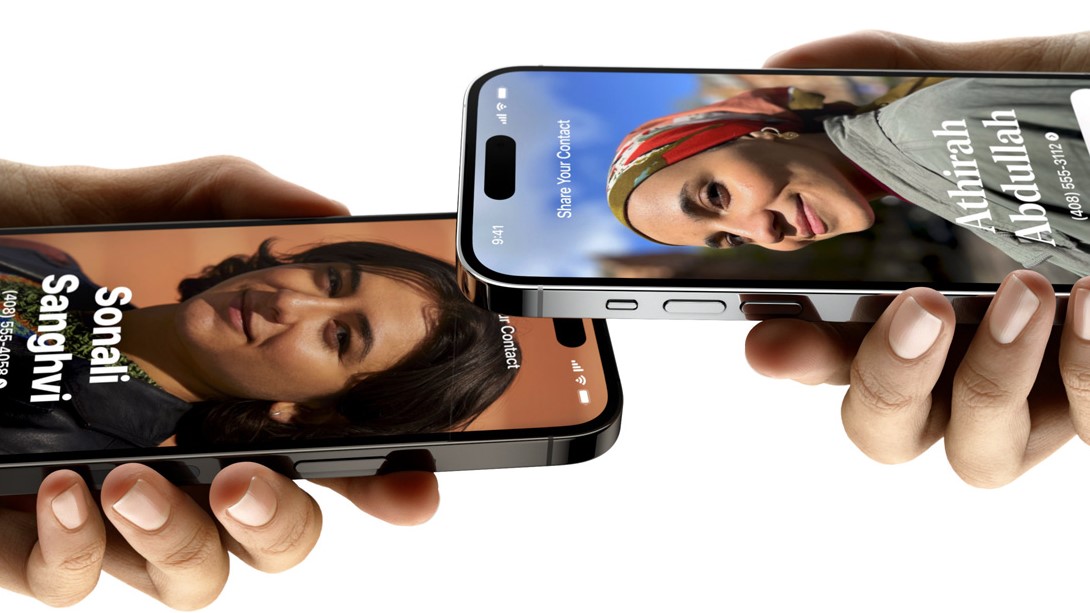
If you have a photo on screen, or if you’re looking at a web page in Safari, starting a NameDrop session will let you immediately share whatever you’re seeing. You can send the same web page or share that photo with the other person. For other apps, you can go to the Share button menu and share quickly with your new iPhone buddy.
If you’re listening to music, things get even better. You can start sharing a song, and the other person will listen along at the same time. You don’t just share a link to Apple Music or Spotify; you actually listen together, bopping along to the same beat. Both of you get music controls, too, so you can pause or rewind if you need.
You can even add more people as you meet them, building a group-share of folks listening to the same tunes. Everybody gets playback controls. This synchronized sharing works with music, videos, and games, as long as the app supports the latest SharePlay features.
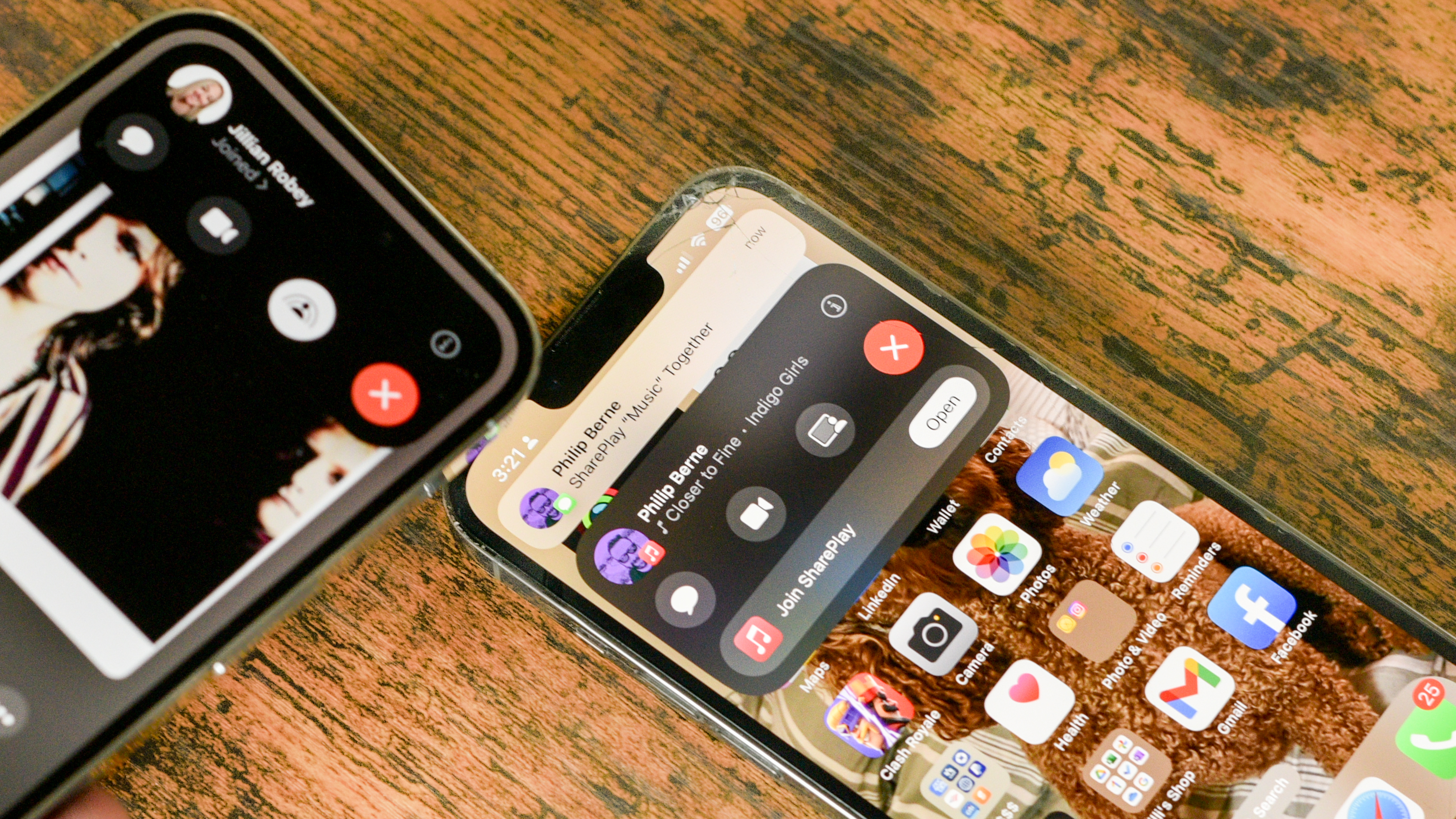
The coolest new implementation of this might be in the car, sharing with CarPlay, one of the new features coming to Apple Music with iOS 17. Say goodbye to the tyranny of the driver controlling the music. Now, everybody in the car with an iPhone running iOS 17 can add to the car’s playlist. You can let passengers connect with the same NameDrop gesture, or you can give them a QR code on screen that they can scan.
This music sharing works with Apple Music, even if not everybody is a paid subscriber. As long as the host subscribes, everybody can choose tunes from the Music library.
If you want to share more than just music and beats, AirDrop is improved for document and photo sharing as well. If you want to share a very large file, like a full 48MP image or a Pro Res video, for instance, you don’t have to sit around within Wi-Fi range to finish sharing. AirDrop is now smart enough to send the remainder of the file over the internet if you have to run.
iOS 17 review: Improvements we’ve been asking for

We had been hearing, via leaks and hints from Apple, that iOS 17 would provide improvements and features that users had been hoping to see for years. We’re not sure which of the updates counts, but there are a bunch of great improvements that will make longtime iPhone users sigh with relief.
The keyboard is updated, with a newly improved autocorrect engine. Apple says the iPhone will do a better job autocorrecting words in the context of the sentence. It’s also easier to edit and change autocorrections if they aren’t quite right.
Messages now works natively with Android phones… just kidding, this whole update seems to be focused on dissing Android, hard. But Messages did get some great improvements that make searching easier. You can add multiple filters in search for people, keywords, or content types. If you’re looking for a photo from a birthday, you might search for 'cake' and photos together, for instance.
Messages will also clean up one-time passcode messages for you, which is a very slick feature that will come in handy on a regular basis.
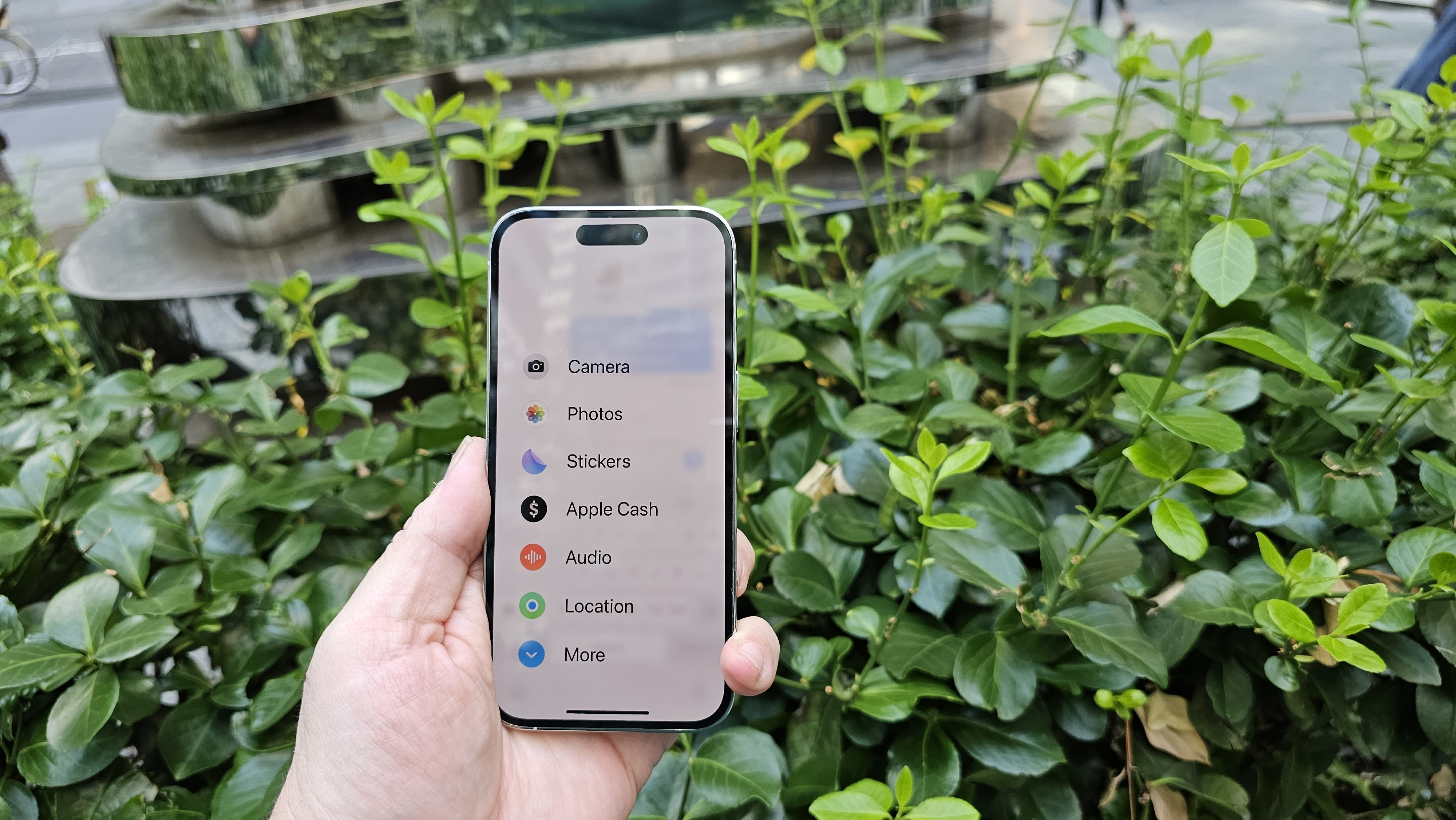
Unfortunately, Messages has become something of a hub for Apple and all of your connections. If you want to share a new Safety Check In, for instance, you do that using Messages. If you want to set up a recurring payment to someone using Apple Pay, Apple has added this feature, but it’s part of Messages. Most sharing between contacts is now handled through Messages as part of your conversations.
The problem is that there are a lot of new sharing features. That Check In feature is great, but it’s hidden deep beneath the ‘plus’ sign in Messages. You need to tap the plus sign, then tap 'More' just to find Check In, for example, which is an important and useful new feature (more on that below).
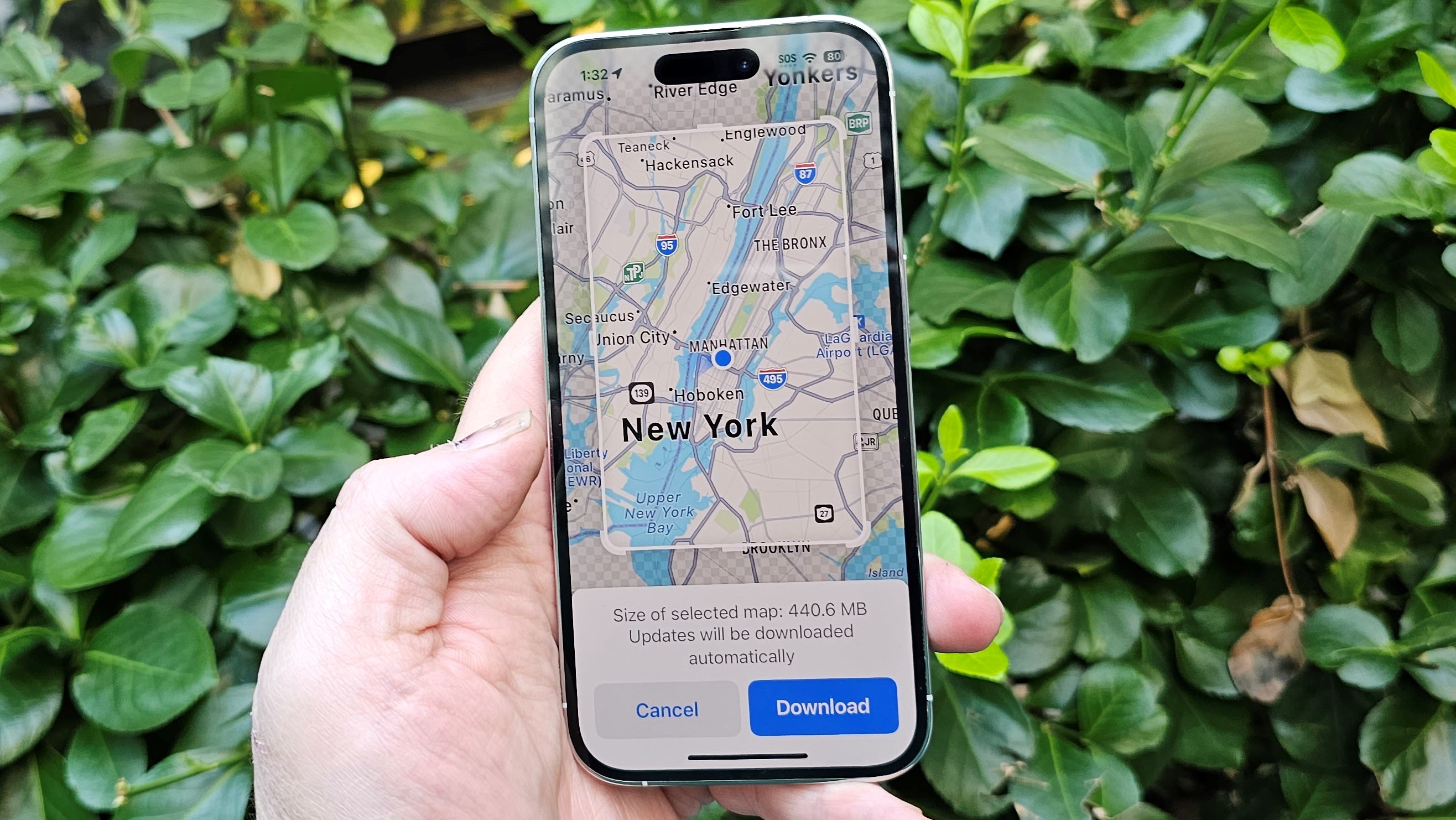
Android fans love to point out when iOS finally catches up to longtime Android features, so it may be hard for iPhone users to brag about new live widgets, which can actually take actions like checking off a to-do list or playing a song in a streaming app. Likewise, Android has long enabled you to download maps offline for faster navigation, or navigating without cell service, and Apple Maps has finally caught up with this handy feature.
iOS 17 review: Important health and safety additions

Some of the best improvements made in iOS 17 will keep iPhone users happier and healthier, and perhaps save you from a dangerous situation. The new Check In feature is great for keeping your loved ones updated on how you’re doing and keep you safe, and improvements to Lockdown Mode can protect you from dangers as far reaching as state-sponsored hacking.
If you’re starting a drive, or a run at night, or if you just want someone to keep tabs on you for a period of time, you can start a Check In through Messages. When you Check In, you choose a destination or a period of time. When you get to your destination, your recipient is notified. After the time has elapsed, you check in with your iPhone, and your recipient knows that everything is okay.
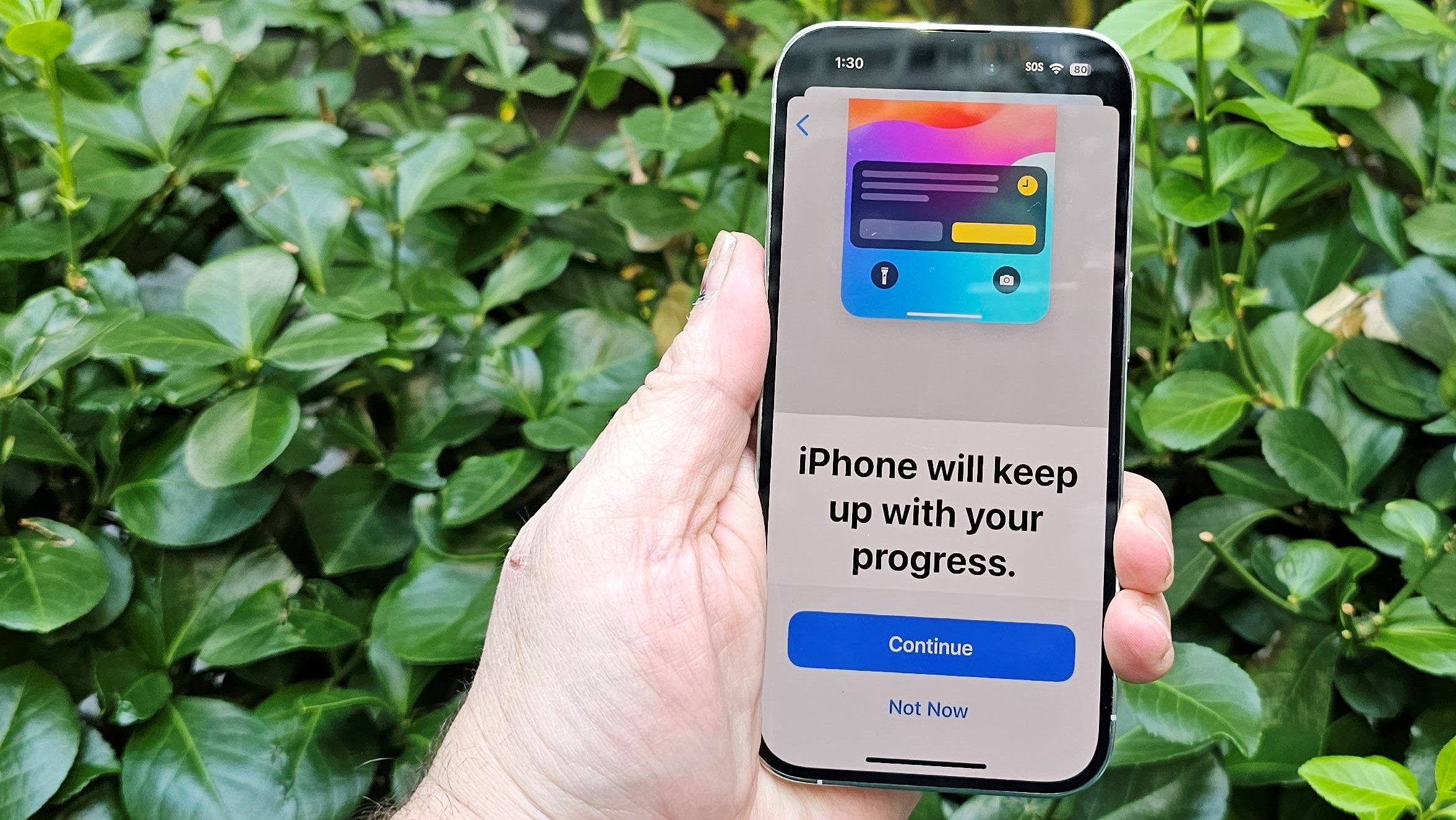
What happens if things go wrong? If you get delayed on the way to your destination, your phone will ask you to check in. If you are more than 15 minutes off schedule, the phone will check in on you. If your time elapses and you don’t check in, your recipient will be notified.
What they get will depend on how you set up the Check In, but you can send information including your location, your phone’s battery level, and how many bars of cellular service your phone was showing. This can at least help them determine if there may be reason to worry, or if your phone may have run out of battery, and they should check in with you a different way.
You can also send a lot more info. You can send the complete route that your phone took from the time you started the Check In, and the last location where your phone screen was unlocked. If you have an Apple Watch, it will send the last location where the watch was removed.

Apple and Android both have a Lockdown Mode, but Apple’s Lockdown for iOS 17 is so much more advanced that it’s a whole different world. If you're worried about your phone being stolen or hacked, you can engage Lockdown Mode. On Android, that blocks your fingerprint from being used. On iOS 17, Lockdown Mode will even protect your iPhone against the Pegasys spyware sold by NSO Group to various state-sponsored spy agencies.
Like I said, it’s literally a world of difference, and I love the way Apple describes its efficacy: “... designed for the very few individuals who, because of who they are or what they do, may be personally targeted by some of the most sophisticated digital threats. Most people will never be targeted by attacks of this nature.” On iOS 17, this mode will also work with your Apple Watch and WatchOS 10.
iOS 17 review: A questionably retro direction for calls and messages
Did you ever have an answering machine in your home? I’m guessing that many younger iPhone users never listened to someone leave a message before deciding whether to actually pick up the phone and answer a call, but with iOS 17, you get that retro experience once again. You can send a call to voicemail, and listen while the person leaves a message, then interrupt the process and talk to them if you want to.
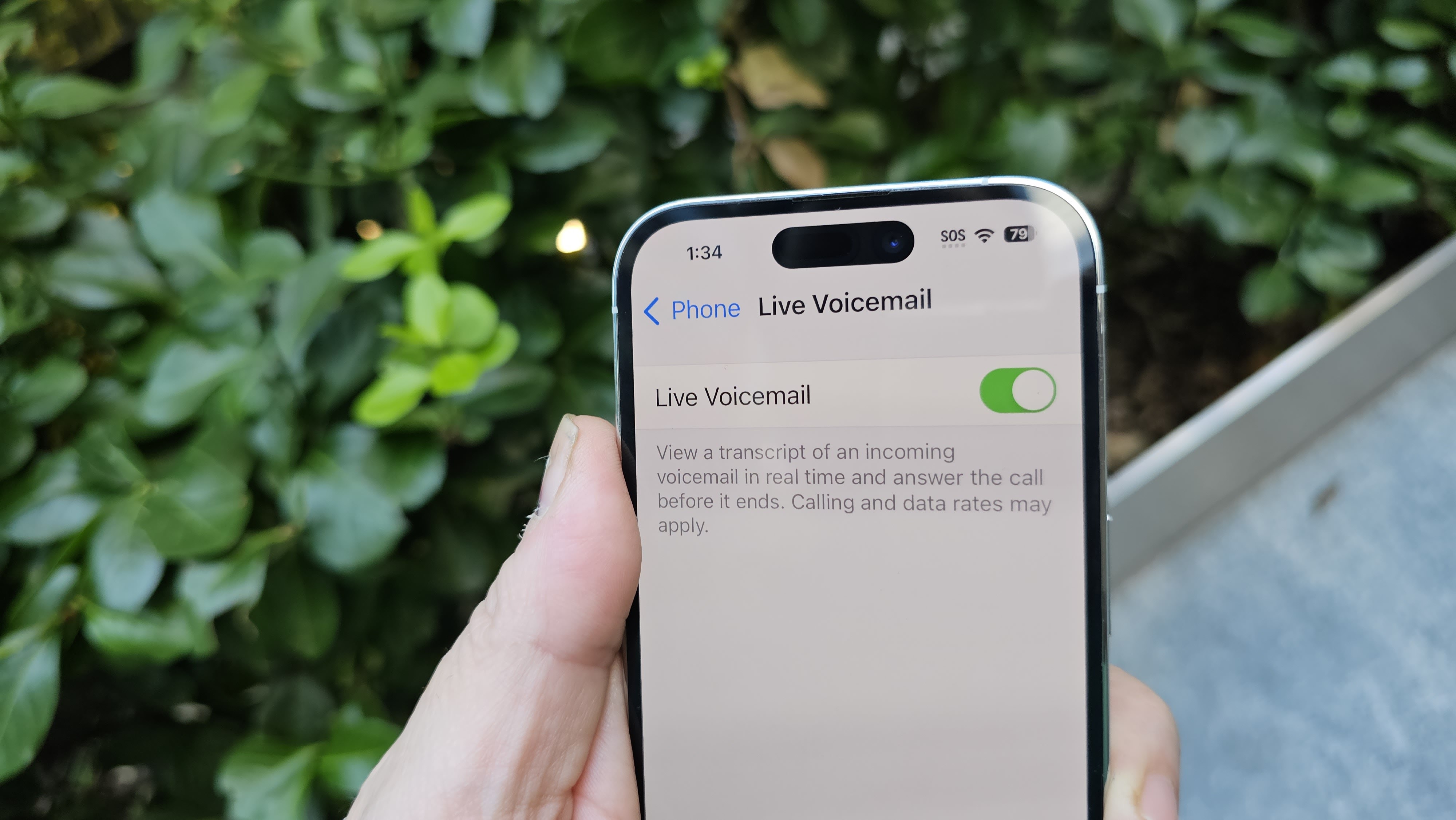
I’m not sure if anybody was asking for this, but I expect people will use it. On a similar note, you can also now leave a voicemail in FaceTime. If you're on your iPhone, you can leave a short video message for someone to see later. If you start a FaceTime call using your Apple Watch (yes, that’s a thing you can do), you can just leave an audio message.
Another change in iOS 17 affects Siri and how it responds. You no longer need to address Siri with a “Hey.” As my grammar school math teacher would say: “Hey is for horses.” In any case, Siri now answers to simply “Siri.” You can say “Siri, how much money is Mike Tyson worth?” and marvel at the results without saying "hey" first.
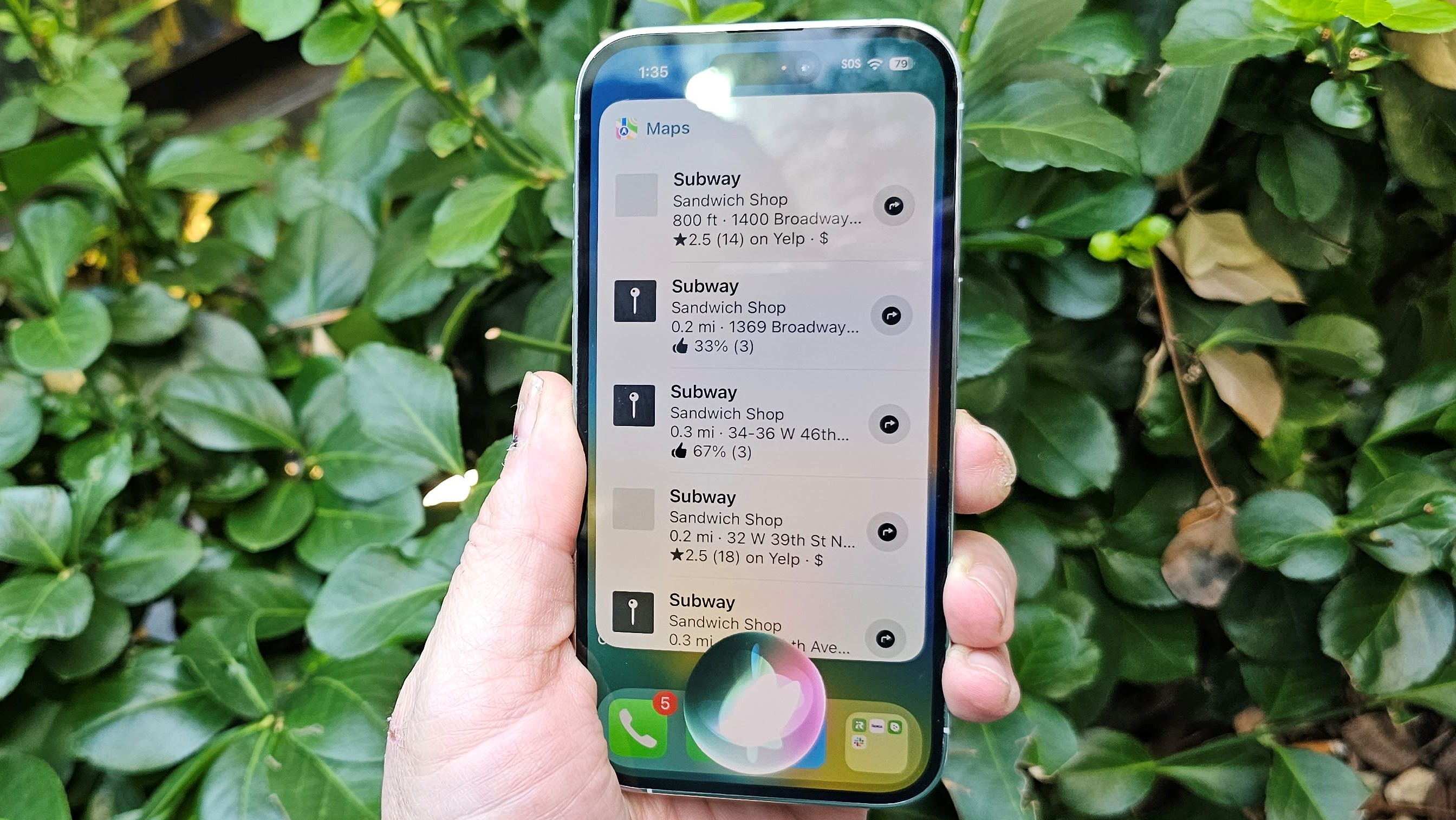
Siri is also listening in on phone calls, and if you want to ask Siri a question during a phone call, go right ahead. Your caller won’t hear Siri’s answer, but of course they will hear you calling out “Siri, what’s the weather in Ocean City, Maryland” when your friend suggests a beach weekend.
While that is useful, Siri can already be intrusive sometimes, and the idea of the assistant listening in on phone calls is a little unsettling. I have no doubt that my privacy is protected; this is Apple, after all. Still, I’d rather have to press a button than just feel like Siri is constantly monitoring my conversations.
iOS 17 review: What's to come – Journal app
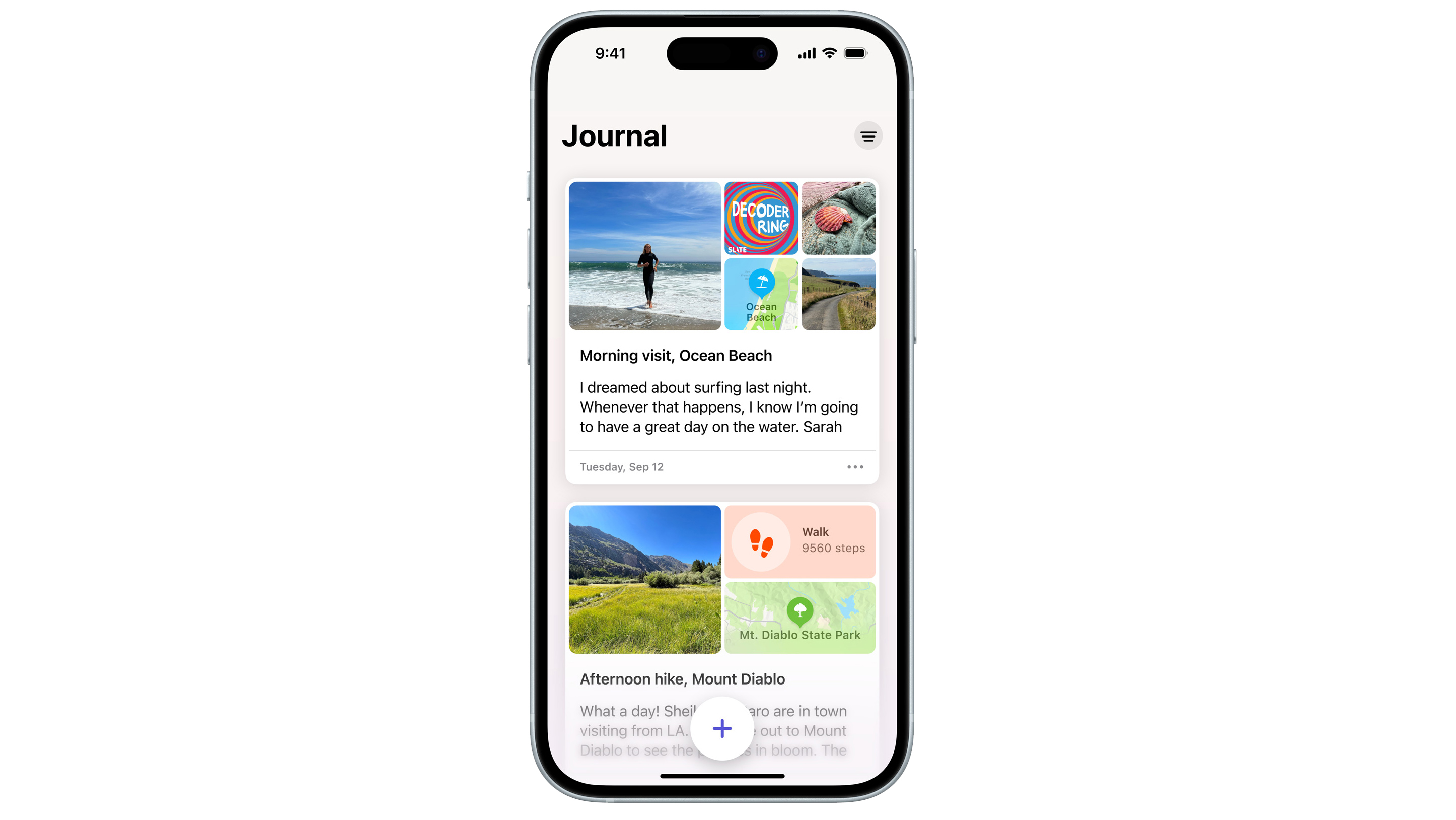
One of the coolest features I’m excited to try in iOS 17 hasn’t arrived yet. That’s the new Journal app, which Apple says will be available as a download at some point in the future, and knowing Apple, there’s no way of knowing when that will be. It could be a matter of weeks, or it could be months.
Journal is an exciting app for many reasons. First of all, I like the idea of journaling, but I have trouble getting started, and that’s what Journal is all about. It uses your iPhone, and whatever you’ve done with your iPhone, to suggest journal entries. It can even offer prompts for writing ideas.
What’s cool is where it gets its information from: everywhere. There seems to be no limit to the ways in which Apple suggests Journal could gather information to create a story of your day. It could be based on obvious clues like photos you’ve taken, or places you’ve visited using Maps. Apple also says that Journal will know when you’ve done a workout, or when you’ve listened to a new album by one of your favorite artists for the first time.
There are suggestions that Journal will know when you meet people, and when you are close to people you know. It will know music and activities, location, and your contacts. The Journal app has the potential to build quite a robust picture of your day, once Apple graces iOS 17 with its presence.

Starting more than 20 years ago at eTown.com. Philip Berne has written for Engadget, The Verge, PC Mag, Digital Trends, Slashgear, TechRadar, AndroidCentral, and was Editor-in-Chief of the sadly-defunct infoSync. Phil holds an entirely useful M.A. in Cultural Theory from Carnegie Mellon University. He sang in numerous college a cappella groups.
Phil did a stint at Samsung Mobile, leading reviews for the PR team and writing crisis communications until he left in 2017. He worked at an Apple Store near Boston, MA, at the height of iPod popularity. Phil is certified in Google AI Essentials. His passion is the democratizing power of mobile technology. Before AI came along he was totally sure the next big thing would be something we wear on our faces.