I love this hidden iOS 26 feature, and it’s made my Lock Screen better than ever
A fun way to enhance your iPhone’s Lock Screen
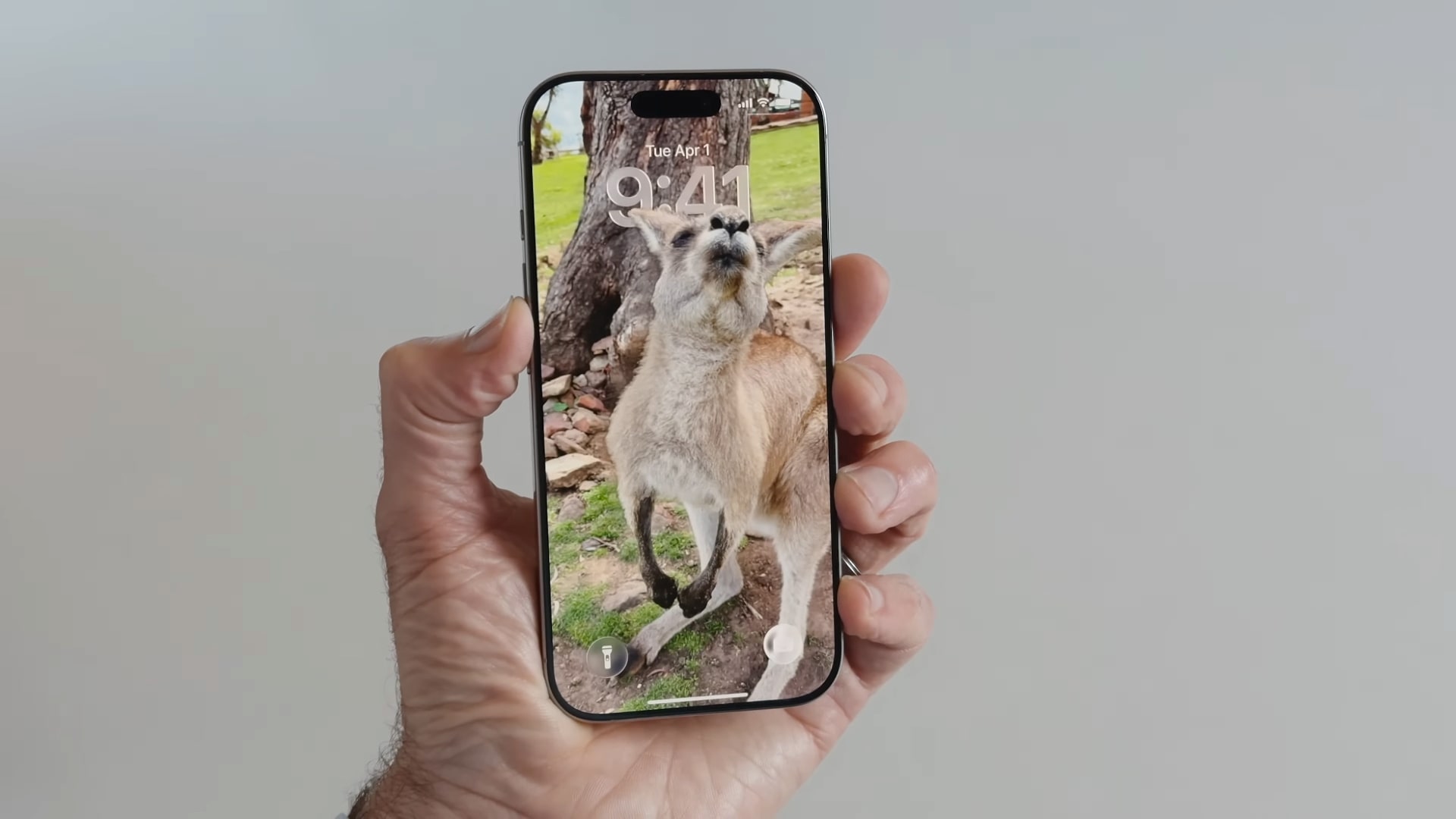
- iOS 26 includes a new 3D wallpaper effect for your Lock Screen
- Called Spatial Scenes, the feature is easy to set up
- Your iPhone might have created some for you already
Over the last few years, Apple has brought a range of features to its iPhones that give you more power to customize your Lock Screen. That’s no different in iOS 26, and the latest version of Apple’s iPhone operating system lets you turn your standard photos into 3D images with eye-catching depth effects.
Apple calls these Spatial Scenes, and they add a degree of interactivity to your favorite images. That’s because they respond to the way you hold your iPhone – tilt it this way and that and your Spatial Scene will respond, shifting and moving the image to give it a 3D visual effect.
I’m pretty fond of Spatial Scenes. Sure, they’re nothing groundbreaking and won’t forever change the way you use your iPhone, but they’re a neat little addition that can bring a smile to your face if you use the right images. The feature might sound a little pointless if you just read about it, but try it out for yourself and you’ll see why it can be so satisfying.
How to create a Spatial Scene in iOS 26
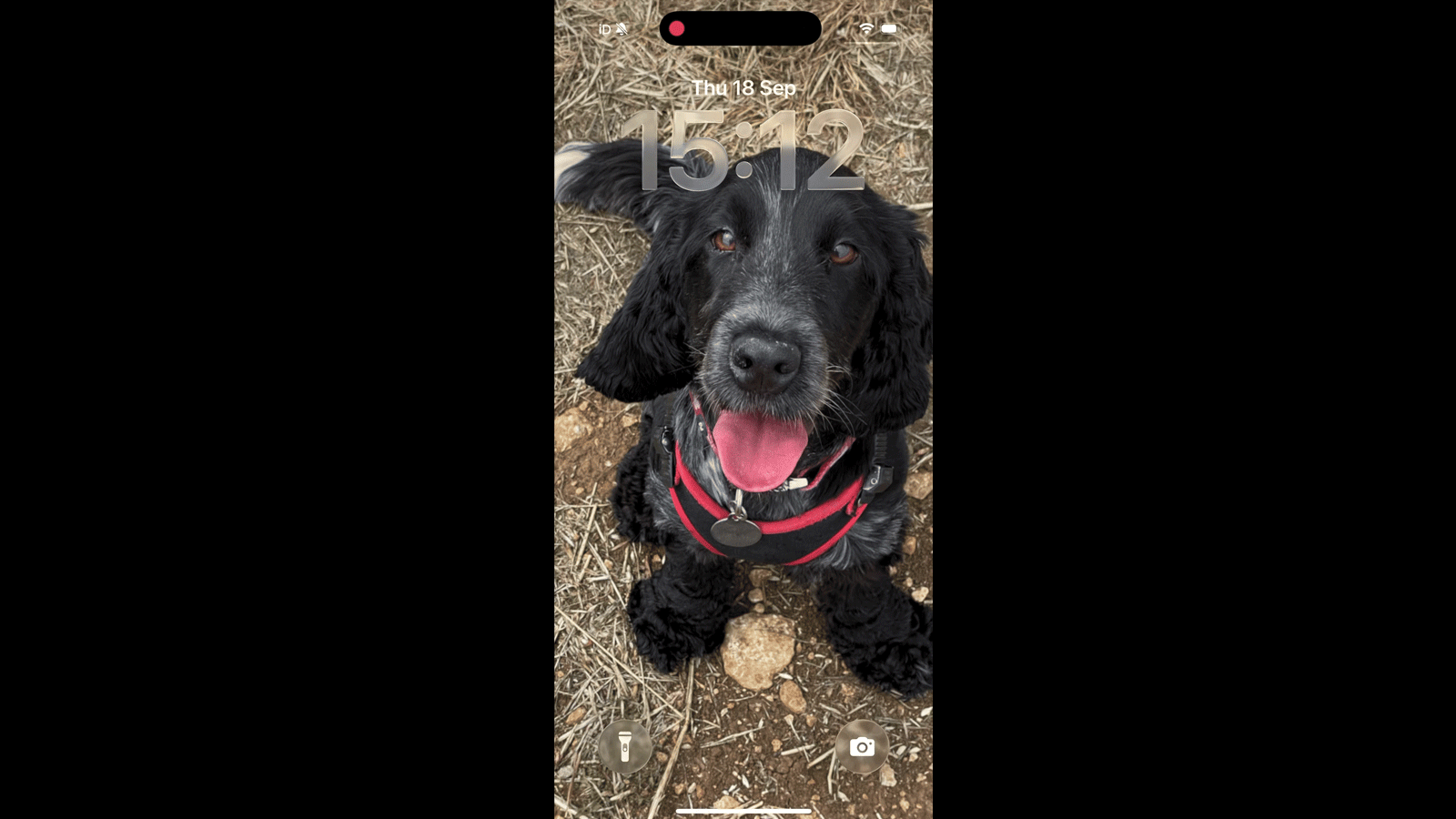
To create your own Spatial Scene, you’ll need to be running iOS 26. Next, ensure your iPhone is locked, long press your screen, then tap + in the bottom-right corner. Your device might have already created some 3D wallpapers for you, and you can find them in the Spatial Scenes section. Similarly, any wallpaper option with “3D” underneath it will work as a Spatial Scene.
To create your own, tap Photos in the top-left, then pick an image. It’s best to opt for one with a clear depth of field and well-defined foreground and background elements. Once you’ve chosen, tap the hexagonal landscape icon (it’s just to the left of the … button). Your iPhone will say “Generating Spatial Scene.” Once that’s done, your 3D wallpaper will be ready – try moving your iPhone to see the effect in action.
Finally, tap Add in the top-right corner, choose if you want to use it on both your Lock Screen and your Home Screen (by selecting “Set as Wallpaper Pair”) or just one, then swipe up to leave the wallpaper selection screen.
With that, you’ll have your own Spatial Scene every time you look upon your Lock Screen. Try experimenting with different images to see what works best, and soon you could have your own 3D background to enjoy.
Sign up for breaking news, reviews, opinion, top tech deals, and more.
You might also like

Alex Blake has been fooling around with computers since the early 1990s, and since that time he's learned a thing or two about tech. No more than two things, though. That's all his brain can hold. As well as TechRadar, Alex writes for iMore, Digital Trends and Creative Bloq, among others. He was previously commissioning editor at MacFormat magazine. That means he mostly covers the world of Apple and its latest products, but also Windows, computer peripherals, mobile apps, and much more beyond. When not writing, you can find him hiking the English countryside and gaming on his PC.
You must confirm your public display name before commenting
Please logout and then login again, you will then be prompted to enter your display name.