Call Screening in iOS 26 has finally ended my spam call nightmare – here's how to set it up
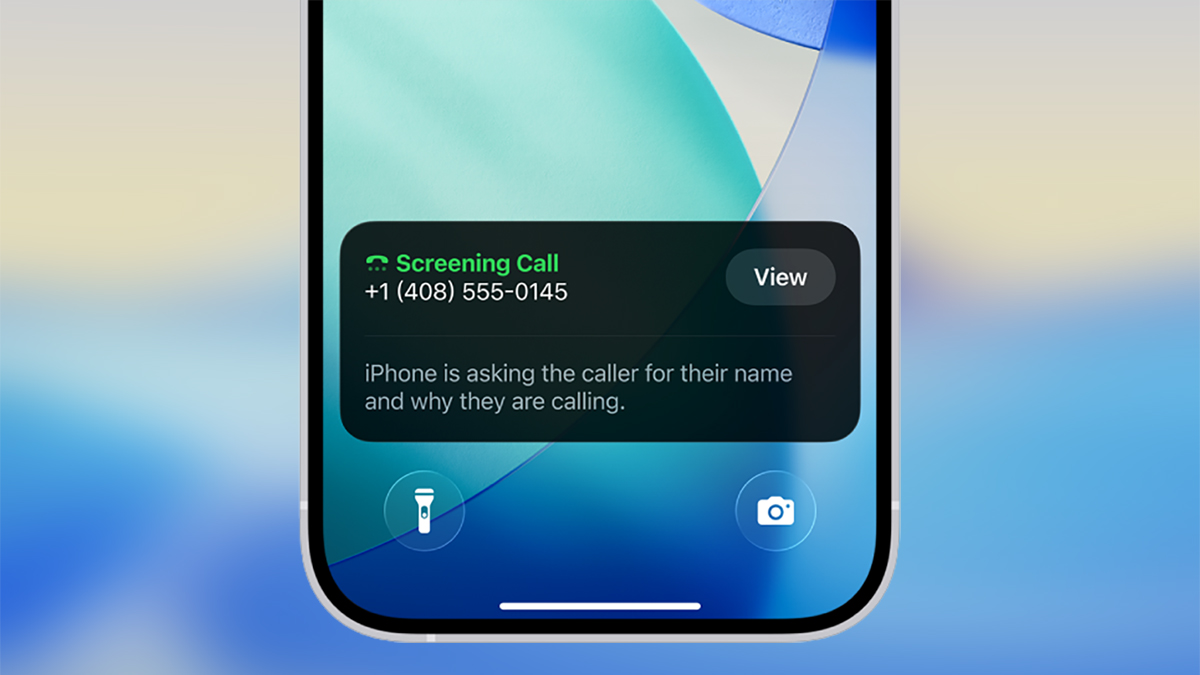
- iOS 26 introduces a new feature called Call Screening
- It helps filter out spam calls and unimportant calls
- I've found it helpful – and so have lots of other users
Spam calls can be a huge problem for a lot of us, and I get my fair share of random calls from marketers and scammers during the day – not ideal when you're trying to be productive. With Call Screening in iOS 26 though, I think I've finally found the fix.
As you might guess from the name, Call Screening puts an automated voice between you and unknown callers: the person (or robot) at the other end of the line asks them to state their business, and their response is then presented as a text transcription for you. You can then decide whether or not to take the call.
It won't kick into action for known contacts, and you can enable or disable the feature whenever you like. Personally, I'm going to keep it switched on – it's going to save me a lot of time talking in pointless conversations.
How to enable Call Screening in iOS 26
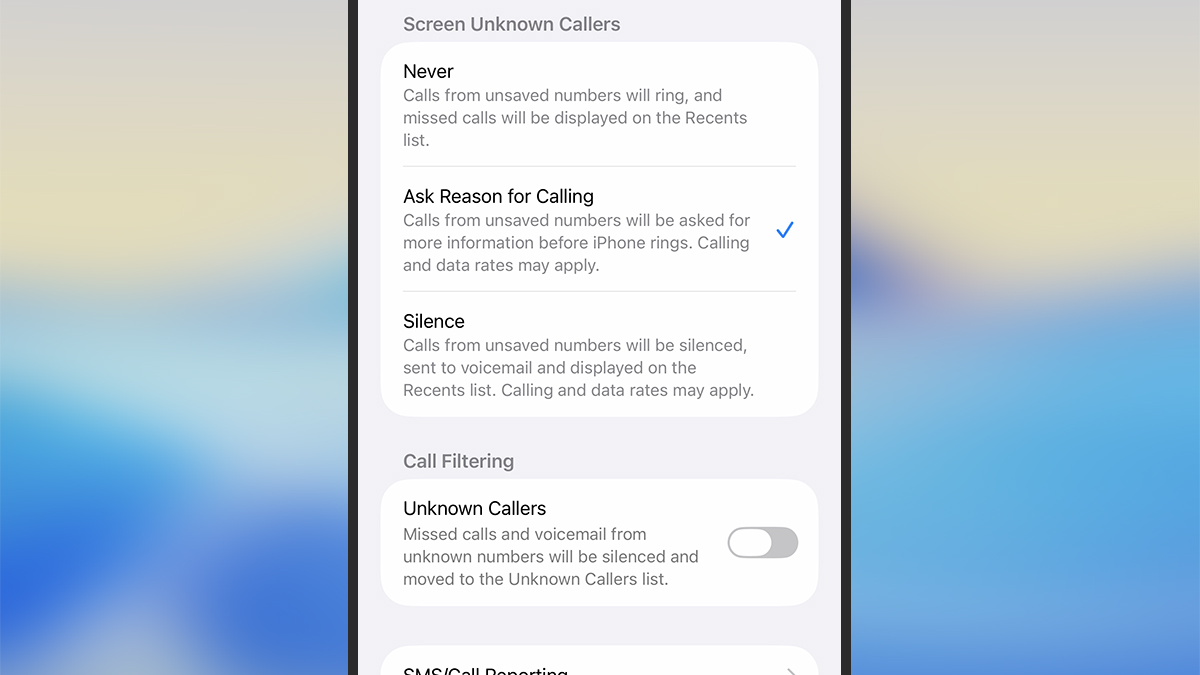
Any phone that supports iOS 26 also supports Call Screening: you don't need any extra Apple Intelligence smarts or anything like that. You can download and install the mobile operating system update on the phones launched in September 2019 – the iPhone 11, the iPhone 11 Pro, and the iPhone 11 Pro Max – and anything newer than that.
After installing iOS 26, you might see a prompt to enable Call Screening when the first unknown call comes in. Otherwise, you can turn the feature on or off by heading to iOS Settings, then tapping Apps > Phone.
Under the Screen Unknown Callers heading, you've got three options: Never (calls from unknown numbers are treated as normal), Ask Reason for Calling (which is Call Screening), and Silence (calls from unknown numbers are silenced and sent straight to voicemail). Select Ask Reason for Calling and you're good to go.
How Call Screening works in iOS 26
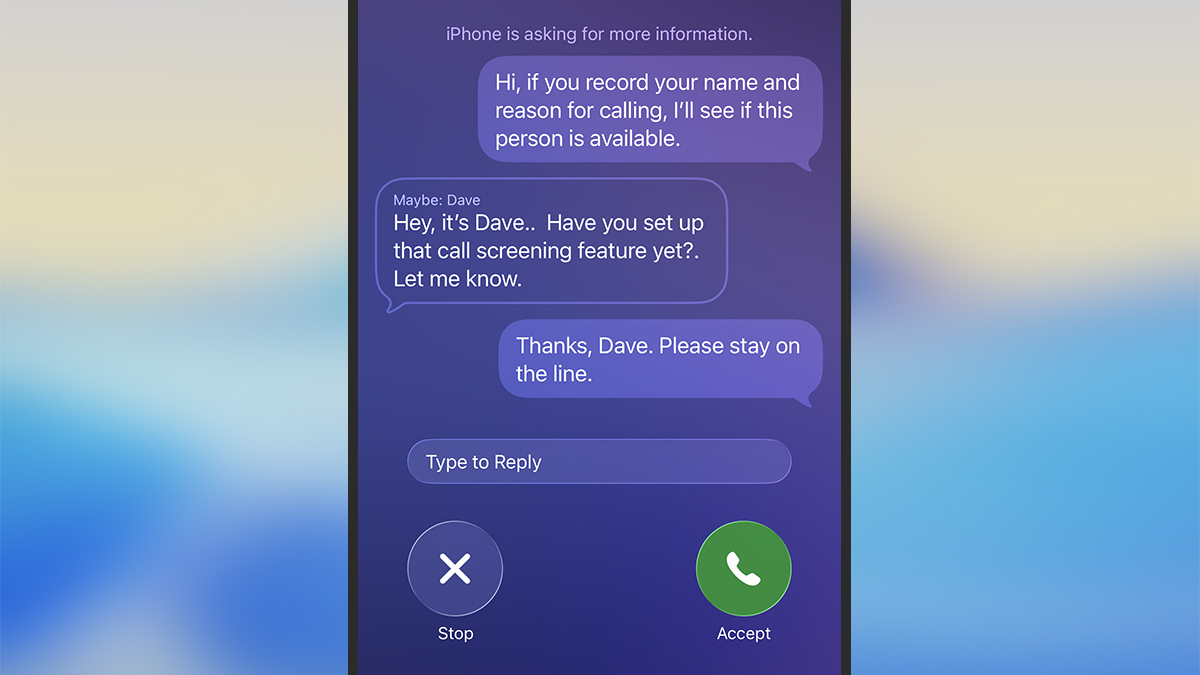
With Call Screening enabled, you'll get a silent alert when a call is being handled, then a ping if a message is left. You can tap through on the notification to see the message, and then you've got a few seconds to either accept or reject the call based on the text transcript on screen. It's a bit like a slightly upgraded, live version of voicemail.
Sign up for breaking news, reviews, opinion, top tech deals, and more.
For the caller, they get an automated message asking for their name and reason for calling. After leaving the message, they're then told to hold the line for a few seconds while your digital assistant checks if you're available. If you don't respond in time or reject the call, the caller has the chance to leave another message. Again, it's very voicemail-like.
And it's not just me who's a fan of the feature. The early responses online have been mostly positive, though there are occasional issues with people missing important calls. Improvements being requested – which I would second – include more obvious alerts for both callers and receivers that Call Screening is active, but it already works very well.
You might also like

Dave is a freelance tech journalist who has been writing about gadgets, apps and the web for more than two decades. Based out of Stockport, England, on TechRadar you'll find him covering news, features and reviews, particularly for phones, tablets and wearables. Working to ensure our breaking news coverage is the best in the business over weekends, David also has bylines at Gizmodo, T3, PopSci and a few other places besides, as well as being many years editing the likes of PC Explorer and The Hardware Handbook.
You must confirm your public display name before commenting
Please logout and then login again, you will then be prompted to enter your display name.