New Windows 10 preview puts Cortana in her place – away from the search box
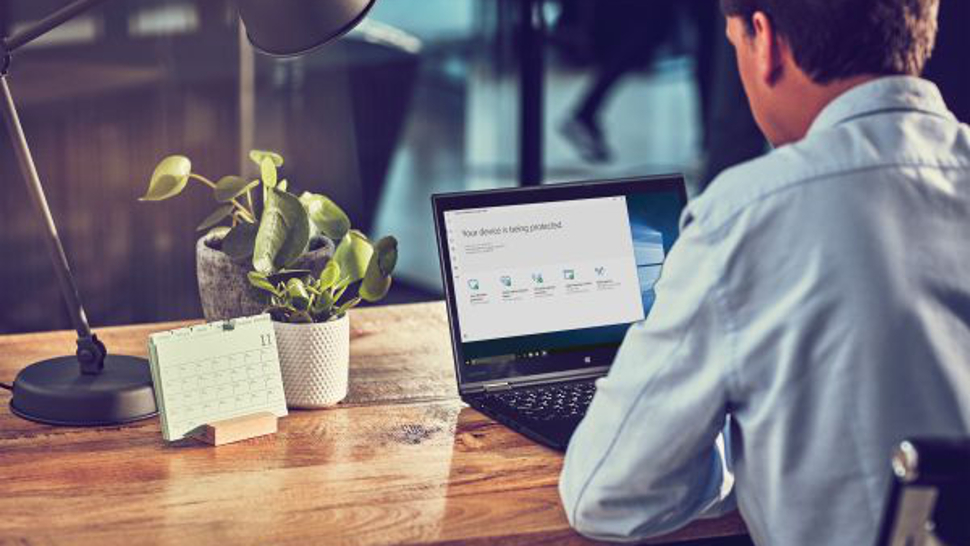
There’s a new preview build out for Windows 10, and it makes a big change to Cortana on the taskbar, splitting the digital assistant away from the search box.
That’s the major move with Build 18317 (19H1) which has just rolled out to testers in the fast ring.
As you’ll doubtless be aware, Cortana is currently integrated with the search box that nestles next to the Start button on the taskbar in Windows 10. With this test build, search and Cortana have become two separate entities, with the search box still immediately to the right of the Start button, and the Cortana icon now on the right of that.

In actual fact, some testers have already experienced this change, as Microsoft wanted early feedback on the concept. We reported on this last month, and on the idea that eventually Microsoft may even let you swap Cortana for another third-party digital assistant (we’re not going nearly that far yet, though).
As well as splitting search and Cortana on the taskbar, settings for these two have also been split up in Windows 10, along with group policies, which obviously makes sense.
So now when you click search, you get a straightforward operating system search. And if you want to summon Cortana, you have to use her separate icon.
Slicker Start
Another notable change comes in the form of switching the Start menu to have its own dedicated process – StartMenuExperienceHost.exe rather than it being hosted by ShellExperienceHost.exe.
Sign up for breaking news, reviews, opinion, top tech deals, and more.
That might sound like a complex change under the bonnet, but the only noticeable ramification for the user will be that the Start menu runs more smoothly, and is protected from potential issues which might be caused by other areas of the OS.
The end result is a more reliable menu, Microsoft notes, and a more responsive one too, because Start doesn’t suspend itself any longer, so that makes for a slightly quicker launch time.
Other than that, the usual raft of bug fixes have been implemented, and font management has been improved. Now, when you are in the Fonts menu under Settings, you can simply drag and drop available font files directly from File Explorer to install them with a much improved level of convenience.
Also bear in mind that there are a number of known issues with this preview build as detailed in Microsoft’s blog post. We’re still in the relatively early stages of testing for the 19H1 (first half of 2019) update, so if you don’t like being bothered by bugs, it might be a good idea to switch out of the fast ring.
- Some of the best laptops of 2018 run Windows 10
Darren is a freelancer writing news and features for TechRadar (and occasionally T3) across a broad range of computing topics including CPUs, GPUs, various other hardware, VPNs, antivirus and more. He has written about tech for the best part of three decades, and writes books in his spare time (his debut novel - 'I Know What You Did Last Supper' - was published by Hachette UK in 2013).