Google Fit: all about the smartwatch and phone fitness app, and what sports it tracks
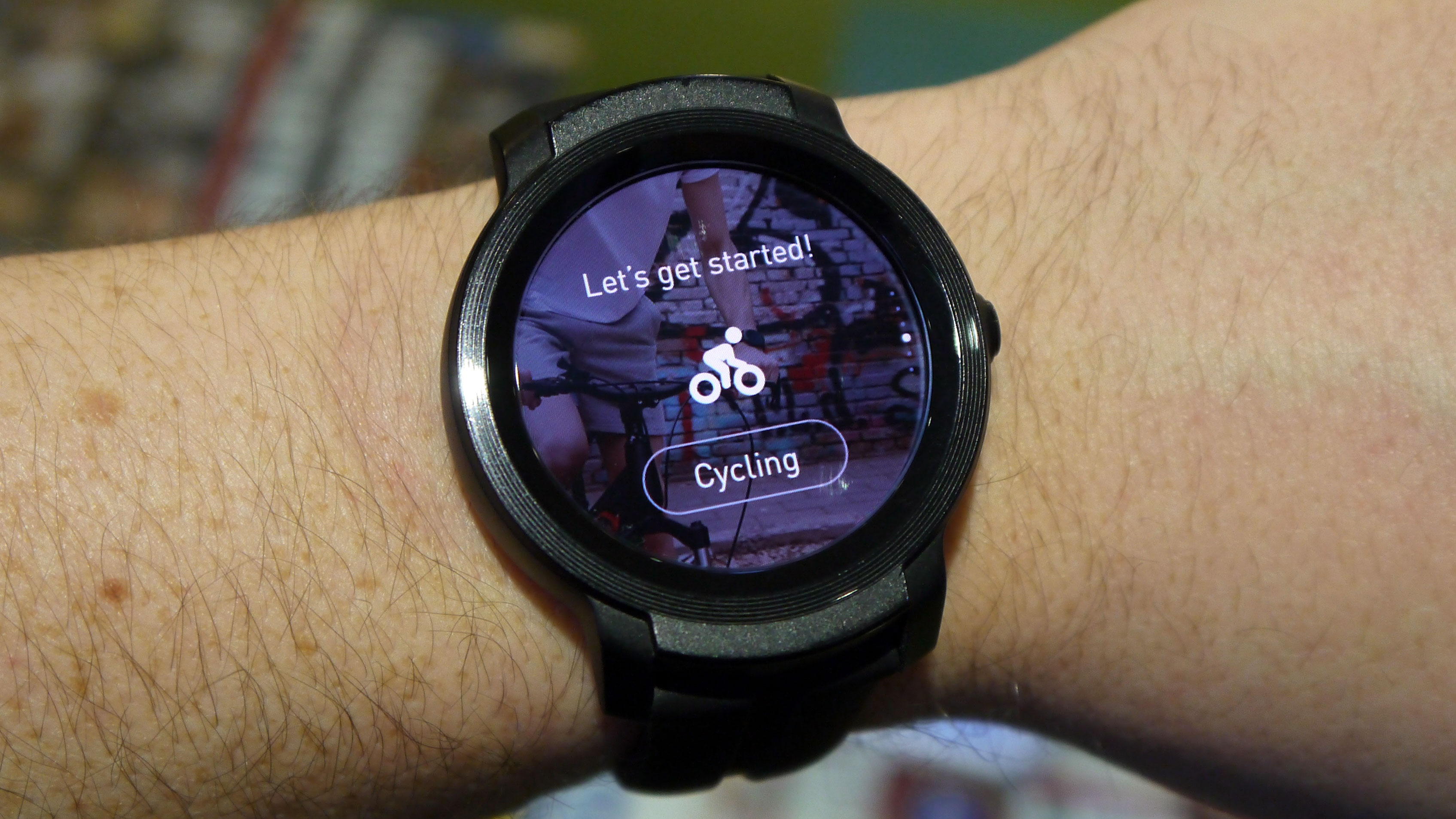
If you've ever used a Wear OS smartwatch, or searched for fitness apps on your iPhone or Android phone, you'll have come across Google Fit – Google's fitness hub for tracking and recording your exercise and workouts.
There are plenty of fitness apps out there like Strava, Huawei Health, Fitbit and Apple Health, many of which are linked to specific wearables – and Google Fit is very much of this vein, even if it lacks some of the social features of its competitors.
Since Google is such a ubiquitous software developer, it makes sense you'd consider Google Fit to be your fitness app of choice. If you've already got the app – by choice, or by having a compatible smartwatch – you might be surprised by some of the features it's got hidden away too.
That's why we've brought together this easy guide, so you can understand how to set up and make the most of Google Fit, including a full list of all the different sports it can track. Read on for everything you need to know.
How to set up Google Fit on a smartwatch or smartphone
If you don't already use Google Fit, here's how to get it working on whatever device you use.

Google Fit on a smartwatch
If you've got yourself a Wear OS smartwatch, the device will come pre-loaded with the Google Fit suite, but you'll still need to set it up to automatically track and store your data.
Sign up for breaking news, reviews, opinion, top tech deals, and more.
To set up your smartwatch in the first place, you'll already have downloaded the Wear OS app, and signed in with your Google account. So on your smartwatch when you try to log into Google Fit, the device will remember your account details.
Now Google Fit is set up on your smartwatch – very easily, too! If you don't have a Wear OS smartwatch you can't use Google Fit on the device, though if you download the app onto your smartphone you can manually copy your fitness data if you wish.
Google Fit on a smartphone
Whether you've got an iPhone or Android phone you can use Google Fit easily. You can find it on the Play Store or App Store and download it for free.
When the app is downloaded, open it and log in with your Google account – you'll need such an account to use Google Fit, but if you don't have one it's easy to set up.
When you're in, you'll find the app has all the functions of Google Fit on a smartwatch: you can track various activities, see records of your workouts, and add weight and blood pressure data too to fully get a catalogue of your health.
You can also add activities manually, so if you've got a smartwatch or fitness tracker that isn't a Wear OS device, you can track workouts with whatever app the wearable does use and type it in manually to Google Fit if you want.
What does the Google Fit app track?
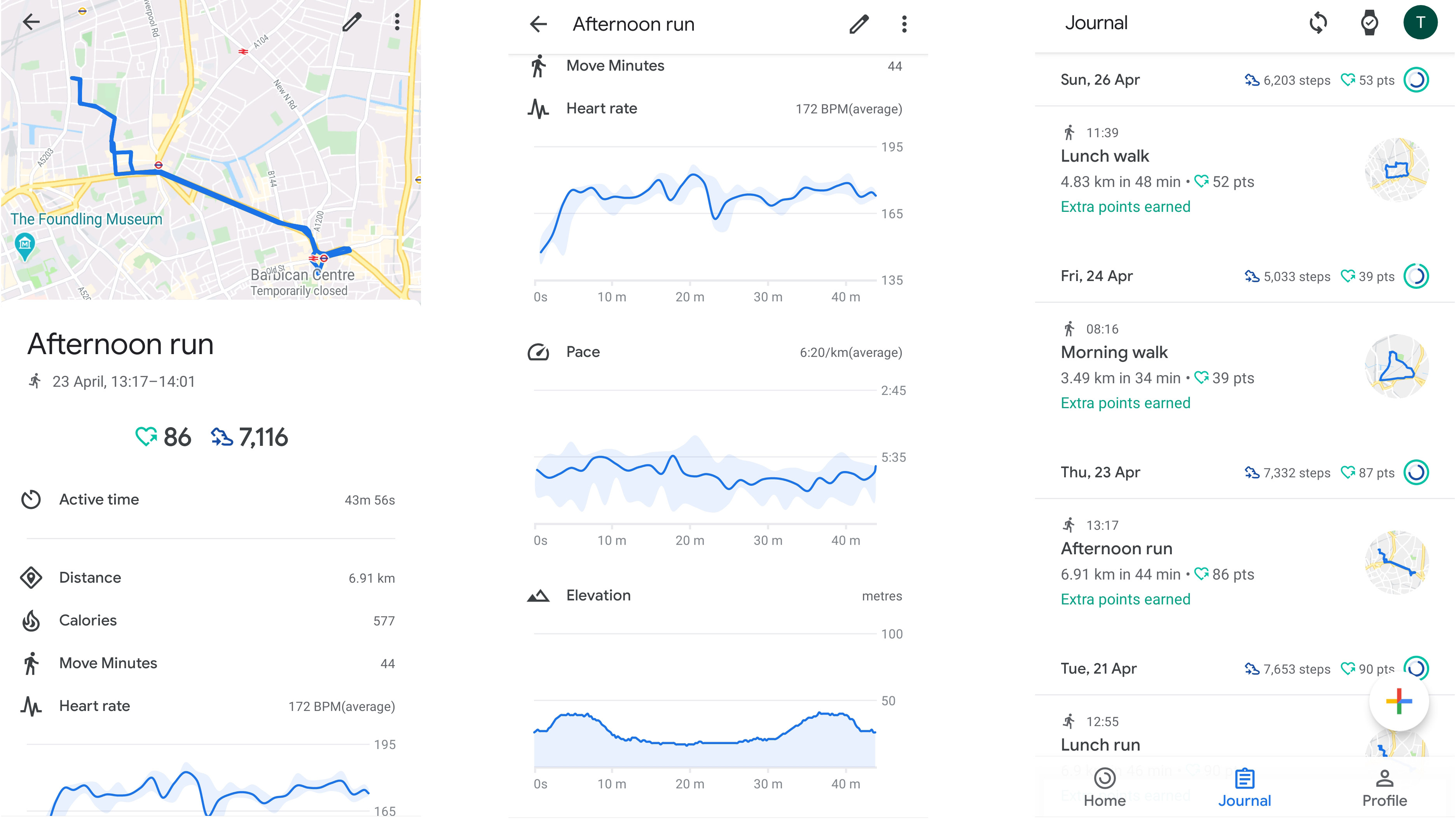
While you can see all your workouts logged on your smartwatch, it's easiest to keep track of them all on the Google Fit app, and when you monitor a workout on the watch app the data is automatically sent to your phone, so it's easy to check out.
Runs or walks will count the number of steps, active time, distance run, calories burnt, and Move Minutes (used for Google Fit's Heart Points system), while graphs also show you heart rate, pace, and elevation over the run.
A map shows you the route you took too, but you won't get this if you don't give the app location permission, or use a smartwatch without any form of GPS.
You can see all your exercises in a timeline, where Google gives them names like "Morning walk" and "Lunch run" as well as showing mini maps and some of the stats from your workout. This way you can see the various patterns emerge in how you work out.
Google Fit for step counting
When you're not exercising, Google Fit can track your steps, whether you're using it on Wear OS or on your phone, though generally the former tends to be a little more accurate.
In the Google Fit app you can set yourself a step goal to work towards, and a progress wheel similar to the Apple Health's circle shows you how close you are to reaching that goal, and also how many of the aforementioned Heart Points you've achieved in the day.
For more accurate counts you can tell Google Fit your weight and height, but if you don't want a huge tech company having your exact body measurements (or simply don't know yourself, for whatever reason), you don't have to provide this for the step counter to work.
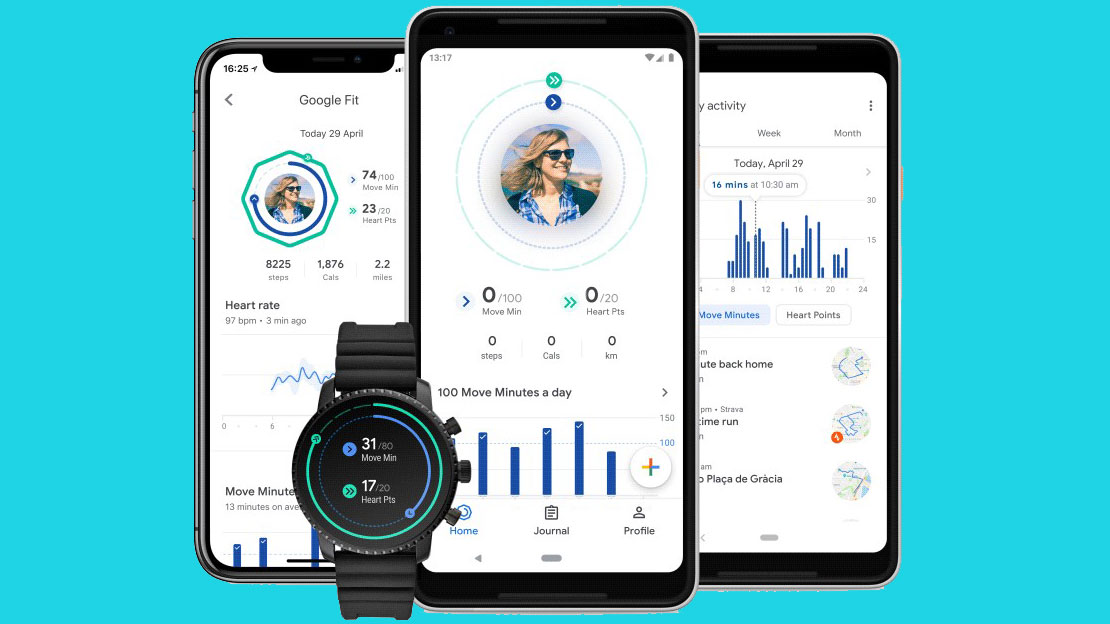
Other Google Fit features
On Wear OS watches, Google Fit is actually broken up into three individual apps. There's Fit Workout to track your various exercises (detailed fully below), Fit Goals to see workout records, and Fit Breathe.
Fit Breathe is, as the name suggests, a guided breathing app that, over the course of two minutes, guides you through inhaling and exhaling to relax your respiration. Many wearables have a similar feature, and they can be useful for some people to mitigate panic or anxiety and normalize breathing patterns.
Google Fit on smartphones can also be used to track your sleep, letting you know how well you slept each night as well highlighting any routines you have.
Finally, Google sometimes uses the Google Fit phone app to spread health advice – for example, during the Covid-19 pandemic it prompted users to check out the World Health Organization's advice on staying healthy.

All the sports Google Fit tracks
Here, we've listed every single activity you can track on Google Fit at time of writing, including what metrics it tracks. Technically this is part of Fit Workout, a separate app to Google Fit on Wear OS watches, but it's all part of the same family of applications.
There are almost 100 different sports modes, although many are very, very similar. We've arranged them into categories so it's easier to find the part you're interested in.
If you like walking or hiking related fitness there's a standard Walking mode, Fitness Walking, Hiking, Nordic Walking, Stair Climbing, Stair Climbing Machine and Treadmill Walking.
Speeding things up for runners, there's also a standard Running mode, Circuit Training, Elliptical, High intensity interval training, Interval Training, Jogging, Sand Running and Treadmill Running.
If you want to really track your fitness, then the normal Biking mode will help along with Handcycle, Road Biking, Spinning, Stationary Biking and Utility Biking.
For people who play ball or team sports there are American Football, Australian Football, Baseball, Basketball, Beach Volleyball, Cricket, Curling, Football, Golf, Handball, Hockey, Indoor Volleyball, Rugby, Soccer and Volleyball.
Racquet sports are also well covered here, like Badminton, Racquetball, Squash, Table Tennis and Tennis

There's snow excuse not to track workouts if you like your winter sports with a standard Skiing mode along with Backcountry Skiing, Cross Skating, Cross-Country Skiing, Downhill Skiing, Ice Skating, Indoor Skating, Inline Skating, Kite Skiing, Roller Skiing, Sledding, Snowboarding and Snowshoeing.
You can take to water as well as land with Ergometer, Kayaking, Kitesurfing, Rowing, Rowing Machine, Sailing, Stand-up Paddle Boarding, Wakeboarding and Wind Surfing.
If you like to fight to stay fit then Boxing, Fencing, Kickboxing, Martial Arts and MMA.
A few combination sports or exercise regimens have tracking modes like Biathlon, Calisthenics, CrossFit and P90x.
Weights training modes are covered including Strength Training, Kettlebell, and Weight Training.
There are also some of the more extreme sports that don't fall into these other categories like Paragliding and Rock Climbing
Finally, there are some health, equestrian, dancing and lifestyle-centric modes like Aerobics, Dancing, Flossing, Frisbee, Gardening, Gymnastics, Horseback Riding, Jumping Rope, Kick Scooter, Pilates, Polo, Skateboarding, Skating, Stroller Walking, Wheelchair, Yoga, Zumba, and then an 'Other' mode too.
Most of these modes track heart rate and time, and others chart some combination of distance, steps, location, calories burnt and pace. For the majority we've tested, the data is rather barebones and reps, points in games and more will have to be remembered by you instead.

Tom Bedford joined TechRadar in early 2019 as a staff writer, and left the team as deputy phones editor in late 2022 to work for entertainment site (and TR sister-site) What To Watch. He continues to contribute on a freelance basis for several sections including phones, audio and fitness.