Windows 10 November 2019 Update looks set to launch tomorrow, November 12 –here’s how to download it early
Actually on time

It looks like the Windows 10 November 2019 Update, the next major update for Windows 10, could be coming soon… very soon, in fact, with the launch date seeming to be November 12.
According to Windows Latest, the ISO files for Windows 10 November 2019 Update are available on the Microsoft Developer Network, and we reported in October about how reports indicated that Microsoft was prepping the major update for November 12.
- Windows 10’s latest update causes nasty crashes
- Buy Windows 10: the cheapest prices in November 2019
- We solve 100 common Windows 10 problems
It seems like Microsoft is on track to meet that launch date. Previous major updates to Windows 10 have sometimes fallen foul of unexpected delays – last year’s October 2018 Update, for example, ended up getting pulled, and then delayed until much later.
However, with Microsoft’s deliberate move to make the November 2019 Update a relatively minor update to Windows 10, focusing more on fixing bugs and adding a few minor tweaks, rather than adding lots of new features, it seems like the release of the Windows 10 November 2019 Update could go relatively smoothly.
This should hopefully also mean that people who download the new update won’t be faced with any of the problems previous major updates have suffered from.
How to download the Windows 10 November 2019 Update early
If you really can’t wait until tomorrow to try out the Windows 10 November 2019 Update, then you can download it early if your part of the Windows Insider program.
It does mean you’re testing early versions of the updates, so there may be bugs or features that wouldn’t normally be found in the final official release. So if you rely heavily on your Windows 10 device and can’t risk experiencing problems with it, no matter how rare, then it may be best to wait.
Sign up for breaking news, reviews, opinion, top tech deals, and more.

If you're happy to go ahead, the go to the Windows Insider website and click ‘Get started’. Sign in with your Microsoft account (if you don’t have one, check out our How to create a Microsoft account guide) and follow the instructions to become a Windows Insider.
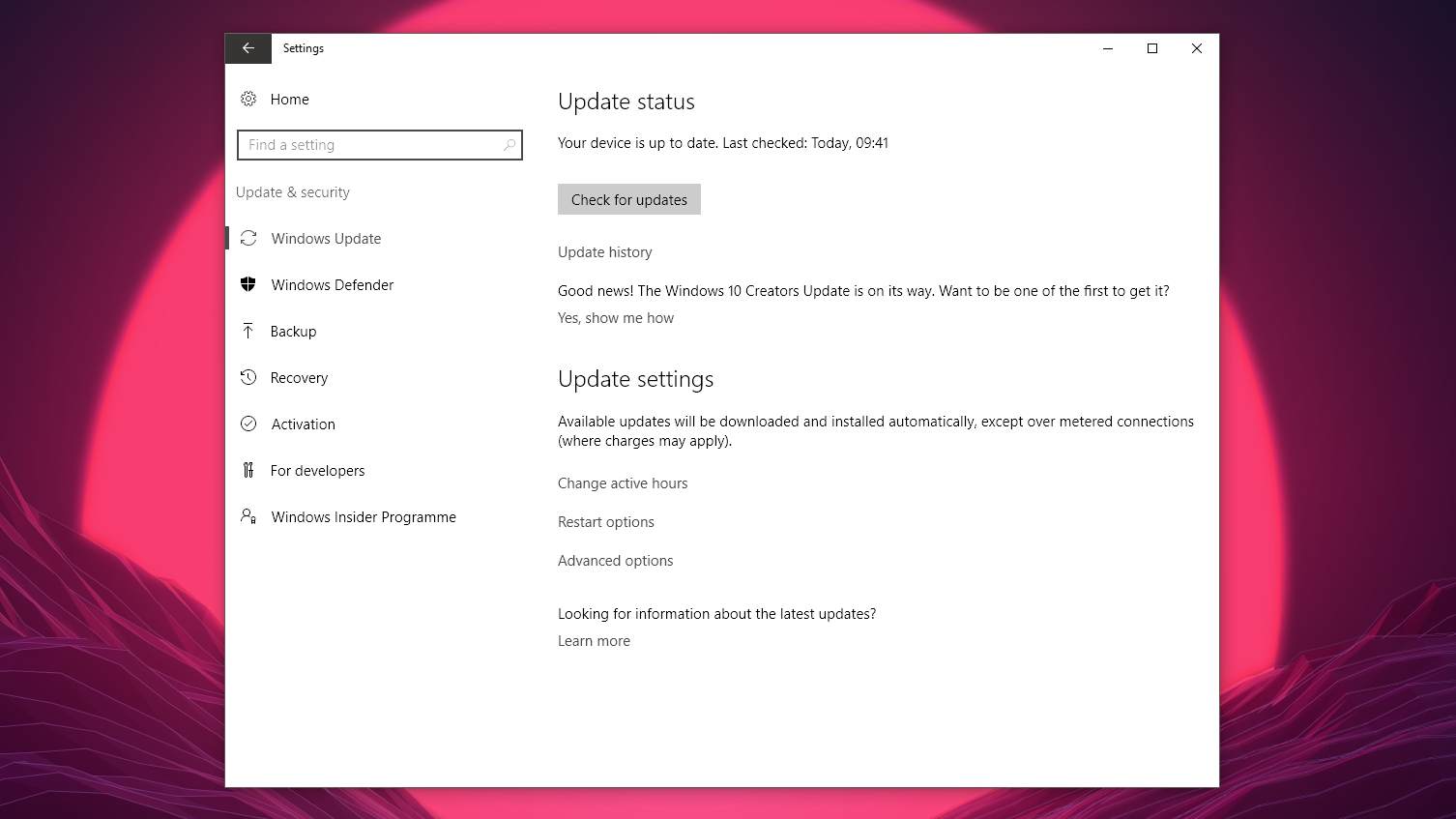
Once you're signed up, open the Start menu and click on the cog icon to load up Settings. Click on ‘Update & Security’, and at the bottom of the window that opens you should see ‘Windows Insider Programme’. Click ‘Get Started’ and a warning message will appear, reminding you that you’re installing an early version of Windows 10.
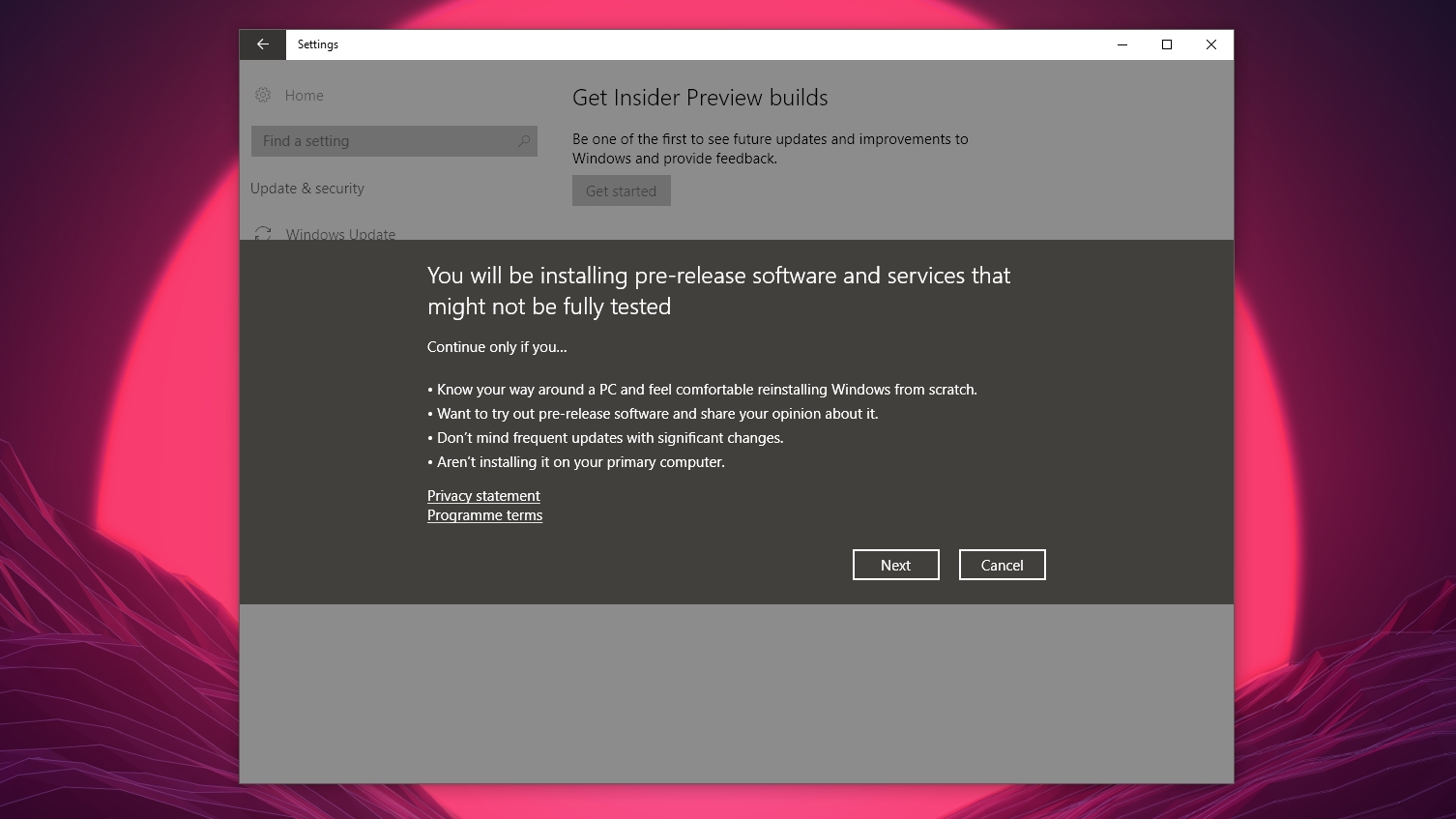
If you’re concerned about this, press ‘Cancel’ then head to our how to back up your PC before upgrading to Windows 10 guide for a tutorial on backing up your PC before you continue.
Once you’re comfortable with upgrading to the Windows 10 November 2019 Update, click on ‘Next’, then press ‘Confirm’. Your PC will then prompt you to reboot. Save your work, reboot, then open up the Settings window again, click ‘Update & Security’ then ‘Windows Insider Programme’.
This time you’ll be asked to choose your Insider level. Select ‘Fast’ to get the very latest build of Windows 10.
You should then be alerted that there’s a new update to download and install. Do this, and your PC will install the latest update.
- Some of the best laptops of 2019 run Windows 10

Matt is TechRadar's Managing Editor for Core Tech, looking after computing and mobile technology. Having written for a number of publications such as PC Plus, PC Format, T3 and Linux Format, there's no aspect of technology that Matt isn't passionate about, especially computing and PC gaming. He’s personally reviewed and used most of the laptops in our best laptops guide - and since joining TechRadar in 2014, he's reviewed over 250 laptops and computing accessories personally.