10 brilliant WhatsApp tips and tricks
Think you know Whatsapp? Bet you don't know all these pro moves...
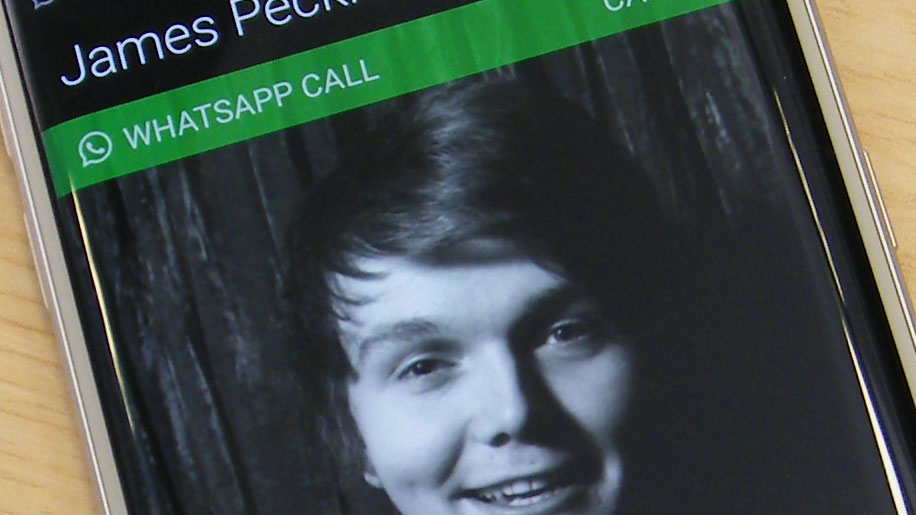
Become a WhatsApp Wizard
WhatsApp just keeps on growing, adding new features and users all the time. The prospect of sending texts and making calls for free has tempted a whopping 800 million people onto the Facebook-owned app at last count.
If you're one of them, chances are there are a few elements of the app that still seem bewildering or annoying - the good news is many of them can be fixed if you know where to look.
So sit back, check out these WhatsApp tips and tricks and you'll be chucking messages to your buddies left, right and center without having to worry about getting yourself tangled in a web of pointless chatting.
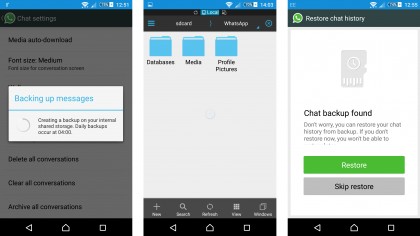
How to switch between phones.
When you switch to a newer iPhone, or replace your old Android, you can take your chat history with you. If you use a microSD card, it's as simple as Menu > Settings > Chat settings > Backup conversations.
Move the card over to the new phone, install WhatsApp, and Restore when prompted. If the backup is on internal storage, you can use a file explorer to find the /sdcard/WhatsApp/ folder and move the contents manually.
Support for backing up to Google Drive is due to be added in the next build. Check the Apple website for iOS instructions.
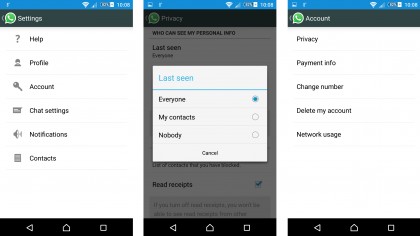
How to hide the last seen time
When you look at a contact on WhatsApp there's usually a "last seen" time under their name, which tells you when they last checked the app.
If you don't want people to be able to see when you're using WhatsApp, you can set your "last seen" to Nobody. Go to Settings > Account > Privacy, but be aware that it will also prevent you from being able to see other people's last seen time. You can also hide your profile photo, status, and turn off read receipts in the Privacy menu.
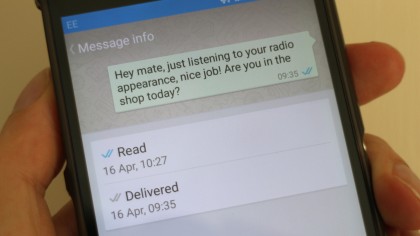
How to check when your message was read
You can tell when your message has been read in WhatsApp when the two ticks next to it in the chat window turn blue. Sometimes you may want to get a little extra detail.
Just tap and hold on the message and then tap the Info icon, and you'll get a precise time. In iOS, you can also tap and drag the message to the left to get the time.
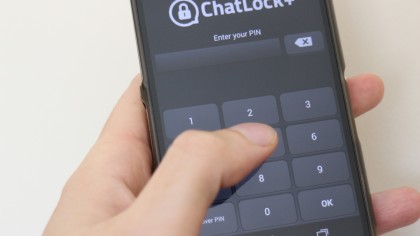
How to lock WhatsApp
There's no way to do this on iOS without jailbreaking, but on Android you have a wide choice of security apps that will enable you to password or PIN protect your WhatsApp chats. Try Messenger and Chat Block, AppLock, or Smart AppLock.
Some of these apps will even snap a photo if someone tries to access the app without the right PIN, so you can catch snoopers. On Windows Phone you can try WhatsApp Locker. If you're on BlackBerry, then try Lock for Whats Messenger.
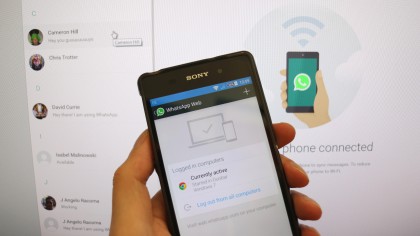
How to use WhatsApp on your computer
If you have the Chrome browser installed on your computer or laptop then go to WhatsApp Web and follow the instructions for your phone.
You'll need to make sure your phone is connected to the Internet, ideally through Wi-Fi, because the web app still syncs everything from your phone. Start up WhatsApp, find the WhatsApp Web option in the menu, and scan the QR code in the browser.
You can now start chats and get notifications right there on your computer. It doesn't work on iOS.
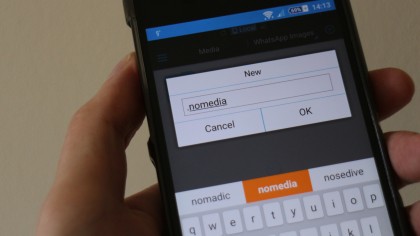
Stop images showing in your camera roll
You probably don't want all the images from WhatsApp to appear in your Camera Roll on iOS, or in your Gallery or Photos app on Android.
It's easy to sort on iOS, just go to Settings > Privacy > Photos and toggle WhatsApp off.
On Android, use a file manager like ES File Explorer, and go to sdcard/WhatsApp/Media,then tap New at the bottom left in any folder you don't want shared, and create a file called .nomedia.
Your images won't pop up in the gallery anymore. Woohoo!

How to mute group chat notifications
Sometimes group conversations create a lot of noise. You may not want to leave the conversation, but you probably don't want a notification every time someone chips in.
If you're using an iPhone, then open the group chat, tap the subject to get the Group Info screen, and then tap Mute.
In Android, open the chat, tap the Menu button, and then tap Mute. You can specify a time period, or you can remove the tick in the Show notifications box to turn them off permanently.
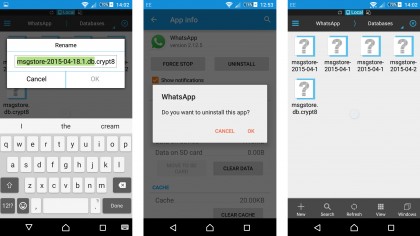
How to recover deleted messages
WhatsApp backs up messages on your device every morning at 4AM. The easiest way to recover a recently deleted message is to uninstall the app and reinstall it.
During the process it will ask if you want to restore from backup. This will cover the last seven days. If you want to restore an older chat on Android, use an app like ES File Explorer and go to sdcard/WhatsApp/Databases to see your backups.
Rename the file you want to msgstore.db.crypt and then go to Settings > Apps > WhatsApp > Clear data, then start it up and restore when prompted.
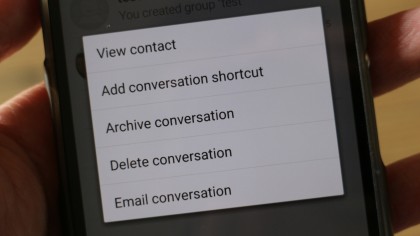
How to create a shortcut for chats
This tip only works for Android. If there are certain chats that you return to every day, it might be a time saver to set up a shortcut on your home screen that goes directly to them.
All you need to do is tap and hold on the chat in question, and then choose Add conversation shortcut from the pop-up menu.
It will appear in a space on your home screen. You can tap and hold on it to drag it around, just like an app icon or widget.
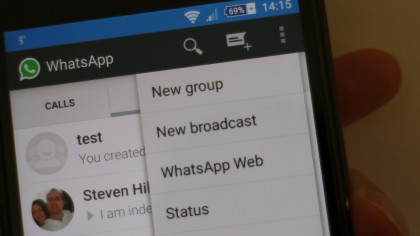
How to send private messages in bulk
You might want to save some time by sending out a bulk message, but that doesn't necessarily mean that you want all the recipients to know it's a group message.
The broadcast feature let's you send out the same message to multiple contacts, but it will appear as a private message between the two of you for them. In Android, tap Menu, and then New broadcast. In iOS, tap Broadcast Lists on the Chats screen, and then tap New List.
If they reply, it will only go to you, not the full list.