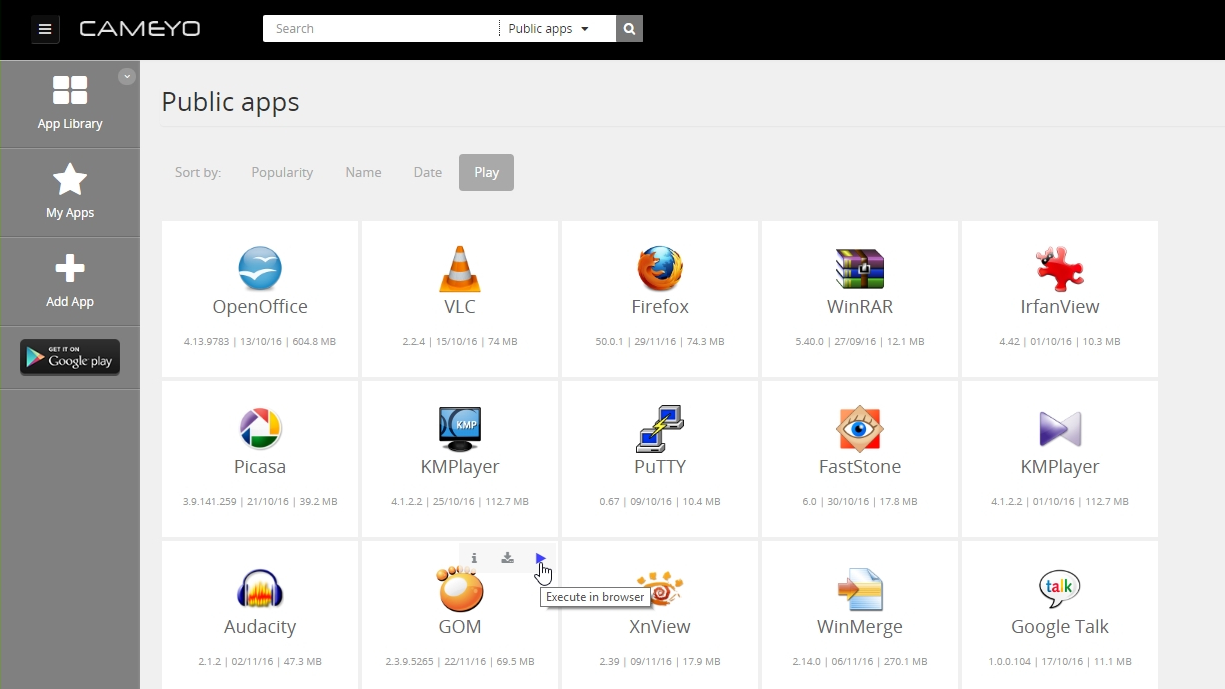
Introduction
Cameyo is a brilliant tool that makes portable apps, enabling you to run Windows software in a web browser without installing it. It comes with lots of great programs, including popular photo editors, word processors and media players, and you can add your personal favorites too.
Cameyo works by turning any Windows program into a portable app – a self-contained program that can run directly from a cloud storage service or removable storage device without making any changes to the host machine. In short, it doesn't have to be installed.
Cameyo stores portable apps on its own web servers, and you can access them through any browser that supports HTML5. It's free to use, but any program you add must be no larger than 50MB. With that in mind, let’s get started.
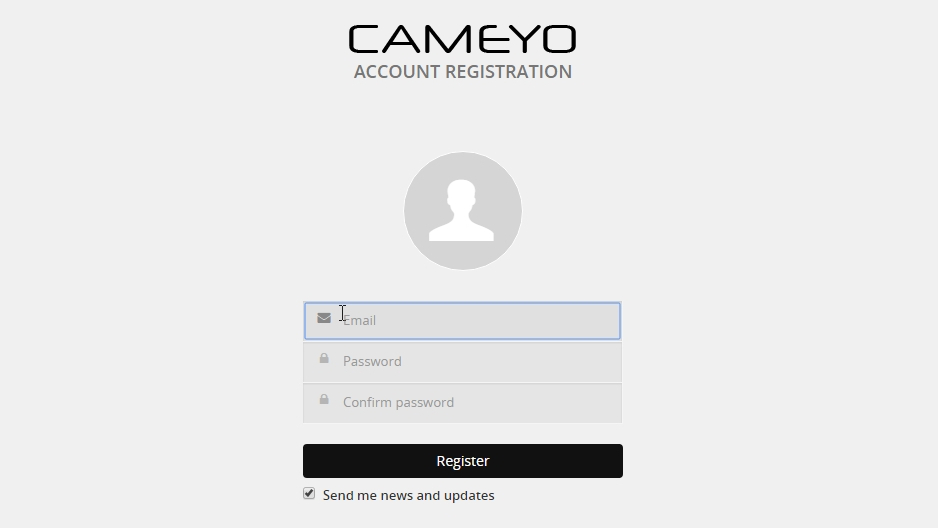
1. Get to know Cameyo
To get started, visit www.cameyo.com and sign up for an account. Once you've clicked the link in your verification email, you’ll be logged in and taken to Cameyo’s library of public apps, including office software, photo editors, PC optimization tools and media players.
Move your mouse over a program’s tile and some icons will appear in the top right. The ‘i' gives you more information, the down arrow lets you download it, and the play button (if present) lets you launch it in your browser.
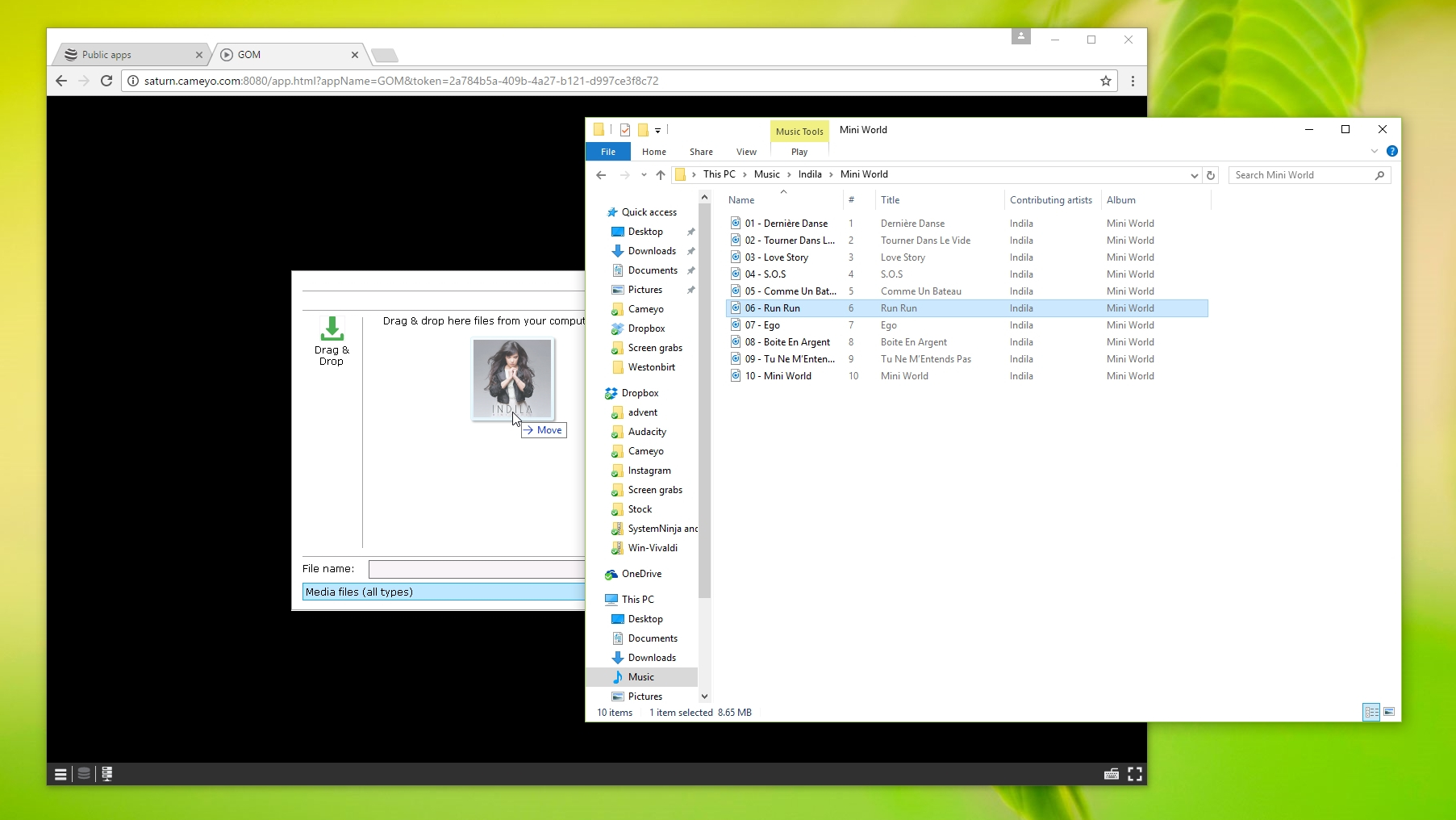
2. Use apps in your browser
Programs running in your browser work almost exactly the same as they do on your desktop – they use the same menus, controls and keyboard shortcuts. The only significant difference comes when you want to open a file, because you can't access them directly from your PC's drive.
Thankfully, there's an easy solution – when you click 'Open', Cameyo will guide you through the process of uploading files to its cloud server so the app can access them.
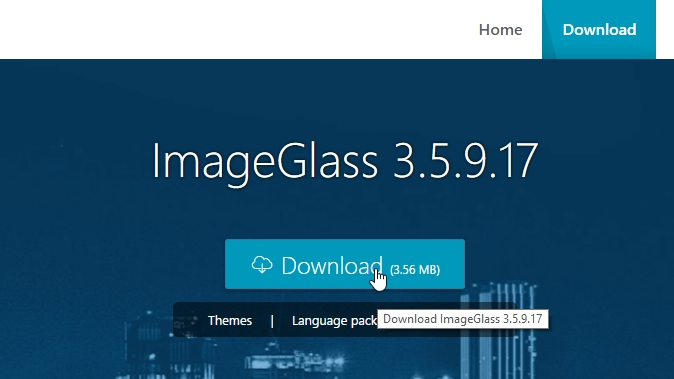
3. Add your own software
If your favourite program isn’t available as a public app, it’s easy to upload it yourself. First, download the software you want to be able to run in your browser, but don’t install it. I’ve chosen the free photo viewer ImageGlass. Bear in mind that the program must be less than 50MB in size.
Now download Cameyo's desktop software. Cameyo warns that some antivirus programs mistakenly flag it as a potential threat. If you receive a warning like this, it’s up to you to use your judgement and decide whether you’re happy to carry on. If you are, click the downloaded file cameyo.exe and select ‘Capture an installation’.
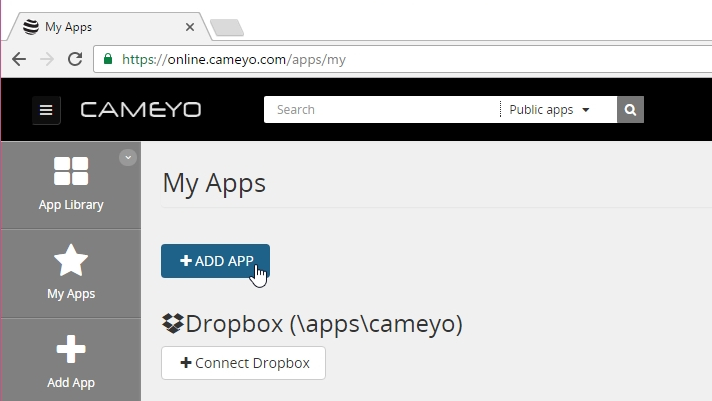
4. Record an installation
Cameyo will now take a snapshot of your PC’s files and folders. Don’t do anything else while this is happening. When it’s finished, find the program you downloaded in step 4 and install it. If you’re prompted to reboot your PC during the process, do so. When you’ve finished click ‘Install done’ and Cameyo will take another snapshot to see which files and folders have changed.
Once your software installation has been successfully recorded, Cameyo will ‘package’ and store it in your Documents folder. Reopen your browser and go to My Apps in your Cameyo account.
As the name suggests, My Apps is where all the programs you upload will appear. In the free edition of Cameyo, they will remain here for seven days after you upload them.
Click ‘Add app’, then select ‘Upload your existing Cameyo package’. Click ‘Local machine’, then browse to your Documents folder and open the new Cameyo Apps folder. Inside you’ll find a file named after the program you installed – select this and click ‘Open’. Click ‘Submit’ and the package will be uploaded. This might take a little while, so be patient.
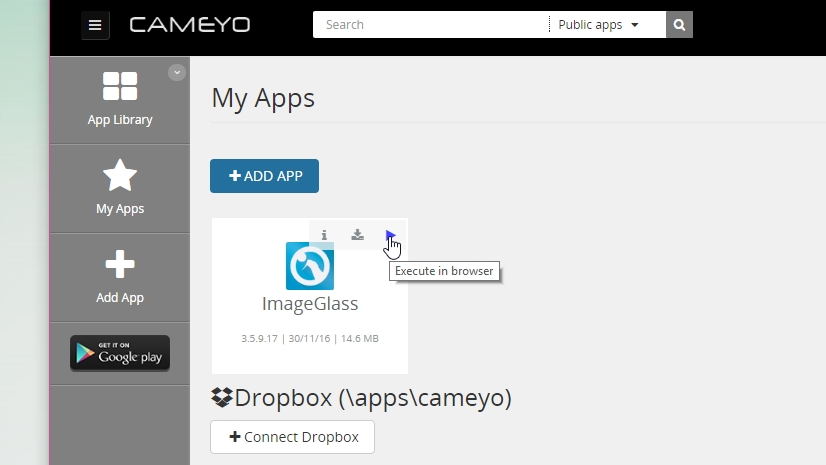
5. Use your software anywhere
You’ll see a page with information about your uploaded program. Here you can change various settings that will be helpful for other people who might want to use it – pick a category, upload some screenshots, and write a description. You can also create a link to share with other people who might be interested, and choose whether or not it should be listed publicly.
Now you can visit Cameyo on any PC, log in using your account details, click ‘My apps’ and select your program to run it directly in your browser.
If you want to use it on an Android phone (there's no iOS version available yet), download the Cameyo app and log in using the same details.

Cat is TechRadar's Homes Editor specializing in kitchen appliances and smart home technology. She's been a tech journalist for 15 years, having worked on print magazines including PC Plus and PC Format, and is a Speciality Coffee Association (SCA) certified barista. Whether you want to invest in some smart lights or pick up a new espresso machine, she's the right person to help.