TechRadar Verdict
CorelDRAW Go is an impressive service. To be honest it’s all too easy to forget you’re running it from inside a web page, as everything is so fluid. The options and tools you’re given enable you to create complex projects with ease. Just a shame the number of compatible browsers is so restrictive.
Pros
- +
Works from inside a web browser
- +
Well designed
- +
Simple to use
- +
Powerful features
Cons
- -
Only works with two web browsers
Why you can trust TechRadar
If you need to do graphic design, you need dedicated software, ideally installed on a powerful computer.
But CoreDRAW Go is turning that idea on its head, by offering you graphic design software, but from a web browser… so let’s check it out.
CoreDRAW Go: Pricing & plans
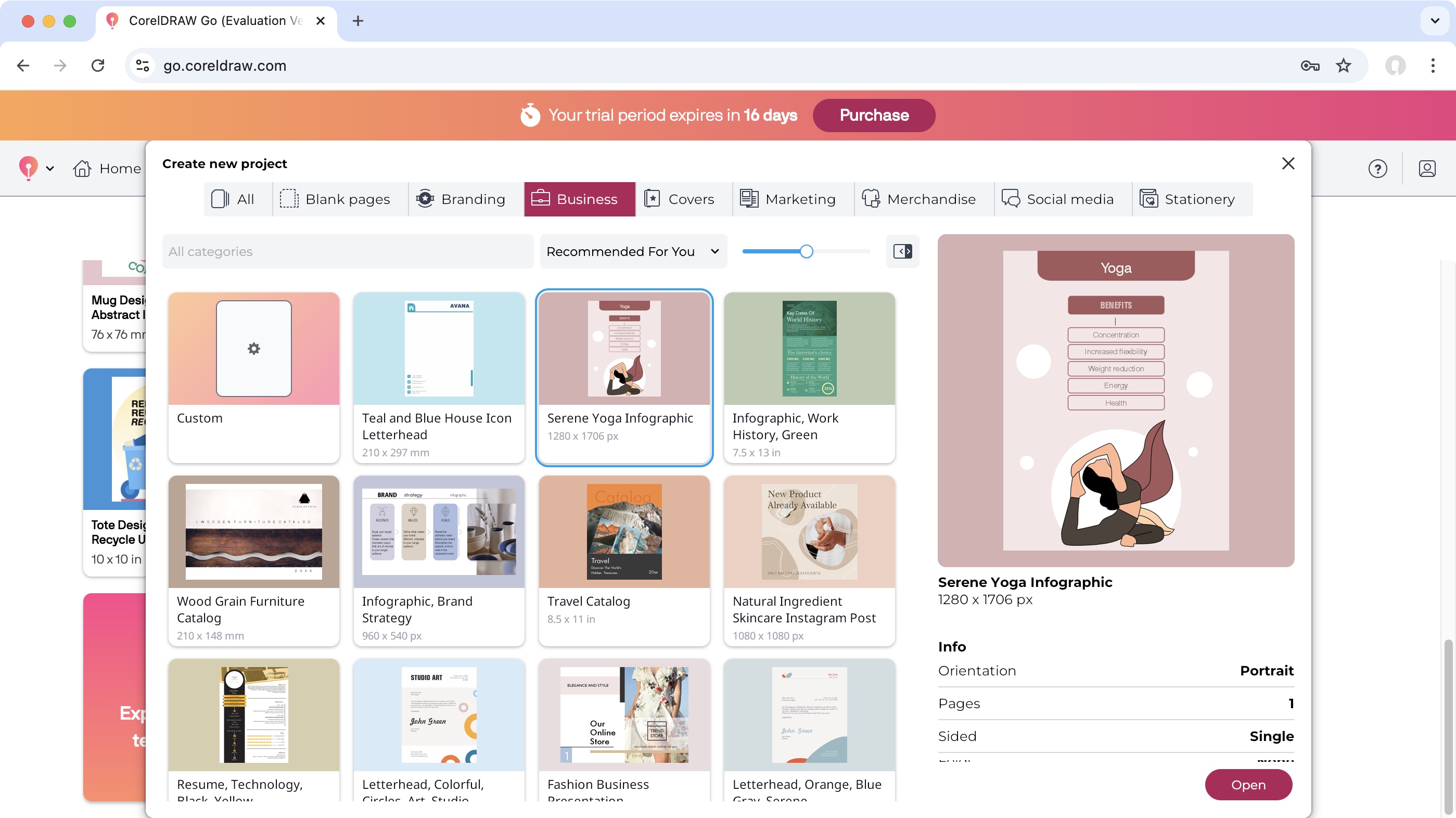
- This is an online service so you can only access it via an ongoing subscription, although the 15-day free trial is welcome, and so’s the 30-day money back guarantee
Being an online service, CorelDRAW is, you’ve guessed it, only available as a subscription, although you do have two options: you can choose to pay on a month by month basis, which would cost you $10 (or £9) each time, or select a yearly contract, which will set you back $100 (or £95).
There are often discounts on offer, like at the time of writing, Corel reduced the price of each of these by 30%. You’re also free to try CorelDRAW Go for 15 days without even having to hand out your credit card details, and Corel do offer a 30-day money back guarantee, should you decide the service isn’t for you.
You can check out CorelDRAW Go by clicking here.
- Score: 4/5
CoreDRAW Go: Getting started
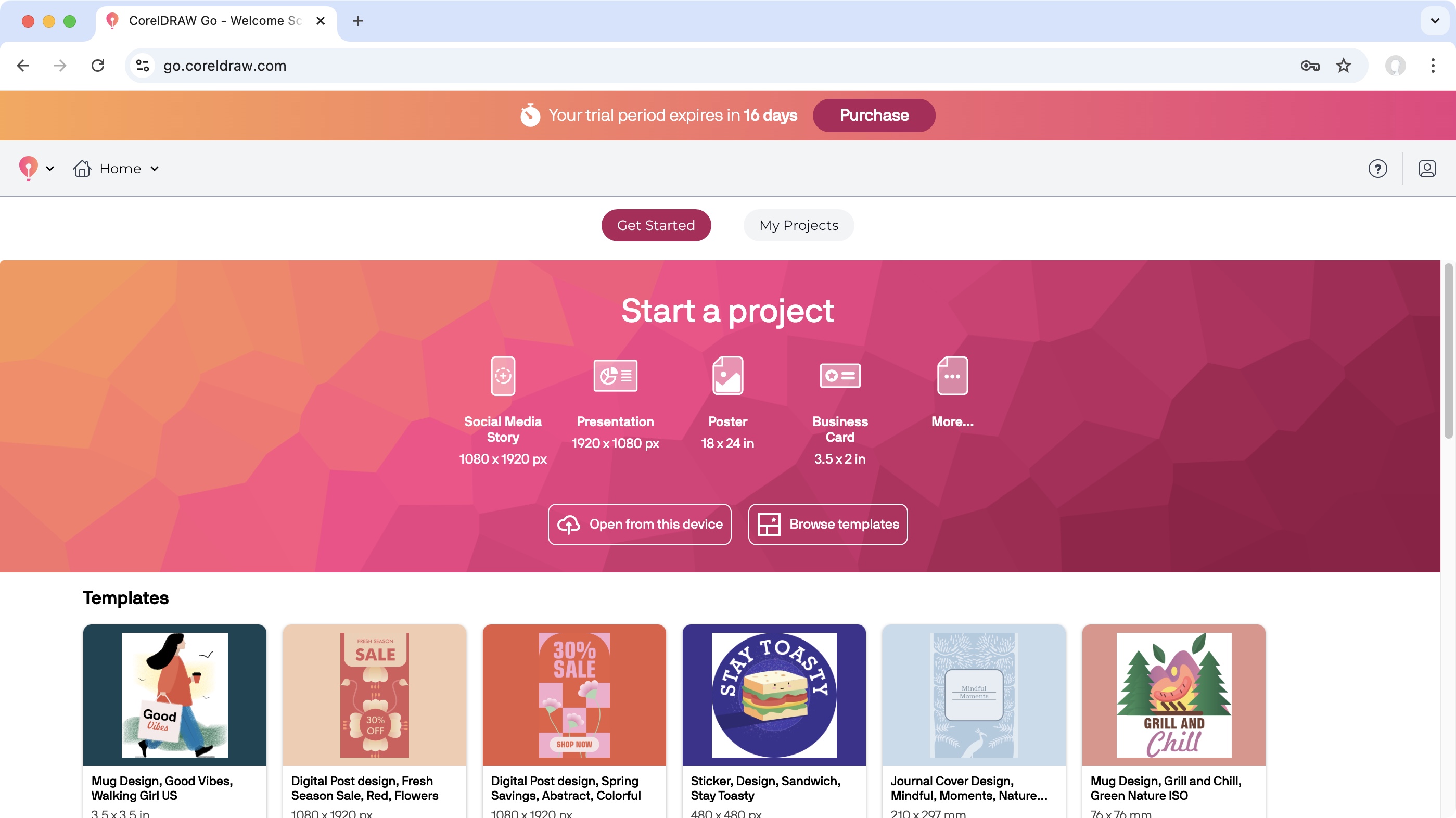
- So many templates and presets are available to you to start a new project with ease. It’s just a shame this service is limited to only two browsers
Whether you grab yourself a subscription immediately or dip your toes in with the free trial, you need to also set up an account with Corel. It's free and can be done at the same time, and will allow you to save your projects to a dedicated personal space on Corel’s servers.
One potential issue is the limited number of browsers that CorelDRAW Go supports: it will only work with Microsoft Edge or Google Chrome. If you’re not a fan of either, and prefer one of the other many options, I’m afraid you’re out of luck: choose one of these two, or look for another service.
Sign up to the TechRadar Pro newsletter to get all the top news, opinion, features and guidance your business needs to succeed!
The first place you get to once logged in, is the Home page. From here, you have the option of starting with a handful of blank presets broken down by category, such as Social Media, Poster, and more, or choose to open a file stored on your computer (only .cdr and .svg files are supported).
The bulk of the Home page however is devoted to Templates, and there are more than just the few on display: click on ‘Explore More Templates’ at the bottom of the page, to reveal hundreds more, all organised by categories, with a handy search field to help find what you’re looking for quicker.
The same is true for those blank Presets. Click on ‘More’ to their right, and find a similar pop-up window with hundreds of options for you to choose from.
- Score: 3.5/5
CoreDRAW Go: Interface
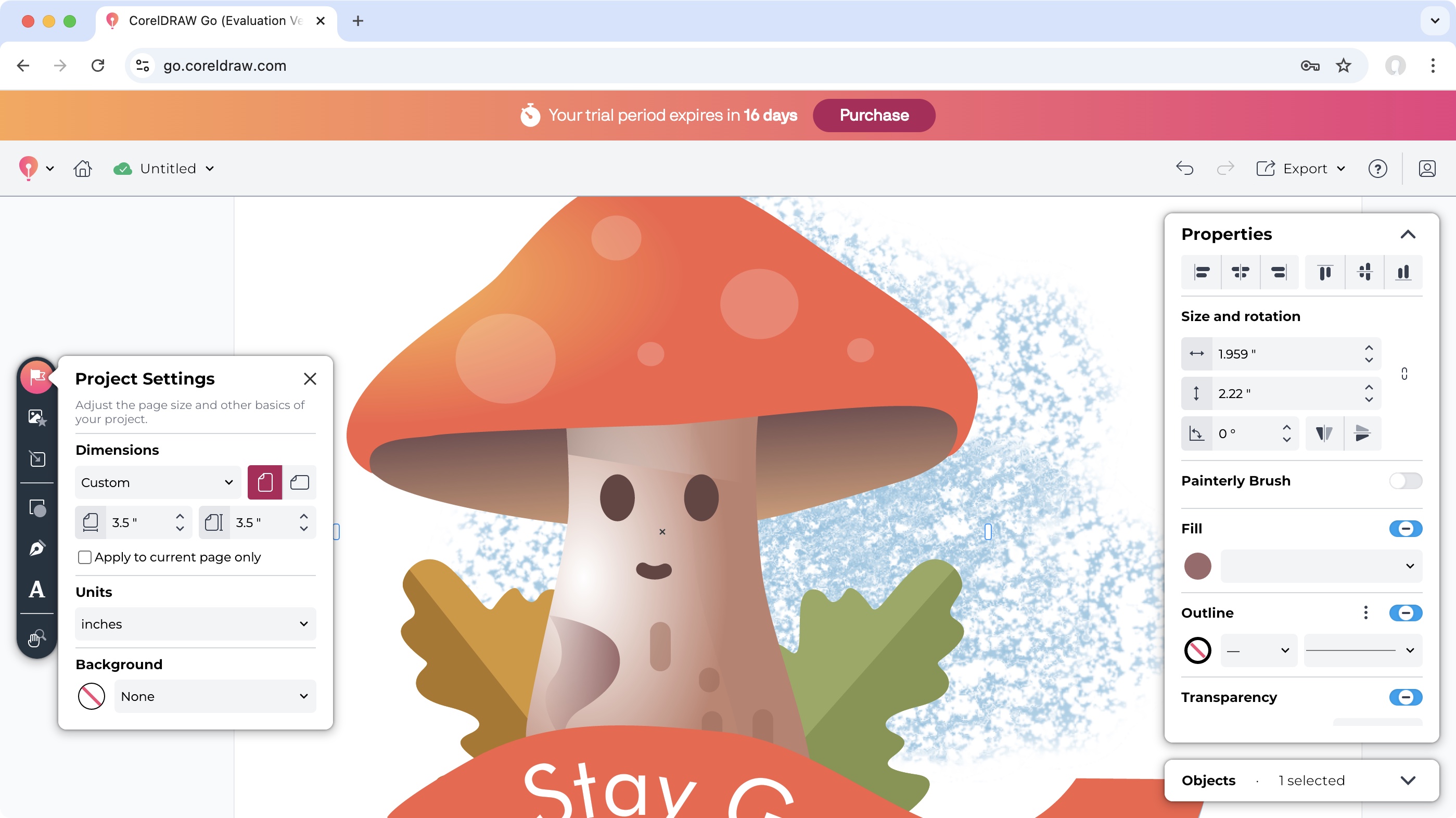
- A nicely designed interface that offers nothing new to an experienced user, yet makes it easy to immerse yourself into this service
You’ll find the interface extremely simple and well organised. In fact if you’re familiar with other graphic design apps, you’ll feel right at home in no time, delving into CorelDRAW Go. Your tools are located in three sidebars, two of which are collapsable to increase the space devoted to your project.
On the left you have the various tools you’ll be using all the time, from Shapes, Brushes, and Text, to Stock Assets, the ability to import your own objects, as well as your project’s Settings.
Top right is your Properties panel, where you can change various parameters of a selected item. Lower right, that’s where you have control over your layers, where you can select one, create new ones, move them around, and delete them, lock them to prevent further changes, or hide them.
There’s also a menu at the top where you’ll find undo and redo commands (also accessible via keyboard shortcuts), as well as an export option.
All in all, there’s nothing new here, yet that’s a definite advantage, as the muscle memory you developed elsewhere will be of great value here as well.
- Score: 4.5/5
CoreDRAW Go: Tools
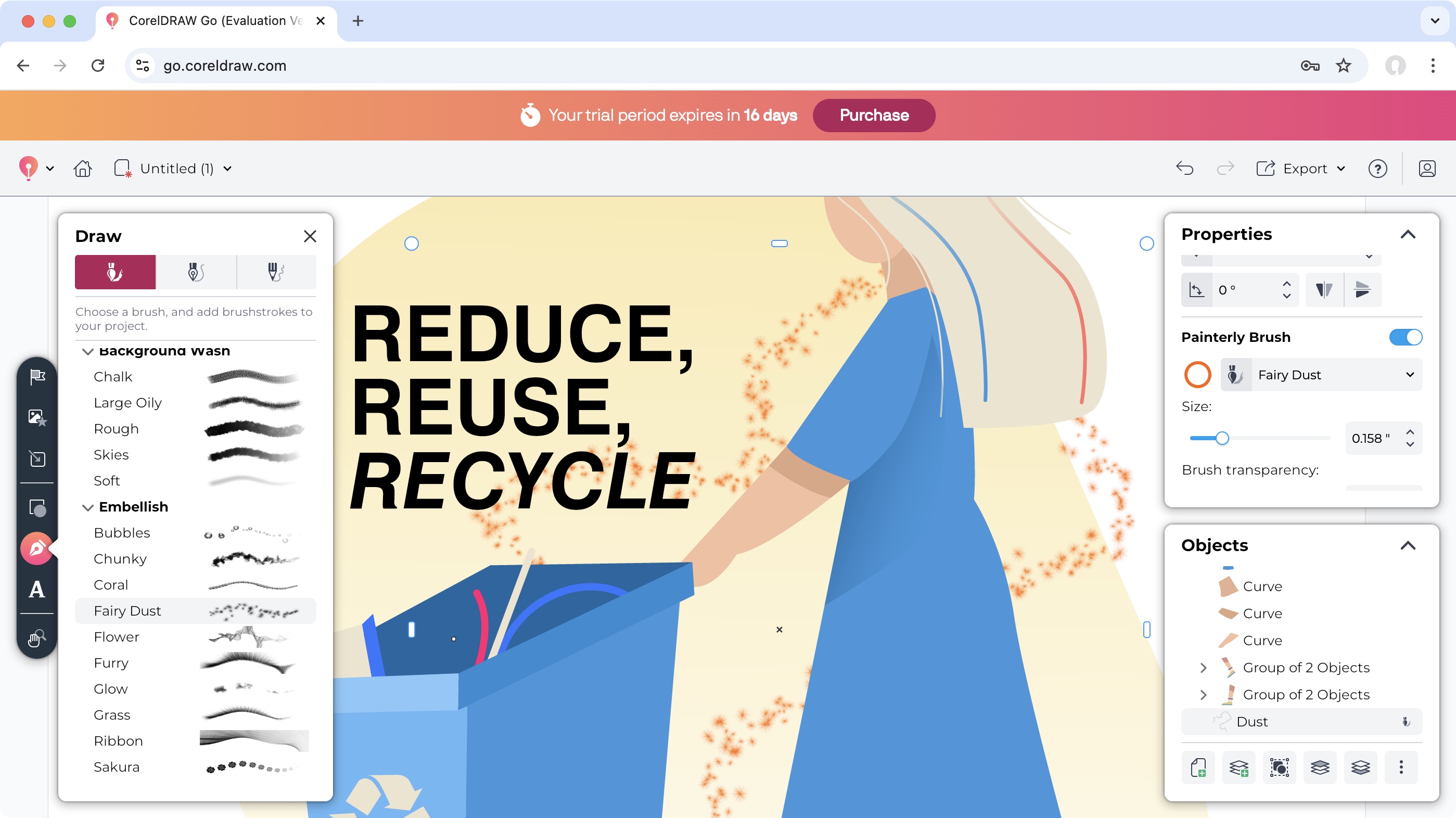
- A wide range of tools to help you create complex designs in next to no time
CorelDRAW Go has a wealth of tools to help you create projects, and caters to beginners and advanced users alike. Any creation tools you might need can be found in the sidebar on the left. From there, you have access to a myriad of shapes, brushes and text tools.
Clicking on one of these reveals a secondary menu, where you can choose exactly the one you’re after. The shapes for instance are vectors, so you can resize them, without any loss in quality, until they look perfect for your needs by dragging one of the outside handles, or clicking and dragging on a little dot inside the shape to alter its configuration further.
You can do the same with Stock Assets object. You’ll find thousands of ready-made vector images, and millions of photos to choose from and add to your project, and when it comes to fonts, there are thousands waiting for you, ensuring your designs are as unique as they can be.
Of course, the Properties panel is there to make sure you’re able to change an object's colour, or add a gradient, control its outline, transparency and shadow, easily covering the basics of what you need to do. However, CorelDRAW Go has a few fancy tools up its sleeve. It can, for instance, turn a shape into a ‘Mask Frame’, allowing you to drag an image into it, creating a complex masking effect in seconds.
- Score: 4.5/5
CoreDRAW Go: Exporting
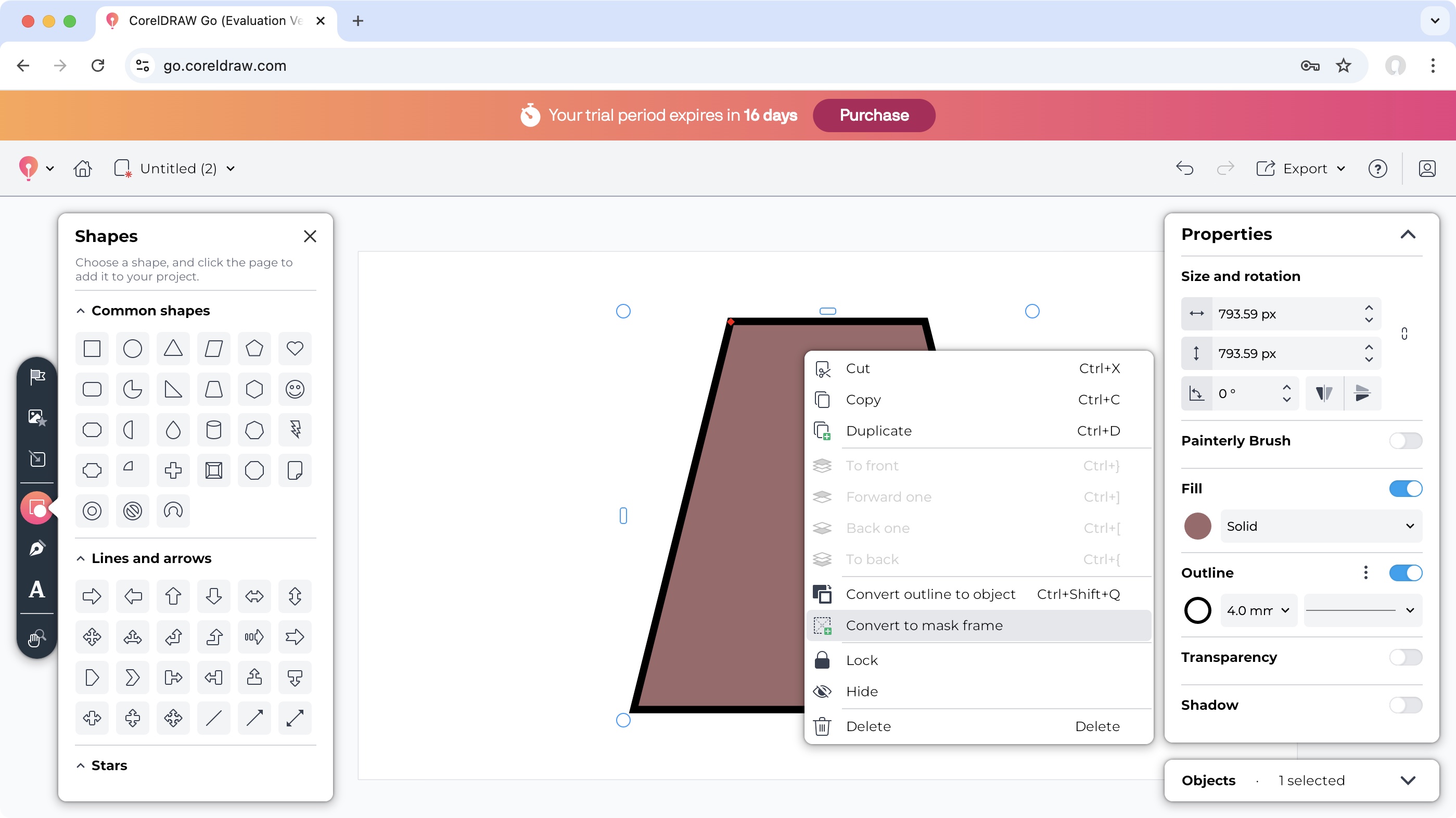
- CorelDRAW Go has a surprisingly generous number of exporting options, from dpi to file formats
Once you’ve completed your project, it's time to share it with others. That’s where the Export menu comes into its own. You’re offered various choices, from its size (in pixels), to its resolution (from 72 to 600dpi). You also have a selection of formats, including JPEG, PNG, PDF, and SVG.
All in all, CorelDRAW Go is a well rounded graphic design application which has a wide range of tools to help you create unique projects, but perhaps what’s most impressive, is that you’re doing all of that inside a web page. It’s amazing how far web development has gone that you easily forget you’re not working in a dedicated app installed on your computer.
- Score: 4.5/5
Should I buy CorelDRAW Go?
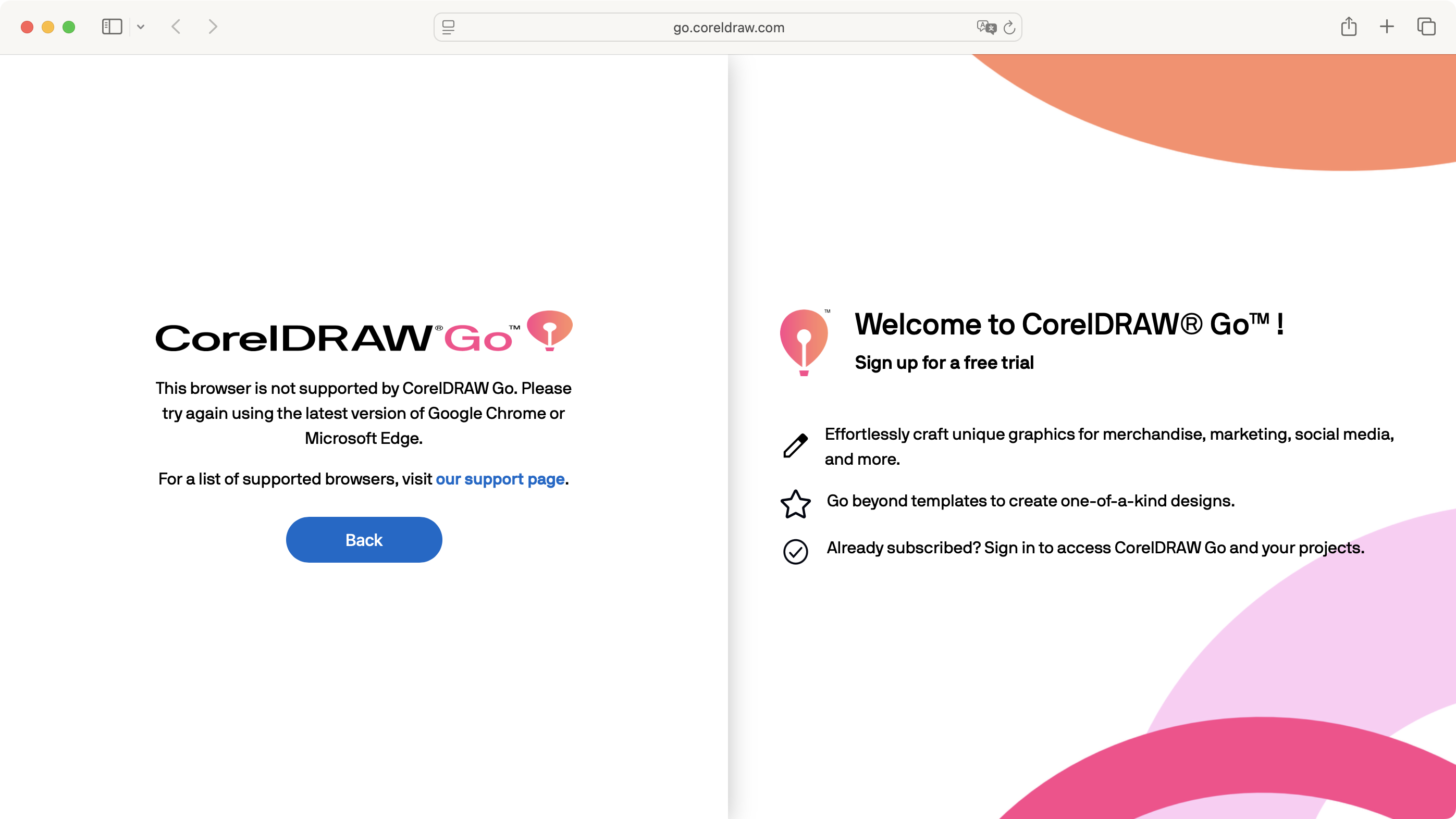
Buy it if...
If you’re looking for a graphic design service you can access from anywhere, with a generous number of powerful tools and an interface that’s similar enough to other competing products to hit the ground running.
Don't buy it if...
You don’t fancy subscribing to yet another service, don't like the idea of working within a web browser, or you're using an incompatible browser.
Steve has been writing about technology since 2003. Starting with Digital Creative Arts, he's since added his tech expertise at titles such as iCreate, MacFormat, MacWorld, MacLife, and TechRadar. His focus is on the creative arts, like website builders, image manipulation, and filmmaking software, but he hasn’t shied away from more business-oriented software either. He uses many of the apps he writes about in his personal and professional life. Steve loves how computers have enabled everyone to delve into creative possibilities, and is always delighted to share his knowledge, expertise, and experience with readers.
You must confirm your public display name before commenting
Please logout and then login again, you will then be prompted to enter your display name.
