Social listening: listen to Christmas music with friends and family online
Music sharing over the web

It's really easy to listen to music with your family and friends online, so if you want to have that Christmas party full of festive tunes and jingles despite lockdowns and travel restrictions, it's pretty easy.
No, we're not talking about 'pressing play at the same time', there are actual programs you can use to ensure different people can sync up their music playlists and listen together, even if they're miles and countries apart.
This can be a great way to share a romantic wintery waltz with your partner if you're apart, or to pump those Christmas jams to your family mebers while you're eating your way through a whole nation's worth of mince pies ('Felice Navida' on repeat, of course).
So how can you do this? Well, firstly we should warn you that the person setting up the social listening party needs a Spotify Premium or Apple Music account for this to work, so it's technically not free, but the rest of your cohort just needs to join the party.
It's worth pointing this option isn't always fully bug-proof, as the influx of people flocking to social listening platforms over a year of lockdowns has put a strain on servers. In our extensive testing we found it fairly reliable, though.
How to listen to tunes over the internet – start a room
Here at the TechRadar virtual office, we've been using JQBX to listen to music, which you can access at https://www.jqbx.fm/. This lets you set up music-listening rooms, add music to the queue, assign DJs, chat, and even rate each others' music.
Head to that website, and click 'Log in to the web app', and when you've signed up with your Spotify Premium or Apple Music account, you'll get shown a homepage with plenty of rooms.
Sign up for breaking news, reviews, opinion, top tech deals, and more.
Either you can join one of these pre-existing public rooms, that are rather like radio stations, or you can create your own. If you want to listen with your friends, you should do this latter option, by selecting it in the top left corner.
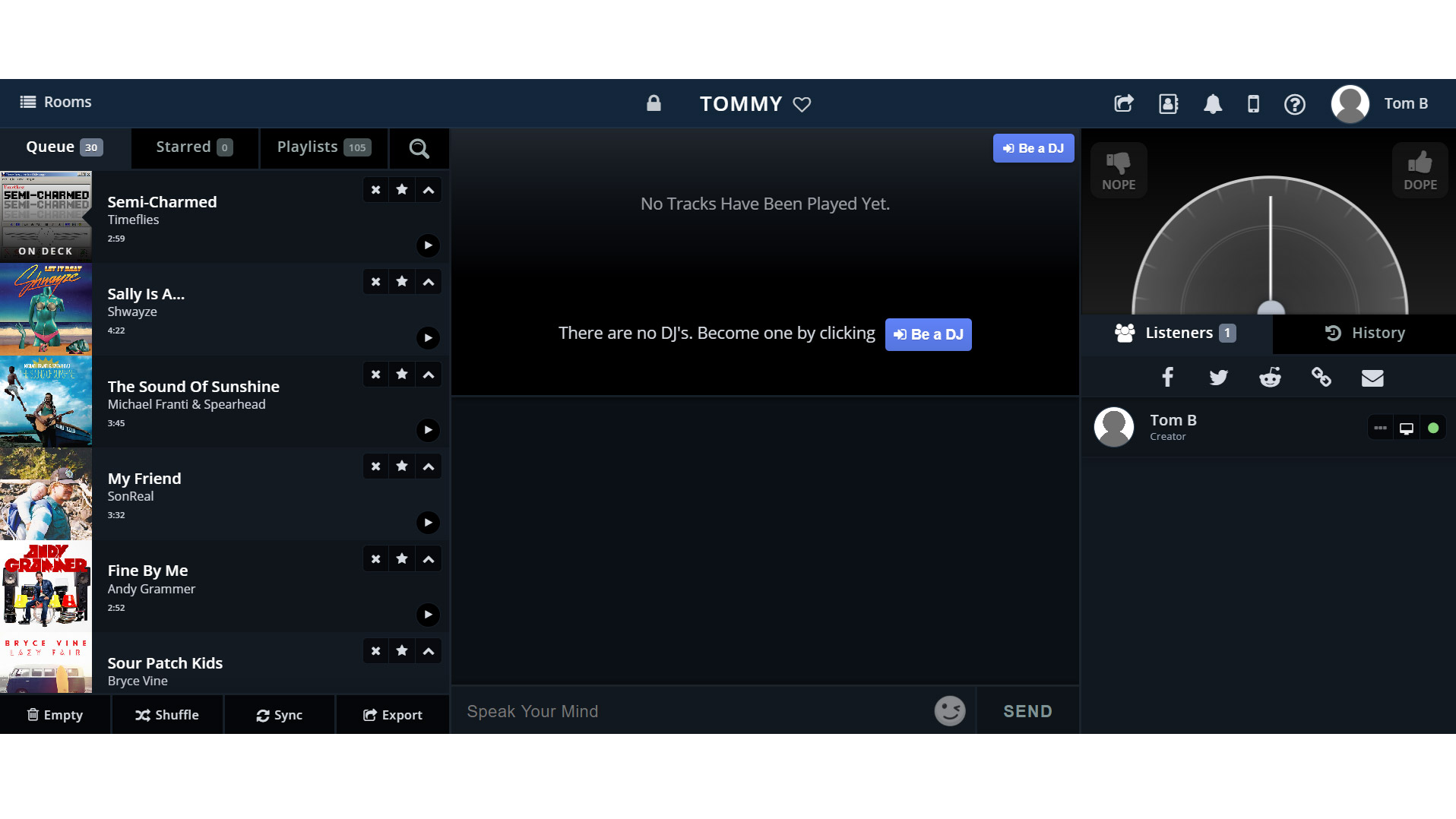
You'll be prompted with a few questions – you'll want a private room, and give it any password you want (as long as you can remember it), a title (that all will be able to see) and if you want you can dabble with the advanced options too.
We'd recommend setting a DJ limit if you don't want too many cooks spoiling the amazing musical stew you're making, and a room handle is also useful so other people can easily get into your music room (more on that later).
Now click 'Create room' and you'll be faced with an interface you'll be using to play music.
How to create a social sharing playlist
We're not going to give you advice on the best music to listen to, because that's subjective. Instead, we'll, show you how to get music into JQBX.
Head to Spotify Premium or Apple Music – whichever you use – and you'll notice in the Playlists list there are some new entries, including JQBX :: Queue, and JQBX :: Starred. Put any music you want to bring over to JQBX into 'Queue', the latter is for music your friends play that you like.
Now head over to the JQBX app and press 'sync' in the bottom left. This will automatically bring all the music from the Spotify or Apple Music into the app. Now you need people to listen to your tunes!
How to listen to music over the internet by joining a room
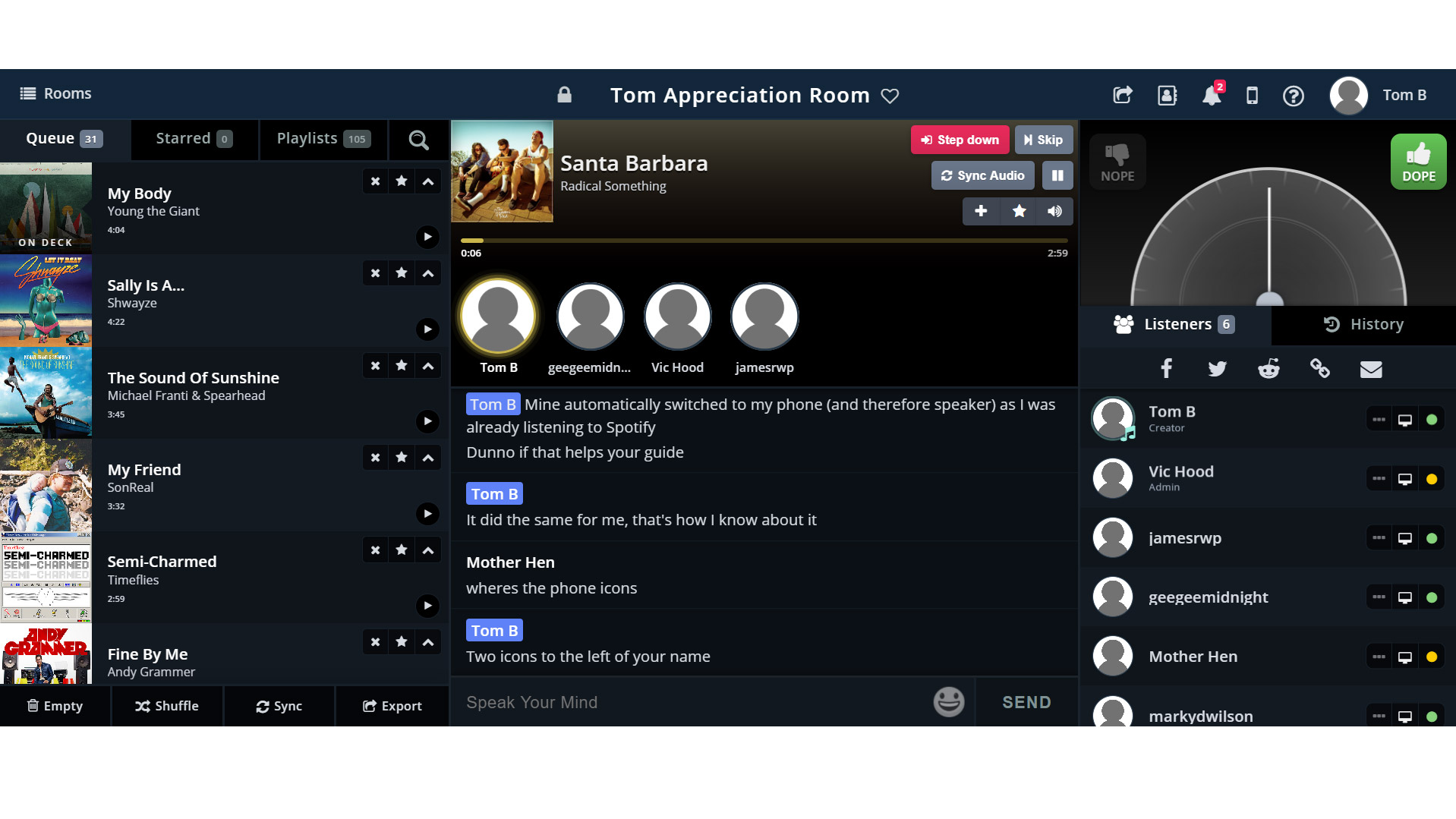
The person in the JQBX room now just needs to share the URL of the room to others – if you chose a catchy room handle, this is easy enough to remember, but copy and pasting always works. If a password was set, this is necessary too before you enter.
Now, your friends and family should come flocking in. If you've not set a DJ limit they can now self-prescribe as DJs, but if you have got a limit only the first certain few will be lucky enough.
If you're a DJ, you can create your own music queue list, and it'll cycle between all the DJs playing one song each. You can rate each song 'dope' or 'nope' too, to politely advise your co-DJs to lay off the bad tracks.
If you want, by clicking the icon of a phone in the top right corner of the interface you can stream to other devices, just like you can in Spotify, so you don't have to listen in-browser.
Using this tool, you can easily share music with your friends and family, and get loads of people listening to the same tracks at once.

Tom Bedford joined TechRadar in early 2019 as a staff writer, and left the team as deputy phones editor in late 2022 to work for entertainment site (and TR sister-site) What To Watch. He continues to contribute on a freelance basis for several sections including phones, audio and fitness.