How to use Calm: meditation and mindfulness for tough times

Calm is one of the most popular meditation and mindfulness apps available for iOS and Android, and it’s simple to use. You can get a feel for the type of exercises it offers by visiting www.calm.com, clicking ‘Get started’ and trying one of the sample breathing exercises.
You can use Calm’s premium features free for seven days, after which it costs $69.99/£28.99 (about AU$110) a year, billed annually. Alternatively, you can pay $399 (about £320/AU$630) once for lifetime access. That’s a serious outlay, but if it proves to be a real game-changer for you, you might want to support its developer with a big cash contribution.
Unlocking Calm gives you access to an original ‘Calm’ (a type of mindfulness exercise) every day, hundreds of hours of guided meditation, music tracks to help you relax and sleep better (with more added weekly), a library of ‘Sleep Stories’ (narrated tales to help you nod off), masterclasses taught by experts, and lessons on stretching and gentle exercise.
All of the app’s content is developed in collaboration with academic researchers and clinician, and the company’s director is an associate professor at Arizona State University in the College of Health Solutions, Exercise and Wellness program.
Calm won’t be for everyone, but it’s well worth taking the seven-day free trial for a spin to see if it helps you feel better in these difficult times.

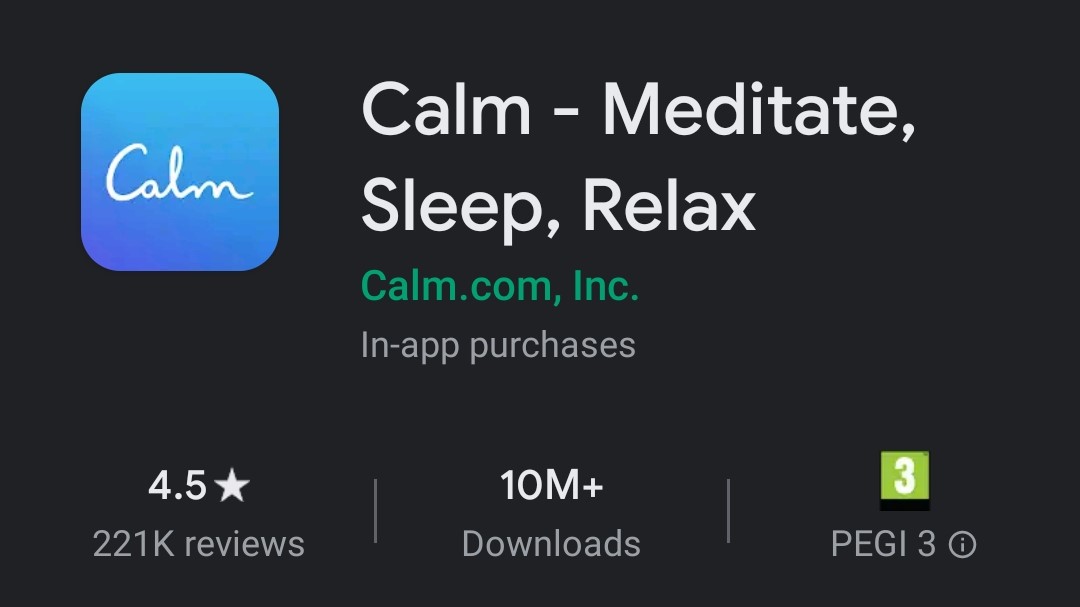
1. Get the app
Start by installing Calm from the App Store or Google Play. There are several lookalike apps, but you want the one developed by Calm.com.

2. Check the terms
Before you can use Calm, you’ll be prompted to read and agree to the app’s privacy policy. This covers any information you enter into the app when you register for an account, make an in-app purchase, complete a survey form or interact with the developer via social media.
Sign up for breaking news, reviews, opinion, top tech deals, and more.
It also allows the developer to receive information on how you use the app, and any third-party apps (such as app stores and calendars) you use in conjunction with Calm.
It’s all fairly standard, but take a moment to read through and make sure you agree before proceeding.

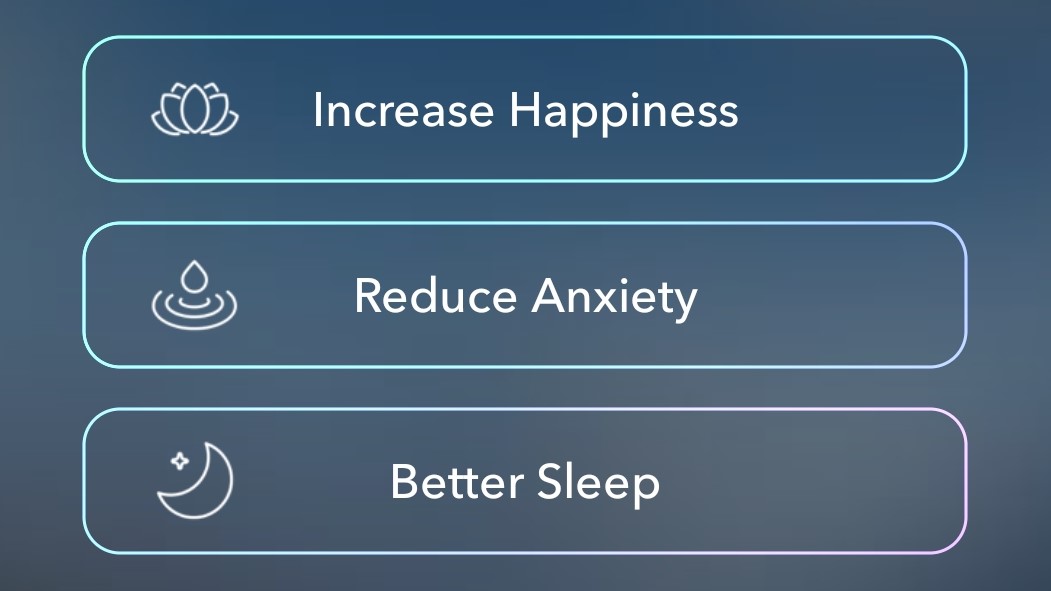
2. Set your goals
You’ll now be asked what’s prompted you to install Calm (reducing stress or anxiety, building self-esteem, sleeping better or something else). Completing it will allow the app to make better recommendations for exercises that will help you achieve your goals. Select all those that apply to you, then tap ‘Continue’.

3. Subscribe (or not)
You’ll now be prompted to register for an account using an email address, or sign in using Facebook. This step is optional during the seven-day trial, and can be dismissed by tapping the cross icon at the top left, but you’ll need an account if you decide to upgrade to the paid-for app later. Creating an account will also allow you to save your progress, whereas skipping this step means you’ll start from scratch every time. If you opt to sign up with an email address, you’ll also need to enter your first name and a password.
You’ll then be prompted to subscribe, but you won’t be charged for the first seven days, or at all if you cancel within that period. It’s a good idea to mark the trial expiry date in your calendar so you can weight up the pros and cons before the deadline.

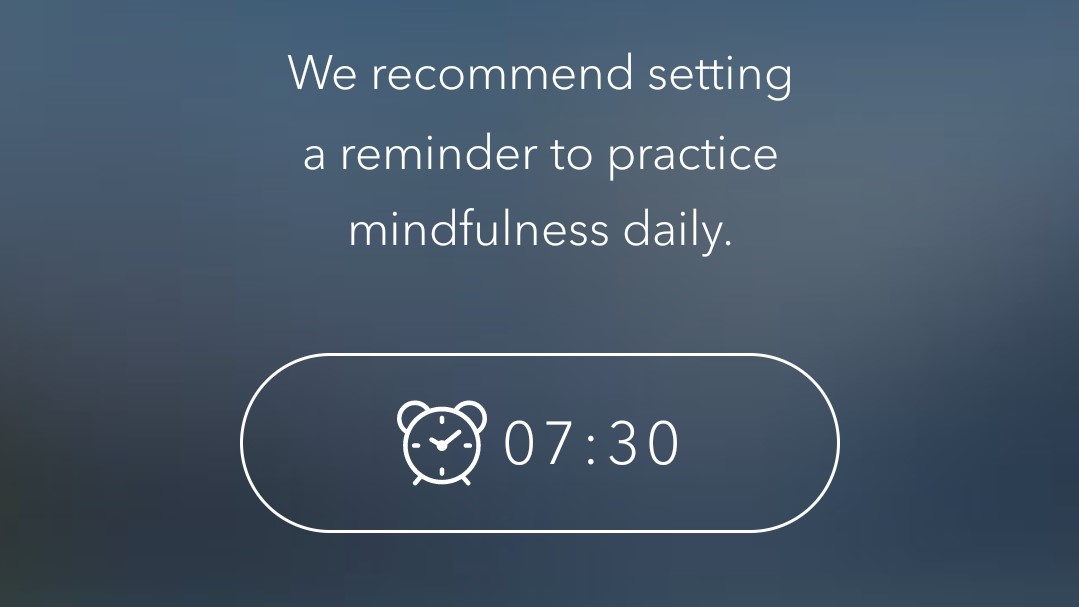
4. Customize the experience
The app will now ask a few more questions to tailor your experience, including whether you’re interested in meditation (it’s a major part of the app, and well worth considering). If you fancy trying it, you’ll be asked when you’d like to try it (consistency is important) and how much experience you have (though you don’t need any to get started). You can skip this step by tapping the cross icon at the top left.
You’ll now receive some recommendations based on your answers. These might include a beginner’s guide on how to meditate, an introductory guide to calming anxiety, or a toolkit for managing stress.

5. Try a program
Programs are divided up by days (most are seven days long, so you can try a full one during your free trial) and teach your practical tips that will help you stay calm, manage your stress levels and cope with difficult situations. Each program is written by experts and read aloud so you can listen without distractions. While listening, you can skip forwards or backwards 15 seconds, pause the playback, adjust the volume and add the course to your favorites. You can also share a course if you think it might help a friend or relative.

6. Check out the homepage
Scrolling down the homepage will reveal more recommendations, including the daily Calm mindfulness exercise, a selection of relaxing music, a set of two-minute lessons, mental fitness guides, sleep stories and guided meditations. Just pick whatever takes your fancy – it’s up to you to decide what feels right today. During any exercise or music track, you’ll notice a download icon at the top right, which you can tap to save the current track or guide to your device. This is a particularly good idea if you’re going to be flying somewhere (once travel restrictions are lifted) and find air travel stressful.

7. Choose a scene
The app’s wallpaper (a serene lake) can be changed by opening the app’s settings (tap the ‘More’ icon at the bottom right) and choosing ‘Scenes’. A night-time version of your chosen landscape will be shown after dark, helping you wind down and prepare for bed.

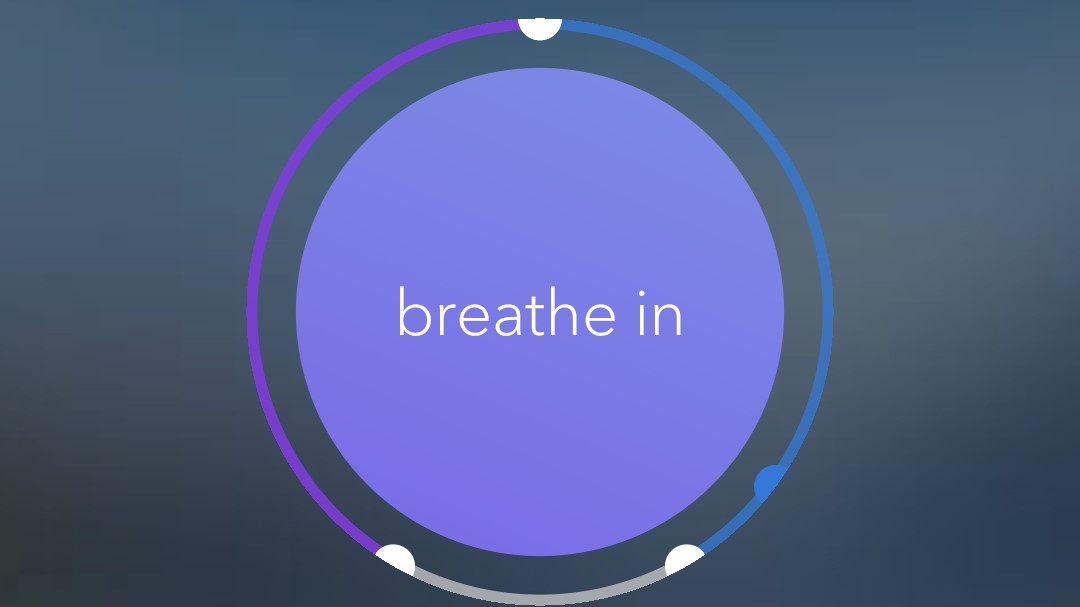
8. Try a breathing exercise
If you’re feeling particularly anxious, tap ‘More’ and choose ‘Breathing exercise’. Select how many minutes you want to spend calming yourself, then tap ‘Start breathing’. A bubble on screen will appear showing you when to breathe in and out, accompanied by audio cues.

9. Enjoy some stretches
The ‘More’ menu also contains a link to ‘Calm Body’, where you’ll find a selection of quick stretches and simple yoga moves to help relieve tension, improve your posture and loosen tense muscles. Again, these are well worth a try if you’re feeling especially tense, as well as at regular periods throughout the day (there are suggested morning and evening stretches).
You’ll notice that some of these activities are available offline, which is again particularly helpful for flights and other occasions when you’re away from home and feeling tense.

10. Get your kids involved
Another option in the ‘More’ menu is Calm Kids. The Sleep Stories here are particularly good for helping children switch off at night, and taking their minds off the worries of the day.
It could also be a helpful way to add some variety if you're homeschooling, taking the place of an assembly where teachers would normally introduce a new concept like mindfuless or give a lesson on self-care.
- Check out our guide to the best free homeschooling apps and websites

Cat is TechRadar's Homes Editor specializing in kitchen appliances and smart home technology. She's been a tech journalist for 15 years, having worked on print magazines including PC Plus and PC Format, and is a Speciality Coffee Association (SCA) certified barista. Whether you want to invest in some smart lights or pick up a new espresso machine, she's the right person to help.