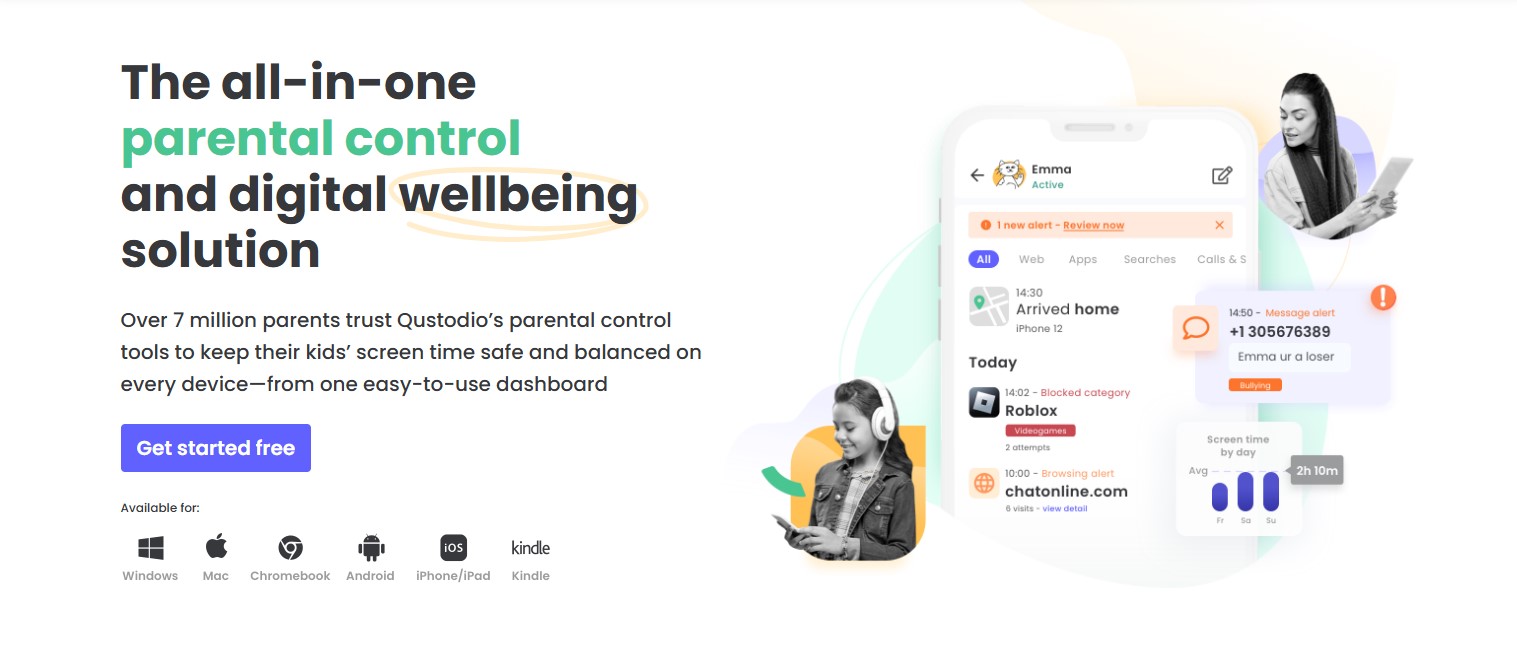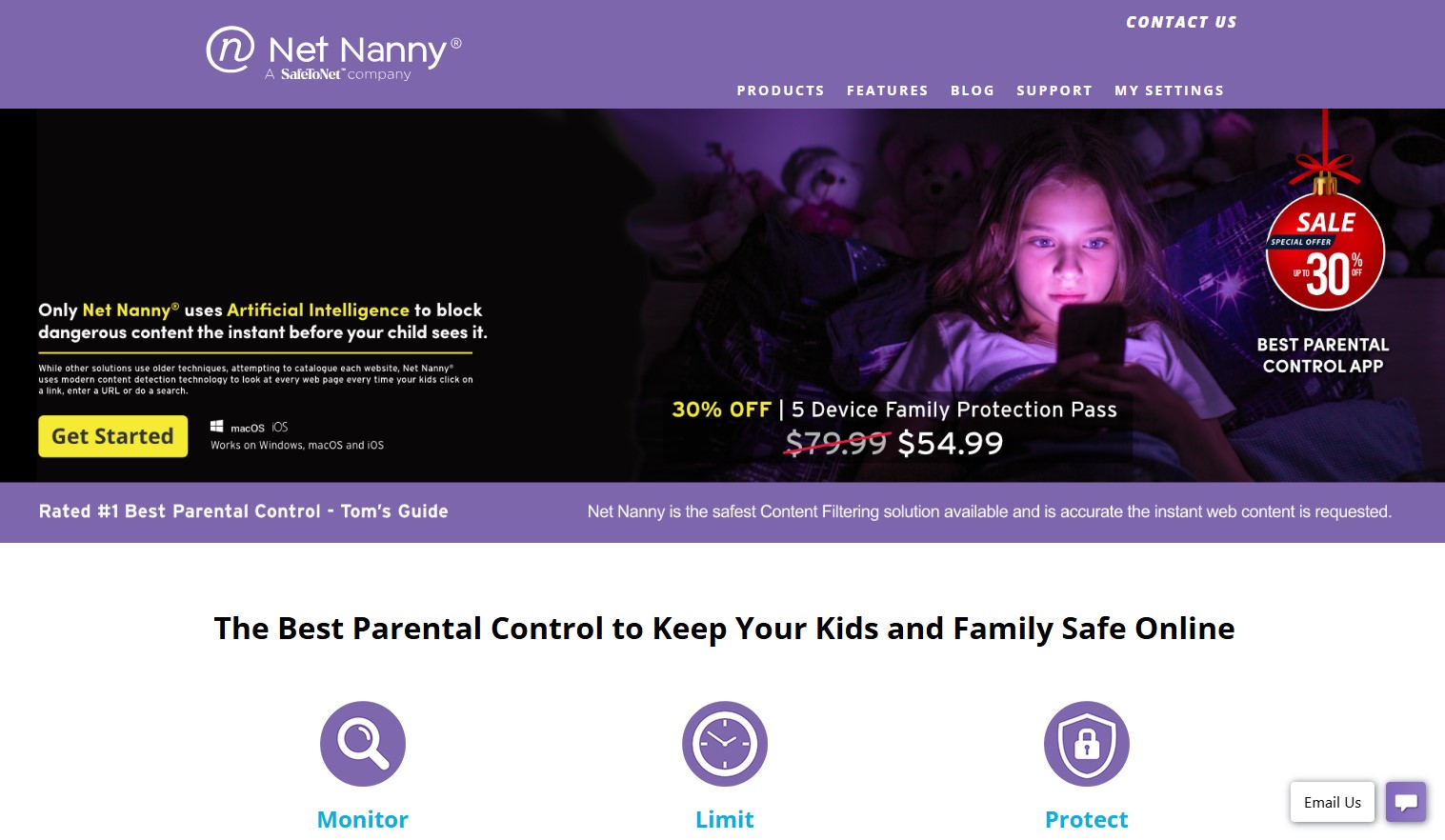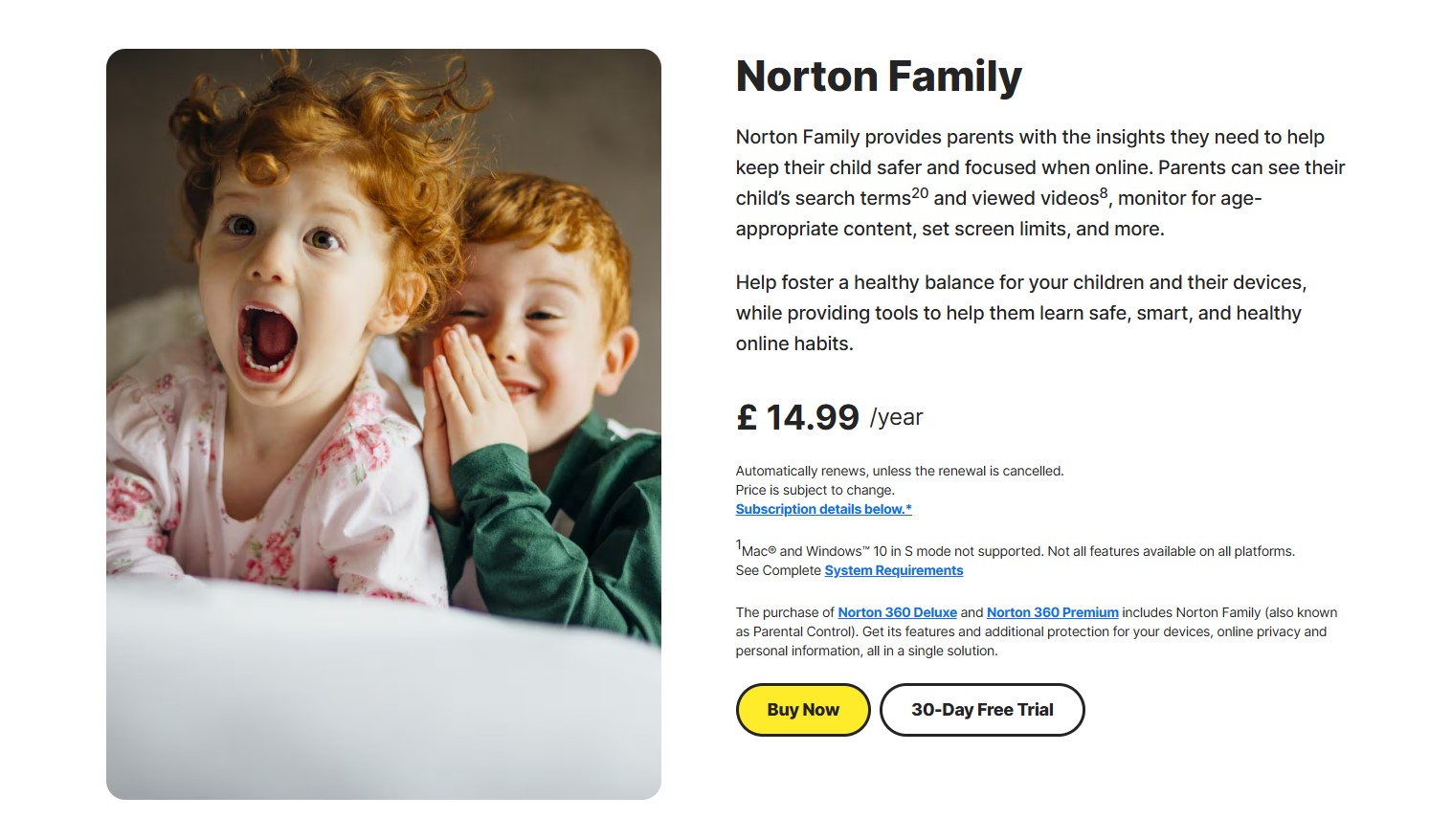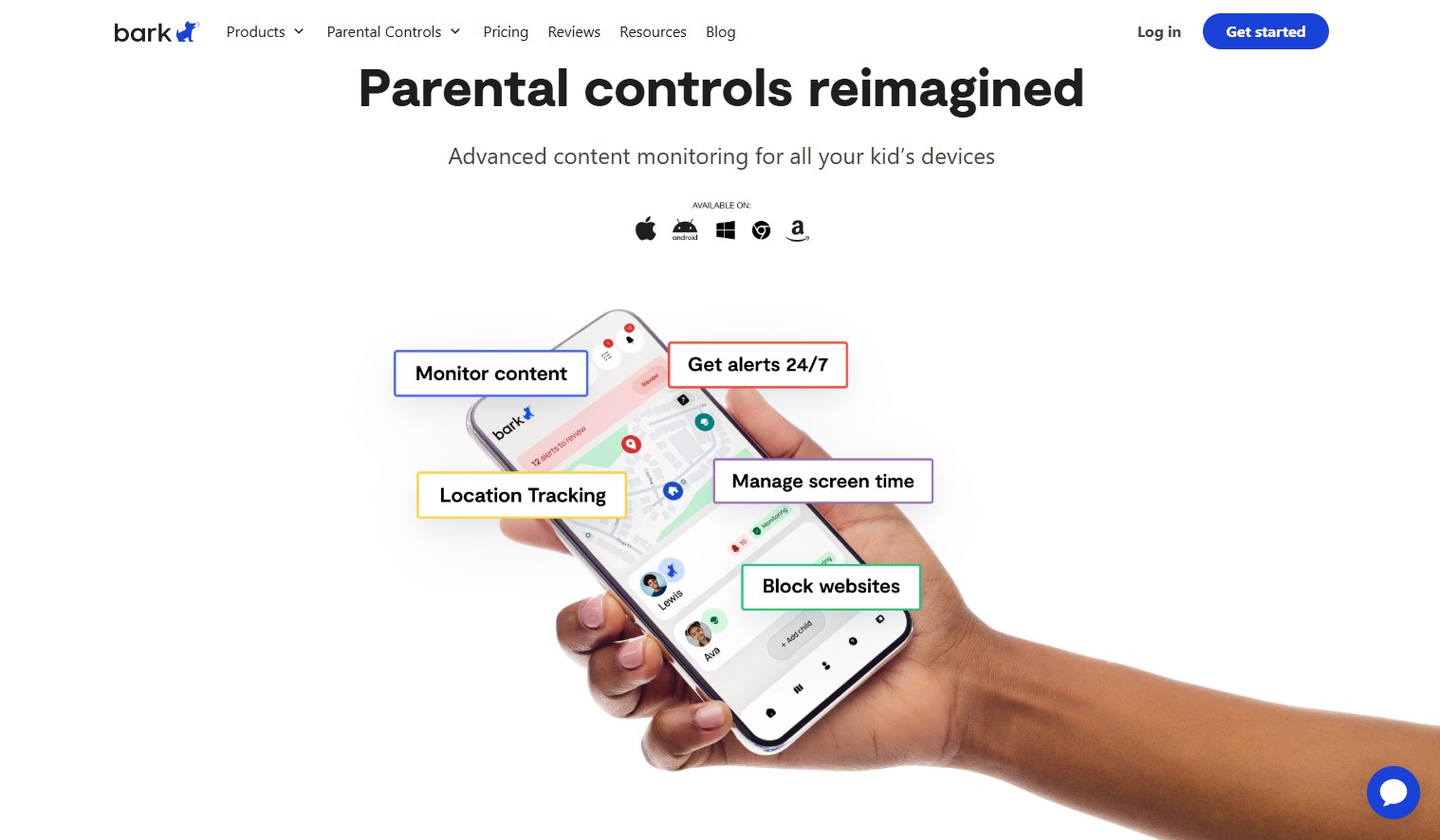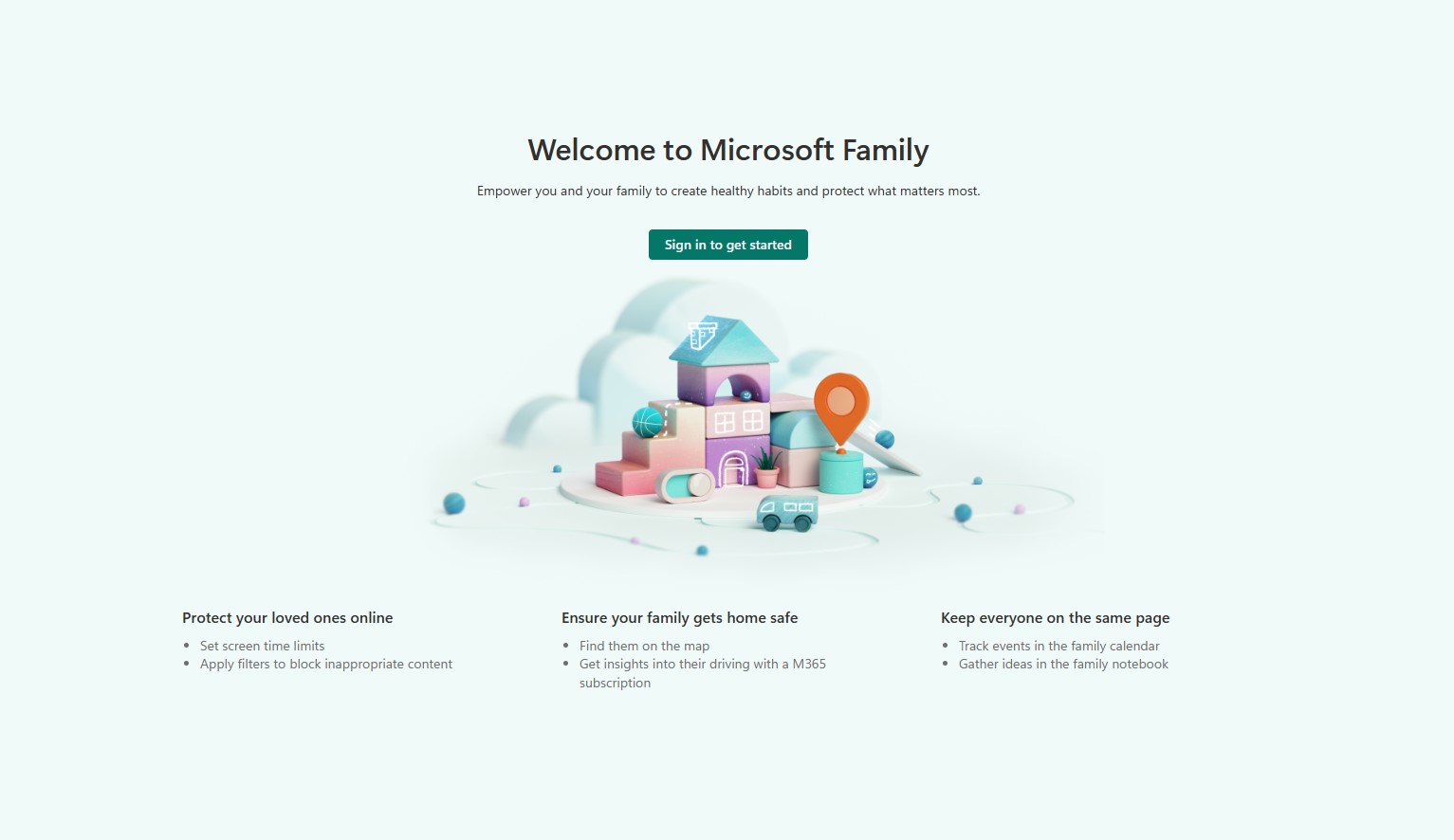Best Parental Control App of 2025: Expert Testing, Ranking and Reviews
We've tested the best parental control apps to help keep your family safe online

One of the easiest ways to create a safe digital environment for your children is by using the best parental control apps. These apps allow you comprehensive control over access to harmful content, screen time limits, as well as secure location and activity monitoring.
Our experts, many of whom are parents themselves, have spent over 1,500 hours rigourously testing each product on their feature set, ease of use & customer support, device compatability & consistency, and value for money.
We take a holistic approach to security, which is why we have also compiled other helpful guides for parents such as the best identity theft protection, and the best credit monitoring services.

Benedict has spent over 7 years writing about security issues, covering everything from major data breaches and cyber attacks, to the malware and credentials thefts that threaten livelihoods and personal security. He has a passion for security products that keep people safe, and the knowledge to help them make the right decision.
Reader Offer: 60% off from Aura
With Aura's parental control software, you can filter, block, and monitor websites and apps, set screen time limits. Parents will also receive breach alerts, Dark Web monitoring, VPN protection, and antivirus. Get your discount here.
Preferred partner (What does this mean?)
Best parental control apps of 2025 in full:
Why you can trust TechRadar
Best parental control app overall
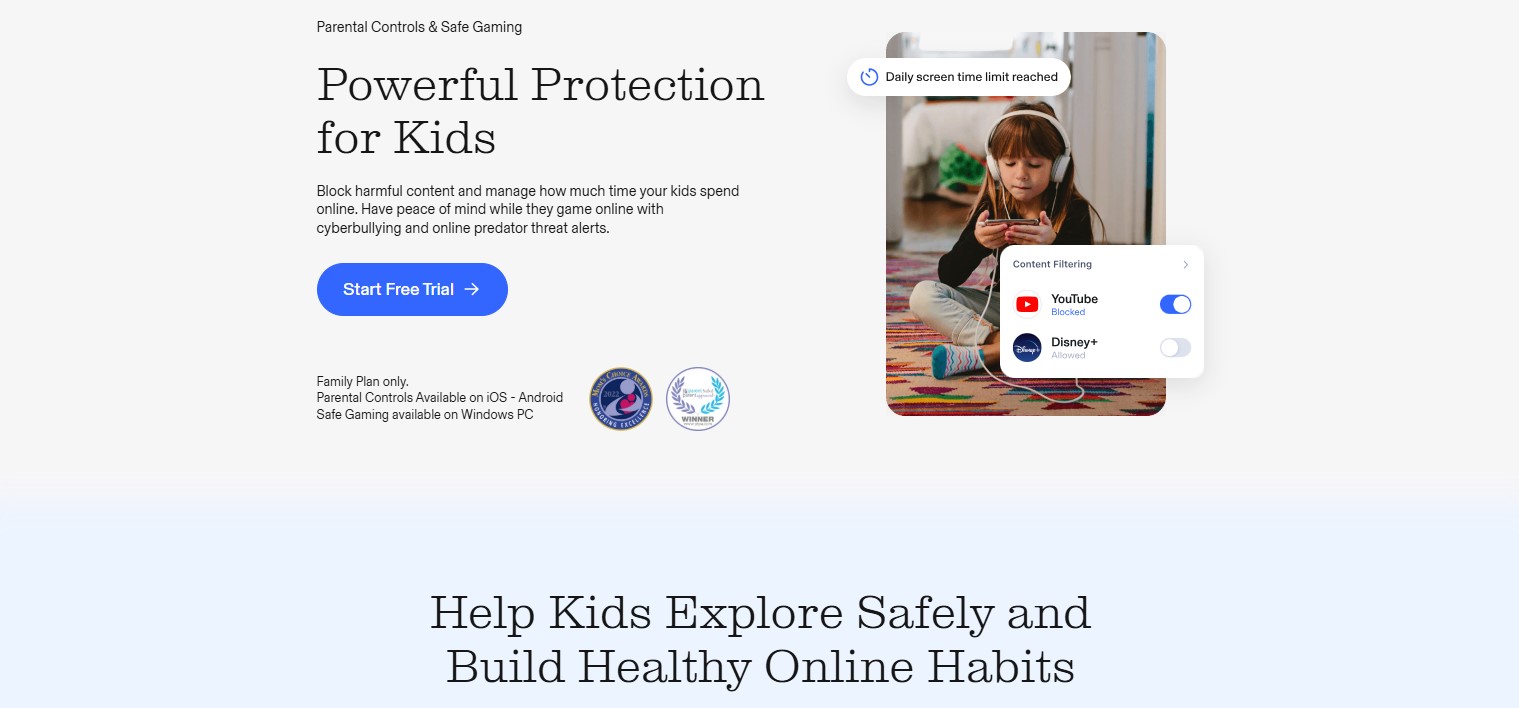
Specifications
Reasons to buy
Reasons to avoid
✅ You’re concerned about offensive content and cyberbullying: Aura alerts the parents if their child becomes a victim of cyberbullying, and it can also prevent kids from accessing unwelcome content.
✅ You want full protection: Aura has plenty of other features and uses. You’re not only getting a parental control app but also identity protection, antivirus, VPN, password manager, and more.
❌ You don’t want to pay for everything: Aura is one big digital security solution, so if you only need a parental control app and not all the other things Aura provides, you might not want to spend that extra money.
🔒 Aura is a powerful digital security software that does a huge number of things, and does them well. The parental control app that’s included in the Family plan has a bunch of features that every parent out there will be glad to have. ★★★★½
Aura is more than just a parental control app - it’s also an identity theft protection service, antivirus, VPN and password manager all rolled into one.
I found that setting up the parental control portion was quick and the app easy to use, providing a QR code to download for added convenience. You’ll need to input your child’s age to start using it, as it can’t be used for those older than 18.
There’s a screen time analytics feature which allows you to monitor and limit how long your child uses their devices, and allows you to block and restrict content from apps, games and websites.
I was pleased to see the level of control these restrictions offered; for example, I could choose to block certain channels on YouTube, rather than the entire app. You can also set timers on content, so that your child can only consume it for a certain amount of time.
I was also impressed by the cyberbullying alerts, which ping you if the app detects abusive text or voice chats from online PC games, and is powered by ProtectMe, a third-party offering from Kidas.
Aura can offer helpful advice related to online safety too, which is not something I see with every parental control app.
Read our full Aura review.
Best package for a parental control app
Specifications
Reasons to buy
Reasons to avoid
✅ You want something easy to use: Despite its wealth of features, the interface for Qustodio is intuitive, and the help center really is... helpful.
✅ You want a great free option: The free option for Qustodio is still quite comprehensive, and few of its rivals can match it on that front.
❌ Your child knows about VPNs: If your child is at all in the know about VPNs and how to use them, then Qustodio will be rendered useless, since it can't legislate for their use.
❌ You're on a budget: The free version of Qustodio protects just one device, and the premium tiers are expensive compared to the competition.
🔒 Qustodio is a fantastic parental control app all things considered, offering great filtering functionality and many other features. Just hope that your child isn't using a VPN. ★★★★½
I found Qustodio to perform excellently on all fronts, and it also has a great free offering, which lets you set rules and time schedules, as well as block content. It’s also available on a wide variety of platforms, including Kindle and Chromebook.
I liked the interface, which was clear and easy to use, with limiting and filtering content being easy to achieve. It also provides a breakdown of your child's activity online, such as the sites they view, apps they use, and social media posts they make.
Alerts are also given if they visit certain sites, like those that offer file sharing and chat rooms.
The Help Center is full of invaluable information too, including guides you can easily search for. There’s even one-to-one customer support with the Care Plus plan, so you can call a real expert to guide you through any issues or queries with the app.
However, it is on the more expensive side, and it can be bypassed by VPNs, so if your child has one of these installed, or uses a browser that includes one (like Opera), then it won’t be effective. But these are the only real drawbacks I could find with this service.
Read our full Qustodio parental control software review.
Best parental control app for content filtering
Specifications
Reasons to buy
Reasons to avoid
✅ You want custom content filtering: The filtering options for Net Nanny are plentiful, and it uses real-time analysis to determine the safety of sites.
✅ Your child uses YouTube: YouTube monitoring is built in, which is super handy given its popularity.
❌ You want a reliable app: Based on our testing, the app didn't always perform well, even crashing on occasion.
❌ You want platform parity: Some of Net Nanny's features only work on certain platforms: location tracking doesn't work on Windows and Mac, for instance.
🔒 Net Nanny is another very capable parental control app, with intelligent content filtering and YouTube monitoring. We didn't find the app that reliable, though, and desktop platforms have no location tracking. ★★★★
Net Nanny places a greater focus on social media monitoring and customization. It also has intelligent content filtering which I was impressed with, as it analyzes content in real time, as opposed to simply relying on blacklists as some other services do.
You can also block and restrict app access, set screen time limits, and view reports on your child’s usage habits. YouTube monitoring is built in as well, which I think is very useful, given how popular the platform is. There are also location tracking and location history tools.
The app’s dashboard was nicely laid out, although during my testing I did experience a few crashes, which meant that the content filtering failed to work.
Desktop and smartphone platforms are supported, as well as the Kindle Fire. However, location tracking isn’t available on Windows and Mac instances.
Pricing isn’t the cheapest, but it is still cheaper than some high-end parental control apps out there, and I think it offers plenty of great features to be worth your consideration.
Read our full Net Nanny review.
Best parental control app for school work
Specifications
Reasons to buy
Reasons to avoid
✅ You want to manage your child's learning: The School Time feature lets you restrict time spent away from educational sites.
✅ You want good location monitoring: The location tracking in Norton Family is precise and offers a history of where your child was at what time.
❌ You use iPhones: iPhones miss out on some crucial features, such as app blocking, geofencing, location tracking and time-scheduling.
❌ You want good app blocking: App blocking isn't as flexible as we would like, offering a more 'all or nothing' approach.
🔒 Norton Family has a good focus on education, along with some great location monitoring and geofencing functionality. However, it is very limited on iPhone, and app blocking on Android is poor. ★★★★
A household name in consumer cybersecurity, Norton also offers parental control in the form of Norton Family. If you have multiple children using Windows and Android devices, then I think this is a great option.
I found it had great geofencing capabilities, letting parents track their child’s location. Unfortunately, though, this isn’t available on iOS devices.
I think School Time, though, is perhaps the standout feature of Norton Family. This lets you restrict web access to educational sites only, for between 30 minutes to 8 hours, to prevent your child from being distracted by other content.
There are also standard parental control features, such as location tracking, site and app blocking. You can't block apps by category, though, and neither can you simply limit their use. Nor can you prevent Android apps being downloaded from the Google Play Store - unless you block the store entirely.
The pricing is favorable compared to other similar apps, though, and it offers support for an unlimited number of devices. What’s more, there is a 30-day free trial, and if you have Norton 360 Deluxe or Premium, then Norton Family comes included.
Read our full Norton Family review.
Best parental control app for customization
Specifications
Reasons to buy
Reasons to avoid
✅ You want a more nurturing approach: In addition to the usual content monitoring, Bark also gives recommendations on how to communicate issues with your child.
✅ You're concerned about bullying: Bark has cyberbully alerts in place, designed to let you know when your child might be a victim to cyberbullying, predators, sexting, drug use, or suicidal thoughts.
❌ You want comprehensive tracking: Bark doesn't offer quite the same level of tracking as its rivals, with a lack of detailed monitoring options.
❌ You want comprehensive monitoring across platforms: The iOS app for Bark can't monitor TikTok, and the Windows app only supports Chrome and Edge browsers.
🔒 Bark is a parental control app that takes a more considered approach to your child's safety and wellbeing, at the expense of some more advanced monitoring and tracking capabilities. ★★★½
Bark takes a slightly different approach to parental control apps. Rather than prying on your child’s activities, it emphasizes communication and trust, encouraging open dialogue and offering alerts to potential issues. Set-up is straightforward and the pricing is good, with different plans on offer.
Web content filtering and screen time monitoring are here - however, I found that the tracking and monitoring aren’t at the same level as some of Bark’s rivals, but it still has monitoring for texts, email, and YouTube, and there are check-in alerts once your child has reached a certain destination.
Alerts are also given if cyberbullying, suicidal discussions, drug use or online predators are thought to be detected.
I liked the fact that the app uses AI in its monitoring too, meaning that alerts are made in real-time and can often be more accurate.
I wasn't so keen on the iOS app, though, which can’t monitor TikTok or Skype - and on Windows, only Chrome and Edge browsers are supported.
Read our full Bark review.
Best parental control app for Google users
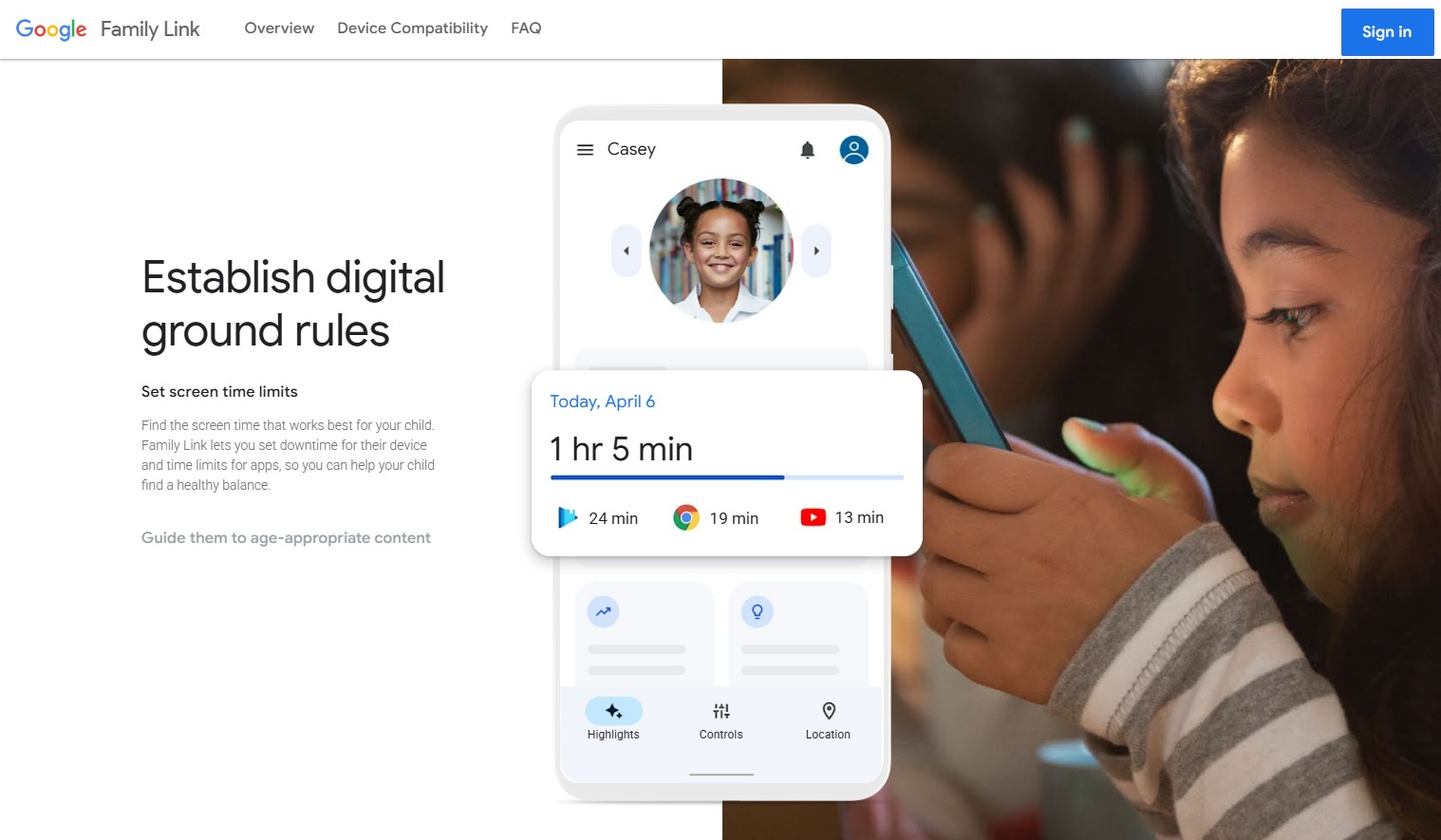
Specifications
Reasons to buy
Reasons to avoid
✅ You want parental controls for free: It's completely free to use Google Family Link, no matter how many accounts and devices you have.
✅ Your family uses Google: As you might expect, Google Family Link works well for users of Google products and services.
❌ You want advanced controls: Google Family Link lacks more premium features like in-depth app blocking and flexible time restrictions.
❌ You want geofencing: Another miss is the lack of geofencing, with no option to define zones or get alerts when your child arrives at or leaves a destination.
🔒 Google Family Link is a good offering for certain scenarios. However, if you're in need of versatile controls and more than the basics, then this probably isn't for you. ★★★½
Google Family Link is a completely free service, offering controls for an unlimited number of accounts and devices, which in my view means it is certainly one to consider. However, it does lack some features that its rivals get.
For example, in my tests, it couldn’t block unsuitable web content, even though there are filtering options available. It performs better when dealing with apps, letting you manually disable those they don’t approve of. You can also manage in-app purchases.
Being a Google product, it offers restriction options for the use of Chrome, YouTube, the Google Play Store, and its ubiquitous search engine.
However, I found that there was no way to block apps based on category or rating on the Google Play Store, and there isn’t a way to limit time spent in specific apps either.
There are time scheduling and device location features, but I found these to be pretty basic, with the latter providing no geofencing or alerts when your child leaves or arrives at certain destinations.
Read our full Google Family Link review.
Best parental control app for Microsoft Store users
Specifications
Reasons to buy
Reasons to avoid
✅ You're a Microsoft family: Do you all use Microsoft products? Then Microsoft Family Safety will limit screen time on Windows machines and even Xbox, as well as block content on Microsoft Edge and downloads from the Microsoft Store.
✅ You want it for free: There is a free tier for Microsoft Family Safety, only requiring you sign up for a Microsoft account, and it offers plenty of control.
❌ You don't use Microsoft products much: It can only block web content on Microsoft Edge, not Google Chrome or any other browser. Also, Safe Search is only enforced on Bing, not Google. The iPhone app is also limited.
🔒 Microsoft Family Safety is a parental control app with precise tracking and control for Microsoft users, and it gives most of its features away for free. If you use anything other than the company's products, though, its not very effective. ★★★
If your family uses Microsoft devices, then Microsoft Family Safety is a worthy parental control app. You can limit screen time on Windows, Android, and Xbox, which is great if your child spends a lot of time gaming.
Content can be blocked in other apps too, but one major drawback I found is that website and search filtering only work in Microsoft Edge and Bing. So if, for example, your child uses Google search and the Chrome browser - the most popular browser in the world - then Family Safety won’t filter web content.
However, if your family uses the Windows Store to download apps, then you can control what apps your child downloads.
Microsoft Family Safety used to offer a driving safety feature to analyze driving and keep journey logs, and location tracking feature that I thought was really quite good, but these were both removed from the service due to a lack of uptake.
Microsoft Family Safety is free, though, so you can try it out for yourself without spending a thing.
Read our full Microsoft Family Safety review.
Best parental control app for real-time alerts
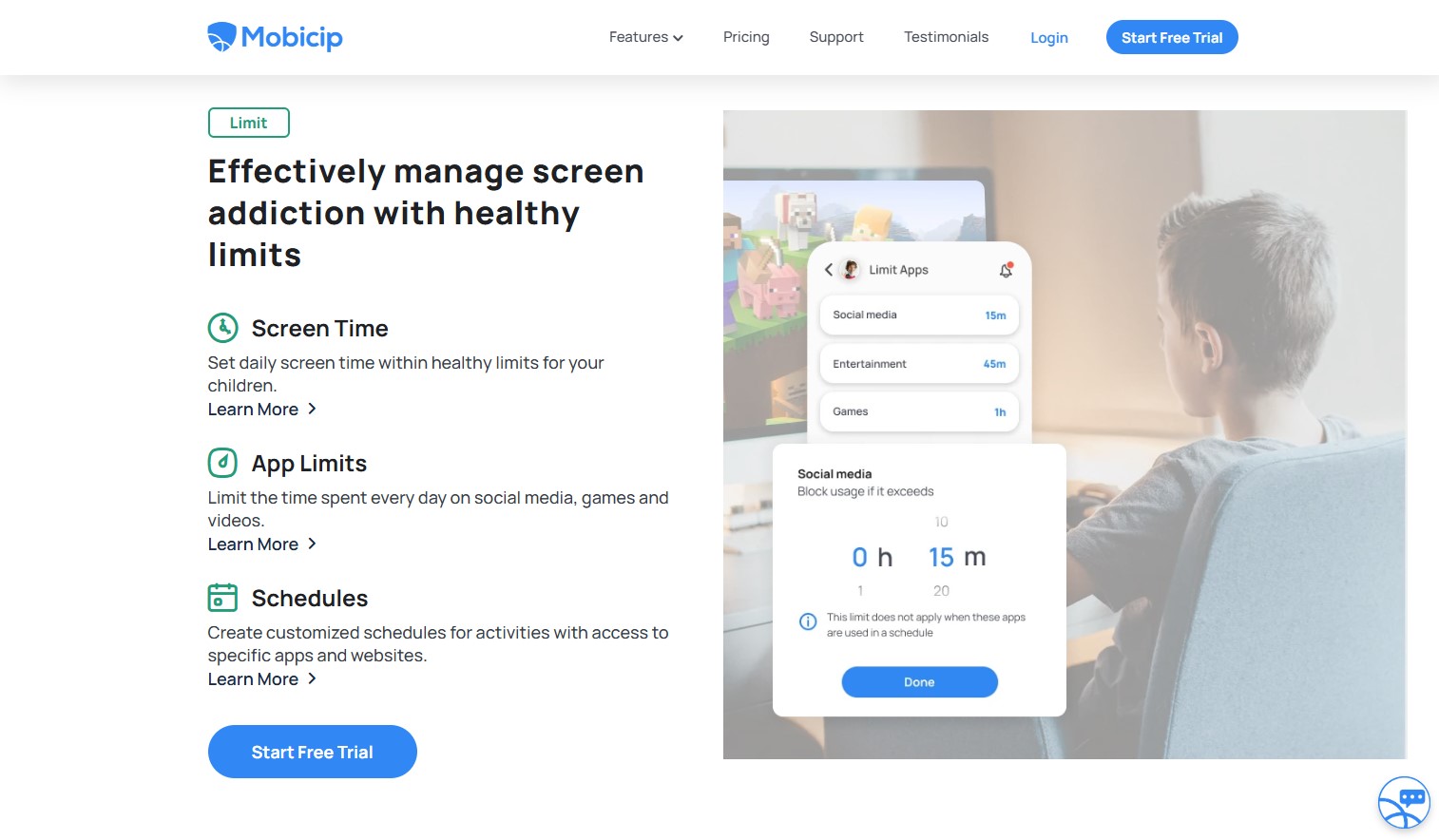
Specifications
Reasons to buy
Reasons to avoid
✅ You want up-to-the-minute alerts: The real-time alerts with Mobicip scan websites in popular browsers like Chrome, Firefox and Safari, to name a few.
✅ You want an easy setup: Mobicip is simple, letting you create a profile for each child with pre-defined control settings, ranging from strict to mere monitoring.
❌ You want the best app blocking: Some apps on Mobicip's Social Apps list seemed a bit outdated when we reviewed it, and it also made some bizarre choices as to what to allow and prohibit.
🔒 Mobicip has good real-time alerts that are compatible with various browsers, and has an easy interface and setup. Some of the app blocking features left a little to be desired, though. ★★★
I think Mobicip is a great choice for a parental control app. It scans websites in real-time, not relying purely on blacklists. It can do this on Chrome, Firefox and Safari browsers.
Set-up proved to be simple for me, and you can choose from Strict, Moderate, or Mature settings, as well as a Monitor only mode. The app can then be installed on Windows, Mac, Android or iOS.
The interface was also something I was pleased with, as it has an elegant design that is nicely laid out for easy navigation. The activity section gives a clear overview of all monitored devices, letting you see the most used apps and most visited websites, among other stats. There are also charts and graphs for easy intake of information.
The app blocking, though, was something I found disappointing, as it appeared to be using outdated information and made some questionable choices when deciding what to block and what to allow. There was also no two-factor authentication to secure accounts.
Read our full Mobicip review here.
Honorable mentions
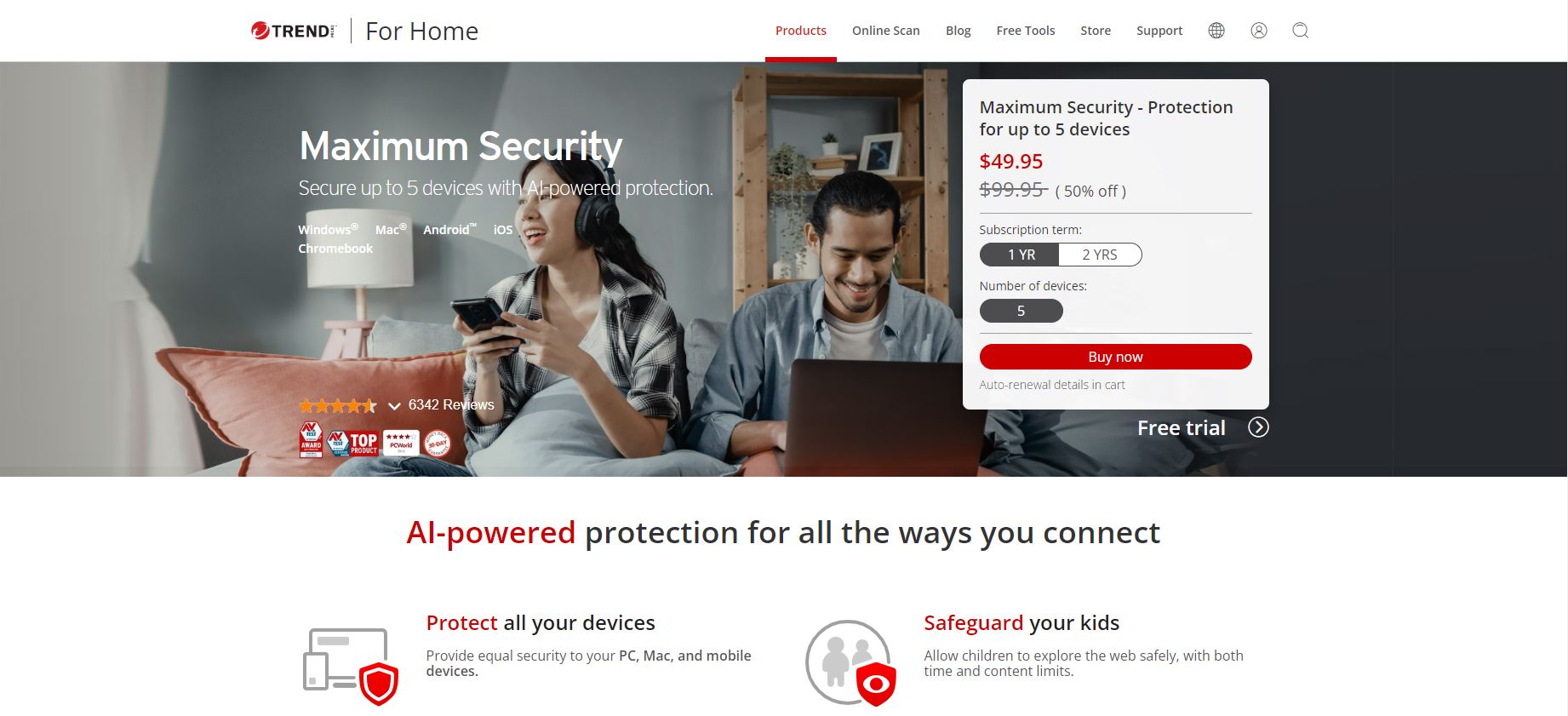
Specifications
Reasons to buy
Reasons to avoid
✅ You want to protect your files against ransomware: Trend Micro For Home offers additional protections including a password manager, dark web monitoring, and more.
✅ You have cash to splash: Trend Micro is easily one of the most expensive products on the list, but the extra features could make it worthwhile.
❌ You have many devices: Trend Micro For Home only offers protection for up to five devices, so if you're looking to protect phones, tablets, and computers in a large family, you may want to look at a service with unlimited devices.
🔒 Trend Micro For Home offers a comprehensive protection package and provides a wide range of privacy and security tools. However it is more expensive than others on the list and could be a bit too bulky for those looking for a simple pare. ★★★
Trend Micro For Home is a security package aimed at households looking to protect their devices and privacy online.
Trend Micro used to offer a free parental control app as part of its Internet Safety for Kids & Families philanthropic initiative, but has since rolled these protections into a household security solution.
For Home offers protection beyond parental controls, including ransomware protection, antivirus, identity theft protection, dark web monitoring and more. It is available as a 30 day free trial, or a yearly subscription billed at $49.95, and that's with a 50% discount.
This service didn't quite make my list for our best parental control apps because of the steep pricing and features that could bloat the devices of those looking for a streamlined and easy to use parental control app.
You can read our full Trend Micro review here.
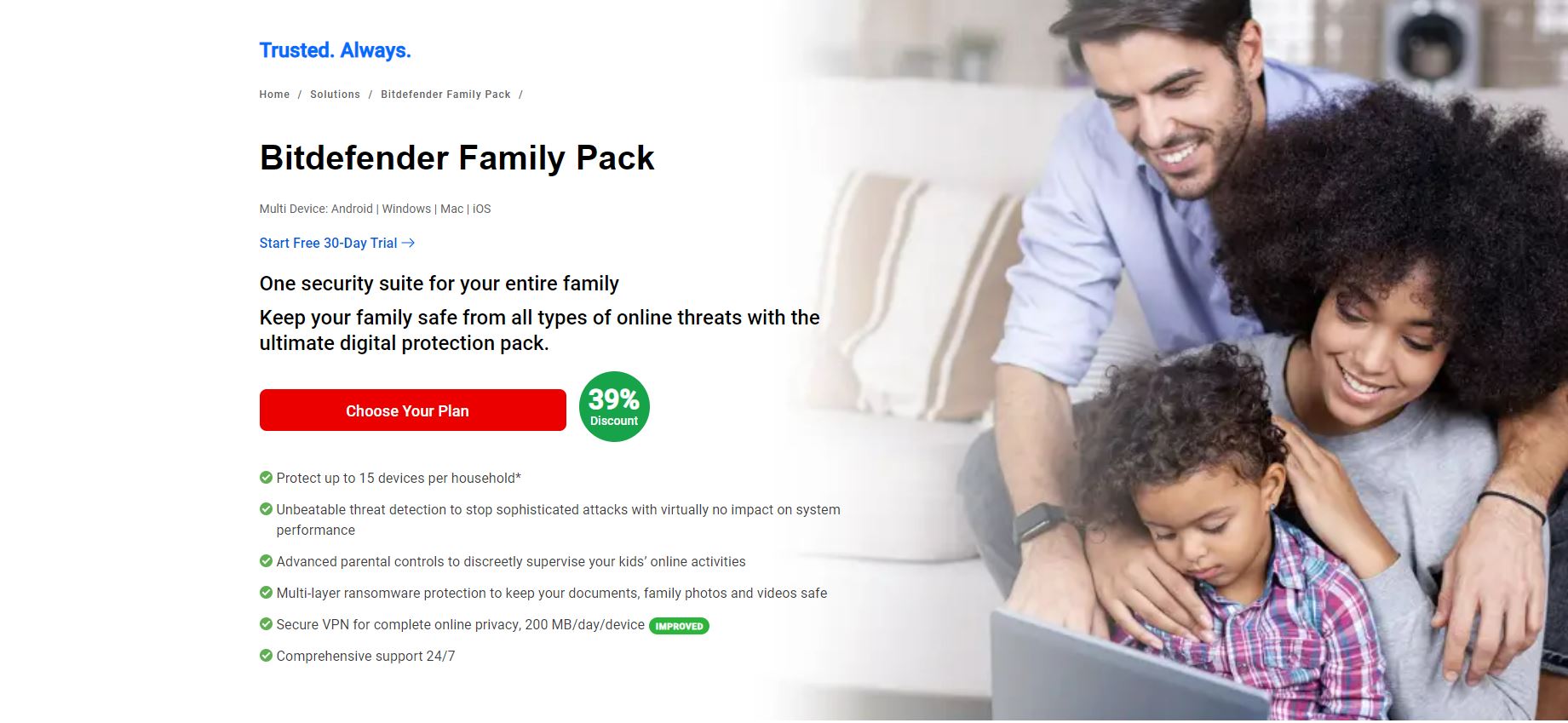
Bitdefender Family Pack
Our expert review:
Specifications
Reasons to buy
Reasons to avoid
✅ You want to protect your files against ransomware: Bitdefender Family Pack provides multi-layered ransomware protection to keep your files safe and secure.
✅ You want fast performance: Bitdefender offers one of the fastest apps on the market, so you can be sure it won't slow down your device.
❌ You are on a budget: With a 42% discount, Bitdefender will still set you back $69.99 per year.
🔒 Bitdefender Family Pack is a very capable solution with some excellent parental controls, however it is expensive and no longer offers a dedicated parental control app. ★★★
Bitdefender Family Pack is one of the best antivirus solutions around, aimed at protecting every device your family might have against malware and ransomware, with the added bonus of providing a parental control app, too.
Bitdefender used to offer a standalone parental control app with its “Total Security” and “Internet Security” packages, but has since rolled the parental controls into its main app.
I found the parental controls offered in the main app to be fairly fleshed out, offering coverage across most major operating systems, while also boasting an app that won't slow down any of your devices.
This service didn't quite make the list for my best parental control apps, as the parental controls are bundled up with the rest of a package, which may not be best for those looking for a dedicated app or budget package.
You can read our full Bitdefender review here.
It's July 2025, and I have made this guide more accessible for devices of all types as well as checking prices and product features.
Best parental control app comparison chart
Feature | Qustodio | Net Nanny | Microsoft family safety | Norton Family | Bark | Mobicip | Google family link |
|---|---|---|---|---|---|---|---|
Price | $54.99 - $99-95 | $39.99 - $54.99 - $89.99 | Free | $49.99 | $5 - $14 | $2.99 - $4.99 - $7.99 | Free |
Number of devices | 1 to 15 | 1 to 20 | 5 | Unlimited | Unlimited | 1 - 20 | Unlimited |
Platforms | Android, iOS, Kindle Fire, Windows, Mac, Chrome OS | Android, iOS, Kindle Fire, Windows | PC, macOS, Android, iOS, and Chromebook | Android, iOS, Windows | Android, iOS, Windows | PC, macOS, Android, iOS, Amazon, and Chromebook | Android |
Web portal for parents | Yes | Yes | Yes | Yes | Yes | Yes | Yes |
Call logging | Android only | None | None | None | None | None | None |
Text logging | None | None | None | None | None | None | None |
Text content | Android only | None | None | None | Yes | None | None |
Call blocking | Android only | None | None | None | None | None | None |
Text blocking | Android only | None | None | None | None | None | None |
Geofencing | Yes | None | None | Yes | Yes | Yes | None |
Location tracking | Yes | Yes | Yes | Yes | Yes | Yes | Yes |
Location history | Yes | Yes | Yes | Yes | Yes | Yes | Yes |
Web monitoring | Yes | Yes | Yes | Yes | Yes | Yes | Yes |
Web filter | Yes | Yes | Yes | Yes | Yes | Yes | Yes |
Time limits | Yes | Yes | Yes | Yes | Yes | Yes | Yes |
Scheduling | Yes | Yes | Yes | Yes | Yes | Yes | Yes |
App management | Yes | Yes | Yes | Yes | Yes | Yes | Yes |
App blocker | Yes | Yes | Yes | Android only | Yes | Yes | Yes |
Best parental control app FAQs
What are parental controls?
"While the internet’s easy accessibility has brought numerous benefits, the truth is that as a result of its rapid, and often unregulated development, children now have unprecedented access to age restricted and illegal online content.
"This is naturally a leading concern for parents, with research from Ofcom revealing that 75% worry about their children seeing inappropriate content when online. 73% specified this as adult or sexual content," says Michal Karnibad, Co-CEO of VerifyMy.
The internet is a wonderful playground for people of all ages, but content restrictions don't apply universally and harmful content can still make it on to sites that you may think are safe. Parental control apps therefore provide a way for you to moderate the content your family sees, putting you as the lawmaker of the internet in your house and keeping your family safe from harmful content.
Parental control apps offer a wide range of tools to monitor and restrict the content and applications a user can install. The best parental control apps will include features such as a screentime limiter, content filtering, application monitoring, call and SMS monitoring, and location tracking.
However, parental control doesn't stop at the app as many of the best browsers have their own content moderation filters built in. For example, Chrome has SafeSearch which is fairly accurate at filtering out content such as violence and pornography.
Wi-Fi Router Filtering is another excellent way to restrict certain websites from being accessed, and can usually be set up in the account settings of your internet service provider.
Finally, it is important to remember that communicating directly with your family about safe browsing habits and trusting them is key if you do not want to seem overbearing.
You can read more about how parental controls work here.
How do I choose the best parental control app?
When deciding which parental control app is right for you, it’s important to first consider what your needs are. The tools listed above are available at various price points, so while budget software may deliver basic functionality, if you need more advanced features, you might be more likely to consider apps that demand a fee. In addition, higher-priced solutions usually cater to every need, so do ensure you have a good idea of which features you think you may require from your parental control app. It's also important to learn how to monitor your child's online activities.
The age of your children, for instance, is likely to represent a significant factor in how you select the right parental control app. You might want to be more restrictive with kids under 12, for example, but more lenient with teenagers who may need, or want, to access slightly more questionable content - whether it’s for study or to share funny memes with their friends.
Often, the best parental control app is one that gives you control. Do you want to block certain websites, limit screentime or simply monitor your child’s browsing habits? Deciding what you are looking for from a parental control app will go a long way to determining the one that’s right for you and your family.
How easy each app is to use will also need to be considered. Are you tech-savvy or a bit of a Luddite? If it’s the latter, you’ll probably want to research for the most intuitive parental control app or you may find younger online users in your household still find ways around whatever measures you put in place.
Ultimately, the best parental control app varies from person to person. Think carefully about your budget, the features you require, and how your technical skills compare to those of your little ones. Fortunately, there is a wide range of parental control solutions on the market, so there’s bound to be one to suit your needs.
Will parental control software block all inappropriate content?
To determine if your parental control app of choice blocks all forms of inappropriate content, that will ultimately depend on what you class as “inappropriate.” It’s worth remembering that the types of websites and apps you want to block or limit access to probably depend on the type of user you are targeting. What is appropriate for an 8-year-old, for instance, is unlikely to be the same as what is appropriate for a 14-year-old. You may want some parental control in both cases, but it may not be exactly the same.
The main factor for many users of parental control apps is control. So, it should ultimately be up to you what you consider to be inappropriate. You might want to block all chat room sites for your children, for example, or you may be more selective so members of your household can communicate with friends.
There’s also always the possibility that your children will find a way around any parental controls you put in place. You should ensure your software is always up-to-date and you should still maintain an interest in your kids’ browsing habits to ensure they haven’t created online accounts outside the visibility of your parental control software. That’s the only real way of keeping inappropriate content off their screens.
What are the best practices to keep your children safe online?
As parents, keeping children safe online is a priority. Even if you are a younger parent - a digital native - the online world changes rapidly and the web today is not the same as the one you grew up with. As such, it’s important to talk to your children about their online activity frequently and openly. Teach them about online responsibility and the need to be cautious when sharing or accessing anything online.
Parents also need to remain personally aware of their children’s online habits too. Parental control apps are no substitution for parental vigilance. So, where possible, keep device usage where you can see it, take an interest in your child’s online habits, be aware of who they are talking with online, and keep track of the amount of time they’re spending on the internet.
And, of course, make sure you deploy your parental control software effectively too. This means being aware of your parental control settings and using them to monitor your child’s activity. Don’t simply install your software and think the job is done. Keep it updated and review its setting regularly to keep your kids safe in the digital age.
We also have a dedicated guide on how to protect your child online.
What features should I look for in a parental control app?
Given the variety of different parental control apps available today, it stands to reason that the features on offer differ too. Having said that, there are a few core functionalities to look for. The first is the ability to limit screen time. Many parental control solutions allow parents to set time limits on using particular apps or devices. Then, once that time limit is reached, the app automatically kicks in. There are no arguments or pleading. The device or app simply shuts down. The best parental control software gives you the flexibility to set your own time limits or keep devices locked down during particular times of the day, say, dinner or bedtime.
Another important feature to look for in a parental control app is app blocking. This could be a shopping app, a chat room, or even just a game that they’re spending too much time on. The ability to set up streamlined family accounts is also a handy inclusion with some parental control software. This allows you to manage all the devices in your household from a single account - particularly handy for larger families. As always, flexibility is key as this lets you adjust controls as and when you need to.
Are there any negatives to using a parental control app?
As with most digital software, parental control apps are not always an unequivocal positive. Unfortunately, some third-party apps that promise to keep your children from viewing inappropriate content store or sell your child’s data. This is why it’s important to read the terms and conditions of any app before installation. Not all parental control apps sell the user’s data but make sure you carry out the necessary due diligence before you decide on a particular piece of software.
Furthermore, it’s important to recognize that parental control software can affect the relationship you have with your children - particularly older ones. By blocking or limiting access to certain sites, parents can come across as annoying, controlling, or distrustful. Before you set up parental controls, it might be a good idea to discuss them with your children, explaining your position and justifying the restrictions you’ve put in place.
Just like any other piece of software, whether it’s a cloud storage solution or a productivity tool, the efficacy of your parental control app is ultimately determined by how you use it. Take time to fully understand the software before you roll out restrictions to your entire household. Focus on the benefits that the software will provide in terms of online safety and you are more likely to keep your children on your side.
You can learn how to delete parental controls here.
What other parental control apps have we reviewed?
As well as the solutions listed in the above parental control app buying guide, we’ve also reviewed several other tools. This includes our Screen Time review, which is not to be confused with similarly named Apple Screen Time, which is accessible on all devices by visiting the Setting page.
Other parental control apps that we’ve evaluated include MMGuardian and SentryPC. We’ve also reviewed KidLogger, Spyrix Free Keylogger, and several others. In fact, if you want to focus your search on free solutions, we’ve identified the best free parental control apps here. And just because they won’t cost you a penny, doesn’t mean they are inferior. They are certainly worth considering - particularly if you are on a budget.
In fact, we’ve assessed more than 30 parental control apps, some of which we believe are worthy of a fully-fledged review and others that weren’t. As mentioned previously, we’ve assessed all the apps on the same criteria, including price, user interface, and features. Over numerous hours, we’ve formulated a short list of the best parental control apps around. Having said that, new additions are always appearing on the market, and updates - both good and bad - always need to be considered. That’s why we remain committed to periodically re-reviewing parental control apps to ensure our ranking remains up-to-date.
How do I set up parental controls?
Setting up parental controls depends on the device types and operating systems you and your family use. For example, a dedicated Android parental control app won't be able to enforce restrictions on an iPhone, which is why one of our testing criteria is to ensure that parental control apps work on every device that could be in your household. However, we do have some dedicated guides for setting up parental controls across a range of devices and apps:
- How to set parental controls on Anroid
- How to set parental controls on iPhone
- How to set parental controls on iPad
- How to set parental controls on Chromebook
- How to set parental controls on Snapchat
- How to set parental controls on YouTube
How we test the best parental control apps
To test for the best parental control app we first set up an account with the relevant software platform, then we tested the service to see how the software could be used for different purposes and in different situations. The aim was to push each app to see how useful its basic tools were and also how easy it was to get to grips with any more advanced tools.
Our testing always begins with research. We canvass online opinions, read other reviews, consider parent concerns, and come up with a list of the best parental control apps on the market. After we’ve come up with a list of software solutions, it’s time for the testing to begin.
We tested the above parental control apps with the browsing behaviors of both children and parents in mind. We conducted around 10 hours of testing in total, evaluating the software against several different metrics, including price, setup and installation, features, design, and performance.
Where possible, we tested the apps on the same platforms to ensure we came up with a fair comparison but we also looked at how the performance of certain apps varied from platform to platform. That way, we hope to have crafted a buying guide that is relevant for a broad audience.
Read more on how we test, rate, and review products on TechRadar
Tested by

Sead is a seasoned freelance journalist based in Sarajevo, Bosnia and Herzegovina. He covers all things cybersecurity, including identity theft, ransomware, and data breaches, as well as laws and regulations related to the field.

Stefan has always been a lover of tech. He graduated with an MSc in geological engineering but soon discovered he had a knack for writing instead. So he decided to combine his newfound and life-long passions to become a technology writer. As a freelance content writer, Stefan can break down complex technological topics, making them easily digestible for the lay audience.

Mike is a lead security reviewer at Future, where he stress-tests VPNs, antivirus and more to find out which services are sure to keep you safe, and which are best avoided.

Jonas has been working with technology since childhood in the 1970's, starting with BASIC programming on a TRS-80. Through the years, the screens have gotten more colorful, with higher resolution, and both smaller and larger. However, the focus remains the same- finding the best product for the task, and then getting the most out of it.
Glossary
Blocking
Blocking can refer to a number of things when it comes to the best parental control apps. Most will let you block websites, applications, and games through their service, allowing you to moderate the content your children see.
How granular this can be depends on the app, with some services allowing you to block particular applications from the App Store or Google Play Store from being installed, whereas others will require you to block the store completely to prevent new applications from being installed.
Content filtering
Content filtering is a way for you to set restrictions on what kind of content your child will see on the internet. This makes it possible to prevent adult content such as pornography from being accessible - and sometimes even visible - on your child's device. These controls are best used in tandem with your browser's Safe Search controls.
Cyberbullying
Cyberbullying is a form of bullying that is done over the internet. This can take the form of direct messages through social media or text, comments made on your child's social media posts, or videos sent to or directed at your child. For children at school, cyberbullying can often be an extension of the same treatment they are receiving from their peers, but directed through the internet.
Device Tracking
Many parental control apps offer device tracking to allow you to monitor your child's whereabouts to ensure they are safe, or to help narrow down their location when they are being collected from school or a friend's house. for example. These services use the phones GPS signals to provide a fairly accurate approximation of where your child's device is, but bear in mind that if your child leaves their device at home they won't be trackable. On the other hand, if your child loses their device it is an excellent way to help find it.
Geofencing
Geofencing is a way for you to set up alerts based on your child's location. For example, you could set up a 'geofence' around your house that will notify you when your child enters or leaves the house with their phone. These are an excellent way to help keep track of your children, and to make sure they are coming home before a curfew or straight after school.
Safe Search
Safe Search is a built in feature for Google that allows some control over the types of results that might be shown during a search. Safe Search will blur potentially sensitive images, or stop them from being shown altogether.
Many other search engines have their own version of Safe Search.
Screen Time Monitoring
Screen time monitoring allows your to see how much your child is using certain apps on their phone, tablet, or games console, so you can ensure they aren't spending an unhealthy amount of time using social media or playing a game when they are supposed to be doing homework.
Screen time monitoring is also useful for adults who want to spend more quality time with their kids, and fall in to the habit of checking their work chat or emails outside of office hours.
Social Media Monitoring
Social media monitoring provides a way for your to check what your child is viewing when using social media. For example, some parental control apps will let your see your child's YouTube video history even if they have cleared the history in the app itself.
Many social media sites are overwhelmed with bot accounts that will do their best to slip adult content past the content filtering detectors, so social media monitoring can help check to see if your child is attempting to bypass adult content filtering or safe search.
Get in touch
- Want to find out about commercial or marketing opportunities? Click here
- Out of date info, errors, complaints or broken links? Give us a nudge
- Got a suggestion for a product or service provider? Message us directly
- You've reached the end of the page. Jump back up to the top ^

Benedict has been with TechRadar Pro for over two years, and has specialized in writing about cybersecurity, threat intelligence, and B2B security solutions. His coverage explores the critical areas of national security, including state-sponsored threat actors, APT groups, critical infrastructure, and social engineering.
Benedict holds an MA (Distinction) in Security, Intelligence, and Diplomacy from the Centre for Security and Intelligence Studies at the University of Buckingham, providing him with a strong academic foundation for his reporting on geopolitics, threat intelligence, and cyber-warfare.
Prior to his postgraduate studies, Benedict earned a BA in Politics with Journalism, providing him with the skills to translate complex political and security issues into comprehensible copy.