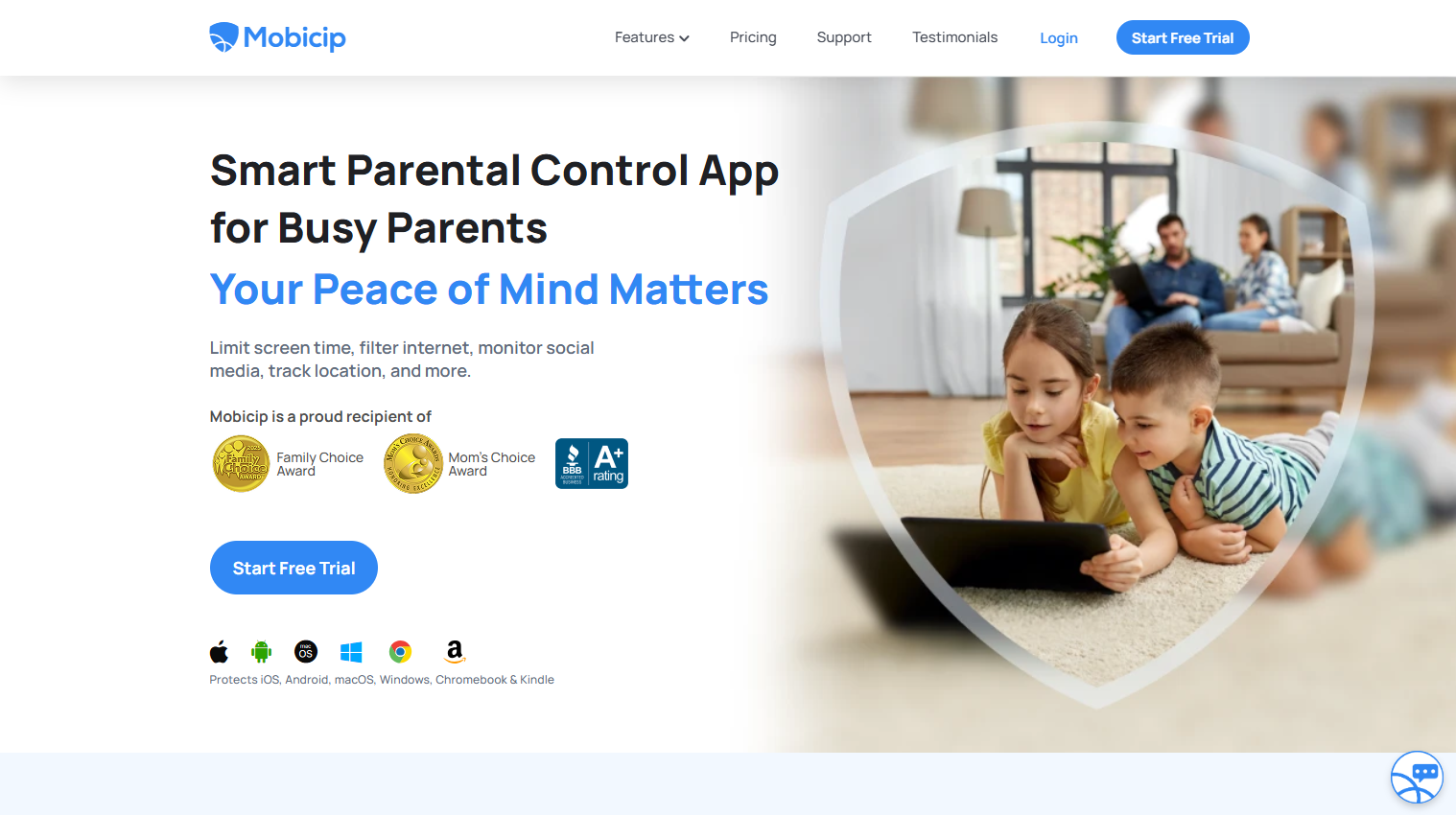TechRadar Verdict
A top-tier choice for scheduling, screen time and location-based control
Pros
- +
Excellent screen time and scheduling tools
- +
Robust content filtering
- +
Great design and reporting
Cons
- -
Little social media monitoring
- -
No SMS or call logging
- -
Pricier than some rivals
Why you can trust TechRadar
Mobicip is positioned as one of the best parental control app for busy parents who want to restrict the impact of big tech companies on their children’s lives, and it’s got Family Voice and Mom’s Choice Awards to back up its claims about protecting kids.
Mobicip also claims that “more than 2 million parents” love its app, and that it can protect kids from social media, apps, websites and excessive screen time.
It can be a little pricey, though, and faces strong competition, so should you consider Mobicip if you want to protect your children?
Plans and pricing
That pricing, for instance, can ramp up if you want the maximum level of protection available from this service.
Mobicip’s Premium package costs $7.99/£6.26 per month if you pay annually, and that tier includes protection for 20 devices and every feature that Mobicip offers.
Qustodio, meanwhile, costs $7.44/£5.83 per month if billed annually and that includes support for unlimited devices, and Norton Family is even cheaper. Bark is more expensive, though, but does go further than almost anything else when it comes to social media monitoring.
If you’d rather not shell out for Mobicip’s premium package, the Standard tool supports ten devices and costs $4.99/£3.91 per month if purchased annually. You don’t get social media monitoring or app timers with that tier, though – and those are two of the biggest draws of any parental control tool. Similarly, the Lite package is affordable at $2.99/£2.34 per month, but it omits those features and only supports five devices.
Sign up to the TechRadar Pro newsletter to get all the top news, opinion, features and guidance your business needs to succeed!
Mobicip is one of the pricier parental control apps on the market, but that Premium package is still the best value by some way thanks to its features. And, pleasingly, there’s a seven-day free trial and thirty-day money-back guarantee.
Final verdict
Mobicip setup is easy and the ability to filter content by keyword gives you more control over web blocking. It's missing some common features, though - can't set an overall device usage time, for instance, just a schedule - and dated app lists and poorly chosen default settings mean you'll need to pay extra attention when setting up.
Features
Mobicip’s screen time scheduling is immediately impressive. Parents can create specific schedules for homework, sleeping or school time.
Daily screen time limits are available and, in an innovative twist on screen time features, parents can call for “family time” by locking all managed devices instantly – perfect for grabbing people’s attention.

You can create an unlimited number of custom filters, build schedules with five-minute increments, and allow or restrict apps or websites based on categories, too. There’s also a Vacation Mode feature that parents can deploy to allow more leniency.
This is comfortably one of the best scheduling tools on the market thanks to its great set of features – the only thing missing is the ability to set time limits for individual apps.
If you want to ensure that phones don’t capture attention, Mobicip allows parents to limit time spent on apps that hit certain categories, like social media or games, and particular apps can also be blocked entirely – while others can be put on a safe list.

Mobicip’s web filtering comes with 20 different categories of inappropriate content alongside the ability to block adult content, block specific words and block specific websites. Parents can also use a “whitelist-only” mode that allows children to only browse a list of pre-approved sites.
GPS functionality extends to a family locator tool, location sharing and geofencing – an ideal slate of location-specific options, even if Mobicip doesn’t have the innovative driving abilities found in some rival tools. Its geofencing includes a 1,000m radius, which is more generous than many other apps – even if Norton is wider still.
When it comes to reporting, parents can access a slick dashboard that provides browsing histories, location histories, your children’s access requests and a graphical representation of screen time usage displaying the categories of content your kids use the most – like social media apps, games or browsers.
Children also have access to a dashboard where they can request more screen time or ask to access blocked apps.
And if you want multiple people to be able to manage the app, parents can add trusted guardians or contacts using a straightforward and secure invitation system.
Elsewhere, Mobicip monitors Facebook and Snapchat for harmful content, but that’s it for social media monitoring – a poor showing compared to most rivals and, notably, Bark.
You can’t set time limits for individual apps on Mobicip, only categories of apps, and Mobicip doesn’t monitor text messages or calls.
Interface and in-use
It’s very easy to get started with Mobicip: download the app, allow permissions, and off you go. And, impressively, Mobicip works across loads of platforms, from Android and iOS to Windows, macOS, Chromebook and even Kindle.
In-depth guides make setup and configuration even easier, and parents can duplicate settings across multiple child devices – ideal for families with more than one child.

Mobicip’s web interfaces and apps are clean, intuitive and easy to use, too: for kids, it’s easy to check their screen time allowances and schedules. For parents, it’s simple to find every setting required and to access activity reports and analytics.
Support
This is another area where Mobicip goes above and beyond many rivals. As well as submitting a support ticket, parents can schedule a call with Mobicip’s customer service teams – ideal if you want to speak to a human.
An AI-powered chatbot provides answers to simpler questions, and there are loads of guides with useful imagery on Mobicip’s website.
It’s a good support option, with callbacks available alongside more conventional email support and loads of comprehensive articles.
The competition
Mobicip is a strong contender when it comes to parental control, but it still has rivals that are better in some areas.
Bark, for instance, is a much better option for social media monitoring – which is one of Mobicip’s weaker departments. MMGuardian, meanwhile, is better for checking calls and messages.
Qustodio and Norton Family are both cheaper than Mobicip, with the former supporting an unlimited number of devices and offering more robust social media and message monitoring too.
Final verdict
Social media and messaging are the two areas where Mobicip could be better, then, and if these are important to you, then we recommend you look elsewhere.
That said, Mobicip impresses in loads of other departments. Its filtering is effective, and its screen time and scheduling options are among the best you’ll find anywhere. Its location-tracking features are strong, too, and this app is attractive and easy to use for parents and children.
Customer support is excellent, its activity reporting is comprehensive, and it does some innovative things with scheduling and screen time that some rivals simply don’t offer – like its Vacation Mode or Family Time settings.
Mobicip is a little pricier than some tools, and it’s not ideal if you want to monitor social media. But if you need filtering, screen time controls and GPS-based functionality, Mobicip is one of the best parental control apps around.
- We've also featured the best free parental control software
Mike has worked as a technology journalist for more than a decade and has written for most of the UK’s big technology titles alongside numerous global outlets. He loves PCs, laptops and any new hardware, and covers everything from the latest business trends to high-end gaming gear.
- Barclay Ballard
- Mike WilliamsLead security reviewer
You must confirm your public display name before commenting
Please logout and then login again, you will then be prompted to enter your display name.