TechRadar Verdict
Impressive location- and time-based options on Android, but weaker for social media and iOS usage
Pros
- +
Good app installation controls
- +
Impressive geofencing
- +
Monitors texts and calls
- +
Extensive screen time options
Cons
- -
No email or social media support
- -
Limited iOS functionality
Why you can trust TechRadar
Lots of the best parental control apps try to layer features over the top of conventional software tools, but Boomerang takes a slightly different approach by including its own safe browser, called SPIN.
Beyond that, this app promises 24/7 location tracking, message monitoring and a more positive approach to app control, although there are vast differences between the experience you get on Android when compared to iOS.
Boomerang review: Plans and pricing
Boomerang gets off to a good start with attractive pricing. There’s a 14-day free trial and, if you want to invest, the Family Pack costs $40 per year and includes licences for ten devices. If you want a single licence, it costs $20 per year per device.
That Family Pack is the best option, then, and if you want to purchase the easiest way to get started is to conduct an in-app purchase via Google Play or the App Store. But bear in mind that you may hit that ten-device limit quickly if you’re a large family with lots of devices.
Boomerang review: Features
We’d certainly recommend Google Play, though, because Boomerang is far more powerful on Android than on iOS.
On Android, for instance, you can control your children’s screen time limits and schedules, always allow them to use preferred apps, and inform your children about how much time you’ve got left. Apple’s OS misses out on all of those features – on an iPhone you can only give your children a time-out from Boomerang.
The situation continues to be this one-sided. On Android you can automatically block unfiltered web browsers, set daily timers for individual apps, block apps and schedule app usage – and none of that is available on Apple’s devices.
Sign up to the TechRadar Pro newsletter to get all the top news, opinion, features and guidance your business needs to succeed!
Call and text messaging safety is far more robust on Android, too: on Google’s platform you can see call logs, restrict calls and block numbers, view text message logs and set filters for specific words. You’ll get notified when inappropriate words are used or when children are texting with unauthorized contacts.
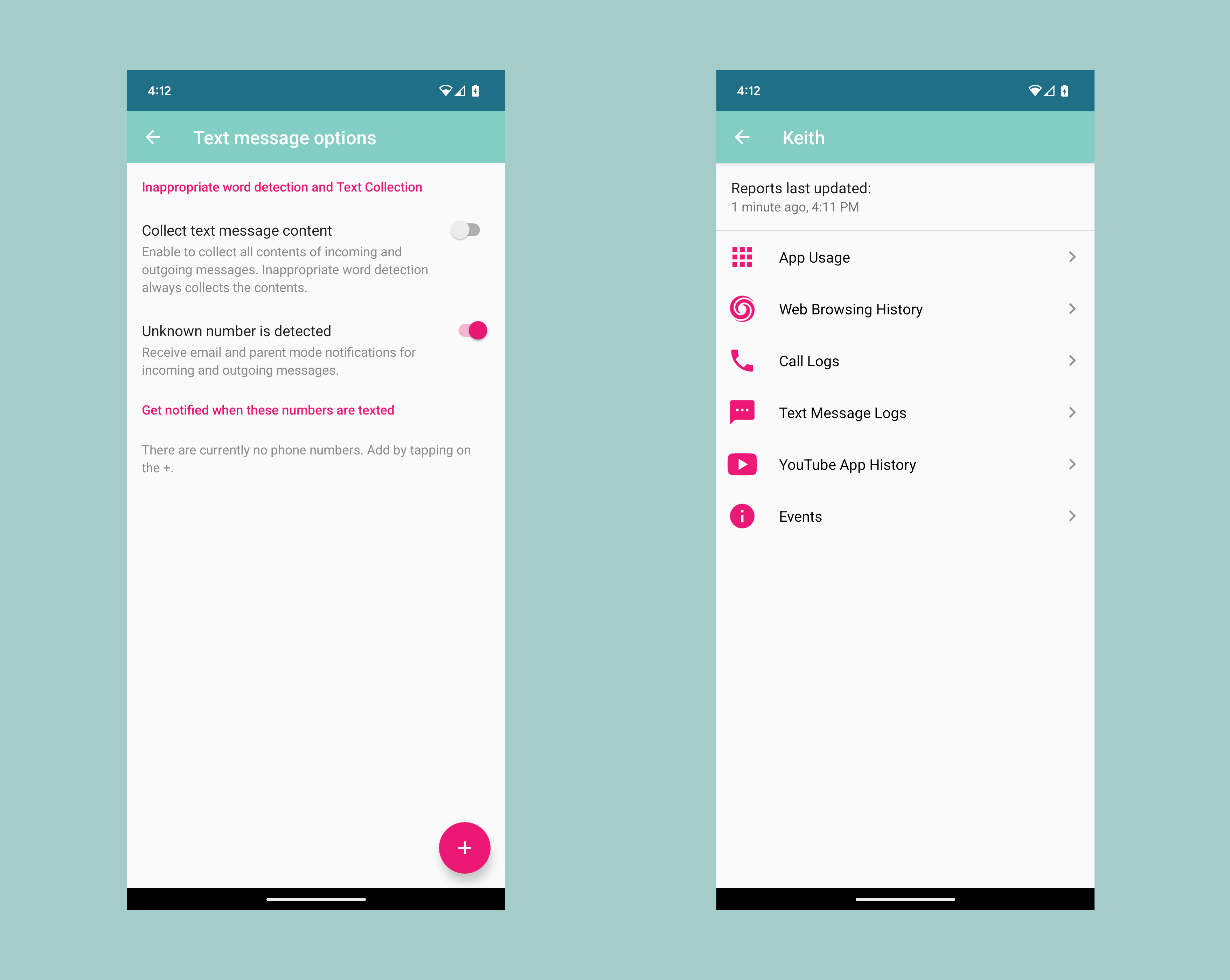
On Android you’ll get notified if your child removes Boomerang protection, blocks access to device settings, tries to uninstall the app or change the date and time – and none of this is available on iOS.
On both platforms you’ll get to see your child’s web history and block certain websites, but Android’s reporting is much stronger thanks to detailed email summaries, daily reports, lists of installed apps and per-app usage reporting. Android is also the only platform where you can control installed apps and use a “find my device”-style feature on your children’s phones.
It’s not all bad for iOS users. The SPIN safe browser works on both platforms, and you can block specific websites on both, too.
Location tracking works across both platforms, you can access location histories and automatic location reporting, and parents can set up impressive geofenced radii on both, too. And no matter what platform you use, you’ll get access to a family messaging group, one-on-one chatting and activity reporting.
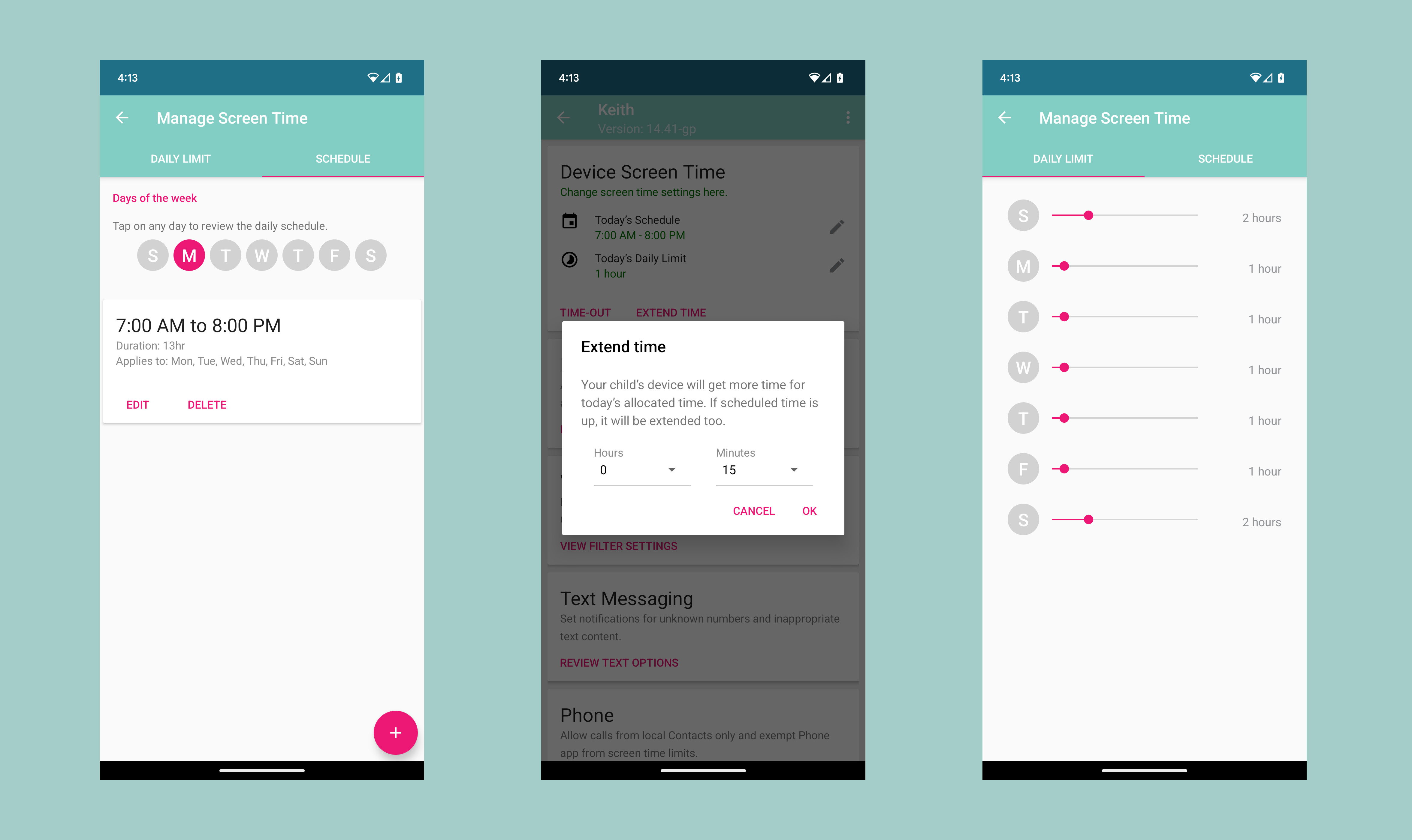
Dive into Android, then, and far more is available. You get bedtime routine scheduling, daily app time limits, “encouraged apps” that are exempt from those rules, and the option to give kids a time out to pause their device usage.
Boomerang’s text message monitoring is extensive, with detailed logs and the option to collect all text content, and you can control who your child calls – and who can call them. You can pair family devices with your email address, so you don’t have to create new email accounts for your children, and you can block new app installs or allow for parental approval.
Elsewhere, Boomerang monitors YouTube history and searches on Android, and it’s one of the only parental control apps to use Samsung Knox security if you’re using Samsung devices.
The SPIN browser impresses, too: searches in browsers like Bing, Google and Yahoo are automatically filtered and the browser has strict built-in filtering. It doesn’t have a private browsing mode, those content filters can be customized, and its filter watches out for 20 different categories of potentially inappropriate content.
Less impressive is Boomerang’s social media functionality. It doesn’t natively monitor social media apps or emails in the same way as Bark, for instance. The app will pick up certain things by tracking messaging and typing, and you can add social media sites to its web filters – but it’s not as good as Bark or Qustodio here.
At least, because you’ve got control over what apps are installed, you can prevent your children from installing social media tools in the first place.
Boomerang review: Interface and in-use
It’s not unusual for the installation and setup of parental control apps to be a bit fiddly, and that’s certainly the case with Boomerang.
To get call and SMS monitoring, you’ll have to install Android apps on your children’s devices via the Boomerang website, rather than the Google Play Store. You may also have to delve into the settings on the device to allow for non-store installations.
Thankfully, the parent apps can just be downloaded from Google Play or the App Store, and it’s far easier. And when everything is set up, the interface is a mixed bag: the phone app is relatively slick, but the web dashboard is archaic and harder to use when compared to the web interfaces offered by most rivals.
Boomerang review: Support
Boomerang’s support is rudimentary. Users can submit a support ticket, but the website hasn’t got any indication of how long it’ll take to get a response.
Elsewhere, there’s a knowledge base and FAQ section online, and a forum that wasn’t particularly active at the time of writing. There’s a podcast and a blog, but that’s it for support.
Boomerang review: The competition
We’ve already mentioned Bark and Qustodio, and both rival apps do a better job with email and social media monitoring – but, negatively, both are a little more expensive than Boomerang, too.
Boomerang is stronger than the competition when it comes to geofencing and screen time management thanks to its granular controls in both areas.
Qustodio is better for iOS, with a more robust offering on that platform, and OurPact is also a better alternative for Apple’s platform.
Boomerang review: Final verdict
Boomerang has its negatives, then, especially when it comes to iOS support and monitoring of email and social media apps, but it’s much stronger with geofencing, filtering, scheduling and web browsers – especially thanks to the proprietary SPIN app.
This means Boomerang is ideal for Android-based families with children who don’t currently use email or social media. The price is pleasingly affordable, too.
- We've picked out the best parental control software
Mike has worked as a technology journalist for more than a decade and has written for most of the UK’s big technology titles alongside numerous global outlets. He loves PCs, laptops and any new hardware, and covers everything from the latest business trends to high-end gaming gear.
- Mike WilliamsLead security reviewer
You must confirm your public display name before commenting
Please logout and then login again, you will then be prompted to enter your display name.
