We Tested the Best Free Parental Control Apps in 2025 for Multiple Devices
Keep your family and children safe online with the best free parental control apps

Keeping track of what kids do online is no small task, but the right parental control app can make it less overwhelming. The good news is you do not always have to pay for one.
Apple, Google, and Microsoft now include free parental controls built into their platforms, while third-party apps like Qustodio and KidLogger offer free plans that go further. Each tool has its own strengths, whether that means setting time limits, blocking adult content, or monitoring device activity.
We tested the best free parental control apps in 2025 to see which ones are easiest to use and where they fall short.
Reader Offer: Free trial from Aura
With Aura's parental control software, you can filter, block, and monitor websites and apps, set screen time limits. Parents will also receive breach alerts, Dark Web monitoring, VPN protection, and antivirus. Start your free trial today.
Preferred partner (What does this mean?)
The best free parental control apps of 2025 in full:
Why you can trust TechRadar
Tool | Best For | Platforms | Key Features | Limitations |
Apple Screen Time | Families using Apple devices | iPhone, iPad, iMac, MacBook | Built-in and free, app and downtime limits, content and purchase restrictions, Family Sharing remote approvals | Apple-only, limited message/content visibility, kids can bypass limits |
Google Family Link | Families with Android phones, tablets, or Chromebooks | Android 7.0+, ChromeOS 71+, iOS 11+ (parent app available on the App Store) | App and device time limits, app approvals from the Play Store, location tracking with alerts, School Time, and Downtime schedules | Weak filters for YouTube/Chrome, children aged 13+ can disable supervision |
Microsoft Family Safety | Families centered on Windows PCs or Xbox | Windows 10/11, Xbox One/Series X | Screen time limits across Windows, Xbox, and Android, weekly activity reports, purchase approvals, spending limits, and driving safety with Microsoft 365 | App and game filtering by age, weekly activity reports, Store purchase approvals, and basic location tools |
Qustodio (Free) | Parents needing oversight across apps, web, and messaging | Windows, macOS, Android, iOS, Kindle | Web and app filters, app-specific time limits, GPS with geofencing, SOS button (Android) | The free plan only covers a single device, and YouTube blocking is all-or-nothing |
KidLogger | Parents wanting detailed logs over light-touch limits | Windows, macOS, Android (limited iOS) | Keystroke logging, browsing, and app history, screenshots with keyword triggers, multi-device support (paid) | Minimal iOS support, dated interface, and basic support |
Spyrix Free KidLogger | Parents needing forensic-style monitoring on shared PCs | Windows (free keylogger), separate apps for Mac/Android | Keystroke logging, screenshots, and keyword alerts, USB and printer activity logs, remote web dashboard | No filters or time limits, antivirus often flags it |
OpenDNS Family Shield | Families who want network-wide protection in one setup | Any device via Wi-Fi, Cisco apps extend to Windows, Mac, iOS, Android, and Chromebooks | Router-level protection for all devices, blocks adult and malicious sites, roaming client for laptops, mobile filtering over 5G, and public Wi-Fi | Router setup needed; reports are less detailed than parental apps |
Built-in options
Best free parental control app for Apple devices
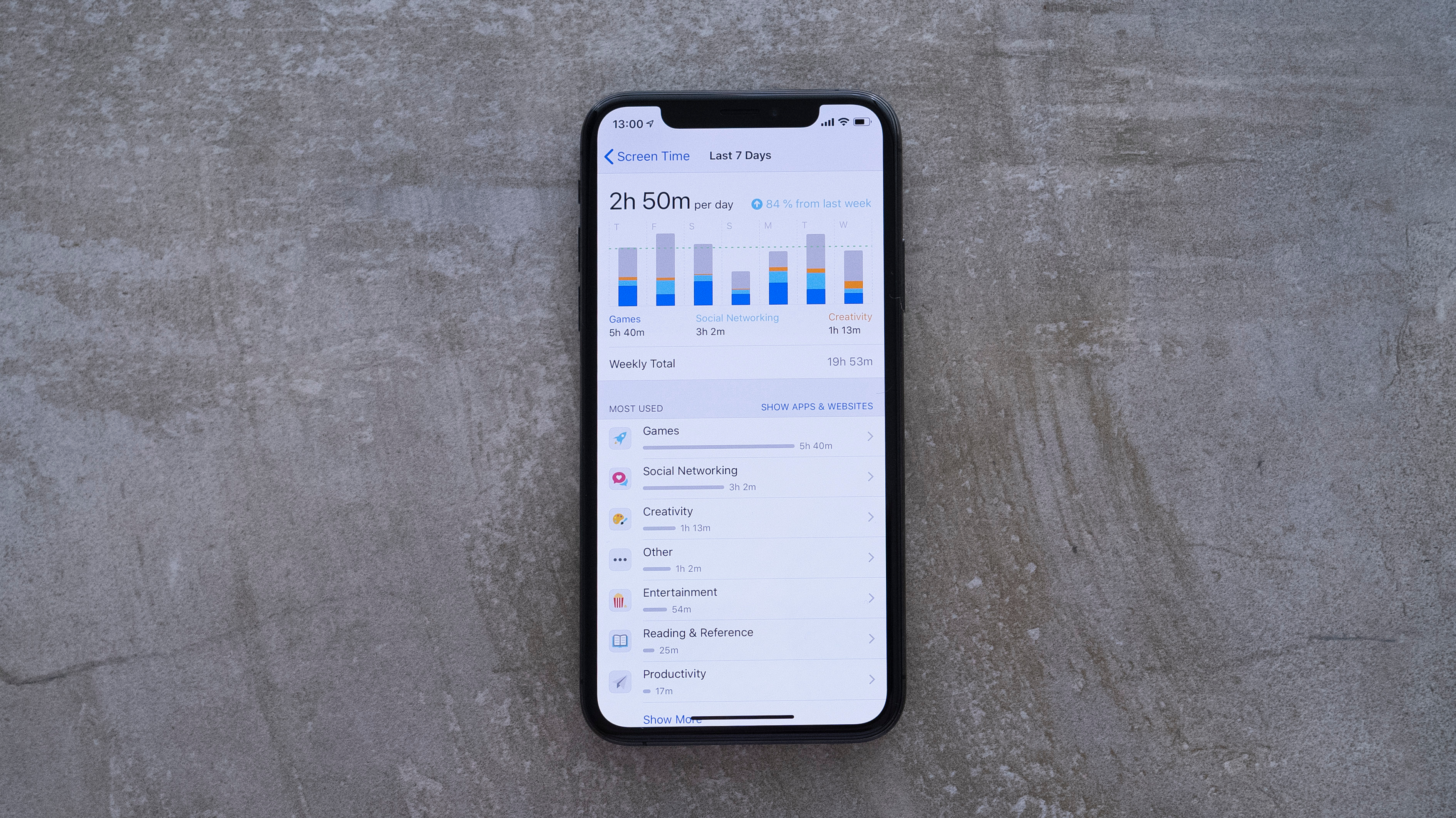
Apple Screen Time
Our expert review:
Specifications
Reasons to buy
Reasons to avoid
Apple’s Screen Time is a free, built-in feature that tracks device use, limits app time, and enforces downtime schedules across iPhone, iPad, and Mac. Parents can block purchases, restrict content, and manage communication.
Ideal if your kids mostly use iPhones, iPads, or Macs, and you want built-in controls without extra apps.
Apple Screen Time comes built in at no extra cost and takes just a few taps in Settings to turn on. Once active, it shows how much time your kids spend on social media, games, or messaging.
Once it’s on, you can set daily limits for apps like TikTok or YouTube, or block certain ones altogether. If kids hit those limits and want more time, a request shows up on your phone, and you decide whether to allow it.
With Downtime, you can step in and set clear boundaries. This feature locks the device during times you choose, like dinner or bedtime, so kids know when it’s time to switch off. My niece just started high school, and my sister set her social apps to an hour a day, leaving essentials like Messages or Health always open.
And since kids can be stubborn at times, Family Sharing lets parents approve extra time right from their own phone instead of turning it into a back-and-forth.
Parents can block explicit content, stop in-app purchases, and filter media by age ratings. Apple has also added Communication Safety, which flags sensitive images in Messages and nudges kids toward safer choices.
Best free parental control app for Android
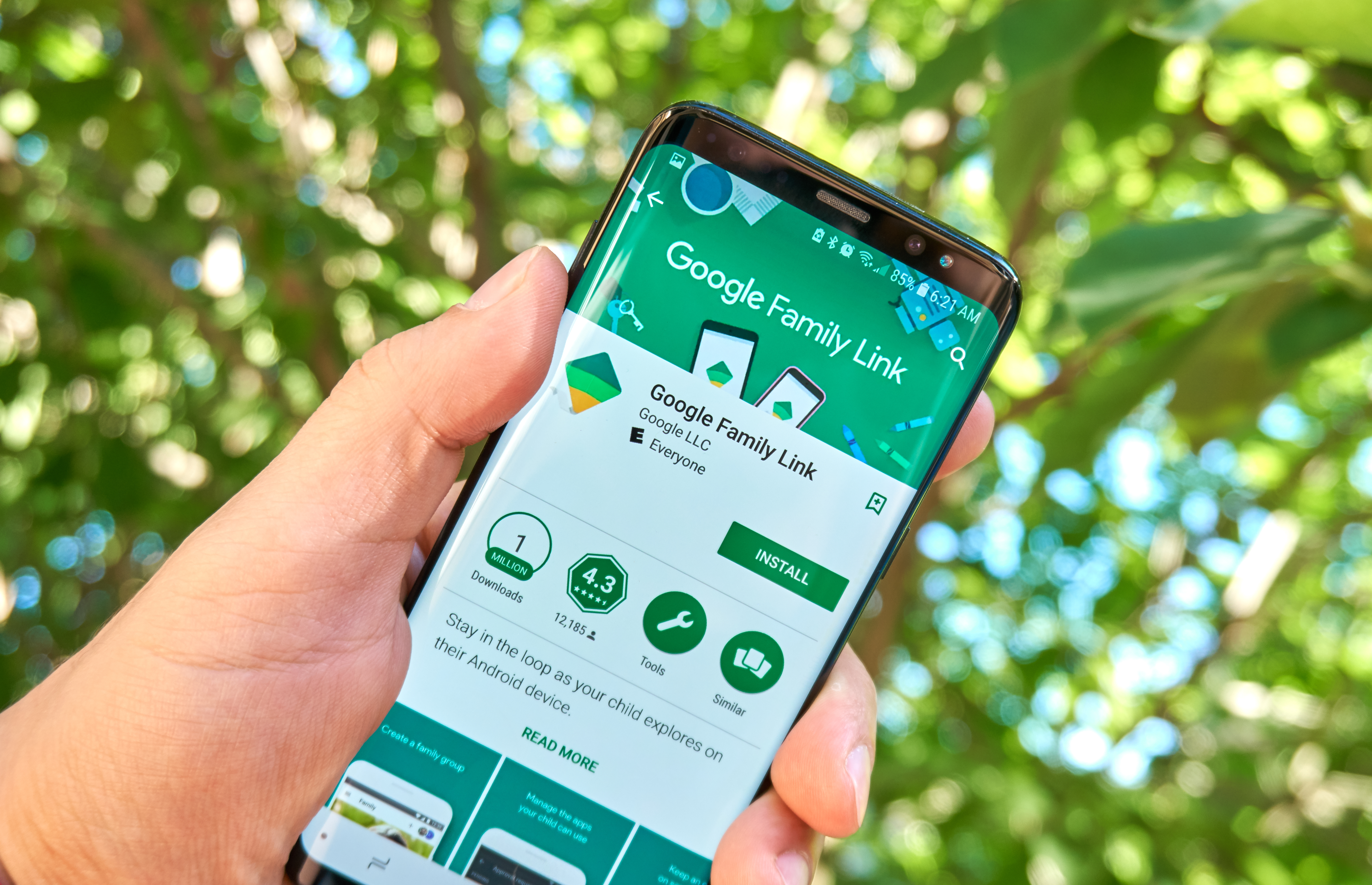
Specifications
Reasons to buy
Reasons to avoid
Google Family Link is a free app that helps parents manage screen time, filter content, and track location on their child’s Android or Chromebook. It connects through the child’s Google account and lets parents approve apps, lock devices, and set digital boundaries.
Best choice for households where kids live on Android or Chromebook and need app approvals and location tracking.
Google Family Link is built right into the Android ecosystem, giving parents a straightforward way to see how their kids use their devices and set ground rules that actually stick. Open it and you’ll see which apps take up most of their time and how many hours they’ve spent on the device on a given day. From there, it takes just a tap to set a daily limit or lock the device when you need it offline.
Say your child tries to download a new game from the Play Store, a request pings your phone instantly. You can approve or block it on the spot, keeping control over what lands on their device without hovering over their shoulder.
Family Link also works as a location tool. Open the map and you’ll see where your child is, along with whether their phone is about to run out of battery. If they travel alone, head out at an odd hour, or even go on a school trip, you can check in without needing to call. You’ll also get alerts when they arrive at or leave set places, which adds a bit of reassurance without constant check-ins.
Still, there are some limits to what Family Link can do. Filters for YouTube and Chrome aren’t always reliable, and if your kid is already over 13, well, the ball is in their court. They can turn off supervision whenever they want, which can feel like losing control just as they get more freedom online.
Best free parental control app for PC

Specifications
Reasons to buy
Reasons to avoid
Microsoft Family Safety provides parents with free tools to manage their kids’ screen time and content across Windows PCs, Xbox consoles, and Android devices. It ties directly into Microsoft accounts, so controls extend to apps, games, and even spending in the Microsoft Store.
Designed for homes built around Windows PCs or Xbox, where screen time and game limits matter most.
Microsoft Family Safety makes the most sense for households where kids spend hours on a Windows PC or Xbox. The controls plug directly into their Microsoft account, which means you can manage time across devices, set limits for specific apps or games, and block purchases from the Store unless you approve them first. If your child wants to download a mature title, you’ll see the request on your phone, and you decide whether it goes through.
On Xbox, you can cap total playtime or restrict certain games so sessions don’t run past bedtime. On Windows, limits apply at the app level, so you can rein in Minecraft while leaving Word untouched for schoolwork. Since the limits are flexible, you can adjust them day by day. Many parents loosen things up on weekends while keeping weekdays tighter.
But, as you step outside that ecosystem, the gaps become apparent. Filters only apply if your child uses Edge, and location tracking is basic. More advanced options, like geofencing or Driving Safety for teens, require a Microsoft 365 subscription.
Best Third Party Apps with Free Versions
Best free third-party parental control app
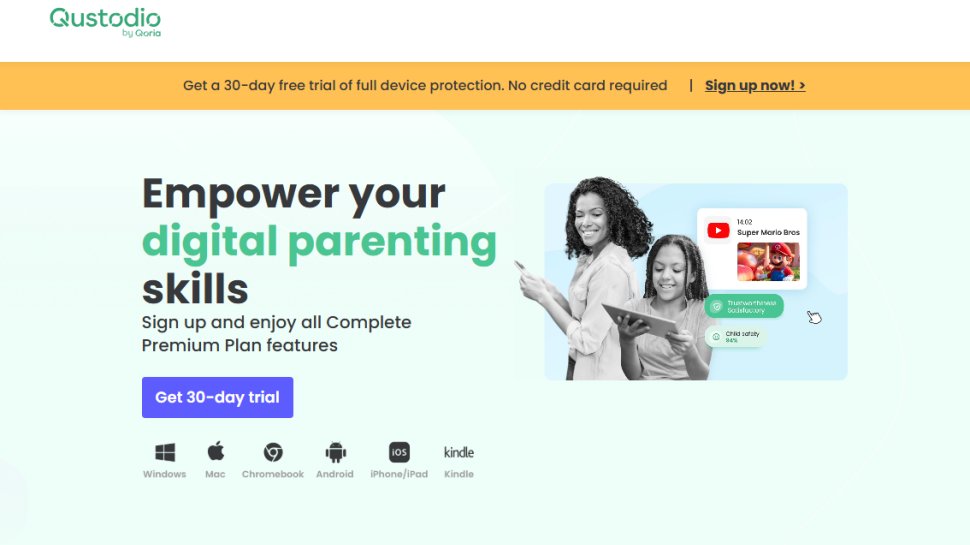
Specifications
Reasons to buy
Reasons to avoid
Qustodio is a parental control app that helps parents see how kids spend time online and set healthy limits. It tracks web browsing, app use, and device activity, while also letting you pause the internet, set time schedules, and track a child’s location in real time.
Works well for parents who want to see not just time spent but activity across apps, web, and messages.
Qustodio is one of the few parental control apps that scales with your family. The free plan only covers one device, but if you upgrade, you can add five or even go unlimited. Most families probably won’t need that, but if your kids jump between a phone, a school laptop, and maybe a shared tablet, Qustodio might be worth a try. It even works on Amazon Kindle, which almost no other parental control app bothers with.
The dashboard gives you a clear snapshot of your child’s activity, from which apps they open most to the sites they visit. You can even get those reports emailed automatically. Qustodio also sends AI-powered alerts to scan for concerning searches or messages. It then flags them so you know when to step in.
I’ve tried Qustodio on a few different devices, and it definitely works best on Android. That’s where parents can monitor calls and SMS, block unwanted contacts, and even enable Instagram alerts.
There’s even an SOS button for emergencies. If kids ever feel unsafe, it sends their live location to trusted contacts so help can reach them quickly. Plus, you can manage browsing and app use with flexible filters, whether that means blocking categories like gambling or pausing the internet when it’s time to unplug. But if you only need simple limits, Apple’s Screen Time or Google’s Family Link may cover the basics for free.
Best free parental control app for detailed device monitoring
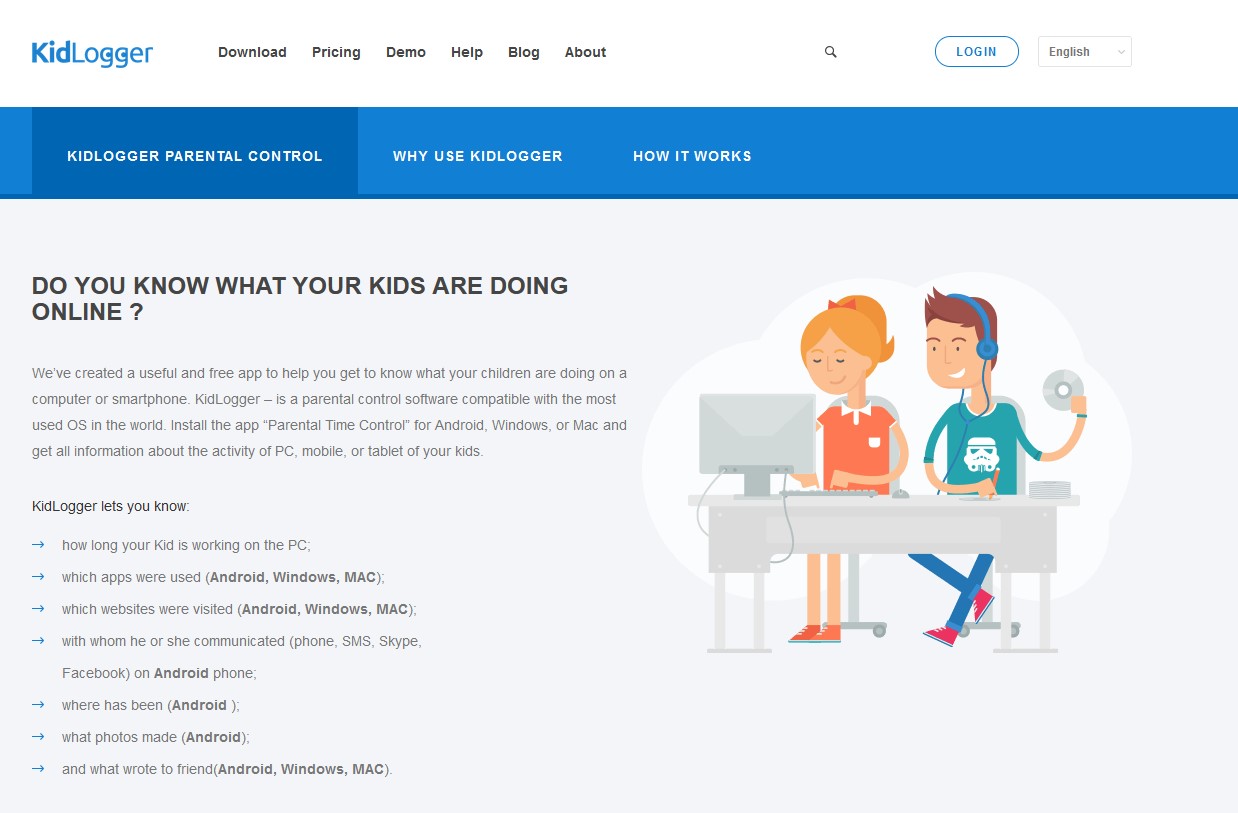
Specifications
Reasons to buy
Reasons to avoid
KidLogger is more of a monitoring tool that records keystrokes, logs web and app use, tracks files and external drives, and even captures screenshots. Parents review everything through an online dashboard.
Best suited for parents who prefer detailed activity logs and device records over simple screen-time nudges.
Once you set up KidLogger, it feels more like running a diary on your child’s device. It notes what’s being typed, the sites your child visits, the apps they spend time in, and even which files or folders they open most often.
On Windows and macOS, KidLogger can snap screenshots on a schedule or when certain keywords are typed. In practice, that means you might see whether your kid was really on Google Docs finishing homework or sneaking time on a game.
KidLogger also keeps a log of USB drives plugged into the computer, which can be helpful if files are being copied without your knowledge. Add in keystroke and clipboard tracking, and you get a record of exactly what’s being typed or saved.
Like Qustodio, KidLogger just works better on Android. That’s where you can see call and text logs, keep an eye on messenger chats, and even track the phone’s location. If you pay for the higher plans, it goes further with things like sound recordings or snapshots from the camera.
KidLogger also has a demo page on its site where you can see exactly how the dashboard looks and what kind of logs it collects. Before paying for a plan, which starts at $9 for three months, I suggest you have a look. That way, you’ll know if the level of detail matches what you’re looking for.
Best free monitoring tool for Windows PCs
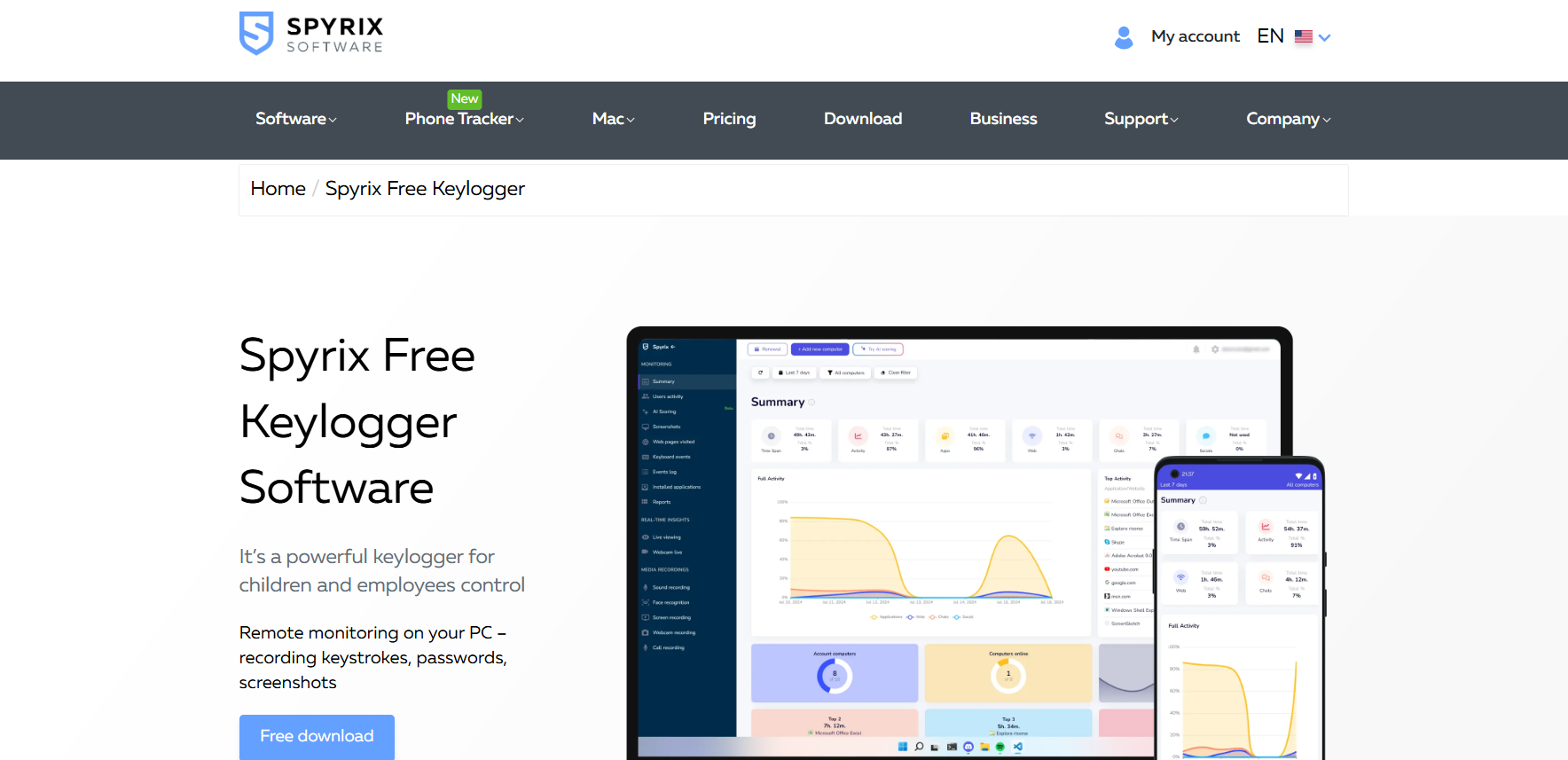
Specifications
Reasons to buy
Reasons to avoid
Spyrix records activity on a Windows PC so parents can review exactly what happened. It captures keystrokes, clipboard contents, screenshots, app usage, USB and printer activity, and lets you view logs remotely via a web dashboard.
Parents who need a detailed, forensic-style record of activity on a shared family PC rather than gentle time limits or web filters.
Instead of limiting apps or setting schedules, Spyrix records what happens on the device itself. Every keystroke is saved, even if a child deletes the message later, and anything copied to the clipboard is logged. It can also capture screenshots in the background, so parents see exactly what was on the screen at a given moment.
Now, if your child plugs in a pendrive or sends something to the printer, Spyrix keeps a record of that too. Parents worried about files being copied or shared offline can track those actions without being physically present.
Spyrix also keeps an eye on the apps that are popular amongst kids these days. You can see Discord group chats, the media they share, or who they are talking to on Roblox. Yes, these are the most common spaces where teens often spend time with friends and sometimes strangers.
But I’ve noticed that antivirus programs often flag Spyrix as suspicious because of how it monitors the system, so you may need to whitelist it during setup. And despite being in the industry for so long, their support is limited as well. This means if you need help, you either need to go through their online guides or drop them an email.
Best free parental control app for every device
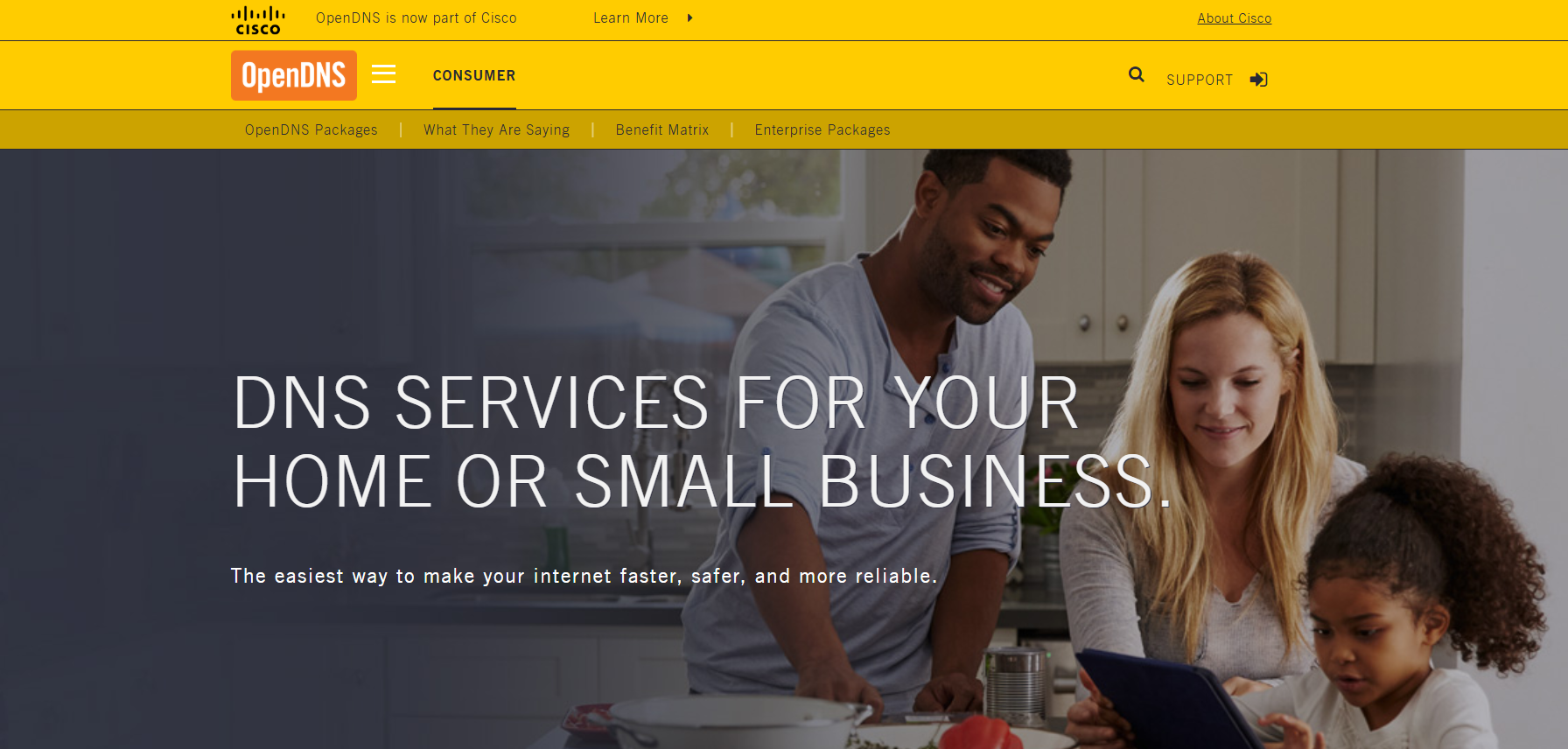
Specifications
Reasons to buy
Reasons to avoid
OpenDNS FamilyShield keeps unsafe sites from loading in the first place. You set it up once on your Wi-Fi router, and everything that connects, laptops, tablets, even game consoles, follows the same filtering rules automatically.
Ideal for households with many devices that need the same filtering rules without managing each screen separately.
Instead of installing an app on every device, OpenDNS FamilyShield works at the router level. Set it up once, and every phone, tablet, laptop, or even smart TV in your home follows the same filtering rules automatically.
The protection is not limited to your home Wi-Fi. With Cisco’s roaming client, the same filters carry over when a device connects at school, in a café, or during a sleepover, so kids cannot get around the rules just by leaving the house.
On mobile, the Umbrella Android app and Cisco Security Connector for iOS extend the same safeguards over 5G and public Wi-Fi, blocking adult sites or suspicious links even on the go.
Cisco Umbrella’s Secure Internet Gateway builds on basic web filtering with added layers like malware protection, a cloud firewall, data loss prevention, and remote browser isolation. All of it is managed from one place, so you get a complete security setup without extra complexity.
But OpenDNS did disappoint me a bit. The reporting feels pretty bare-bones compared to dedicated parental monitoring apps, and if you are the kind of parent who wants detailed logs of what kids are doing online, it may come up short.
November 2025 Update - In this update, I have completely reformatted the guide to help users navigate to the free parental control app most appropriate for their needs.

Benedict has spent over 7 years writing about security issues, covering everything from major data breaches and cyber attacks, to the malware and credentials thefts that threaten livelihoods and personal security. He has a passion for security products that keep people safe, and the knowledge to help them make the right decision.
How to choose the best free parental control app
When we review the best free parental control app, we look at more than a feature checklist. Each app is tested in real scenarios to see how it handles everyday parenting tasks, such as approving a new game, setting app limits, or locking a device at night. We also pay attention to how easy the setup feels for parents and whether kids can find ways around the rules.
Some apps are designed specifically for Apple or Android, while others work across multiple platforms. The best free parental control app is the one that fits well into your family’s routine.
Best free parental control app FAQs
What is the best free parental control app?
The best free parental control app right now is Google Family Link if your kids are on Android or Chromebooks. It gives parents the best set of free controls with app approvals, device locks, and location tracking.
For iPhone users, the best free parental control app is Apple Screen Time, since it is already built in and handles downtime schedules, app limits, and purchase restrictions. If your family leans on Windows or Xbox, Microsoft Family Safety is the clear free option. But if you want visibility across multiple platforms with more depth, Qustodio’s free plan is a better bet than the built-in tools.
Is Google Family Link free?
Yes, Google parental control is completely free through the Family Link app, and it is hands down the best free option for Android households. Google parental control gives you daily screen time limits, the ability to lock or unlock devices, app approvals directly from the Play Store, and reliable location tracking with alerts.
Unlike some paid apps, Google parental control does not charge for these basics. Its filters for YouTube and Chrome are far from perfect, and once your child turns 13, they can disable supervision, but if you are raising kids with Android phones or Chromebooks, Google parental control is the best free choice available.
How to monitor a child's phone for free?
The easiest way to control a child’s phone free is to use the tools that come built in. On iPhones, Apple Screen Time is the best way to control a child’s phone free, letting you set app limits, block explicit content, and restrict downloads.
On Android, Google Family Link is better, since it goes further with app approvals, device locks, and real-time location tracking. Microsoft Family Safety covers Windows PCs and Xbox if those are your child’s main devices. Third-party apps like Qustodio offer free parental control too, but their free plan is limited. Start with the built-in options first, then switch to Qustodio if you need more oversight.
How do I monitor my kids' iPhones for free?
The best way to monitor your kids’ iPhones for free is with Apple Screen Time, which comes preinstalled on every iPhone and iPad. It shows clear daily and weekly reports of screen time and app usage, lets you block explicit content, and restricts purchases. With Family Sharing enabled, you can monitor your kids’ iPhones remotely by approving or denying app requests and extra screen time right from your own device.
While Apple Screen Time does not show the content of messages or social media, it is still the most reliable free parental control app for iPhone users. For families in the Apple ecosystem, nothing else compares.
How to set up Family Link step by step?
To set up Family Link step by step, first install the Family Link app on your phone from the Google Play Store or Apple App Store. On your child’s Android phone or Chromebook, open Settings, tap Google, and turn on Parental controls. Sign in with your parent account when prompted to link their Google account to yours.
Once setup is complete, you can control the phone freely with daily screen time limits, app approvals, device locks, and location tracking. Family Link setup only takes about 15 minutes, and it instantly becomes the best free parental control app for managing an Android phone.
What are the risks and disadvantages of using free parental control apps?
As touched on in our reviews of the above offerings, there are downsides to using free parental control apps.
Some only provide tools for monitoring your child online, which means they don't prevent your child from stumbling across content they shouldn't - they only alert you when they have. Some do have controls and restrictions you can deploy for free, but it's not uncommon for these features to be locked behind a paywall.
Also, some are limited to the platforms they accommodate. Not all have mobile apps, and iOS users may be particularly at a disadvantage, since Apple generally restricts the amount of control any app can have over one of their devices.
Moreover, some free services may share data and usage habits from your child's device with advertisers, as a way of sustaining their free models. You should therefore check carefully whether your child's privacy may be undermined by such practices.
"Many popular social media sites permit users to create accounts from just 13 years of age, despite the fact that age-restricted and illegal content can be accessed and shared. This, paired with the camera and video capabilities of modern smart devices, makes it all too easy for users to produce, upload and view inappropriate content quickly," says Michal Karnibad, Co-CEO of VerifyMy.
"The digital world therefore needs to catch up with the offline world, where viewing an individual's documentation and physical appearance is the norm, making it far easier and practical for authorities to restrict them from accessing age-restricted products and content," Karnibad concludes.
Which free parental control app is best for you?
When deciding which free parental control app to use, first consider what your actual needs are, as budget software may only provide basic options, so if you need to use advanced tools you may find a more expensive platform is much more worthwhile. Additionally, higher-end software can usually cater for every need, so do ensure you have a good idea of which features you think you may require from your parental control app. It may also be worth learning about how parental controls work to help you decide which is the best service for you.
We evaluated each of the free parental control apps on this guide across a range of criteria. Primarily, we evaluated them on if they were free or came with a free trial, and secondary to this, their cost.
We also looked into the pros provided at the free tier, such as content blocking rules and device monitoring, and then evaluating these against the additional features unlocked at a paid tier. We also kept in mind the cons that could hamper your efforts to keep your children safe, such as if the content blocking can be bypassed with a VPN or if there is a set amount of devices that can be registered at the free tier.
We also looked into how many devices and operating systems were compatible with the apps, as these days a household can be full of technology that all needs to be monitored. So there it would be impractical for an app to only work on Android in a house full of iPhones. Moreover, the apps need to be just as user-friendly on one device as it is on another.
How we test the best free parental control apps
To test for the best free parental control app we first set up an account with the relevant software platform, then we tested the service to see how the software could be used for different purposes and in different situations. The aim was to push each app to see how useful its basic tools were and also how easy it was to get to grips with any more advanced tools.
Read more on how we test, rate, and review products on TechRadar.
We've also featured the best identity management software.
Tested By

Stefan has always been a lover of tech. He graduated with an MSc in geological engineering but soon discovered he had a knack for writing instead. So he decided to combine his newfound and life-long passions to become a technology writer. As a freelance content writer, Stefan can break down complex technological topics, making them easily digestible for the lay audience.

Mike is a lead security reviewer at Future, where he stress-tests VPNs, antivirus and more to find out which services are sure to keep you safe, and which are best avoided.
Get in touch
- Want to find out about commercial or marketing opportunities? Click here
- Out of date info, errors, complaints or broken links? Give us a nudge
- Got a suggestion for a product or service provider? Message us directly
- You've reached the end of the page. Jump back up to the top ^
Sign up to the TechRadar Pro newsletter to get all the top news, opinion, features and guidance your business needs to succeed!

Benedict has been with TechRadar Pro for over two years, and has specialized in writing about cybersecurity, threat intelligence, and B2B security solutions. His coverage explores the critical areas of national security, including state-sponsored threat actors, APT groups, critical infrastructure, and social engineering.
Benedict holds an MA (Distinction) in Security, Intelligence, and Diplomacy from the Centre for Security and Intelligence Studies at the University of Buckingham, providing him with a strong academic foundation for his reporting on geopolitics, threat intelligence, and cyber-warfare.
Prior to his postgraduate studies, Benedict earned a BA in Politics with Journalism, providing him with the skills to translate complex political and security issues into comprehensible copy.
- Pawan Singh
- Barclay Ballard
- Daryl BaxterContributor
