TechRadar Verdict
It’s free and understandably works well with Android devices, but it’s a basic option
Pros
- +
Free
- +
Straightforward to use
- +
Good Google Play control
Cons
- -
Basic filtering
- -
No email, social media or text monitoring
- -
No child app for iOS devices
Why you can trust TechRadar
If your family uses Android devices and you don’t want to pay extra for one of the best parental control apps, then it can be tempting to turn to Google Family Link – Android’s own parental control suite.
Unsurprisingly, this tool works well with Google’s own apps, like Search, Chrome and YouTube, and it can save you money because you’re not investing elsewhere.
But a deeper dive into its features reveals some missing capabilities when compared to other apps – so let’s find out if it’s a false economy.
- Want to try Google Family Link? Check out the website here
Features
We’ve skipped our usual “Plans and pricing” section because there’s nothing to say beyond the fact that this app is free.
Before you get started, it’s worth checking Family Link’s device compatibility, too. For kids, Family Link is compatible with Android devices running version 7.0 or higher. However, only certain settings will function on devices using Android 5.0 or 6.0. There’s no kids app for iOS.
For parents, the control app runs on Android devices running Android 5.0 or higher or iOS devices running iOS 11 or higher.
That last point is a boon because it means you can use Family Link on children’s devices even if you’re a parent on iOS.
Sign up to the TechRadar Pro newsletter to get all the top news, opinion, features and guidance your business needs to succeed!

Family Link allows users to set screen time controls, including downtime and app-specific time limits. Parents can also manage app, website, and extension permissions and downloads through the control software.
You can always see your child’s location thanks to Google’s mapping prowess, too.

Delve into many of these features, though, and you’ll discover that they’re relatively basic.
You can set device usage limits and restricted times for your children, with support for 15-minute increments, so they won’t be browsing their phones during school hours or bedtime, for instance.
Device locking is supported, and you can also give your children always-on access to certain apps. But when compared to other tools, like Bark or Qustodio, Google’s Family Link is pretty basic here.
The filtering is relatively rudimentary, too. While there’s no doubt that Google’s SafeSearch filtering works very well by blocking or blurring unsuitable text and images, other apps offer dozens of categories to choose from if you want to block specific topics, and you can’t go any further than SafeSearch here. You can block certain sites and allow others, but you’ll have more control elsewhere. And while Family Link filters YouTube, too, the options here are still fairly basic.
More impressive is Family Link’s app capability. You can see exactly which apps your children have installed and either block or limit their usage individually.
Content restrictions are available for Google Play, and you can prevent your children from making purchases as well – handy if you want them to stop spending a lot of money on addictive games. You can also prevent app installation from unknown sources and stop your children from adding or removing users from their devices or delving into the Developer options.
Unsurprisingly, Google’s location tracking is very accurate, and you can set up geofenced locations with decent radius limits – although other apps are even wider here.
You’ll get notified if children leave the area. One smart addition is the ability to view your child’s battery status, allowing you to spot if they’re about to run out of charge, too.
One notable omission here, though, is location history – it’s simply not available.
Elsewhere, Family Link doesn’t include text or call monitoring, and across basically every part of the app you don’t get the granular control you’ll find on other tools. Other apps also offer more comprehensive activity monitoring, including email and social media monitoring. And when your kids are 13, they can opt out of the monitoring if they wish.
Interface and in-use
As you’d expect from a Google app, Family Link is a sleek and minimalist piece of software that looks clean and uncluttered. It’s easy for parents and kids to navigate most of the settings available, which means setup is quick.
That’s great if you want an app that doesn’t overwhelm you with information, but it also means that some crucial bits of info can be hard to find.
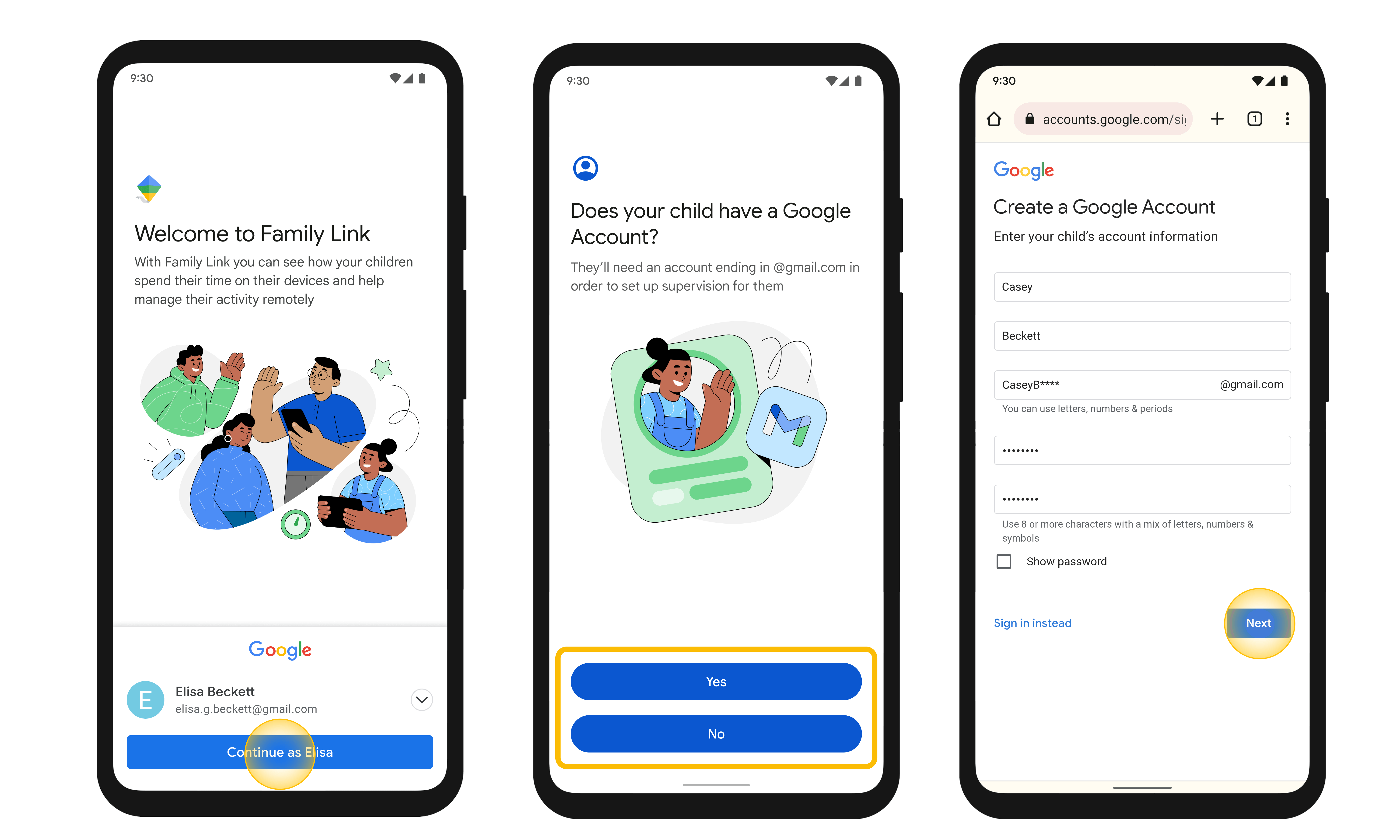
You’ll need to use different screens to check children’s app and YouTube usage, for instance, and you'll also have to delve into various menus to view their web history. Many competitors make it easier to access this information, offering more centralized access to reports, alerts, and details.
Setup is easy, at least: because this is an official Google product, you don’t have to deal with the sideloading that's sometimes required elsewhere.
Support
Unsurprisingly, from a computing behemoth like Google, Family Link’s support is a little sporadic and impersonal.
If you need help you’ll need to go through Google’s official channels, and you’ll probably not get a fast response.
Thankfully, there are plenty of good knowledge base articles in the help center, but that’s it. If you want more extensive or faster support, a dedicated app will be far better.
The competition
Norton Family, for instance, has much better support, with live chat, and Qustodio has phone support available for people in certain tiers.
There’s also no denying that those apps are more extensive in terms of features, even if competitors fall short in certain areas: Norton doesn’t do well with text and call monitoring either, and Qustodio can be pricey.
Final verdict
Google Family Link’s free price is one of its biggest selling points, then, and elsewhere its key strength comes from its granular, powerful app controls and its decent screen time and scheduling options.
Go beyond this, though, and Google Family Link is lacking. You may have to pay for rivals, but they have far more extensive filtering and location tracking and work on a broader array of devices.
Google Family Link is ideal if you want to use it alongside one of those apps, perhaps to control Google Play usage or double up on filtering to have an extra safety net. But it’s just not powerful enough to function as your primary parental control tool.
- We've picked out the best free parental control software
Mike has worked as a technology journalist for more than a decade and has written for most of the UK’s big technology titles alongside numerous global outlets. He loves PCs, laptops and any new hardware, and covers everything from the latest business trends to high-end gaming gear.
- Barclay Ballard
- Mike WilliamsLead security reviewer
You must confirm your public display name before commenting
Please logout and then login again, you will then be prompted to enter your display name.
