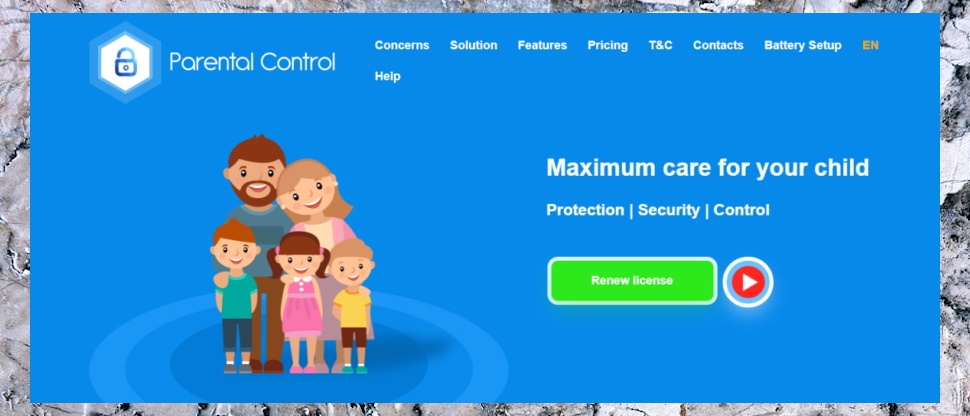TechRadar Verdict
It’s affordable and has solid monitoring, filtering and location-based features – but rivals are much better
Pros
- +
Great pricing
- +
Solid text message and location features
- +
Decent scheduling
- +
Some innovative features, like Sound Around
Cons
- -
Clumsy interface
- -
Poor support options
- -
Rivals are more comprehensive
Why you can trust TechRadar
Lots of the best parental control apps are packed with features but charge a high price for the privilege, but Kroha tries to be different by offering a wealth of features at a more palatable price.
On paper, then, that’s an attractive prospect, and it looks even better when you consider that Kroha offers some more innovative features on certain platforms.
There’s an option to protect young eyes from blue light spectrum colors and a mode where you can listen into your child’s device microphone, which is called Sound Around.
Kroha review: Plans and pricing
Before you get to the features, though, consider the pricing – because it’s very tempting. The one-year deal costs $22.99 and supports five devices, and if you pay $49.99 you get time-unlimited access to the app for five devices.
They’re both excellent prices that undercut virtually every rival, but that latter option is the best one if you’ve got a couple of kids and you want a parental control app you’ll use for a few years.
Alternatively, you can pay $5.99 for one month of access, but that’s poor value when compared to the other deals.
If you want to add thirty minutes or three hours of Sound Around access to your package, it costs $0.99 or $4.99 respectively. It also costs $4.49 if you want to add support for five more devices to your package. And while those extras do add cost, Kroha remains excellent value.
Sign up to the TechRadar Pro newsletter to get all the top news, opinion, features and guidance your business needs to succeed!
Kroha review: Features
That Sound Around feature, currently only available on Android, is one of the most interesting additions to the app, and it’s handy if you’re concerned for your child’s safety, if they’re not answering their phone or if you need to check their safety.
By pressing the Record button within the app, you’ll take a thirty-second recording of the sound around your child. By default, users get 20 recordings per month as part of their package.
That’s useful, and unique when it comes to parental control apps. It’s also not the only sound-related option available in Kroha. Parents can play a loud siren on the child’s phone – ideal if you’ve lost the device – and parents can remotely disable silent mode.
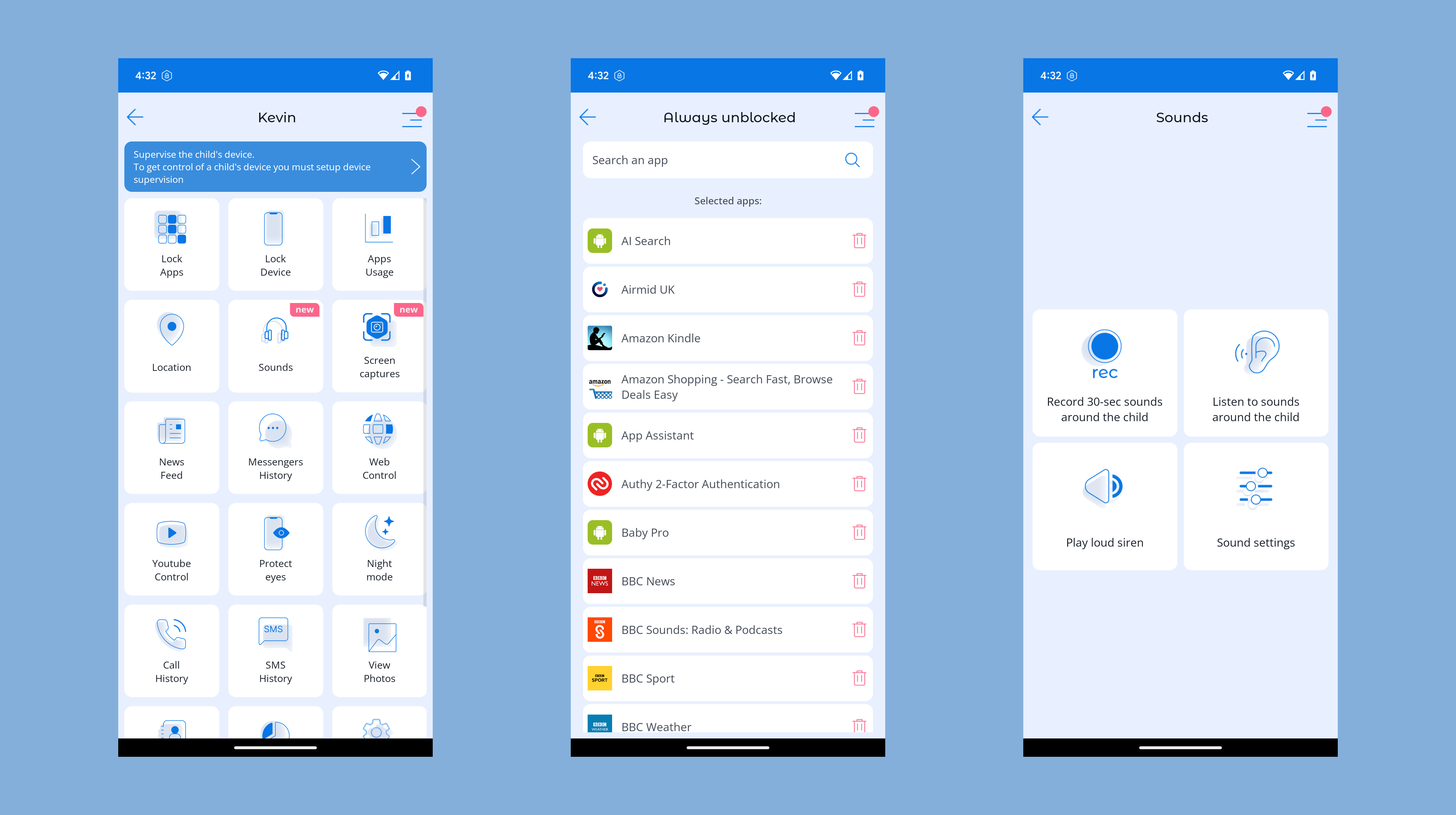
Kroha also allows parents to take screenshots of their child’s devices – and take photos using the front and back cameras on the device, too.
Elsewhere, Kroha allows parents to block or allow apps, create app categories and alter access for those blocks of apps, and set access and screen time limits for certain apps or categories. It’s an ideal way to allow access to safe, educational tools while limiting access to time-wasting games.
Similarly, websites can be blocked based on categories, and parents can also see children’s internet histories.
Kroha supports geofencing, real-time location tracking, and allows parents to see the photos stored on the child’s device, and parents can see children’s contacts, too.
Android users get YouTube histories and viewing statistics, and the intriguing Eye Protection mode, which warns children if the phone is too close to their eyes, switches to a soothing night mode to reduce blue light exposure and allows for app exclusions – so visual apps, like school video conferencing tools, aren’t affected.
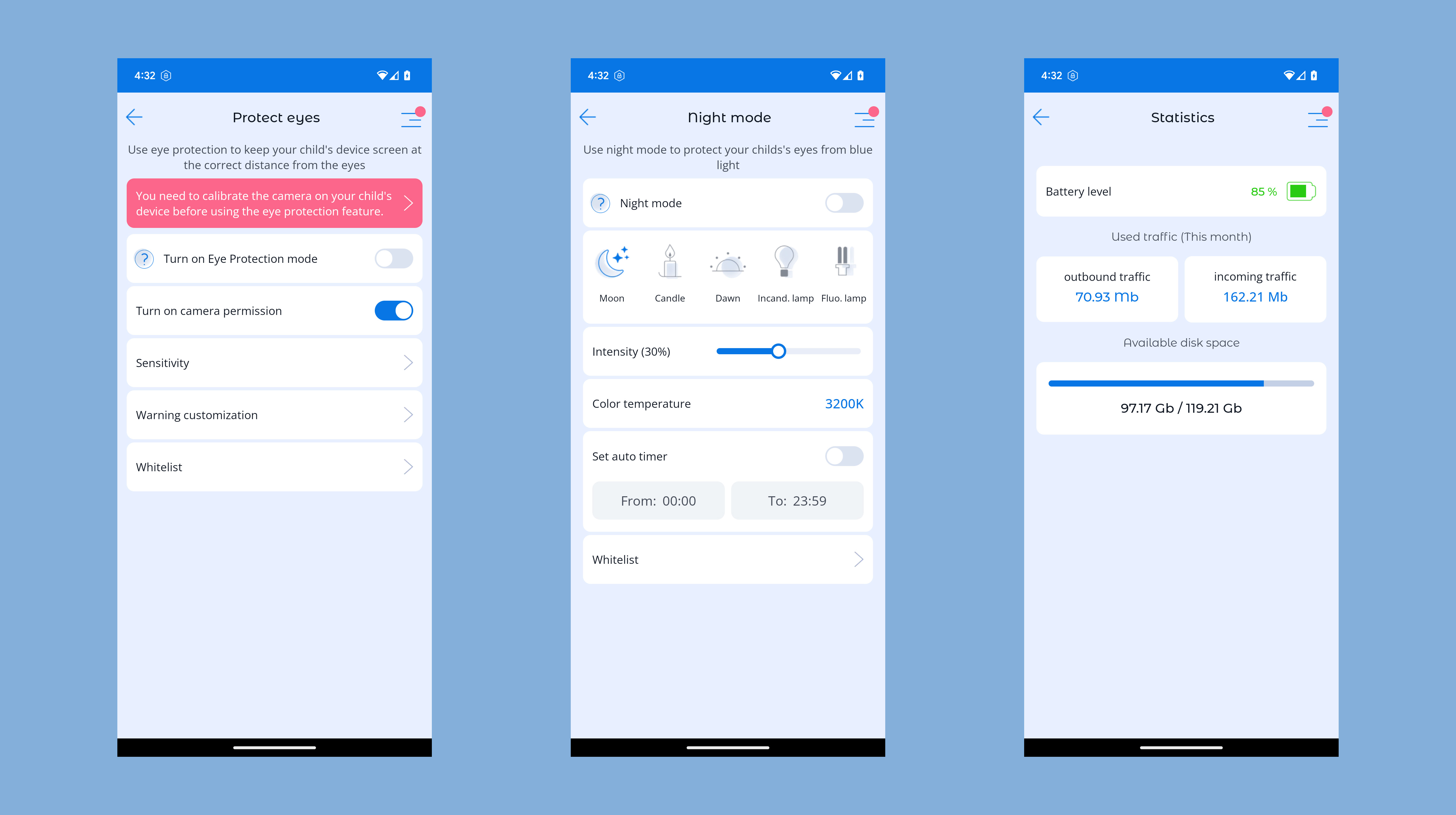
Kroha monitors key messaging and social media apps, like WhatsApp, Instagram, Snapchat, Discord and TikTok, as well as text messages. The feature set is completed by a comprehensive call history module and a “news feed” where parents can see how their child has used their app throughout the day, including time spent on particular apps.
There’s an awful lot available in Kroha, then, but we would warn parents whose children use iOS devices to check the feature lists before investing – because many more features are supported on Android than on iOS.
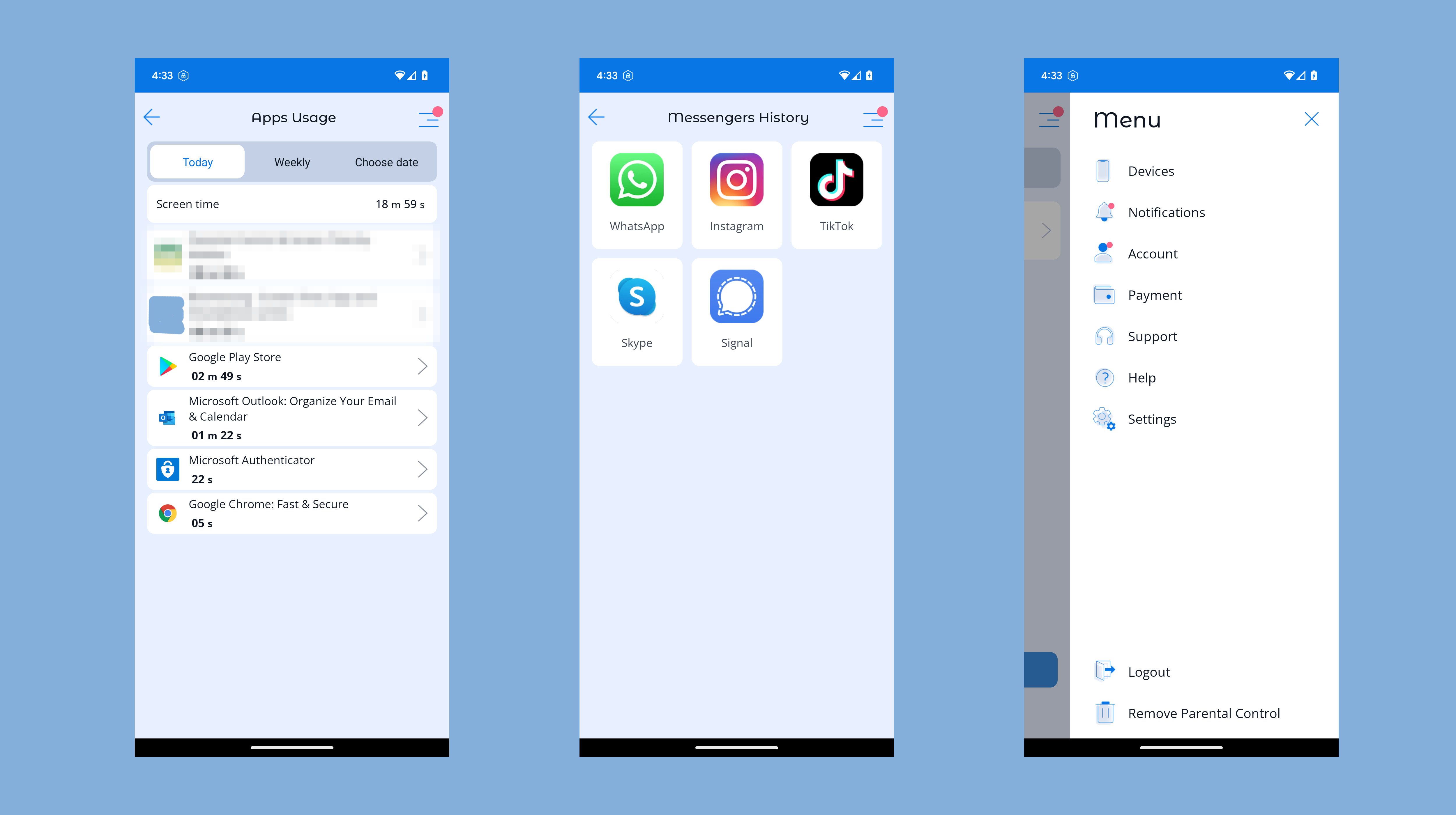
And if you want a parental control app that concentrates on social media, then a tool like Bark is even more comprehensive.
Thankfully, Kroha is available with a five-day trial, so you’ll at least have the opportunity to check if the features you need are available on Apple’s platform before you spend any money.
It’s also worth mentioning Kroha Advanced, which is an app that works on desktop PCs or Mac OS. It introduces many of Kroha’s monitoring features to your desktop or laptop system – ideal if you want the benefits of Kroha without being glued to your smartphone.
Kroha review: Interface and in-use
Kroha’s set-up procedure is fine – very similar to many of its rivals. Once you’ve downloaded the app and told it whether it needs to function as a parent or child tool, you’ll have to run through the permissions required.
It gets a bit in-depth, requiring parents to delve into settings for app usage, notifications and battery optimization, though – these steps aren’t required on many rival tools and may confuse parents who are not familiar with smartphone settings menus.
And when you get Kroha working, the interface is adequate – it’s straightforward and easy enough to navigate, but tools like Bark and Qustodio are much more visually appealing and use visual cues in a much more pleasing way.
Kroha review: Support
Kroha’s support feels a bit barebones, too. There are plenty of helpful articles on Kroha’s website covering FAQs, features, troubleshooting, setup and subscriptions, but that’s about it.
There’s a support email address at the bottom of the Kroha website for more specific queries, but no web form, no indication of how long support will take, and no option to use more immediate types of support, like live chats or phone lines.
When compared to other apps, it’s a weaker offering.
Kroha review: The competition
Indeed, Qustodio, Bark and Kidslox are all far more comprehensive when it comes to support, with more methods of help available and a broader array of online articles. Bark has live chat and a forum, too.
All of those three apps look better than Kroha, too, and some go further in terms of features: Bark is much better for social media, Kidslox is stronger on location-based abilities, and Qustodio has better cross-platform abilities and more in-depth reporting.
Kroha review: Final verdict
This situation leaves Kroha in a tough spot. It’s got good app-blocking abilities, it monitors core social media tools and has geofencing, and it also has innovative features like Sound Around and the ability to access your children’s cameras.
It’s affordable, too, which is a key consideration for many parents who want parental control without breaking the bank.
The low price means weaknesses in other key areas, though. So while Kroha is a competent, affordable tool, its pricier rivals do offer more in terms of support and functionality.
- We've also highlighted the best parental control software
Mike has worked as a technology journalist for more than a decade and has written for most of the UK’s big technology titles alongside numerous global outlets. He loves PCs, laptops and any new hardware, and covers everything from the latest business trends to high-end gaming gear.
- Mike WilliamsLead security reviewer
You must confirm your public display name before commenting
Please logout and then login again, you will then be prompted to enter your display name.