How to stop Windows 10 opening links in Microsoft Edge
Browser wars are super annoying
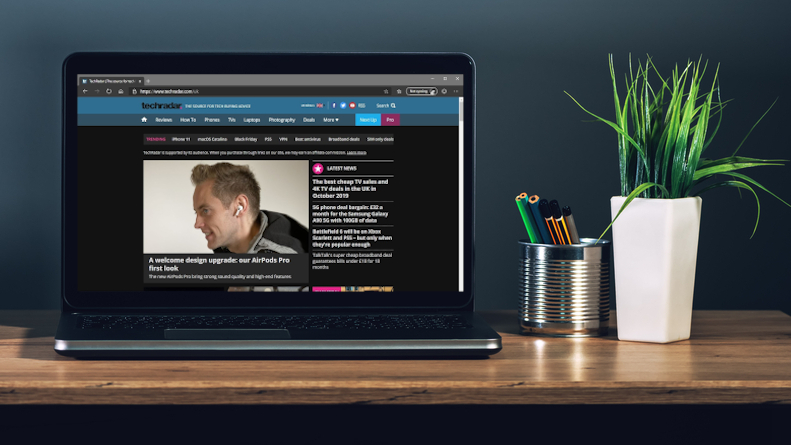
The latest incarnation of Microsoft Edge is really good. The move to a Chromium base has completely transformed it from annoying bloatware to something you would want to use. But just because it’s now worth using, doesn’t mean you actually are using it over Google Chrome or Firefox (other browsers are available).
Changing your default browser in Windows 10 is easy enough but there are still times that Microsoft will completely ignore your preferences and open links in Edge instead. These include links from the new news and interests widget, searches through Cortana, and other assorted web links from within the system.
This makes the experience jarring and it’s pretty user-hostile to ignore a selected preference just to push the usage of your own browser a little more. Fortunately, you can override Microsoft’s own override.
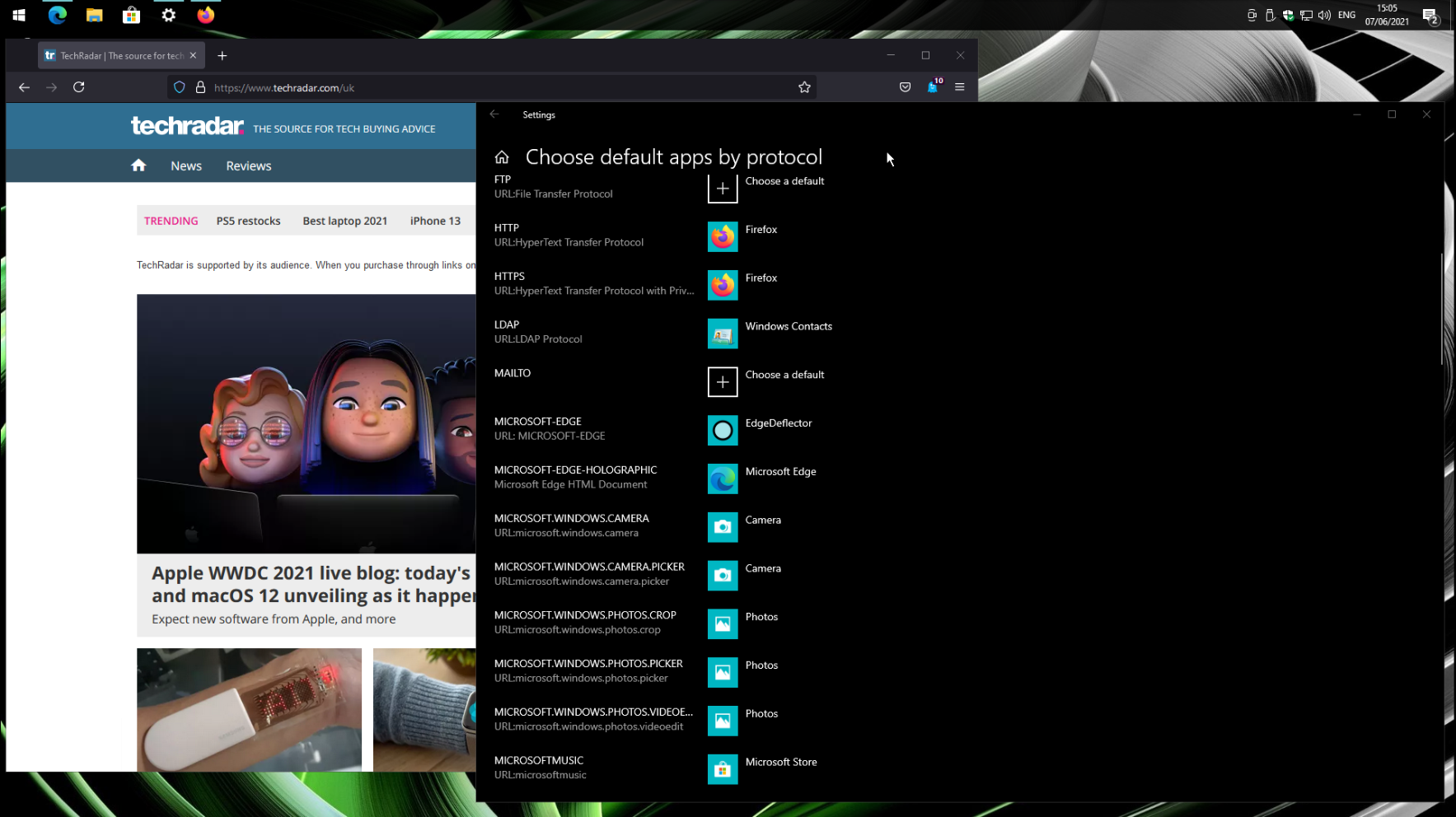
How to stop Windows 10 opening links in Microsoft Edge
To stop Windows 10 from just opening whatever it decides in Microsoft Edge you will need to use a third-party application. It’s free, open-source, and hosted on Github, but installing and using it is a breeze.
It’s called EdgeDeflector and that’s exactly what it does. It intercepts links that Windows 10 is sending to Microsoft Edge and redirects them to open in your regular default browser. So, for example, if you click on an item in the news and interests widget and you’re using Firefox as your default, the link will just open up in Firefox as any normal person would expect.
To install, grab the latest release from the Github page and install it like any other executable on Windows 10. The installer will run you through anything you need to do on your system to get it running, but once complete it’ll simply fade into the background. In the 'Default apps' section of 'Settings' there is an option for 'Choose default apps by protocol' and you'll be directed to change the Microsoft Edge option to EdgeDeflector.
As noted on the Github page you may need to re-install after major feature updates so it’s worth keeping it bookmarked. All of the work is done on your local machine and it collects no data as it operates simply by redirecting links the Windows shell tries to push to Microsoft Edge. You won’t need to specify a preferred browser, either, EdgeDeflector will detect your system default.
Sign up for breaking news, reviews, opinion, top tech deals, and more.
Summary
We shouldn’t need to resort to third-party solutions to preserve our default browser choice in Windows 10 but here we are. At least someone has come up with a solution to take your PC out of the silly browser wars.
Microsoft wants you to use Edge, and that’s fine, but it should also respect your decision not to use it. If you do use something else, grab EdgeDeflector as well, it’s a must-have.