Garmin’s underrated race-day training tool is what keeps me from switching to the Apple Watch – here’s how to set it up

Garmin's Primary Race widget is a tool found on the best Garmin watches that power users tend to know about, but more casual hobbyist runners don't always use. However, if you're running anything from a 5K to an ultramarathon, it's well worth taking the time to set up this glance and learn how to get the most out of it.
What is Primary Race?
The Primary Race glance (which is the term Garmin uses for its widgets) is a tool that you can access on most Garmin watches. It appears as an orange checkered flag icon with the legend "Primary Race" in your watch's list of glances.
When you sign up for a running race, whether it's a short fun-run, a full marathon, or somewhere in between, you can select or create an event in the Training & Planning tab in Garmin Connect. You can create your own event, but Garmin Connect also has a database of thousands of events held worldwide throughout the year. If it's a popular organized event, chances are Garmin's got information on it.
Once you select it, you'll be asked if you want Garmin to create you a training plan. Sync your watch again, and hey presto: your Primary Race glance will show you how far away the event is, your predicted finish time based on your current training load, how that time has changed over the last four weeks with a handy graph, and the next workout in your training plan.
For many of those events, Garmin also packs route and elevation information. This is what prompted me to write this article: not only did Garmin show me a predicted finish time for my last race, but it also displays an on-wrist elevation graph and a simple map of my route, as well as the likely weather conditions.
I don't often think to look at the website or route I'll be running until the week of the event, so I found this very useful in the month leading up to the big day. I could clearly see the big hills on the first half of the run and the relatively flat second half of the course, so I could adjust my training accordingly. I could also see a map of the course, so was able to discuss the route ahead of time with my training partner (who, like me, also usually arrives woefully unprepared for these things).
When you start the race, you open your glance, hit "do race," and the course is all loaded up for you to follow, so you can follow the correct course even if it's a solo virtual event. Clever stuff.
Sign up for breaking news, reviews, opinion, top tech deals, and more.
Below, I'll explain exactly how to set up a Primary Race on Garmin Connect, and how that translates
Quick steps
- Add the Primary Race glance to your watch
- Choose or create an event in the Garmin Connect app
- Create a Training Plan for your event (should you choose to do so)
- Sync your watch
What you'll need
- A Garmin watch
- A phone with the Garmin Connect app
1. Add the Primary Race glance to your Glances List
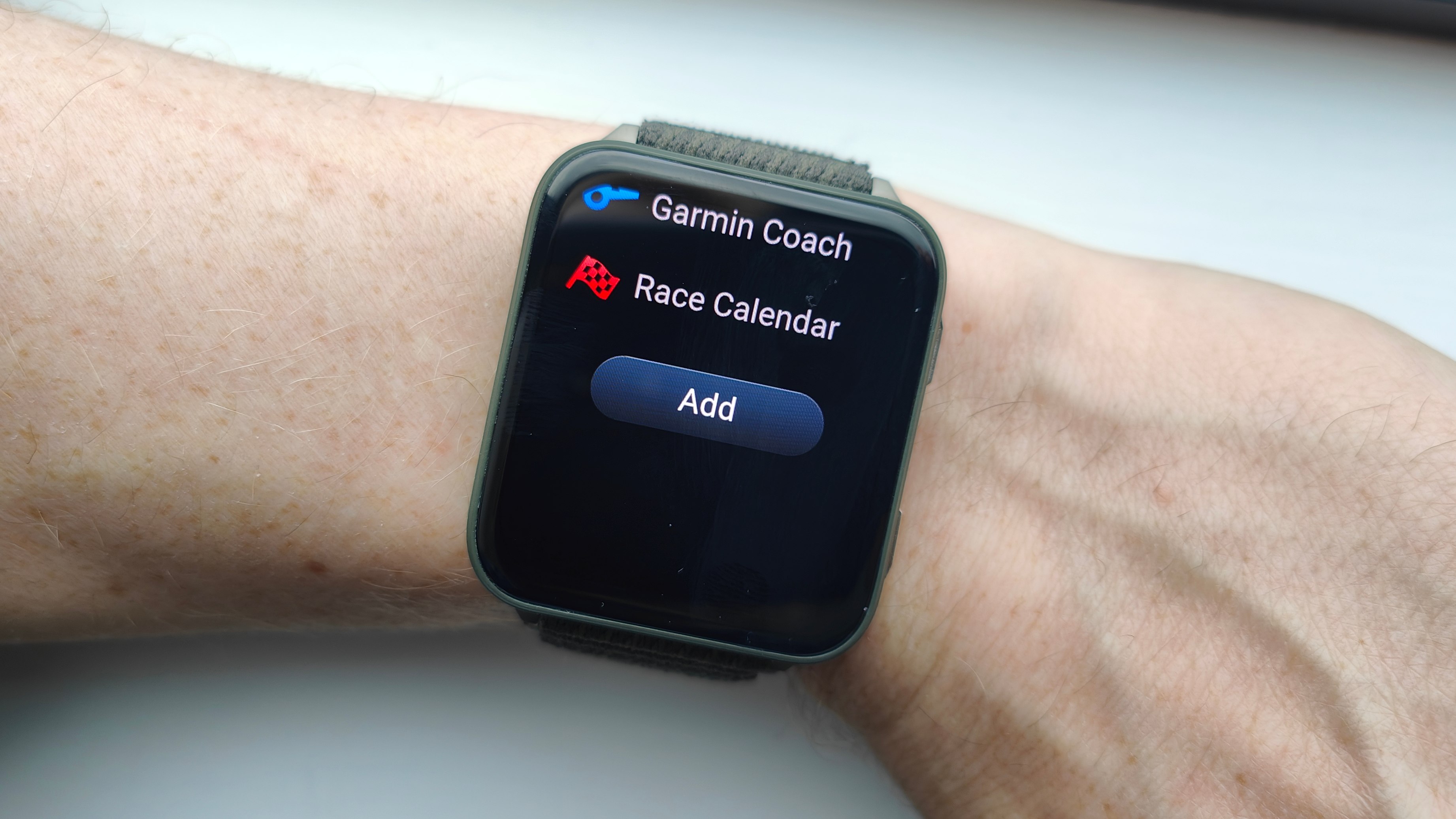
If your watch doesn't yet have the Primary Race glance in your Glances List, you can add it first.
Open your watch, go to your Glances List > Edit > Add. Then, choose the Primary Race glance and tap it.
2. Create or select an event in Garmin Connect
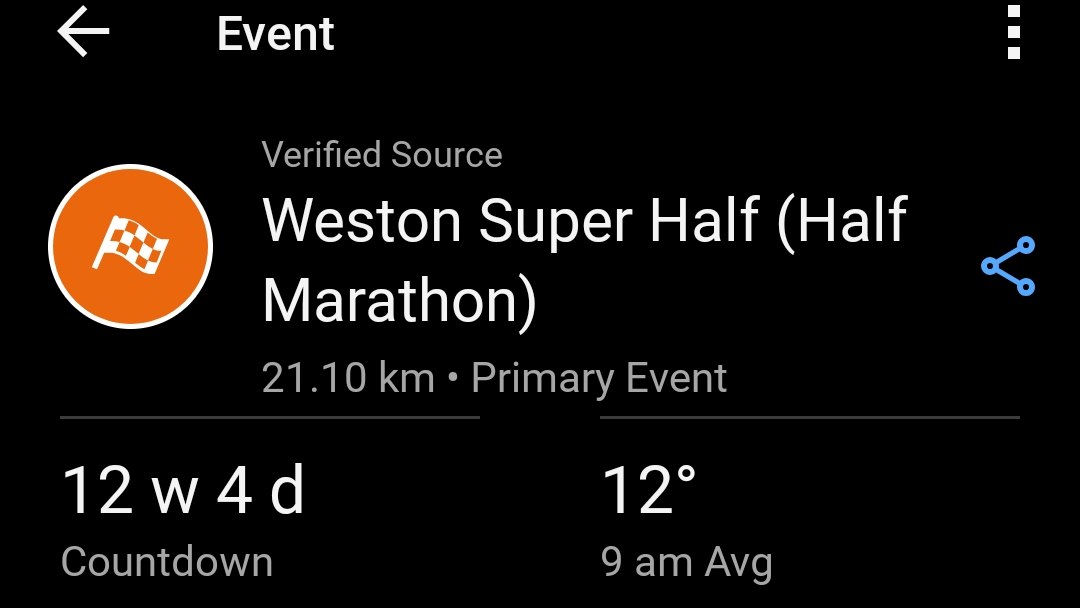
Open your phone and navigate to the Garmin Connect app. In the Training & Planning tab, select Races & Events > Add an Event. You can choose an event from the list, or create your own.
If you choose an event, you can simply select Add to Calendar. If you wish to create an event, you have to name the event, choose between In-person or Virtual, select the date, activity type, whether the event is a race, and if you want the event to be Public to other Garmin users or Private.
Once this is done, you may add a course that you have already created. This is useful if you want to create a virtual event with a course you've already run, to improve your time on that route on a specific date. If you don't want to add a course, choose the Distance.
3. Create a training plan
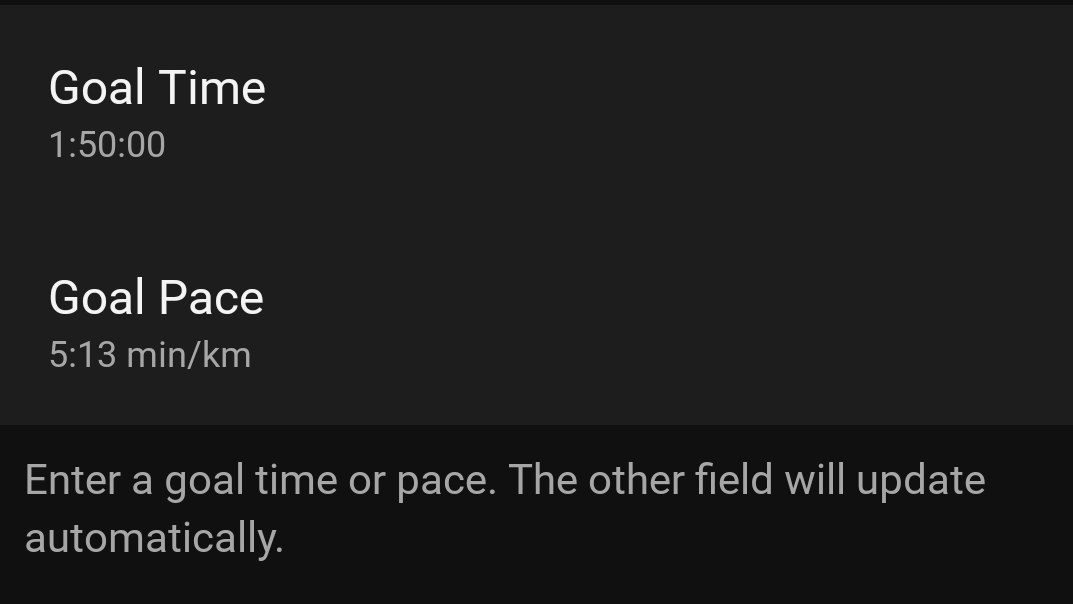
You can choose 'Set Up Plan' to create a training plan for an event. In 'Set Goals', you'll be asked about your average weekly distance and pace, then click 'Next' and choose between 'Finish' and 'Finish With a Time Goal'. Choosing a 'Time Goal' will automatically create a 'Goal Pace' and vice versa.
Garmin will then recommend Garmin Run Coach, its standard adaptive training plan tailored to your training load, and possibly one of its static plans based on distances if compatible. Set your preferred training days, choose whether you wish to add in strength sessions (hint: you should), and tap Create Plan.
4. Sync your watch
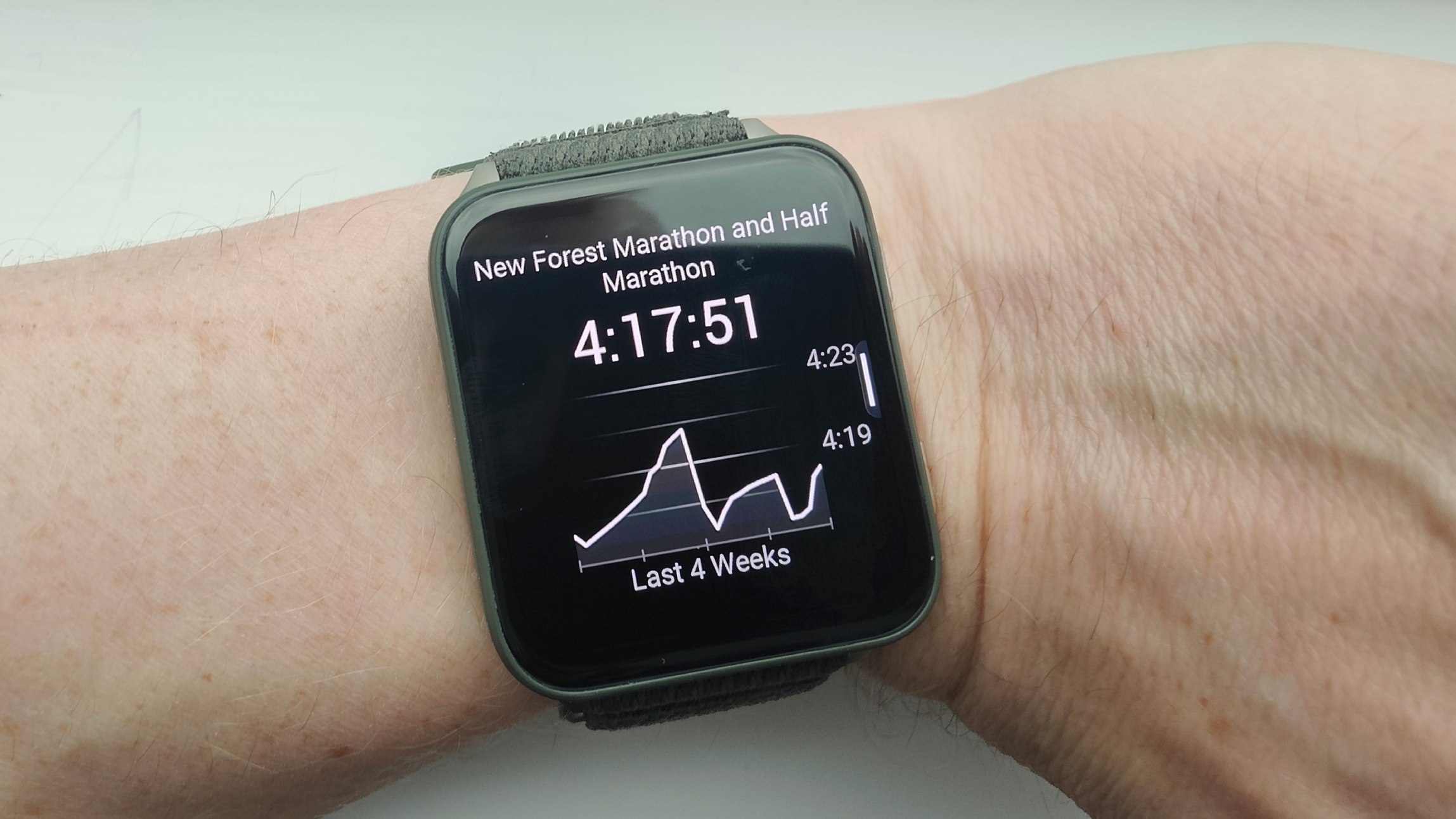
Go back to the Garmin Connect home screen, and tap on the circular recycling-arrows icon at the top-right of the app to sync your watch. Your Primary Race glance should now be updated with all the relevant information, such as the last four weeks' training load and predicted time as shown above.
You might also like...

Matt is TechRadar's expert on all things fitness, wellness and wearable tech.
A former staffer at Men's Health, he holds a Master's Degree in journalism from Cardiff and has written for brands like Runner's World, Women's Health, Men's Fitness, LiveScience and Fit&Well on everything fitness tech, exercise, nutrition and mental wellbeing.
Matt's a keen runner, ex-kickboxer, not averse to the odd yoga flow, and insists everyone should stretch every morning. When he’s not training or writing about health and fitness, he can be found reading doorstop-thick fantasy books with lots of fictional maps in them.
You must confirm your public display name before commenting
Please logout and then login again, you will then be prompted to enter your display name.