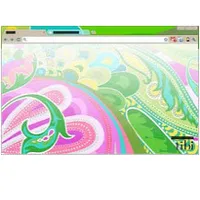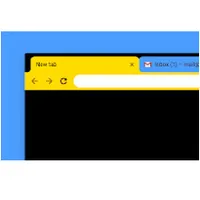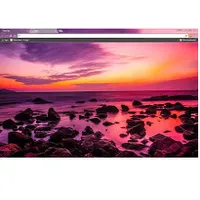Themes are custom skins that can give Google Chrome a whole new look. They aren't just recolors, either – many themes also feature background images that appear when you open a new tab.
Google is busy refining its own site and Chrome's dark mode in preparation for the release of Android 13, but there's no need to wait for that because Google has already been compiling dark themes into one handy collection.
There are also collections based on topics such as space exploration, forest scenes, and options created by famous fashion designers. You're sure to find something you like. Not all themes are free, but the vast majority are.
Installing a Chrome theme
You'll find themes in the Chrome Web Store, and there's an overwhelming number to choose from. Thankfully, you can narrow them down using the options on the left, which let you choose between themes created by Google and third parties, and by star rating.
Themes designed by Google are tasteful and will give your browser a makeover by changing its standard design to something more vibrant. The High Contrast theme is particularly useful, making tabs stand out more clearly for anyone who struggles to differentiate between subtle shades. Themes designed by artists are more variable in quality, but give you a lot more choice, and many include custom backgrounds for new tabs.
Hovering over any Chrome theme will show a brief description written by the designer. Once you've found one you'd like to try, click its thumbnail to see more details, including a description from the designer, the date it was last updated, and the language it's created for. It's also well worth checking out the reviews, which will give you an idea of the theme's overall quality and any problems it might have.
If you're happy to go ahead and take the theme for a spin, click 'Add to Chrome', and your browser will be transformed.
Sign up for breaking news, reviews, opinion, top tech deals, and more.
Remove a Chrome theme
To reset Chrome back to its default appearance, open the menu and select 'Settings'. Choose 'Appearance' from the left-hand menu and click 'Reset to default'.
There's no need to reset Chrome's appearance in between trying different Themes. Just choose a different one and the previous one will be overridden.
The best Chrome themes
We've rounded up a few of our favorite shades to use on Chrome.
1. Space
There's no shortage of astrological themes for Google Chrome, but this is our favorite. Translucent tabs sit over a star-scattered background, and opening a new tab reveals a stunning image of the Earth with its atmosphere aglow.
2. Tibi
Part of Google's collection of designer themes, this fun and fresh look was created by fashion designer Amy Smilovic. It features semi-transparent tabs and a bright, almost psychedelic background to brighten your desktop.
3. High Contrast Colorful
Although attractive, not all custom themes make it easy to differentiate tabs and read labels. This Google-designed theme is specifically designed to be as easy to use as possible, and it still looks stylish.
4. Turkey
This theme is based around a stunning photo of a Turkish beach at sunset. It's very atmospheric and looks fantastic on a larger monitor. The only downside is that the tab labels can be a little hard to read, so you may need to hover over them.
5. Canola Flower
A zesty, fresh Chrome theme that's a real pick-me-up when you load your browser in the morning. This is a great high-contrast theme, so tab labels are clear, and it's easy to differentiate between active and background tabs.
- Our pick of the best web browsers in 2022 so far

Daryl is a freelance writer and author of two books—The Making of Tomb Raider and 50 Years of Boss Fights. A third book, the follow up to ‘Tomb Raider’, comes out in 2026. Having worked at TechRadar previously as a software writer from 2021 to 2023, Daryl understands how software can benefit users, as well as having an interest in how accessibility features can benefit others.
With over a decade of experience, his work has been featured in Tom’s Guide, SUPERJUMP, Pocket Tactics, Radio Times, The Escapist, and more.