How to make a Mac Time Capsule with the Raspberry Pi
Make a Time Capsule
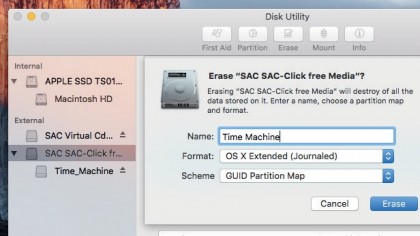
1. Format the hard drive
In Disk Utility, select the external volume, click Erase, name it 'Time Machine', select OS X Extended (Journaled) and GUID. Click Erase. In Terminal, enter sudo chmod 777 /Volumes/Time\ Machine && ls -l /Volumes. The row for formatted volume must start drwxrwxrwx.
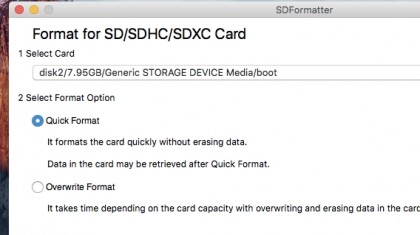
2. Format the SD card
Download and open SD Formatter 4.0. Connect an 8GB or larger MicroSD card to your Mac and select it in the app's Select Card pop-up menu. Next, select Overwrite Format and enter 'boot' (without quotes) in the Name field, then click Format.
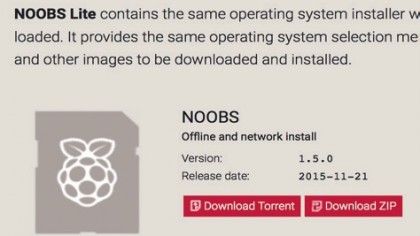
3. Install NOOBS
Download the offline version of NOOBS in Zip format. Unpack and copy the contents to your SD card. When you start up your Raspberry Pi in a moment, you'll need to follow on-screen instructions for NOOBS to put a working installation of Raspbian on the card.

4. Assemble the hardware
Eject the hard drive and SD card from your Mac and connect them to the Raspberry Pi. Also connect a USB keyboard and mouse, an HDMI cable and a display, and connect the power supply. Using NOOBS to install Raspbian is simple, though a full guide is on the Raspberry Pi website.
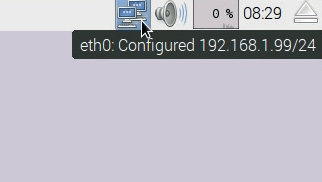
5. Connect to your network
When you reach Raspbian's desktop, ensure your Raspberry Pi is connected to your network. Put the pointer over the icon of two networked computers at the right end of the Task Bar and a tooltip should appear with a line like 'eth0:connected' followed by an IP address.
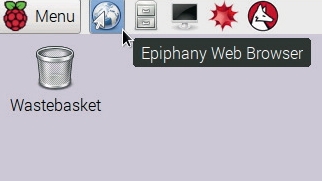
6. Connect to the internet
On top of Raspbian, you'll need to download some additional software from the internet. Open the Epiphany web browser, which you'll find at the left end of the Task Bar, and direct it to a website to ensure your Raspberry Pi can reach the outside world.
- Enjoyed this article? Get more tutorials, guides, and tips on how to get the most from your Apple devices inside MacFormat. Take advantage of an exclusive offer in our sampler today.
Sign up for breaking news, reviews, opinion, top tech deals, and more.