Plugged In: A Guide to Mini DisplayPort Connections

Introduced in October 2008, Mini DisplayPort is Apple’s current connection du jour for audio and video, and starting with the introduction of Thunderbolt earlier this year, the tiny jack is now host to high-speed hard drives and other peripherals as well. But did you know that Mini DisplayPort is capable of other amazing feats of strength as well?
As with all things Apple, over time everything gets smaller and more convenient. Take for instance, how we connect displays to our Mac computers -- gone are the bulky, multi-pin connections of yesteryear, replaced with one tiny little jack known as Mini DisplayPort. But don’t let its diminutive size fool you, because there’s a lot going on within its small frame.
The popular Mactracker app lists 34 Apple products featuring Mini DisplayPort, including two LED Cinema Displays, seven iMac models, five Mac minis, three Mac Pros, one Xserve and a total of 16 various notebook models -- not counting models introduced this year where the port does double-duty alongside Thunderbolt, which adds another 10 configurations to the mix.
However, nearly four years after its debut, Thunderbolt isn’t the only change as to how Mini DisplayPort is implemented on the Mac, so let’s take a look how the port works on various Mac generations and what you’ll need to take advantage of it.
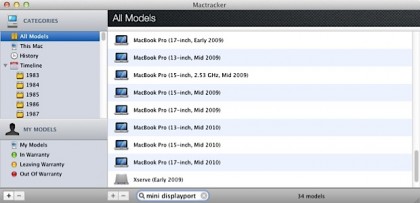
All Macs Are Not Created Equal
First introduced with the 15-inch MacBook Pro, 13.3-inch MacBook Air, 13-inch MacBook and 24-inch LED Cinema Display in late 2008, Mini DisplayPort was initially a video-only affair -- despite the DisplayPort specification also allowing digital audio to flow over the same connection. That changed in April, 2010, when the MacBook Pro lineup was the first to push video and audio over the same Mini DisplayPort cable.
While this isn’t a problem for users looking to jack in an external monitor, if you want to use adapters to connect your Mac to a home theatre setup, video projector or other device requiring both audio and video, you’ll need two cables -- one for video and another for audio, or an appropriate third-party Mini DisplayPort to HDMI adapter that draws power and digital audio from a USB port (or audio from the optical out port).
Of course, recent Mac mini owners have the option of skipping Mini DisplayPort entirely -- starting with the 2010 model, the smallest Mac now comes standard with an HDMI connection, bringing digital video and audio straight to a home theatre receiver or HDTV. However, users of Apple notebooks, iMacs or Mac Pros will be better served by adapting their Mini DisplayPort.

Adapt Me
Apple currently offers seven Mini DisplayPort adapters in its online store, including solutions from third parties such as Kanex and Dr. Bott. Others are available from suppliers like Monoprice (more on them in a moment), and usually at a much steeper discount than Apple’s own retail pricing. Let’s take a look at what each adapter does, and why you might want them.
Sign up for breaking news, reviews, opinion, top tech deals, and more.