What You Need:
To get started, you’re going to need iLife ’11 installed with GarageBand. Second, you may wish to have an external microphone, though you can just as easily record your voice using the built-in Mac that comes standard with most Macs and Apple Cinema Displays.
After you’ve collected the items you need, installed GarageBand, and prepped your voice, it’s time to get started working on your auto-tuned worked of art.
1. Create a New Project
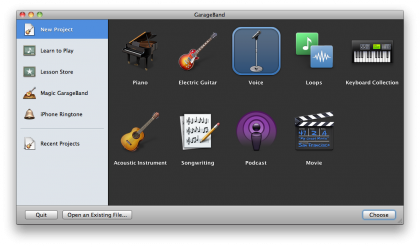
A new window will pop up asking where you want to save your project. Type in a filename, select where you want it saved, then click Create (leaving the other options alone).
2. Record Your Voice
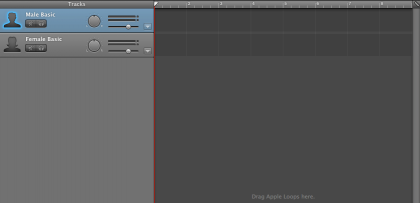
The next step is to record your voice. When you create a new voice project, you will automatically be presented with two audio tracks in the GarageBand timeline: Male Basic and Female Basic.

Click on whichever audio track you will be using, then click on the red record button at the bottom of the screen. GarageBand will then begin to populate the timeline with the audio received from the microphone on your Mac. When you’re finished recording press the stop button in the same toolbar as the record button.
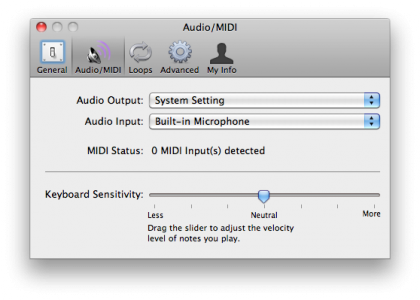
If you need to need to change the audio input, navigate to GarageBand > Preferences > Audio/MIDI and select the proper Audio Input from the drop-down menu. These options can only be changed when GarageBand is not playing back or recording audio.
3. Turn on Automatic Tuning

Once you have recorded your masterpiece, it’s time to apply the Auto Tuning effect. To do this, click on the small Track Editor icon in the lower toolbar. This icon is the one that shows a pair of scissors chopping apart a waveform.
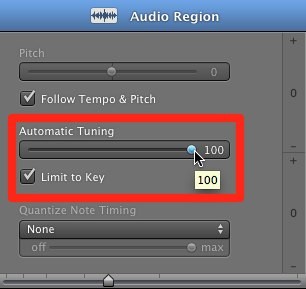
From the Audio Region area, move the Automatic Tuning knob from 0 to 100. Optionally, you can choose Limit to Key, change the pitch, or change the timing using GarageBand 6’s new Flex Time feature.
All of these changes will happen in real-time while the audio is playing. By turning the Automatic Tuning to 100, you’re gaining the full Auto-Tune effect that you might hear in songs by T-pain (or the T-pain app), or perhaps even Auto-Tune the News.
With this feature, you can make any voice sound just a little better.
Sign up for breaking news, reviews, opinion, top tech deals, and more.
Follow this Article’s author, Cory Bohon on Twitter.