Windows 95 icons still exist in Windows 11 today as dusty old relics from another time – here's where to find them

- Windows 11 still has ancient icons buried deep within
- They're languishing in obscure system files
- A Microsoft blog post highlighted a collection from the Windows 95 era in a DLL file
If you thought the legacy bits of the Control Panel that still exist in Windows 11 from computing ages past were bad – and, frankly, they are jarring – there are also some ridiculously old icons still alive somewhere in the depths of the modern operating system.
PC Gamer reports that Microsoft coder and blogger Raymond Chen recently wrote a post about some ancient icons - just 32 x 32 pixels in size, in 16 colors - from the Windows 95 era, which are tied to a certain DLL system file.
Chen explains: "The pifmgr.dll file was added in Windows 95. Its job was, as the name might suggest, to manage PIF files, which are Program Information Files that describe how to set up a virtual MS-DOS session for running a specific application."
So how do icons figure in this DLL, then? Chen elaborates: "The icons in pifmgr.dll … were just a fun mix of icons for people to use for their own homemade shortcut files."
In other words, these were custom shortcut icons you could use when you ran an MS-DOS program in Windows, as it wouldn't have an icon (because it wasn't coded for Windows) - so you could pick your own from these (and other) options.
How to use these classic Windows 95 icons
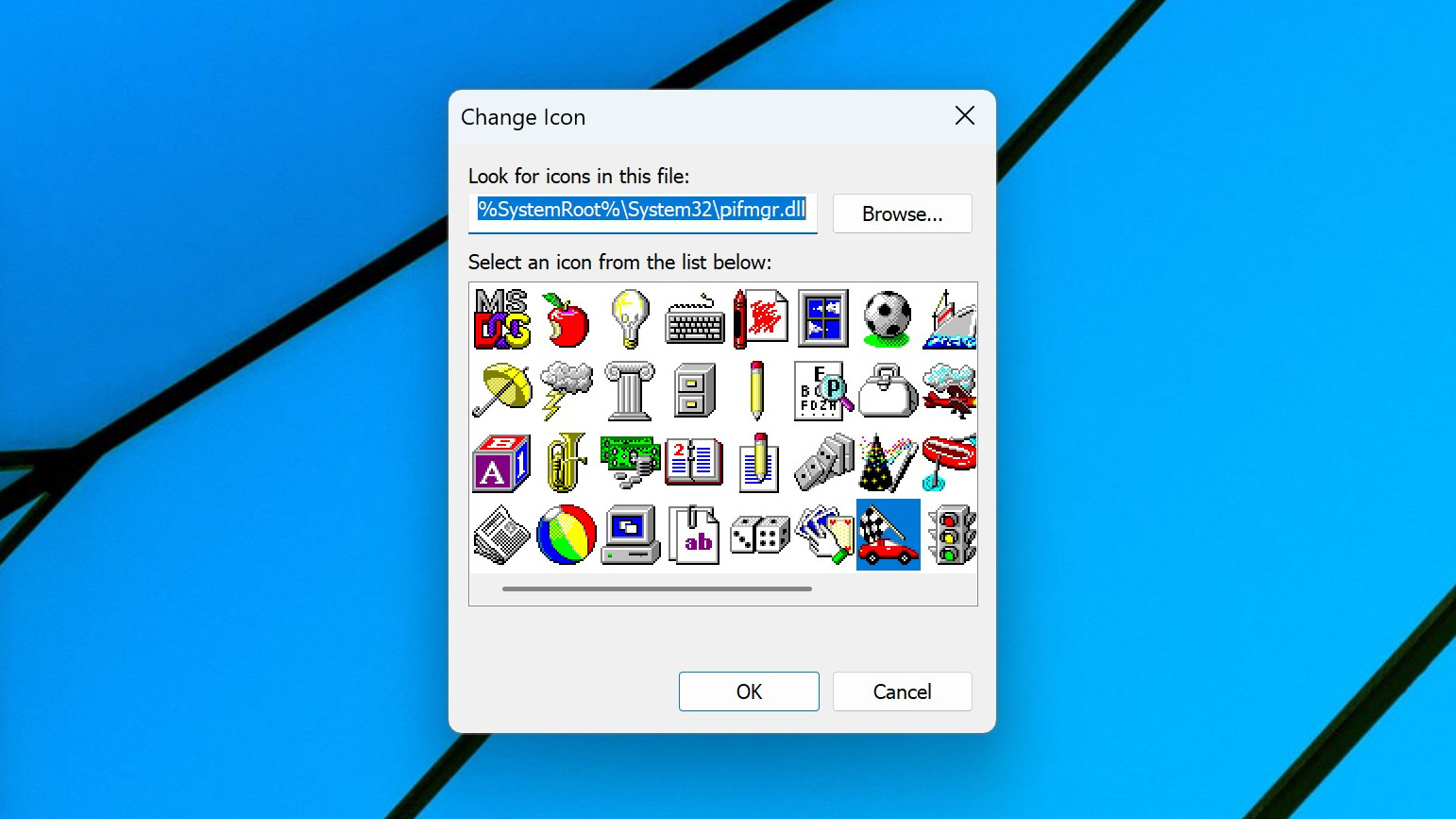
It's pretty cool to see these relics unearthed, and if you're feeling particularly nostalgic, you can actually have these on your Windows 11 desktop. Here's how you can change an existing icon to one of these retro affairs.
Right-click on the shortcut for the icon you want to change on your desktop and select Properties, and in that panel, click on the Shortcut tab.
Sign up for breaking news, reviews, opinion, top tech deals, and more.
Now click the Change Icon button, and in the box at the top where it says 'Look for icons in this file' you need to put in the location of the pifmgr.dll in Windows 11 (the System32 folder). So, delete the current shortcut contents of the box, and replace it with the following:
%SystemRoot%\System32\pifmgr.dllNow click on the OK button and you'll see the array of ancient icons displayed. You can just marvel at them here, and leave it at that, or replace the current icon on your desktop with one of these classics simply by selecting the one you want to substitute and clicking OK, then click OK again when you're back at the Properties panel. You may receive an 'Access Denied' message when trying to switch the icon, and if so, just click Continue - and you're done.
There are other DLL files that contain various system icons from throughout the many incarnations of Windows, too, as outlined in this post on the Windows Eleven Forum. That includes imageres.dll and also moricons.dll (Chen mentions the latter), and to peruse these, just switch the DLL name in the above file location - such as %systemroot%\system32\imageres.dll - and happy fossilized icon hunting!
Follow TechRadar on Google News and add us as a preferred source to get our expert news, reviews, and opinion in your feeds. Make sure to click the Follow button!
And of course you can also follow TechRadar on TikTok for news, reviews, unboxings in video form, and get regular updates from us on WhatsApp too.

➡️ Read our full guide to the best mini PCs
1. Best overall:
Apple Mac mini (M4)
2. Best on a budget:
GMKtec NucBox M5 Plus
3. Best for Windows:
Geekom AX8 Pro
Darren is a freelancer writing news and features for TechRadar (and occasionally T3) across a broad range of computing topics including CPUs, GPUs, various other hardware, VPNs, antivirus and more. He has written about tech for the best part of three decades, and writes books in his spare time (his debut novel - 'I Know What You Did Last Supper' - was published by Hachette UK in 2013).
You must confirm your public display name before commenting
Please logout and then login again, you will then be prompted to enter your display name.