How to clean a laptop keyboard
Banish the dirt from your laptop keyboard with this essential guide

You touch your keyboard more than just about any other part of your laptop (especially if you use a separate mouse rather than the touchpad), so it will get dirty. A build-up of muck and grime might be inevitable, but how do you clean a laptop keyboard? While cleaning your keyboard is neither difficult nor time-consuming, it's smart to know the best approach to avoid potentially damaging your device.
The most important thing to mention is the need to take care. Although liquid can be involved in the cleaning process, remember that moisture can fry even the best laptops - so be certain to use as little as possible, apply it correctly, and exercise caution at all times. With that warning out of the way, let's take a look at how to clean a laptop keyboard.
Tools and Requirements
- Microfiber cloth
- Compressed air
- Isopropyl alcohol
Quick Steps
- Remove debris from under keys
- Wipe away dust
- Give keys a deep clean
Step by step guide
1. Power down and unplug
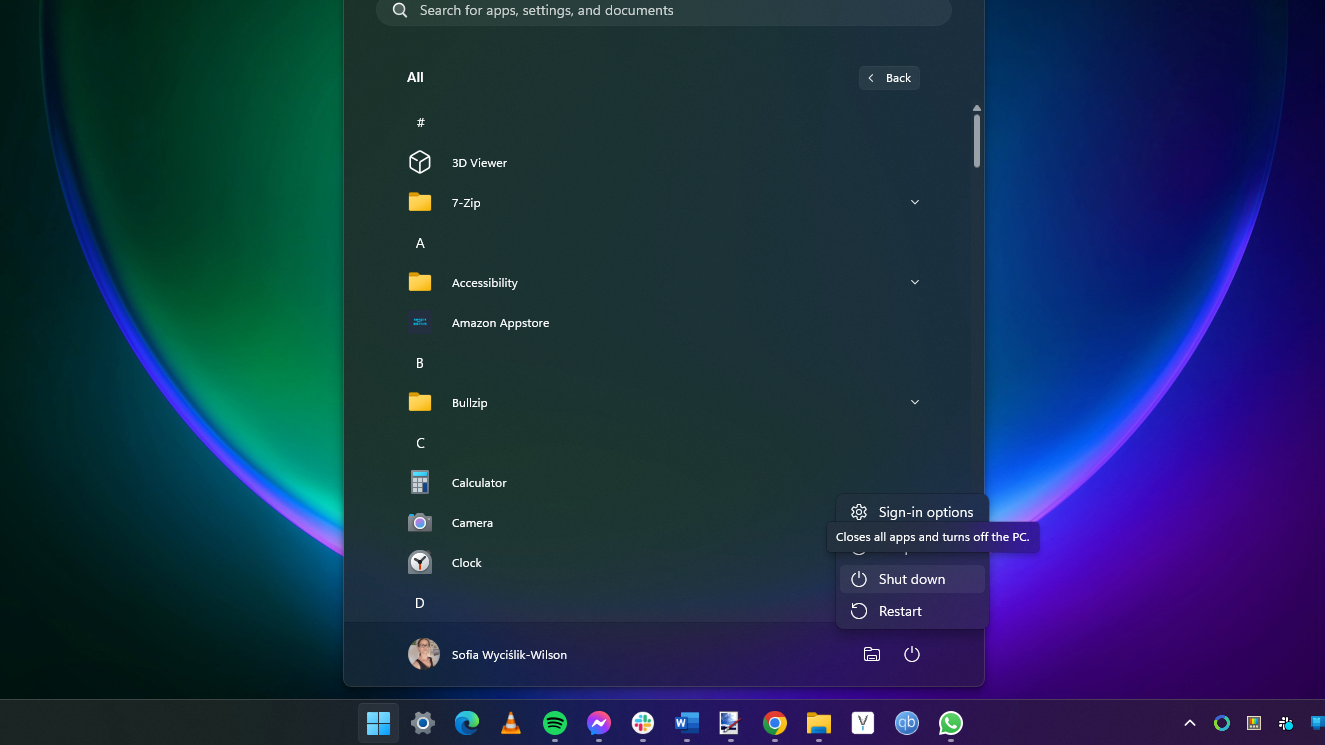
To start with, completely shut down your laptop and disconnect the power cable; there are a couple of reasons for doing this. Firstly, you want to avoid the risk of electrocution as there are liquids involved in the cleaning process, albeit it very small qualities. Secondly, if your laptop is running when you clean the keyboard, you could end up deleting files or changing settings as you press the keys.
If your laptop has a removable battery, do not remove it. While this might seem like an obvious move, it's actually more likely to cause issues, since you'll be exposing the power connector.
2. Gently shake out loose debris

Perhaps the easiest way to start the laptop keyboard cleaning process is getting rid of crumbs and other larger pieces of debris that have accumulated under the keys. Simply open up your laptop and then flip it upside down before giving it a gentle shake and a wiggle. You can also gently pat the bottom of the device to encourage things to become dislodged. This is worth doing regularly if you often eat while using your laptop, even if you don't clean it fully; a tiny piece of food becoming lodged under a keycap is liable to cause problems.
3. Blow, or suck, out dirt

A can of compressed air – or, at a push, a hair dryer on a cold setting – is a great way to blast away other debris that has not fallen out with shaking. If you have no way of blowing away dirt (although cans of compressed air are pretty cheap on Amazon), you can use a vacuum cleaner with a brush attachment; this can be your regular home vacuum (assuming it is clean), or a smaller one designed for use in the car.
4. Clean away grease

The keys of a keyboard unavoidably gather a build of grease and oils from being touched. You may have luck in removing much or all of this using nothing more than a microfiber cloth – be sure not to use any sort of cleaning cloth that could shed fibers. For stubborn areas of dirt, very slightly dampen your microfiber cloth with isopropyl alcohol, but always use the absolute minimum, and do not spray or drip any sort of cleaning product onto the keyboard directly.
If you have a high-concentration (90% or above) isopropyl, consider diluting it a little with purified water - roughly two parts alcohol to one part water is sufficient. A concentration in the 60-70% range is ideal; this helps slow the evaporation of the isopropyl to give it more contact time with the surface, but won't affect its ability to kill common bacteria or dislodge grim. Always give your laptop keyboard plenty of time to dry before turning it back on.
5. Key removal

Some, but certainly not all, laptop keyboards can have their keycaps removed, which can be useful for intensive cleaning. You can usually find out whether the keycaps can be removed by checking the manufacturer's website or product manual. Some laptops may include a tool in the box for removing keycaps.
Removed keycaps can be deep cleaned (as they contain no electrical elements), and you'll also have the chance to clean beneath where the key usually sits. Gently replace keys when they are completely dry. Do not attempt to remove keys if you either don't know how to do it or you are uncertain whether it is possible with your laptop, as you may damage the keyboard.
Final Thoughts
In many ways, the techniques involved in cleaning a laptop keyboard are not really very far removed from cleaning any of the best keyboards or even cleaning your laptop screen – but there is one big difference. It's important to take care when cleaning any computer hardware, but this is especially true when it comes to laptops. While damaging a regular keyboard is a somewhat costly irritation, the money involved in replacing a laptop keyboard is far, far higher.
I've stressed the importance of being careful, but it really cannot be overstated. There is potential for a desktop keyboard to be an expensive thing to replace or repair, but it may not be even possible with your laptop. If you damage your keyboard, you could end up needing to replace your whole laptop. So take care, take your time, be gentle, and make absolutely sure that liquid doesn't end up where it shouldn't be.
You might also like
Sign up for breaking news, reviews, opinion, top tech deals, and more.

Sofia is a tech journalist who's been writing about software, hardware and the web for nearly 25 years – but still looks as youthful as ever! After years writing for magazines, her life moved online and remains fueled by technology, music and nature.
Having written for websites and magazines since 2000, producing a wide range of reviews, guides, tutorials, brochures, newsletters and more, she continues to write for diverse audiences, from computing newbies to advanced users and business clients. Always willing to try something new, she loves sharing new discoveries with others.
Sofia lives and breathes Windows, Android, iOS, macOS and just about anything with a power button, but her particular areas of interest include security, tweaking and privacy. Her other loves include walking, music, her two Malamutes and, of course, her wife and daughter.
- Christian GuytonEditor, Computing