TechRadar Verdict
Gaming enthusiasts on a budget will have much to appreciate with the Gigabyte GS32QC gaming monitor. HDR image quality may take some settings fiddling to get somewhat right and it may lack extras like speakers or USB-ports but the $239 price point is so good. However, gaming performance meets the standards of significantly higher priced 31.5-inch curved 1440p displays.
Pros
- +
Approachable price
- +
Great gaming performance
- +
SD image quality is great
Cons
- -
Limited posability
- -
Takes some tinkering for decent HDR image quality
- -
Lacks speakers and USB ports
Why you can trust TechRadar
Gigabyte has earned a stellar reputation for providing quality gaming monitors at an extremely approachable price like the M32UC and the Gigabyte GS32QC continues that tradition.
At $239/£251.99/AU$334.40, potential buyers will get a solid 31.5-inch display that also provides a curved 1440p screen resolution and 165Hz refresh rate. Expect a 1ms response time alongside the ability to overclock the display to 170 Hz for more in-game performance.
Beyond that, its price point also provides display features ranging from covering 109% of the sRGB color space to AMD Freesync Premium. There are even HDR capabilities, though there will be some serious settings maneuvering to get color accuracy just right, as the monitor's default settings are really flat.
Through its price point, there are some obvious sacrifices. This includes a design that prevents posability of the monitor; especially for those who need a specific viewing angle. Then there are other missing things like a lack of internal speakers and USB connectivity. Again, at this price point, those issues are excusable. That doesn’t mean that the gaming monitor is a no-frills package. It’s quite far from it.
The GS32QC does have some significant extras that’ll impress game enthusiasts outside of performance. Extras like crosshair overlay and aim stabilizer are satisfying, but on the other hand, Black Equalizer does more harm to image quality than good.
HDR image quality is flat-out horrible by default but can look somewhat decent if some color correction settings are changed. Alongside PC gamers, multi-console gamers have a few HDMI ports for good measure outside the singular DisplayPort. Thankfully, SDR image quality is good for this price.
Gamers on a sub $300 budget in need of a 32-inch 1440p display with a high refresh rate and extra gaming-centric features should look no further. The Gigabyte GS32QC does enough magic to compete with some of the best gaming monitors that sell for twice its price. Just be mindful of the caveats as one manages expectations.
Sign up for breaking news, reviews, opinion, top tech deals, and more.
Gigabyte GS32QC: Price & availability

The Gigabyte GS32QC is priced at $239 (£279.99, AU$469) and is available now. Potential buyers in the U.S., UK, and AU can purchase the gaming monitor through Gigabyte’s purchasing portal, which will take you to various retailers in your region that sell the monitor where you are.
For a 31.5-inch gaming monitor with a 170 Hz max refresh rate, there aren’t a lot of rivals in its class, but if the $239 is too much, users can get the 32-inch AOC C32G2 1080p monitor that has a similar refresh rate and can be purchased for $209. Though it doesn’t have any HDR capabilities, it has better posability. Another good alternative is the 27-inch Monoprice Dark Matter 27, which you can get for just over $200.
- Value 4.5 / 5
Gigabyte GS32QC: Specs

| Screen size: | 31.5" VA 1500R |
| Aspect ratio: | 16:9 |
| Resolution: | 2560 x 1440 |
| Brightness: | 300 cd/m2 |
| Response time: | 1ms |
| Viewing angle: | 178°(H)/178°(V) |
| Contrast ratio: | 3500:1 |
| Color support: | 16.7M |
| Inputs: | 2 x HDMI 2.0 1 x Displayport 1.4 1 x Earphone Jack |
| Weight: | 5.86 kg / 12.91909 lb |
Gigabyte GS32QC: Design

Setting up for the Gigabyte GS32QC is pretty easy. Considering it’s also around 13 lbs, maneuverability makes the process even simpler. All users have to do is connect the stand to the neck via pre-installed screws and both to the monitor rear. The simplicity of putting the GS32QC together relates to the generally boring all-black plastic design. Don’t expect any aggressive angles or RGB lighting. This gaming monitor is meant solely for functionality. That also lends to the inputs located on the back panel.
On the right near the neck is the power port that thankfully doesn’t require a battery pack. On the far opposite side to the right are two HDMI ports, a sole DisplayPort, and a 3.5mm headphone jack. This is perfect for PC gamers who own multiple consoles as well. Considering the price, it makes sense for extras such as external speakers and USB hubs to be absent. Just understand that this is a true plug-and-play machine. One of the most significant design flaws is the fact that the GS32QC can only tilt up and down. This means there isn't any height or tilting to the side.
A small nub at the bottom of the lower bezel serves as the power button in addition to in-display controls. Holding the nub for several seconds will turn the monitor off and on. Making color changes, changing inputs, and adding crosshair overlays among others are done by clicking in the nub and going from there.
- Design 3.5 / 5
Gigabyte GS32QC: Features
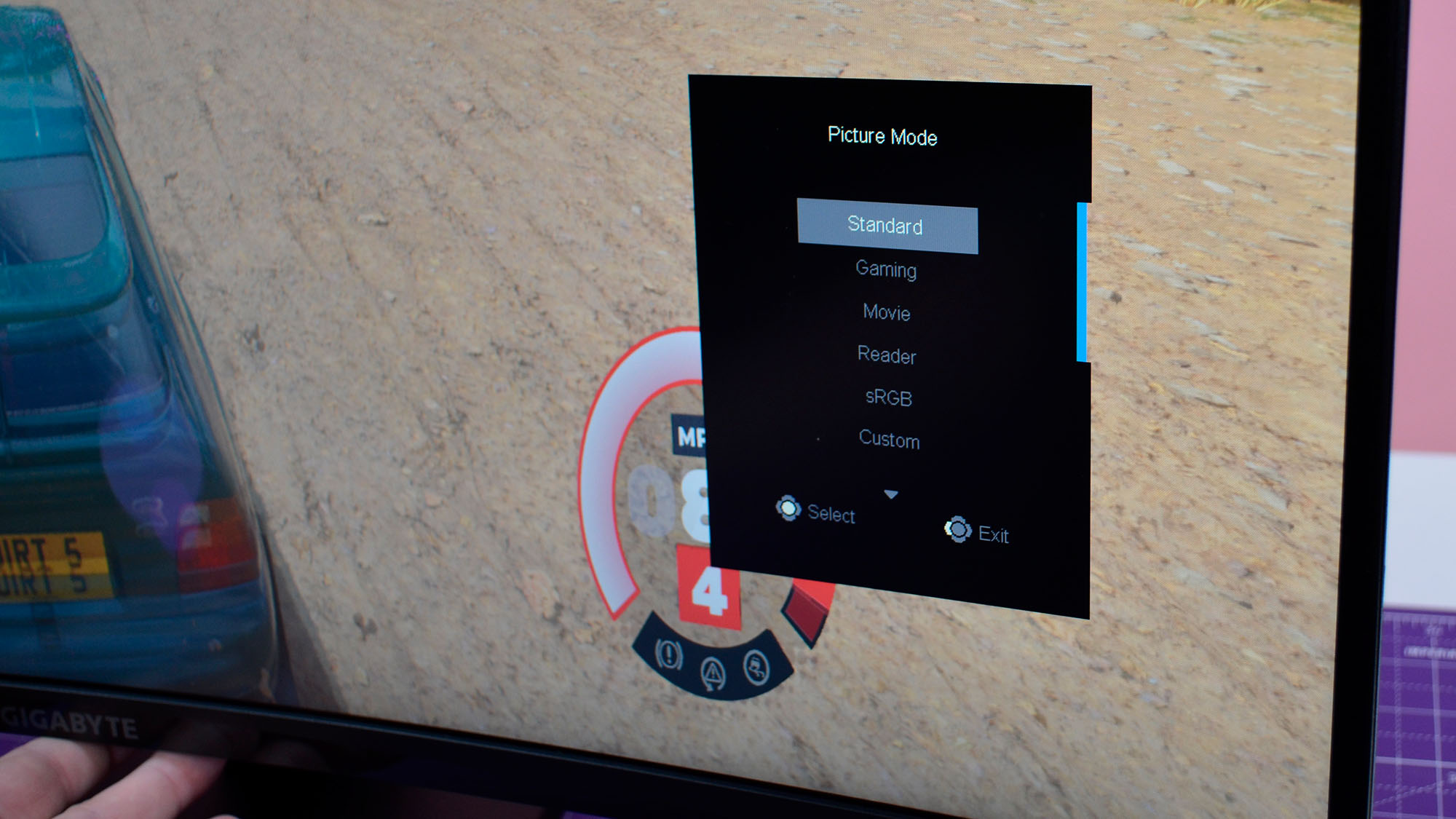
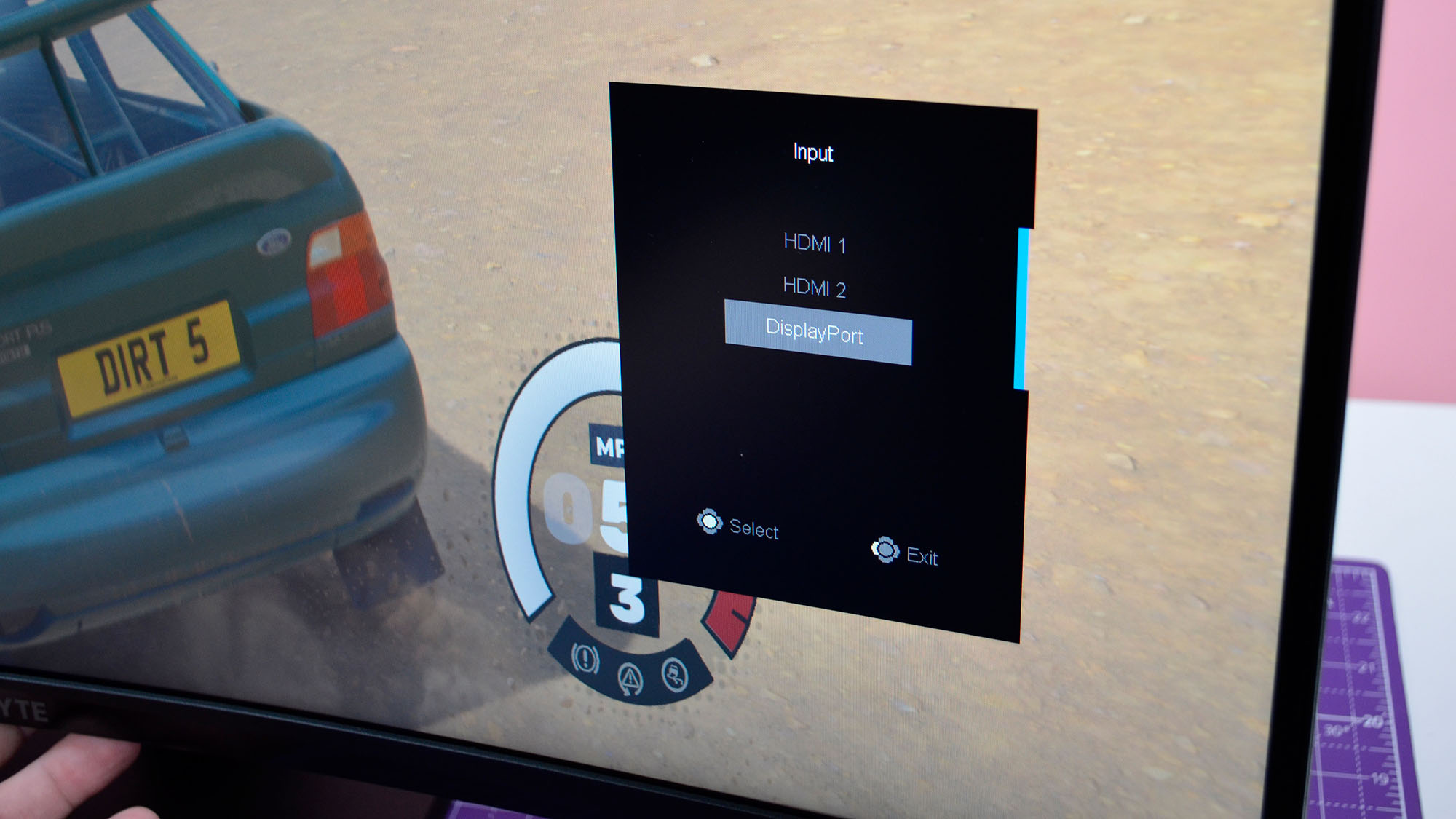
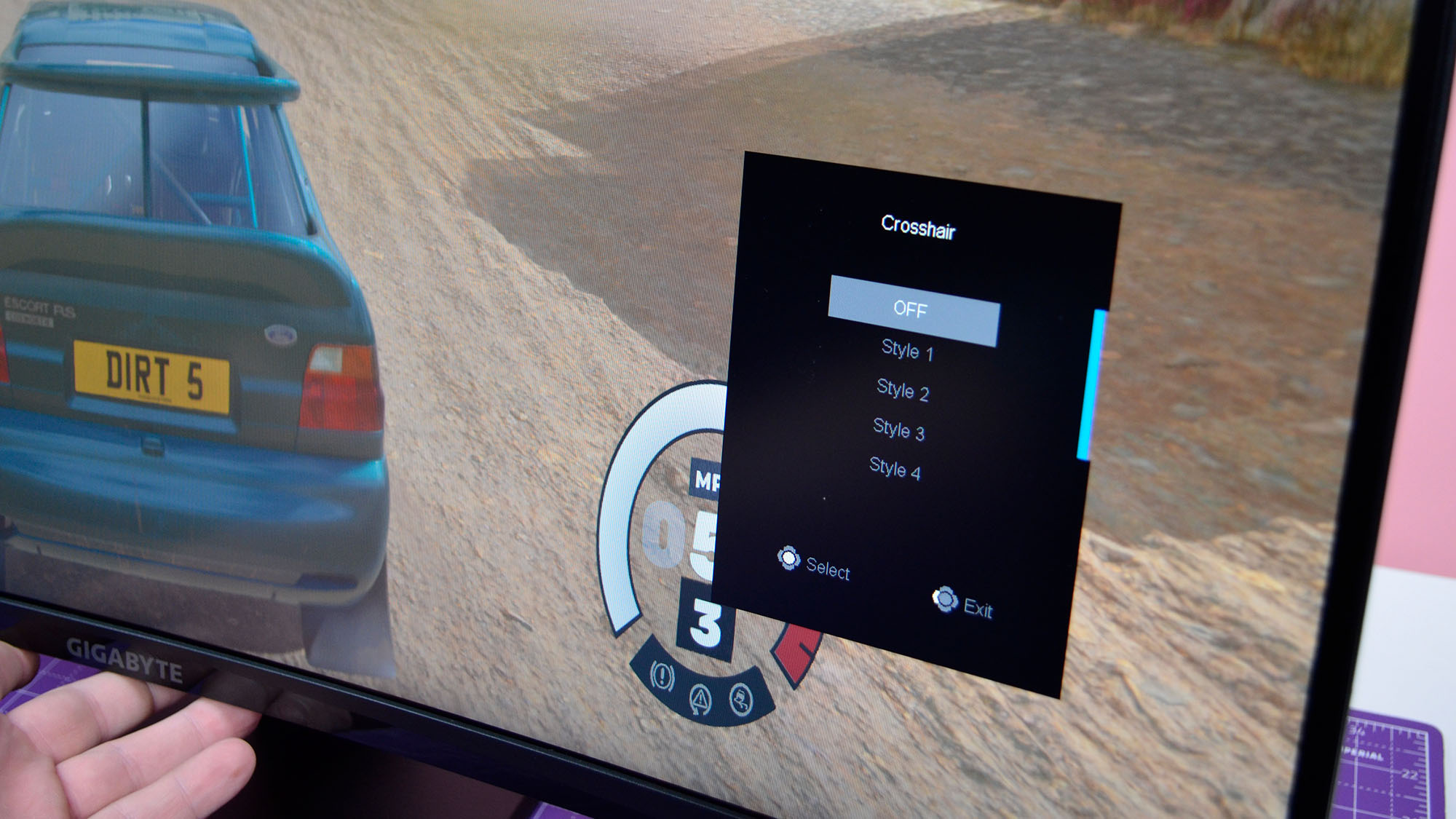
Though it would have been nice to have G-Sync compatibility, the Gigabyte GS32QC does offer FreeSync Premium which is compatible with the best graphics cards from Nvidia anyway. Considering the gaming monitor is geared toward enthusiasts and more esports gamers, it's a respectable variable refresh rate solution to be offered at this price.
It doesn’t hurt that the display is HDR-compatible, too, though making changes or using features through the OSD menu controlling nub can be a bit cumbersome; especially when in the middle of a game. Having OSD software in Windows that can streamline whatever personal touches or changes need to be made is a better way to go.
The GS32QC does have three main game assist functions that will help gamers gain an advantage. The most obvious are the handful of crosshair overlays which work fine when playing games of Call of Duty, Fortnite, and other first-or-third-person shooters.
Then there’s the aim assist that reduces motion blur in speedier games like F1 2023. Be mindful that it won’t work if the refresh rate is below 100Hz and if FreeSync is activated. One way to avoid using aim assists altogether is by turning in-game motion blur off.
Finally, there is an on-screen timer which works wonders for speed runners.
- Features 3.5 / 5
Gigabyte GS32QC: Performance

Taking a gaming-first approach, the Gigabyte GS32QC leans more on technical performance than overall image quality. PC gaming rigs that are powerful enough to reach high frame rates in games like Doom Eternal, Call of Duty: Modern Warfare III, Fortnite, and the like will run fine on the gaming monitor.
Don’t expect any lag or legacy issues even when FreeSync is turned on. Games run fine and having assists like crosshair overlays helps with hitting targets in shooters. Anyone with a budget rig between 1080p and 1440p native resolutions should find the GS32QC a nice buttery smooth start.
General SDR image quality is more than solid for this type of budget gaming monitor. Contrast is fantastic at 3500:1 and the monitor makes the most of its 300 cd/m2 brightness.
Colors are bold and crisp while blacks are deep. Visuals pop appropriately when playing more visually arresting games like Alan Wake II. One thing users might want to avoid though is using the Black Equalizer, which causes more harm than good when it comes to image quality. However, it won’t matter much for those who are more concerned with winning than image quality anyway.
The biggest thing that holds back the Gigabyte GS32QC is the HDR. Toggling HDR in Windows monitor settings lends a flat and drab image. The only way to slightly fix that is through GPU color settings.
Using creative software like Adobe Photoshop and Premiere, color correction was pretty much impossible. This means that creatively-minded gamers are probably going to either stick to SDR settings or look elsewhere completely.
Having a curved VA monitor does create issues with direct lighting sources like lamps and sunlight nearby since this causes glaring issues that aren’t necessarily an issue when playing in a dark to dimly lit area.
- Performance 4 / 5
Should you buy the Gigabyte GS32QC?
| Attributes | Notes | Rating |
| Value | Priced at $239 (£251.99, AU420), the Gigabyte GS32QC offers a 31.5-inch gaming monitor with a 170 Hz max refresh rate, competitive despite limited rivals. | 4.5 / 5 |
| Features | While the GS32QC doesn't have a whole lot of features, the features it does have work well enough. | 3.5 / 5 |
| Design | Easy setup and lightweight build complement its simplistic yet functional design is a highlight of the Gigabyte GS32QC's. However, limited tilting options represent a notable design flaw. | 3.5 / 5 |
| Performance | The gaming monitor excels in delivering smooth gaming performance with high frame rates and helpful features like crosshair overlays, while offering solid SDR image quality with bold colors and deep blacks. Just know that the Gigabyte GS32QC falls short in HDR capability and may have issues with glare from direct lighting sources due to its curved VA panel design. | 4 / 5 |
| Average Rating | The Gigabyte GS32QC is a compelling choice for budget-conscious gamers seeking performance with some notable gaming-centric features and SDR image quality. Just know that the low cost comes with some problems. | 3.88 / 5 |
Buy the Gigabyte GS32QC if..
You need an incredibly cheap 1440p monitor and 170 Hz is enough
If a 31.5-inch gaming monitor that pumps out a high 170 Hz refresh rate is enough then the Gigabyte GS32QC works well.
You want some light extras
Gaming assist like timer and crosshair overlay does help specific gaming experiences while AMD FreeSync Premium is a great variable refresh rate solution.
You require great SDR image quality
If users stick to SDR, image quality on the Gigabyte GS32QC is really good. Just stay away from HDR
Don’t buy it if…
You want more poseability in your gaming monitor
The Gigabyte GS32QC only allows users to tilt the gaming monitor up and down. There isn’t any height adjustment which can be a problem for certain desk set-ups.
You require solid HDR capabilities
SDR is fine but HDR is far from great. It’ll take some messing around with the controls just to get decent visuals.
You want extras
Outside of gaming assist and FreeSync, don’t expect much like speakers or USB hubs.
Also Consider
AOC CU34G2X
Budget gamers looking for a bit more value and have the extra change to spear may enjoy the AOC CU34G2X’s better HDR capabilities and USB ports.
Read the full AOC CU34G2X review
Monoprice Dark Matter
The Monoprice Dark Matter 27-inch monitor offers excellent HDR and 240Hz refresh rate, but lacks some gaming features.
Read our full Monoprice Dark Matter review
How I tested the Gigabyte GS32QC:
My two weeks with the Gigabyte GS32QC were split between business and pleasure. During the day, the monitor was used during general tasks including Google Docs, Asana, and Adobe Suite.
Adobe Suite software including Photoshop and Premiere Pro were used to look into color correction and to test image quality. To test video capabilities, various YouTube videos were played to get a play of image quality as well. As a way to test streaming and input capabilities, various picture-in-picture modes as well.
I played competitive games to test out the performance of the monitor, including Fortnite and Call of Duty: Modern Warfare III. To test image quality, I played Hogwarts Legacy and Alan Wake II, among other titles. Tests for general tasks and gaming were done in both SDR and HDR modes.
I’ve spent the past several years covering monitors alongside other PC components for Techradar. Outside of gaming, I’ve been proficient in Adobe Suite for over a decade as well, so I know a good monitor when I see one.
- First reviewed April 2024
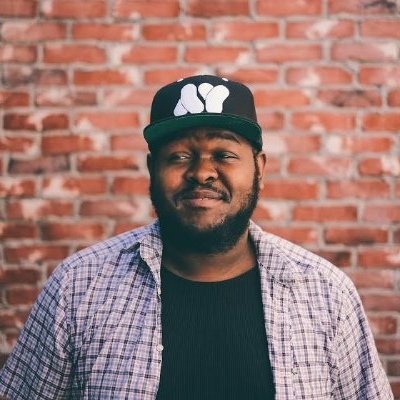
Ural Garrett is an Inglewood, CA-based journalist and content curator. His byline has been featured in outlets including CNN, MTVNews, Complex, TechRadar, BET, The Hollywood Reporter and more.


