How to zip and unzip files on Mac
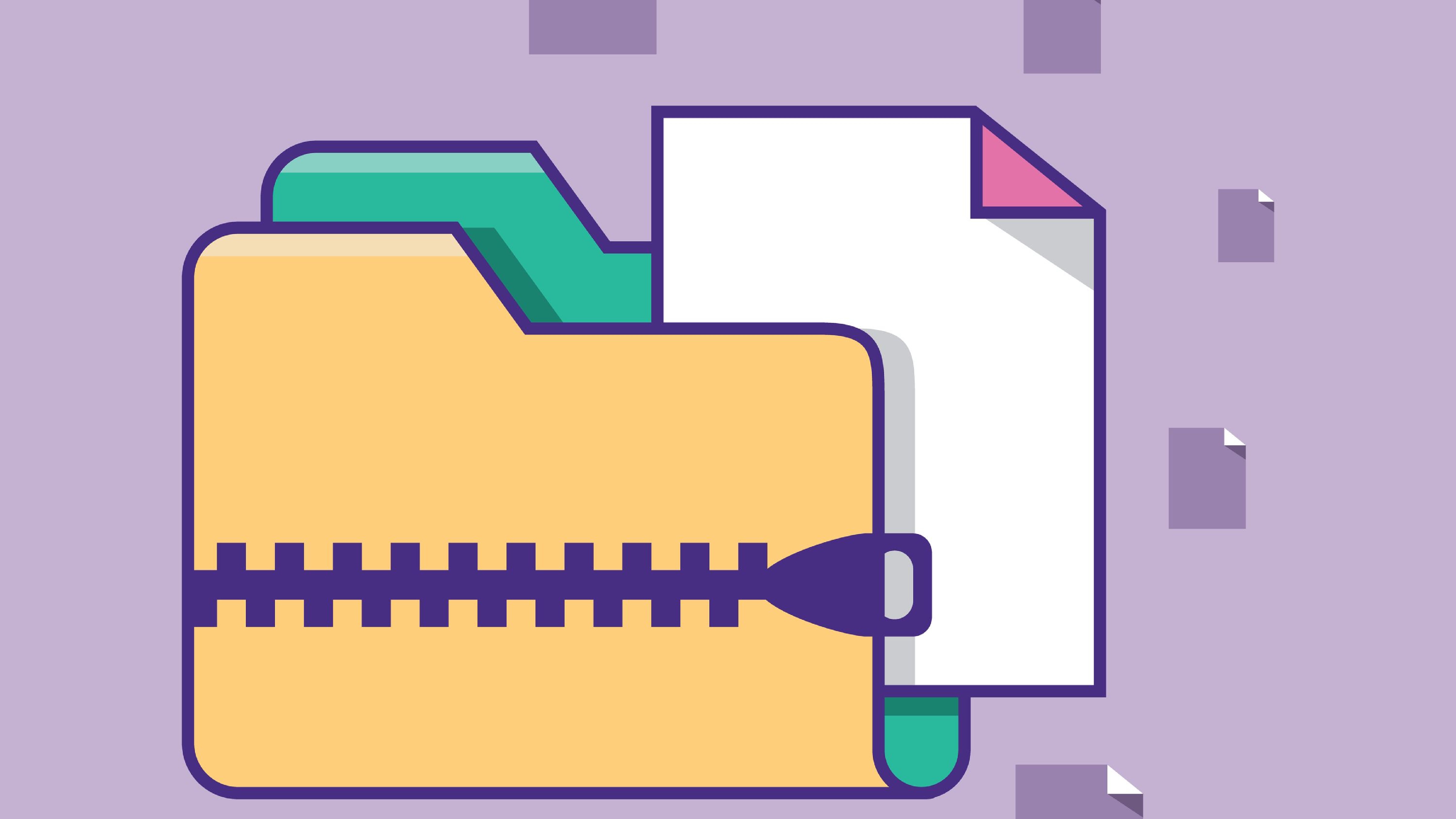
At some point in our digital lives, we've encountered a Zip folder that needs to be unzipped, and if it's your first time trying to unzip a folder it can be kind of daunting. Will you accidentally corrupt your files? Will they disappear into the ether? Where do you even start?
So, we're breaking down hot to zip and unzip files on Mac, so you always have access to the files you need, when you need them.
Tools and requirements
- A Mac device (this can be a Mac mini, iMac, or MacBook)
- That's it!
Steps for how to unzip files on your Mac
- Right-click (or Control+click) on the zipped file
- Follow the prompt that pops up and select 'Open' or 'Open With'
- Choose the option 'Archive Utility'
- Select the option to 'Extract' the files to your Mac, iCloud Drive or Google Drive
Unzip files on your Mac: Step by step guide
How to unzip files on your Mac

Locate the file you want to unzip in your Finder and hover the mouse over it. Right-click or Control+click on the file and wait for the drop-down menu to pop up. You should see an option to 'Open With', and then when selected will be prompted to use Archive Utility.
Once you click on that, your file will unzip on your desktop or within your Finder itself where you can explore your now unzipped files or move them to your desired location.
How to zip files on your Mac
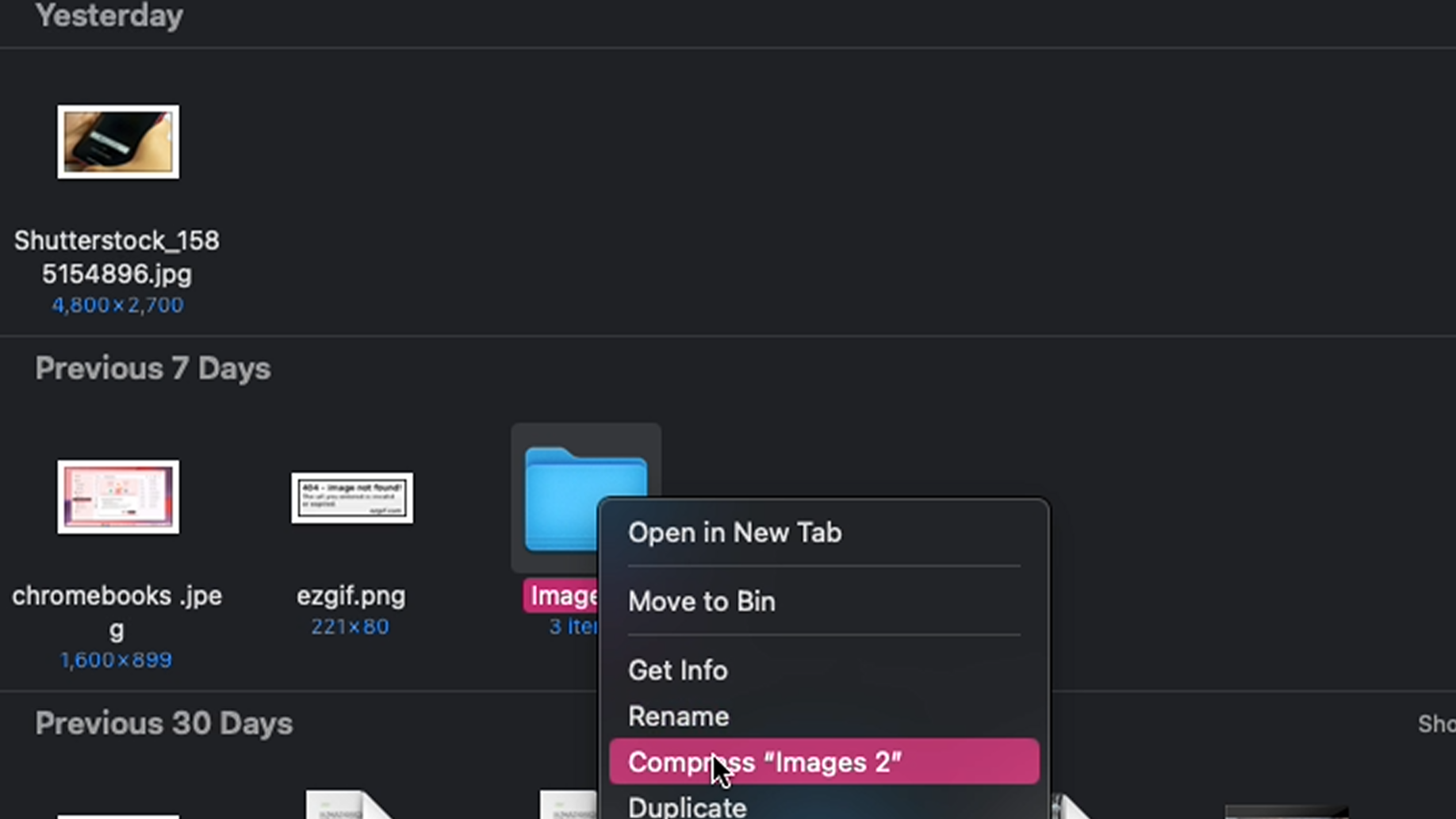
Hover your mouse over the file you wish to Zip in your Finder app and then right-click or Control-click on your mouse. A drop-down menu should appear. Find the option that says 'compress'.
Once you do that you should see a new, zipped folder appear on the top of the Finder app under 'recent'. You have now zipped your file, ready for transfer.
FAQs
Are Zip files dangerous?
A Zip file bundle is just multiple files compressed together into a single container file, so you can send more information in a smaller package. They're one of the most common ways that people exchange files online. However, nefarious folks do tend to use Zip files to sneak malicious content and camouflage malware into your machine.
So, while Zip files themselves are not dangerous, do beware that there may be a surprise inside a file you download off the internet, so always use one of the best antivirus software tools to scan any files downloaded from the internet or that you don't know its origin.
Sign up for breaking news, reviews, opinion, top tech deals, and more.

Muskaan is TechRadar’s UK-based Computing writer. She has always been a passionate writer and has had her creative work published in several literary journals and magazines. Her debut into the writing world was a poem published in The Times of Zambia, on the subject of sunflowers and the insignificance of human existence in comparison.
Growing up in Zambia, Muskaan was fascinated with technology, especially computers, and she's joined TechRadar to write about the latest GPUs, laptops and recently anything AI related. If you've got questions, moral concerns or just an interest in anything ChatGPT or general AI, you're in the right place.
Muskaan also somehow managed to install a game on her work MacBook's Touch Bar, without the IT department finding out (yet).