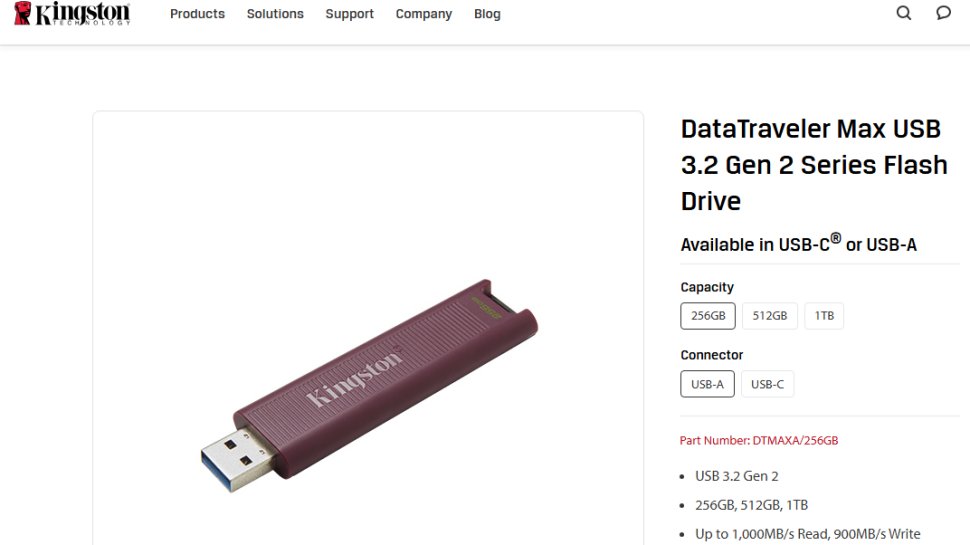Best way to share big files of 2026
Simplify large file transfers

We list the best ways to share big files, to make it simple and easy to share your files for work or personal use, particularly larger ones such as images.
Email used to be the only reliable way to send files back and forth, but most email providers now have attachment limits which mean they can't be depended on to send larger files. Whilst this is mostly just frustrating home users, it can be a critical issue for business users.
That being said, there are plenty of good ways to send big files without too much hassle – and we’ve highlighted some of the best here. The vast majority of these are free (though they tend to have premium tiers offering an improved service). Oh, and we've included some of the best cloud storage providers as well, as many of these now have sharing options to help with collaboration
We've evaluated various options to find the best ways to send large files to multiple users and listed them below. Plus, And since it is all about transferring files from one computer to another, we looked at how to improve upload speeds.
We've also rated the best cloud storage for photos.
Backup your big files online with cloud storage
IDrive, the cloud backup veteran, delivers tons of storage online for an incredibly small outlay. 10TB for $3.98 for the first year is unmatched till now and so is the support for unlimited devices and the extensive file versioning system available.
The best ways to share big files of 2026 in full:
Why you can trust TechRadar
Best way to share big files: Use a VPN
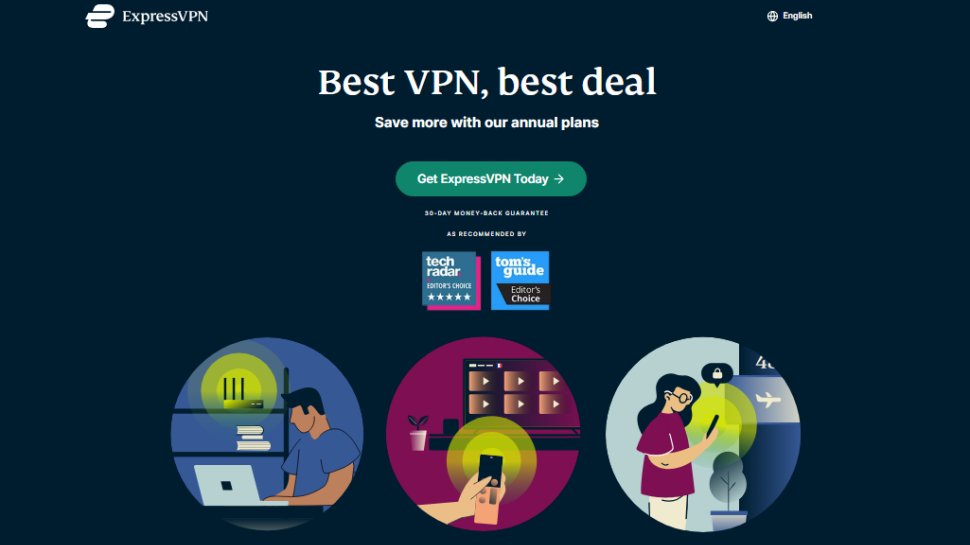
Reasons to buy
Reasons to avoid
Now yes, ExpressVPN is, of course, a VPN - not the most obvious choice for a file sharing service - but that bmakes it all the more impressive that it made our list.
Some internet service providers (such as Virgin Media) will use broadband traffic management to moderate upload bandwidth (as opposed to download).
If you use a VPN like ExpressVPN, that means your ISP can't determine the file type or the content you're uploading - meaning it theoretically can't apply traffic shaping to your account. Of course, nothing prevents you from trying any of the providers as well to start with. That being said, any of the best free VPN services can do pretty much the same.
Peer-to-peer (P2P) is one of the most reliable and popular ways to move large amounts of data - and it's the one type of content that's most likely to be flagged and pushed down the priority lines. We have compiled a list of the best VPN services available. Just bear in mind that your mileage will vary and using a VPN can also slow down your connection.
Read our full ExpressVPN review.
Best compression tool for sharing big files
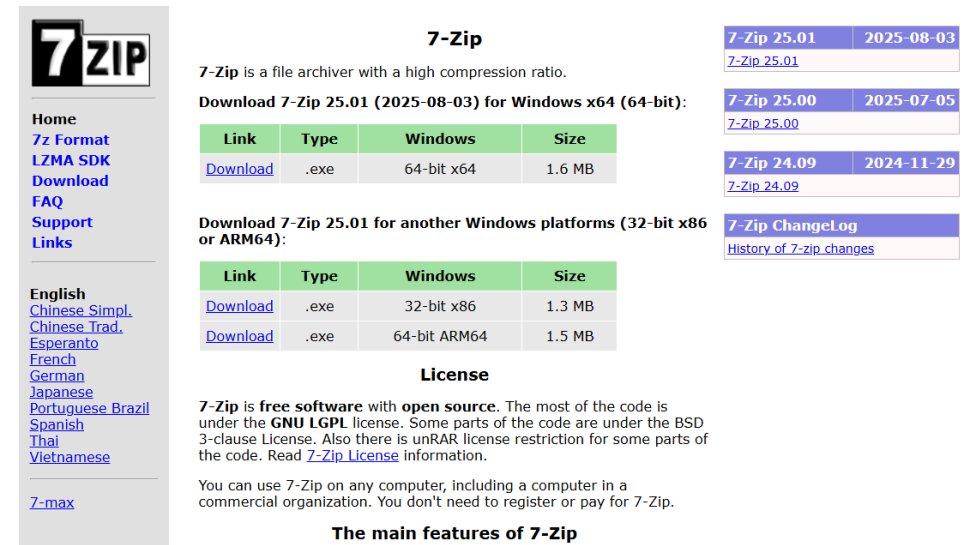
Reasons to buy
Reasons to avoid
One of the easiest solutions to the problem of sending large files is to use file compression software such as the cross-platform program 7-Zip. This is particularly handy if you have multiple files, as you can place these in one folder and compress them all in one go. As a rule of thumb, a large file will transfer faster than a folder containing smaller files of the same size.
7-Zip is available for Windows, Mac and Linux, and can compress files to the regular ZIP format as well as its own slightly more efficient 7ZIP. Most major operating systems can extract ZIP files without any additional software. 7-Zip also lets you set a password to protect the files, so you can share them safely. Just bear in mind though that uploading very large files can time out.
Read our full 7-Zip review.
Best way to share big files for fast downloads
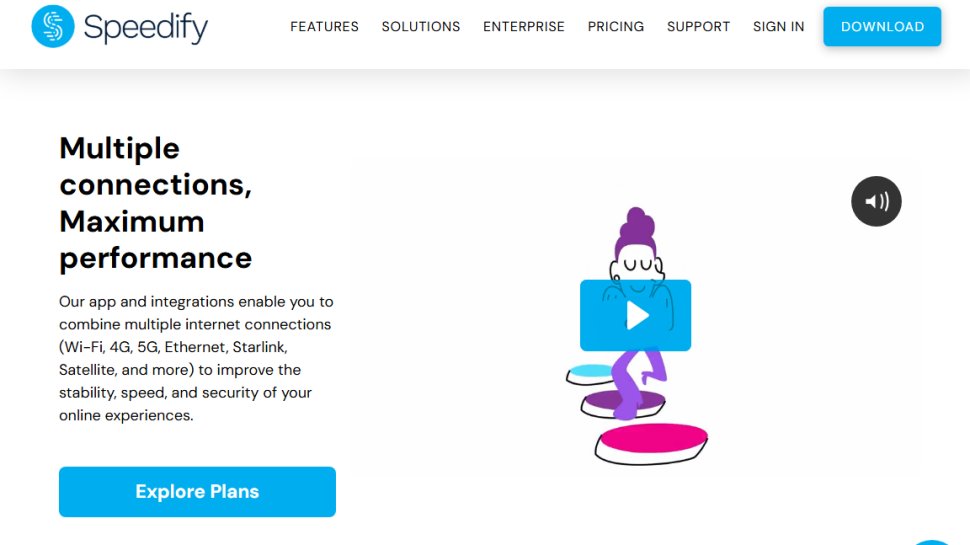
Reasons to buy
Reasons to avoid
If you want to share files faster, then one way to do it is to use Speedify which allows you to combine two internet connections. Can be satellite/Wi-Fi and satellite/Wi-Fi (desktop only) or with 3G/4G/5G cellular network (desktop and mobile).
Bonding, as it is known, helps improve reliability - critical when you are uploading multi-terabyte files - as well and as an added bonus, Speedify offers VPN capabilities which means that it will encrypt your traffic to and from your device, masking it to the ISP and preventing it from blocking or throttling your connection.
Speedify is relatively affordable at $14.99 for a one-month contract (or $4.99 per month if you take a 3-year plan). There is a free version, but it comes with too many restrictions to get a recommendation from us.
Read our full Speedify review.
Best browser-based way to share big files
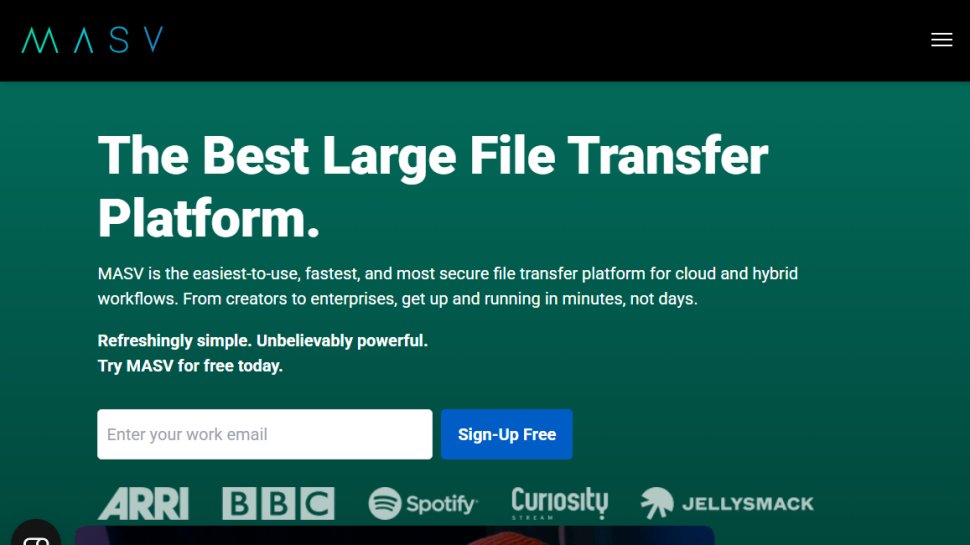
Reasons to buy
Reasons to avoid
There's a new breed of file transfer services that are browser based and have built-in proprietary technology to accelerate the upload of big files. Masv is one of them (the other major players being Aspera and Signiant) and specializes in the transfer of huge (up to 15TB) files via the cloud.
It offers a pay-as-you-go pricing model with a cost of $0.25 per downloaded GB. There's no subscription fees, no contracts, no support fees user limits or file size/bandwidth limits.
While far more expensive than traditional file transfer services, Masv and similar services are far, far quicker than Dropbox or Google Drive and are more resilient than consumer offerings. Masv has a web and desktop app, and there's a mobile app in the pipeline.
Read our full Masv review.
Best USB drive for sharing big files
Reasons to buy
Reasons to avoid
The Kingston DataTraver Max is a blazingly fast USB flash drive that packs in the performance of an external SSD in small chassis. Thanks to a combination of high-speed USB 3.2 Gen 2 Type-C connector and fast TLC flash memory from Micron TLC, you can expect this flash drive to offer spectacular speeds.
It also features a keyring loop for additional portability and its sliding cover means that you will not have to worry about losing a cap.
While the 1TB model will allow you to bring all of your most important files with you, Kingston also offers both a 256GB and a 512GB version. The USB-C port does limit compatibility with older devices but this USB flash drive will pair well with most modern Android smartphones.
Read our full Kingston DataTraveler Max review .
Best way to share big files FAQs
How to choose the best ways to share big files for you?
The best way to share big files depends on multiple factors, like the file size you want to send, how quickly you want the transfer to complete, and how secure the transfer process is.
If the file size is small, then an online file transfer service should be enough. If the file size is larger, you could use a file compression tool to lower the size and share it online. But if the file's running into several TB, then it makes more sense to courier a large external disk drive.
Increasing your internet speed is always helpful when it comes to digital file transfers, and using Ethernet over Wi-Fi is guaranteed to give you speed improvements.
What is considered a large file?
Well, the reason you might need a file sharing service or other solution, is because email services typically have a maximum email size of between 20-25MB.
But, you should keep in mind that the effective file size is often smaller than the advertised limit - because when you attach a file, the email service will encode it to a format that is suitable for transmission (MME). This typically increases the file size by around 33%.
Let's take Gmail for example. Although the limit is 25MB, the largest single file you can attach without triggering the automatic cloud link is around 18MB.
Business and enterprise accounts will often have a higher limit, typically around 150MB, but only for internal exchanges.
If you're a creative sending videos, or have large complicated documents, or really share any number of files to clients or colleagues - you should take a look at how these solutions might be useful for you.
How we tested the best way to share big files
We've evaluated different ways to share big files, keeping in mind factors like ease of use, pricing, accessibility, security, file size limits, and overall reliability, among other things.
Protect all your files with the best cloud backup.
Get in touch
- Want to find out about commercial or marketing opportunities? Click here
- Out of date info, errors, complaints or broken links? Give us a nudge
- Got a suggestion for a product or service provider? Message us directly
- You've reached the end of the page. Jump back up to the top ^
Sign up to the TechRadar Pro newsletter to get all the top news, opinion, features and guidance your business needs to succeed!

Désiré has been musing and writing about technology during a career spanning four decades. He dabbled in website builders and web hosting when DHTML and frames were in vogue and started narrating about the impact of technology on society just before the start of the Y2K hysteria at the turn of the last millennium.
- Ellen Jennings-TraceStaff Writer