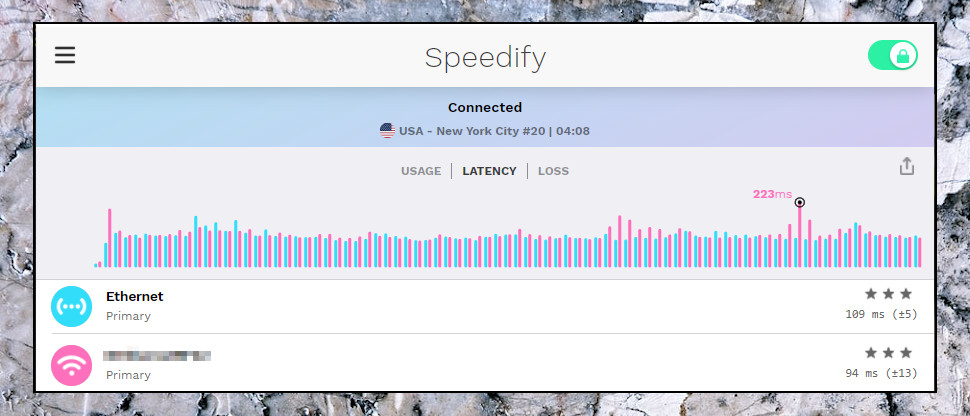TechRadar Verdict
It’s simple, can sometimes be ultra-fast, and you get 2GB free data a month without registering – that certainly works for us. Just forget about unblocking Netflix or the like.
Pros
- +
2GB per month free plan
- +
Great value family account
- +
Can be very fast in the US
- +
Channel bonding may boost speeds
Cons
- -
Poor content unblocking performance
- -
Apps can be awkward to use
- -
Can't set up Speedify manually on other platforms
- -
Problems connecting to P2P server
Why you can trust TechRadar
Making use of a VPN almost always cuts your internet speeds, which is no real surprise given all that encryption overhead.
Speedify aims to fight this by sharing your internet traffic across any available connections: Ethernet, tethered mobile, Wi-Fi and more (up to 10 in total). If one connection type is slow, Speedify seamlessly moves some of your traffic to another, maximizing your bandwidth. All this happens in the background, entirely transparent to your applications, which carry on working just as they always did (except faster, hopefully).
You don't need multiple connections to use the service, it works just fine with one – although obviously in this case, you won't get the same channel bonding advantages. However, the company still claims its other connection technologies could help improve speeds.
- Want to try Speedify? Check out the website here
Speedify has its own custom protocol, for instance (no OpenVPN or WireGuard support here), using the efficient ChaCha cipher to get fast results on even the oldest of devices, or AES128-GCM on devices where there's hardware support.
(If you're looking for the full technical detail, Speedify is based on DTLS 1.2 using TLS_ECDHE_ECDSA_WITH_AES_128_GCM_SHA256, if hardware-supported, or TLS_ECDHE_ECDSA_WITH_CHACHA20_POLY1305_SHA256 for older devices.)
Yes, it's 'only' AES-128, but that doesn't mean your coffee shop browsing is suddenly at risk. AES-GCM is more secure than the AES-CBC used by many VPNs, and a 128-bit key gives you plenty of protection. See the Speedify support site for more, or check out Private Internet Access' more complete GGCM vs CBC explanation.
Speedify provides apps for Windows, Mac, Linux, iOS and Android, keeping setup relatively easy. As Speedify uses a proprietary protocol, though, there's no way to manually set it up on routers, games consoles or other platforms. You can only use it through the official apps.
The company doesn't seem keen to publicize how many servers it has, but they're reasonably well distributed over 50+ locations and 35 countries. And not just in North America and Europe, either: there's also Brazil, India, Israel, Japan, Singapore, Australia, New Zealand and more.
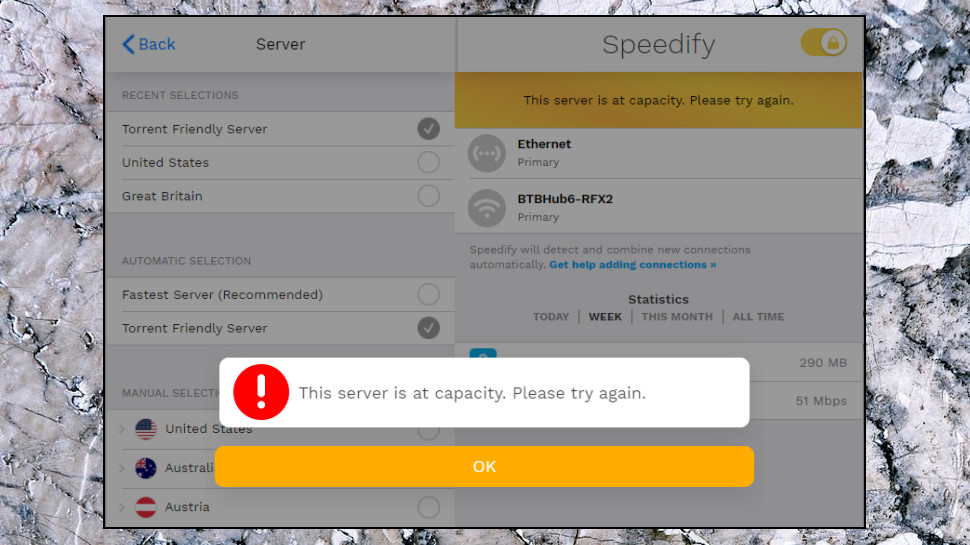
The company warns that P2P 'is not allowed on most of our Speed Servers', but torrents are permitted on 'select servers.' For 'select', read 'not enough' – we tried three times to connect to a P2P-friendly server, and each time got a 'this server is at capacity' message, something we don't recall happening with any other P2P-supporting VPN.
Elsewhere, features include the ability to set your VPN DNS to several popular services: Cloudflare, AdGuard, OpenDNS, Google DNS and more.
Support for DNS over HTTPS may allow you to get connected in more places, even if they're actively blocking VPNs.
A Streaming Mode automatically identifies and prioritizes audio and video streams, reducing the chance that they'll be affected by downloads, browsing and anything else you're doing.
The new Speedify 11 apps use multiple TCP transport mode to optimize speeds even with a single internet connection. Smart header compression automatically shrinks the headers on data packets, and an iPerf3-powered integrated speed test tracks performance over time.
Support is available if you need it, but the support website is weak (the 'Using Speedify' section has articles on such technical topics as following the company on Twitter and buying new products at its store) and there's no live chat. You can fire off emails as required, though, and we've generally received helpful replies within an hour or two.
Speedify price and plans
Speedify offers a free plan, which apparently limits you to 2GB of data a month and use on a single device. We say 'apparently' because although it says that on the website, and it's the allowance we saw on a mobile device, a Windows setup claimed we had 5GB available.
Even at 2GB, that's just about enough to be useful. You don't have to register, hand over your email address or anything else, and the app doesn't have any restrictions, so the free plan is an ideal way to test the service basics (whether it is fast enough for you, or it can unblock a particular site or service, and so on).
Upgrading to the Individual plan gets you unlimited data and support for use on up to five devices.
Prices are reasonable at $9.99 billed monthly, $5.99 if you pay for a year upfront, $3.99 for two years, or $2.99 if you sign up for three. You can pay via card or PayPal (there's no Bitcoin option), and the company has a 30-day money-back guarantee.
That makes for a low headline figure, but if price is a priority, you can find cheaper deals elsewhere. Private Internet Access' annual plan is just $3.33 a month, for instance, and as we write, ZenMate's $1.64-a-month three-year plan costs significantly less than a year of Speedify ($59 vs $71.88).
Speedify has a potentially more interesting option in its Family plan. This enables up to 5 people to use it on up to 5 devices each, yet it still costs just $14.95 billed monthly. This falls to $8.95 on the annual plan, $6 over two years, $4.50 over three. If you'll use all five accounts, that's a spectacular $0.90 per month per user.
Businesses might benefit from a Teams plan. This supports adding as many users as you need at $9.99 each billed monthly, $5.99 on the annual plan, and throws in enterprise-friendly features such as centralized management, CLI and API access, and the option to purchase a dedicated VPN server for $75 a month.
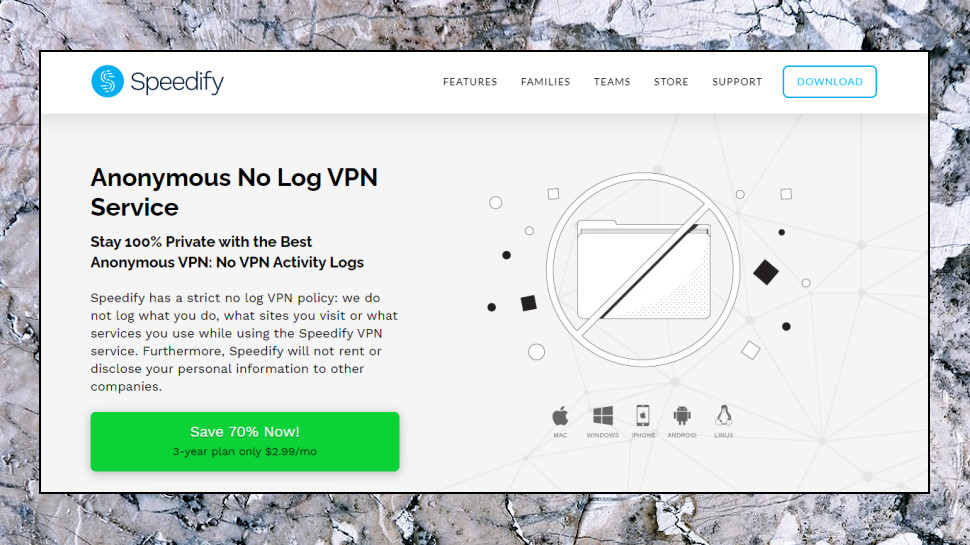
Privacy and logging
The Speedify privacy policy is far clearer and more specific than most of the competition, going into great detail on what it collects, and what it doesn't.
The good news is that the company claims it doesn't keep a history of the sites you visit, or the content of the data you send or receive.
The bad news is that there's some session logging, including the Wi-Fi SSID of your network, your public IP address, your device ID, the time you connected, the amount of data transferred and the length of the session.
That could be enough to identify your approximate location and generate a unique identifier for your device, allowing it to be recognized next time. It's more logging than we would like, but it's also necessary to manage Speedify's free plan. (The company needs to track the data you use, and the device where you're using it, to keep you to the 2GB per device limit.)
While this isn't necessarily a problem, we're left to take it on trust that this is all Speedify does. Other VPNs are increasingly putting themselves through independent audits - TunnelBear now has its apps, website and infrastructure audited every year - to confirm that they're living up to their promises, and we'd like to see Speedify follow suit.
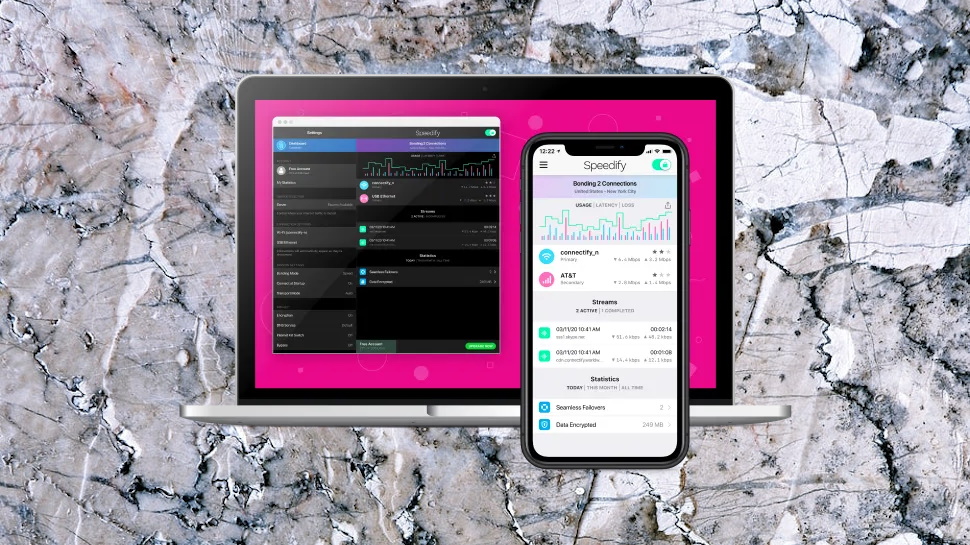
Apps
Trying Speedify is simple and hassle-free, especially if you're sampling the free plan. The Downloads page presents you with links to the Windows, Mac, Linux, Android and iOS apps; we grabbed the Windows client, ran the installer, and it set itself up fully in a matter of seconds. An opening screen explained that we had 5GB of data for free (the website says you get 2GB, but we weren't complaining), and once we dismissed that, the program automatically connected to a local UK server, and we were online.
Our client automatically identified and used our Ethernet and Wi-Fi connections. It displayed icons for both network interfaces, along with assorted connection stats including the total amount of data transferred, and the peak download and upload speeds. You can drill down into the data even more, if you like, and view the stats for today, this month or over the lifetime of your account. This works as advertised, but we're not sure it has much practical value or justifies the space it takes up in the interface.
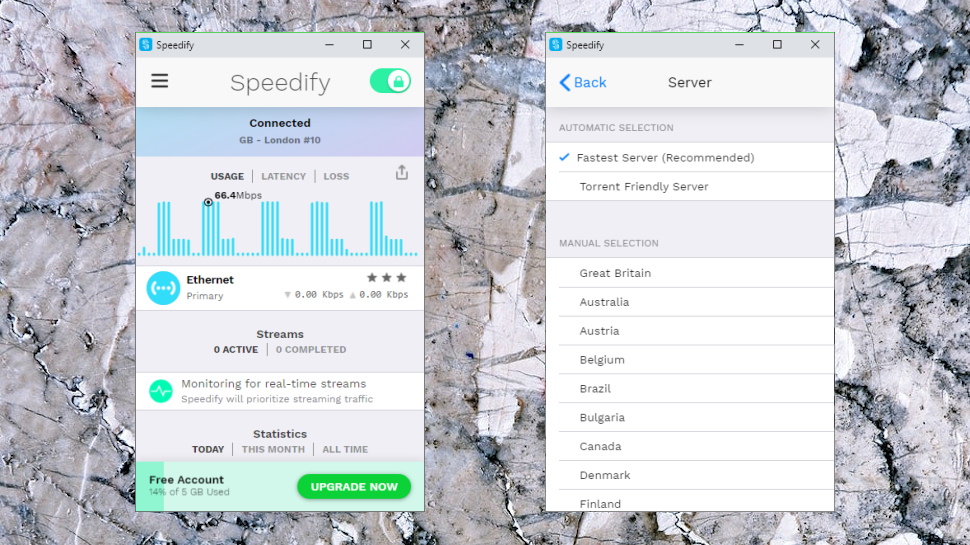
A Server panel includes options to choose the fastest server, the best server for torrents, or manually select your preferred country from the full list of 34. This is easy to use, but aside from the ability to choose locations and servers within a country, it's very short on features: there are no server load figures, no ping times, no Favorites system, no search box, no 'Recent connections' list or anything else.
The client Settings box is cluttered with a mass of technical features.
Bonding Mode defines how your internet connections are managed, for instance. The default Streaming mode optimizes traffic for, well, streaming. Speed mode focuses on performance only, while Redundant mode sends all traffic across all available connections to improve reliability, though at the cost of significantly higher data use.
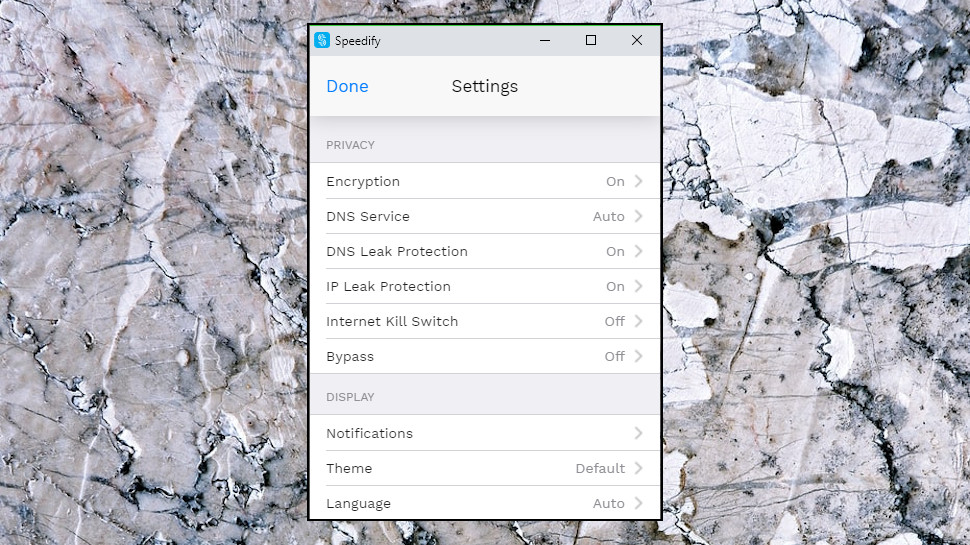
Transport Mode enables sending your traffic via UDP for speed, TCP for reliability, the new 'TCP Multiple' to accelerate performance by using multiple parallel TCP sockets, and HTTPS to disguise your traffic as web browsing (slower, but also less likely to be blocked).
Although Speedify always connects to the DNS service on its own servers first, there's support for forwarding them to several external DNS services – Google, Cloudflare, OpenDNS, AdGuard, Quad9 – and there's a Custom option where you can specify whatever IP addresses you need.
Speedify's most important options cover its rules for connection handling. By default, the system uses Wi-Fi whenever it's available, for example, but you can tell it to use other connection types first, or only to use Wi-Fi when other connections are unavailable. It's possible to set daily or monthly limits, handy for metered connections, or you can even disable Wi-Fi support altogether – it's your call.
We tried Speedify's channel bonding feature using both Wi-Fi to a local router and a tethered mobile, but didn't see any concrete performance improvement. We're not going to draw any conclusions from that, though, because results may vary drastically depending on your connections, devices, networks, internet speeds and how you configure Speedify's app. There's no substitute for trying it yourself to see how the technology performs on your local setup. (As we mentioned, you get 5GB traffic for free, no registration required, so this is easy to do.)
Channel bonding did deliver on its reliability promises, though: we streamed a video, turned our router off, and our movie carried on playing, without a glitch.
The client isn't quite as intuitive as most VPN apps. The main interface is crammed with not-so-essential data (your fastest upload speed of the day), but doesn't always show you the name of the currently selected location, so you won't necessarily know what you'll get if you hit Connect. There are one or two small usability issues, too, in particular the lack of any desktop notifications to let you know when the service connects or disconnects.
Overall, though, the client does a decent job, especially considering it must implement the extra complexities of Speedify's channel bonding, and you'll find your way around its interface within a very few minutes.
The client has some capable functionality under the hood, too. We tried stress testing its kill switch by manually closing TCP connections, for instance, to simulate a connection drop, but the client wasn't concerned. It automatically reconnected in a second or two, and our real IP address was never exposed to the outside world.
There's an interesting bonus feature in the bundled SpeedifyCLI, a cross-platform tool which allows you to initiate, control and monitor VPN connections from the command line or your own scripts.
While that's mostly for experts, there are a few occasions where it could be handy for anyone.
You might set up a quick batch file to connect to the VPN before launching a particular app, for instance. How about a scheduled task to connect, or disconnect, at a particular time of day? Or you could automatically change VPN settings to suit different apps. It's all very flexible, and you can read more in the SpeedifyCLI manual (see SpeedifyCLI.pdf in the app folder, C:\Program Files (x86)\Speedify on Windows).
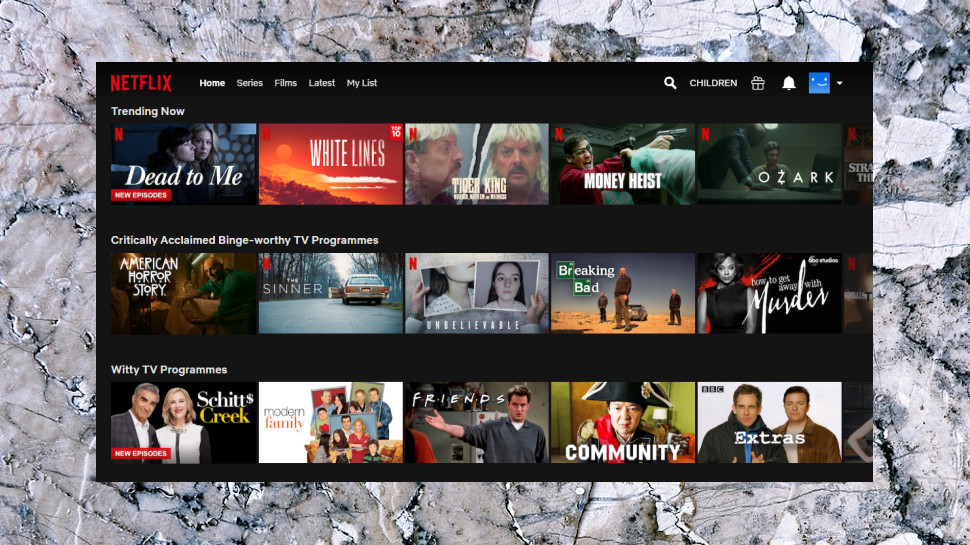
Netflix and streaming
Speedify claims that it allows you to 'watch region-locked content from back home while traveling.'
Dig into the support site, though, and you'll find a 'Does Speedify work with Netflix?' article which explicitly says: 'Speedify will not give you capabilities to access other Netflix countries or unblock Disney+, HBO, and Hulu.'
The company isn't kidding, either. Its apps now have a Streaming Bypass feature which enables connecting directly to Netflix, Disney+, HBO and Hulu, rather than going through the tunnel to stop you being blocked.
Maybe it would work, anyway, we thought, optimistically? Nope: we tried Netflix, Disney+ and (as Speedify didn't mention it) Amazon Prime Video, but all three services detected and blocked our VPN.
Even BBC iPlayer, Speedify's one big success from our last review, refused to stream content this time around.
The situation isn't quite as bad as it sounds (no, really), because while Speedify performed poorly with the best defended platforms, we had no issues accessing targets with less protection, including YouTube.
If you need to unblock a service we've not mentioned, then, there's at least a chance Speedify will be able to help. And of course, the company doesn't expect you to hand over any cash to find out: just download and install the app, and use the free plan to try and access whatever site you like.
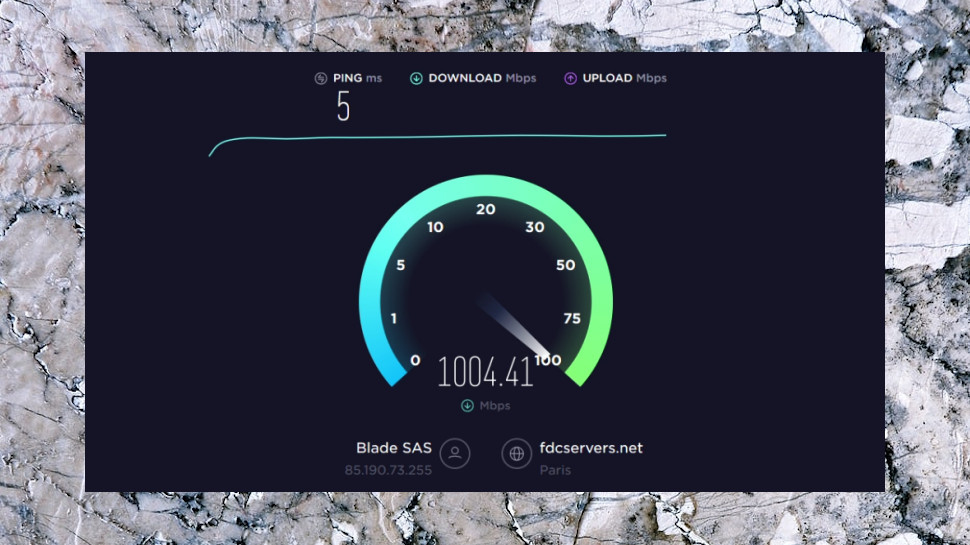
Performance
We tested Speedify's performance from both a US location and a UK data center. Both had 1Gbps connections, giving us plenty of scope to see what the service could do.
After installing the company's latest Windows 10 app, we connected to our nearest location and checked our download speeds with SpeedTest.net (the website and the command line app), TestMy.net, Netflix's Fast.com and more. We took at least five measurements from each site, and ran the full set of tests in both morning and evening sessions. We also ran all tests with the VPN disconnected, to make sure our network and the test sites were delivering the expected results.
We did not attempt to include channel bonding as a part of these tests. That's because we wanted to understand the baseline performance Speedify could offer if you don't have a second internet connection available. But if you do, keep that in mind – turn on channel bonding, use a second channel, and it's at least possible you'll see higher speeds.
That was a message we really needed to hear after our UK tests, because Speedify's download speeds turned out to be a dismal 50-60Mbps. We expect VPN connections to average 200-300Mbps, while WireGuard results often beat 500Mbps, so this was very disappointing.
But then the picture changed entirely when we looked at the US results, as Speedify soared to 250-700Mbps. That's a very wide range, but even if you're only around 250Mbps, that's fast enough for many situations. And as we mentioned, this is without channel bonding, so if you have a spare internet connection, there's scope for going faster still.
Speedify review: Final verdict
Speedify's channel bonding didn't make a real speed difference to us, and performance test results were mixed, but there's no doubt Speedify has the potential to be very, very fast. The 2GB per month free plan is appealing too, and the family plan is great value, but Speedify's poor unblocking performance could be an issue for some.
- Also check out our complete list of the best VPN services

Mike is a lead security reviewer at Future, where he stress-tests VPNs, antivirus and more to find out which services are sure to keep you safe, and which are best avoided. Mike began his career as a lead software developer in the engineering world, where his creations were used by big-name companies from Rolls Royce to British Nuclear Fuels and British Aerospace. The early PC viruses caught Mike's attention, and he developed an interest in analyzing malware, and learning the low-level technical details of how Windows and network security work under the hood.