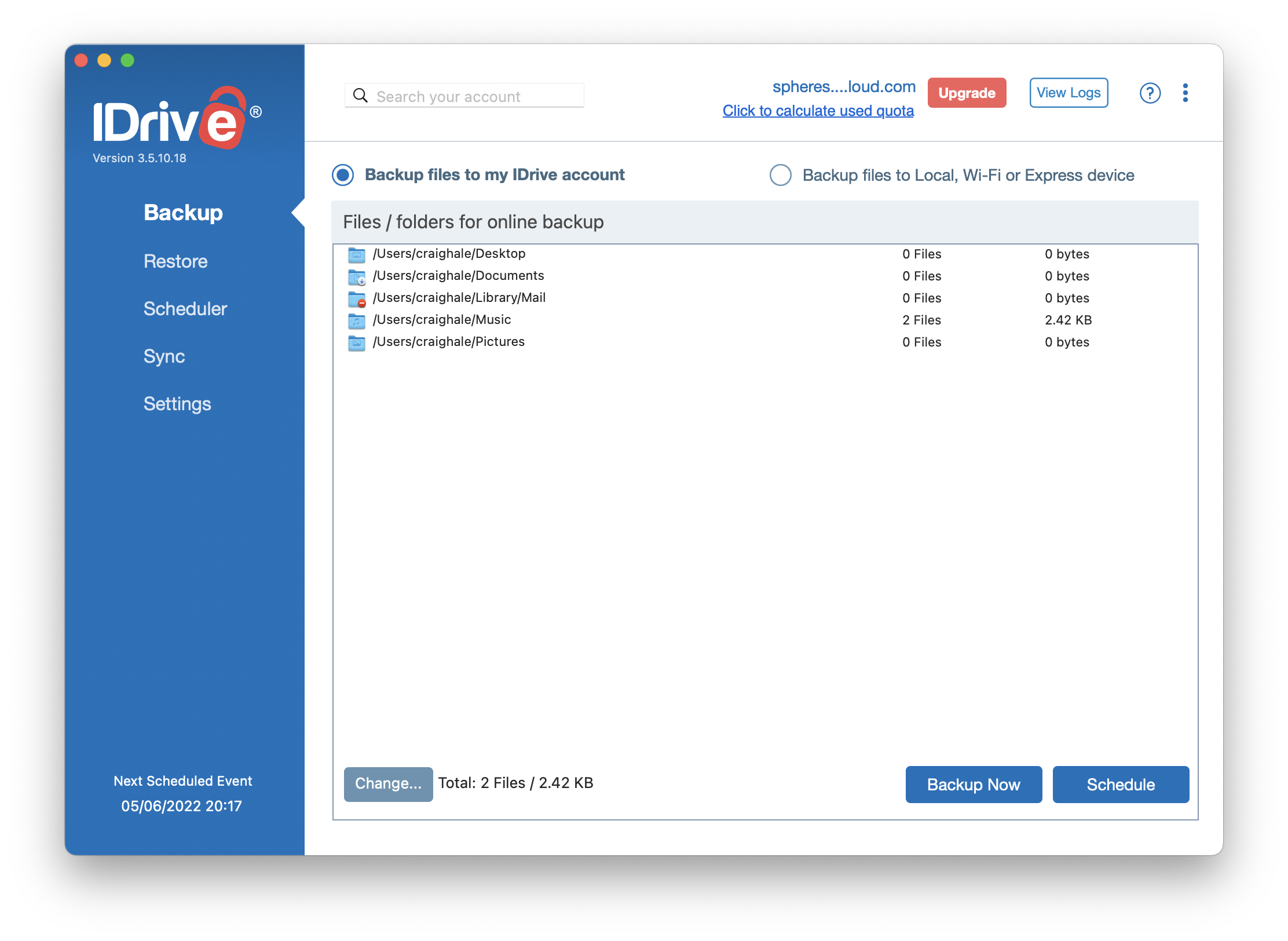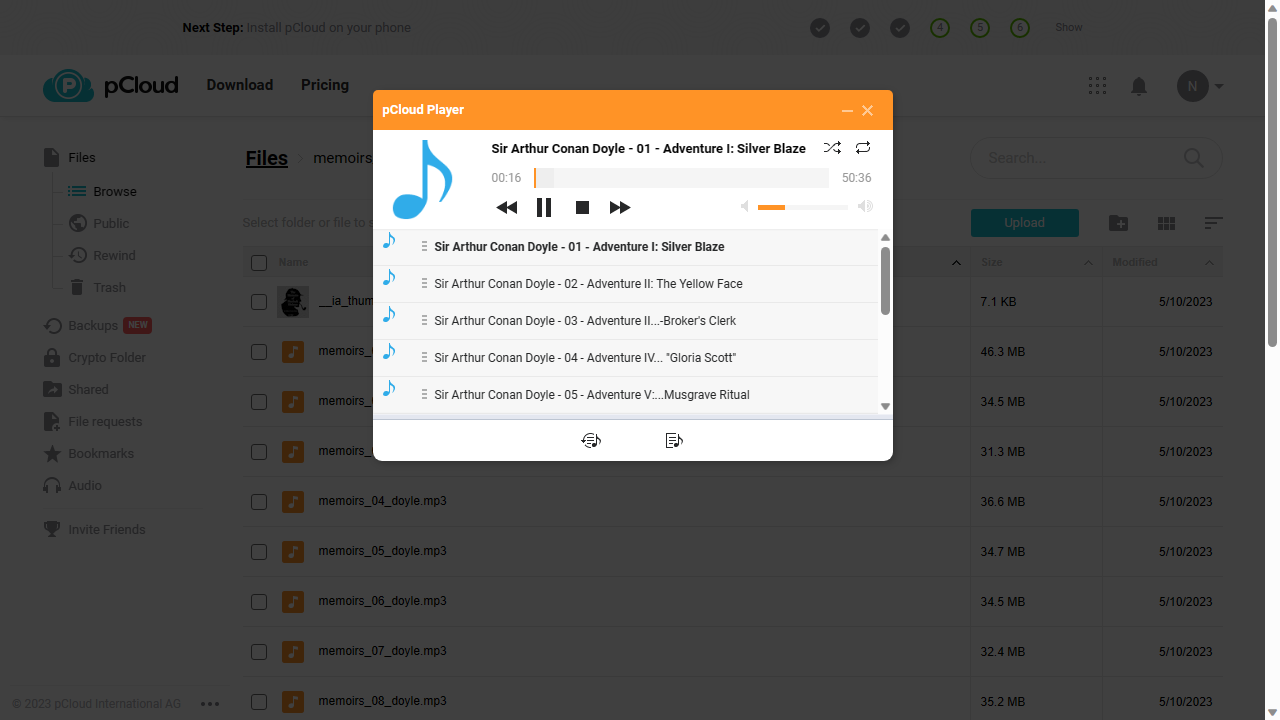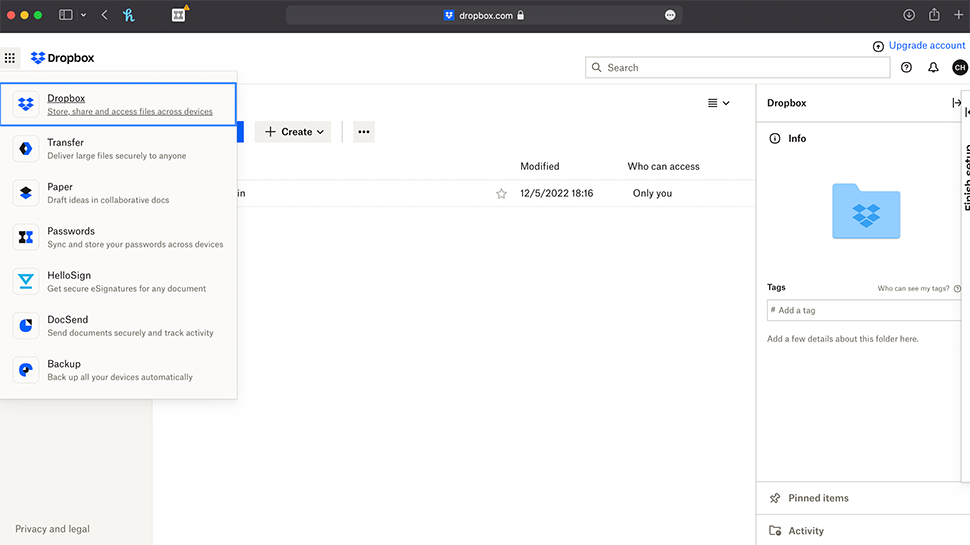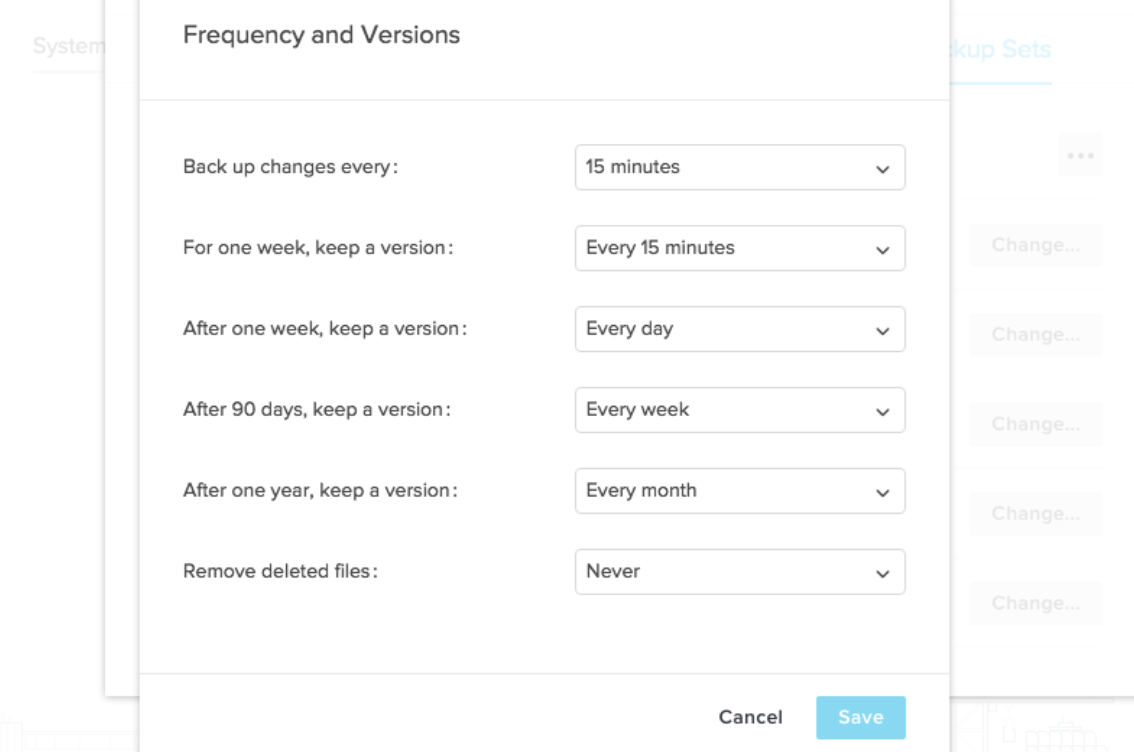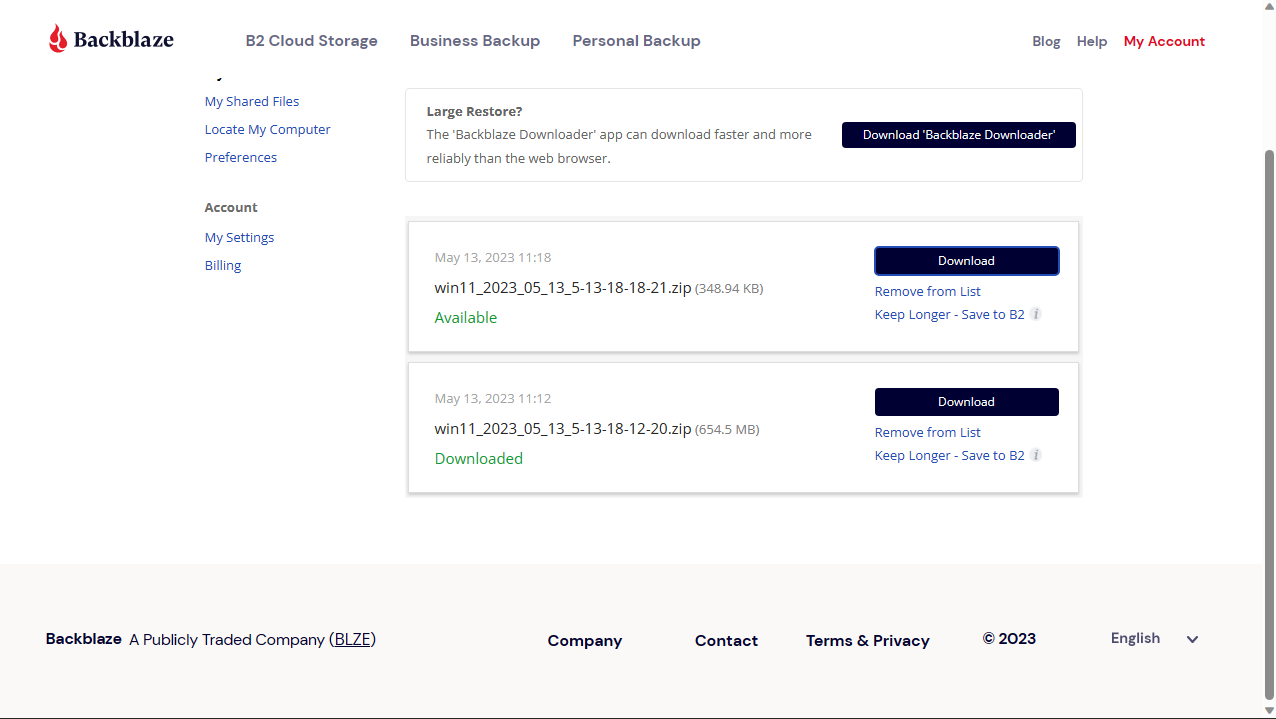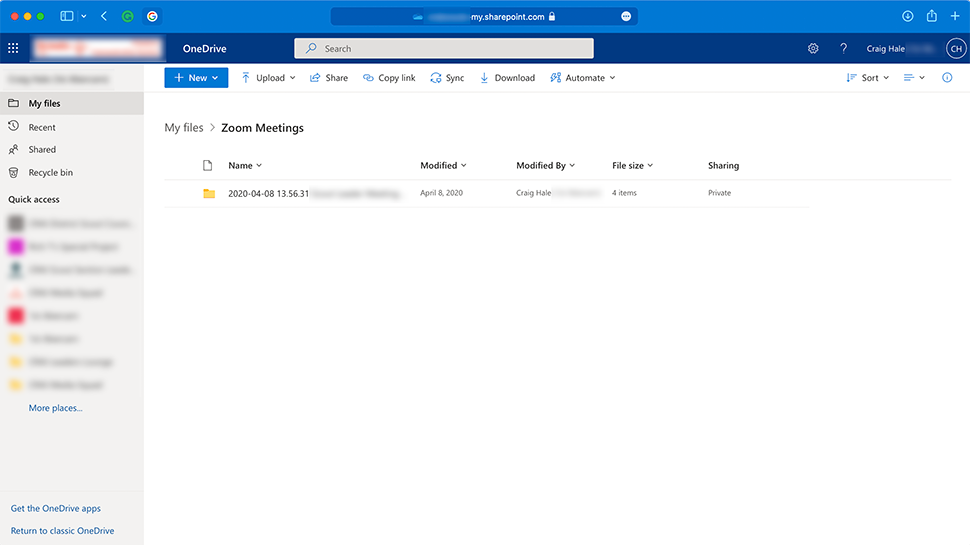Best cloud backup of 2025: ranked and rated by the experts
Looking for the best cloud backup? You're in the right place

The best cloud backup services are those that allow you to store and copy your data onto a remote server to keep it safe - protecting from accidental deletions, data threats, and ransomware (or anything else that could affect your data).
The general wisdom is to use the 3-2-1 strategy when backing up your data. This refers to keeping three copies of your data, on at least two different storage mediums (physical or digital), with at least one copy stored in a different location to the others.
There is a distinction between cloud backup and cloud storage. Cloud backup services can synchronize files to ensure they are up-to-date and provide an immediate backup of your important data if you lose it.
At TechRadar Pro we've spent hundreds of hours testing these products, and our top pick right now is IDrive for the best cloud backup service thanks to the great synchronization options, a wide range of compatibilities, and excellent data protection. pCloud and DropBox Backup also offer excellent cloud backup services.
Reader offer: Get 25% off on EaseUS Todo Backup Cloud
EaseUS Todo Backup Cloud is a secure backup solution with free 250GB cloud storage available. It securely stores files, photos, and systems in the cloud, letting you make backups and restore data from any device in seconds. It's an intuitive setup that automates backups effortlessly—no tech skills needed. 25% OFF Exclusive Code: TECHRAD25.
Preferred partner (What does this mean?)
Limited Time: 50% Off Private Cloud Storage
Sync's encrypted cloud ensures your data is for your eyes only. Use Tech Radar’s exclusive 50% Off deal to get 200GB of private cloud storage for only $2.50 per month. If you have more to store, get Sync's 2TB promo or grab their Unlimited Plan. Sync makes cloud storage and file sharing simple and secure.
We've also featured the best cloud storage for photos and pictures and the best free cloud storage providers.
The best cloud backup services of 2025 in full:
Why you can trust TechRadar
Best overall
1. IDrive
Our expert review:
Reasons to buy
Reasons to avoid
IDrive is a great choice for user-friendly cloud backup service for both personal and business use. It can quite happily handle anything from simple photo backups for mobile and sharing files across networks, to protecting SQL, Exchange, SharePoint, and many other servers.
You're covered with broad compatibility , as the platform covers Windows, Mac, Android, and iOS, and features an intuitive browser portal.
More experienced users can take advantage of Linux through assorted scripts as well as a range of network-attached storage devices like QNAP, Synology, Netgear, and Asustor - and you can protect as many devices as you like with a single account.
There's an extensive list of backup options too, starting with simple file and folder protection, but also including features to protect your iPhone photos, videos, calendar, and contacts - you can even make a full disk image for disaster recovery purposes.
From our testing, iDrive's app was fast and easy to use - even matching Google Drive and other top storage contenders in speed tests.
Most importantly, we have an exclusive 95% off offer (for the first year), a basic Personal plan starts at 5TB for just under $70 a year, with the multi-user Business plan starting at 250GB per user for the same price. The catch is that the price, which has already risen from around $60 as of December 2025, shoots up to just under $100 after the first year.
If, like me, your internet probably isn't fast enough to reasonably restore or backup hundreds of GBs of data (I mean, sometimes mine can barely handle a YouTube video!) - then iDrive Express has a service which sends you files to or from iDrive on a USB stick in the post! With personal plans, you get to do this once a year, but business plans let you do this up to three times. It's a little unorthodox, but I think it's a nice touch.
During our review, we were impressed with how it performed. Excellent sync speeds and a file progress folder make for a seamless experience.
That being said. when we deliberately deleted a file, iDrive was not able to recover it on the desktop version. But, when we opened the web interface, we managed to grab the folder from the trash without much issue - and we could use the web app to restore a modified version of our test file with just a few clicks.
These aren't huge issues really, especially for a platform that offers so many dependable features at a great price.
Read our full IDrive review.
Best lifetime option
2. pCloud
Our expert review:
Reasons to buy
Reasons to avoid
If you're looking for a versatile backup tool that comes with some super helpful features like advanced file sharing and syncing - and it has one of the best prices out there.
We were impressed with the service, and we found it easy to set up both on mobile an on desktops. The Mac and Windows apps come with a Dropbox-esque folder to the system file manager, which lets you backup with a simple drag and drop.
What's handy is that the mobile apps are able to backup new photos and videos as they're taken, which saves you from worrying you may lose them - and essential service integrations support backing up Facebook, Instagram, and other social media content.
Unfortunately, the pCloud desktop app looks a bit dated, but it does have fantastically customizable file sharing features, which let you create custom download pages for each file, stream media files straight from your storage space, and build slideshows from shared images (sweet!).
In our review of pCloud, we really appreciated the app's built-in media player - especially useful if you're an editor or creative, as it can help you ensure all your projects are backed up safely.
When we tested it, our data synced to the cloud in only 96 seconds - which is similar to other big names like OneDrive and Dropbox.
We could also recover a deleted folder as well as the the original version of our test Word document without much fuss using the web interface.
The annual pricing for individual accounts is pretty good, costing $49.99 for 500GB or $99.99 for 2TB.
But, the most impressive plans are the one-time payment, lifetime options. As of December 2025, the 10TB plan is currently a third-off at just $1190 - a very worthwhile investment for any creatives. Dropbox charges $120 a year for 2TB, so if you use pCloud for four or more years, it'll pay for itself.
Read our full pCloud review.
Best for simplicity
3. Dropbox Backup
Our expert review:
Reasons to buy
Reasons to avoid
Dropbox is already one of the biggest names in cloud storage. Dropbox Backup is also only available as an option for existing users using the desktop client.
When Dropbox Backup first launches, you choose which folders you wish to sync. By default the client will automatically run backups every 15 minutes.
The good news is that backups are incremental, so future backups only record the differences between this backup and the last which can save huge amounts of space. Dropbox Backup also supports backing up to external drives.
The dedicated Dropbox Backup window shows you the status of the last backup and you can click "View Contents" at any time to launch the Dropbox Backup web portal to access your files.
If a backup is running, you can also select "View Progress" to check the backup status of each file. (It also displays a percentage value at the top of the window).
From here you can also 'modify folder selection' to change which are backed up. The "Advanced Settings" only contain an option to throttle bandwidth at the moment, but this is a very welcome feature.
During our tests, around 650MB of data synced in just under 6 minutes, which was exactly what we'd expect for our average upload connection speed of 12Mbps.
We also had no trouble restoring a deleted folder - indeed there are two ways to do this from accessing deleted files or the built-in 'Rewind' feature. Dropbox Backup also was able to restore the original version of our modified file with just a few mouse clicks.
As an extension of your regular Dropbox account, pricing for Dropbox Backup is determined by the cloud storage tiers. As we mentioned there's a free 2GB tier.
An 'Essentials' plan provides 3TB of storage backup, for one user, for $19.99 billed monthly or $198.96 for the year.
For teams of three users or more, the 'Business' plan provides a minimum of 9TB for $18 per user per month or $180 annually for the same. And just to complicate things further, a 'Business Plus' plan offers a minimum of 15TB for $30 per user a month, or $288 per user annually.
Read our full Dropbox review.
Best for teams
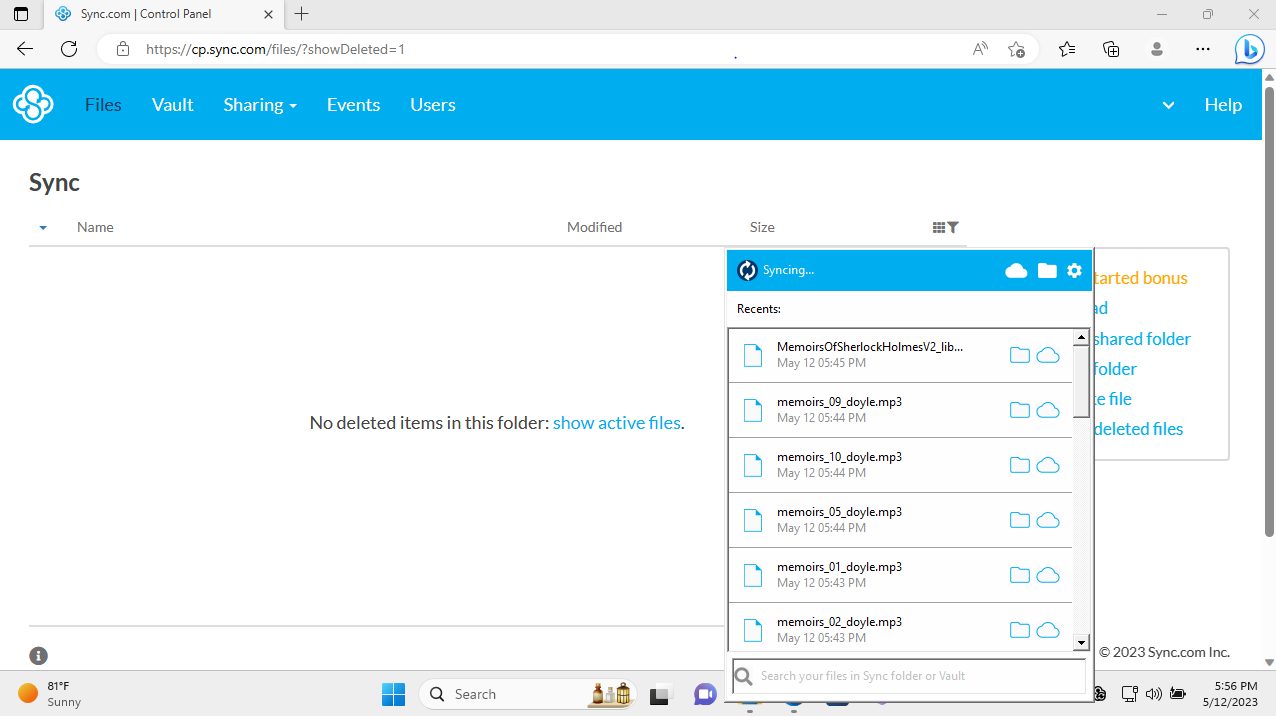
4. Sync.com
Our expert review:
Reasons to buy
Reasons to avoid
In our full Sync.com review, we lamented the service’s single-folder sync limitation, which, for all its placement here, does make it a better fit as a cloud storage as opposed to backup service.
However, there are some decent workarounds for this - saving files to a single folder, or using Sync’s dedicated fault feature - storage without syncing to any of your other devices and taking up valuable drive space.
Sync’s unique selling point is very much ‘keep it simple’, from its austere yet utilitarian interface (as above) to lack of proper collaboration and writing tools in line with household name competitors like Google Workspace and Microsoft 365. Sync does integrate with Microsoft 365 for live edit collaboration, but having this built in is always ideal.
And yet, Sync could still tempt small businesses and teams. Some of that comes down to price: $6 per user for 1TB a month isn’t bad at all (even if the price has risen by a dollar as of December 2025), while larger teams have access to unlimited cloud storage for $15 per user.
Team accounts are also given provision for how to keep data compliant with international privacy standards, such as HIPAA and PIPEDA in the US and GDPR in the EU.
All accounts support protecting links with passwords and set expiration dates, and a file size limit. These features aren’t unique to Sync by any means, but they’re nice to have bundled together.
Read our full Sync.com review.
Best for security
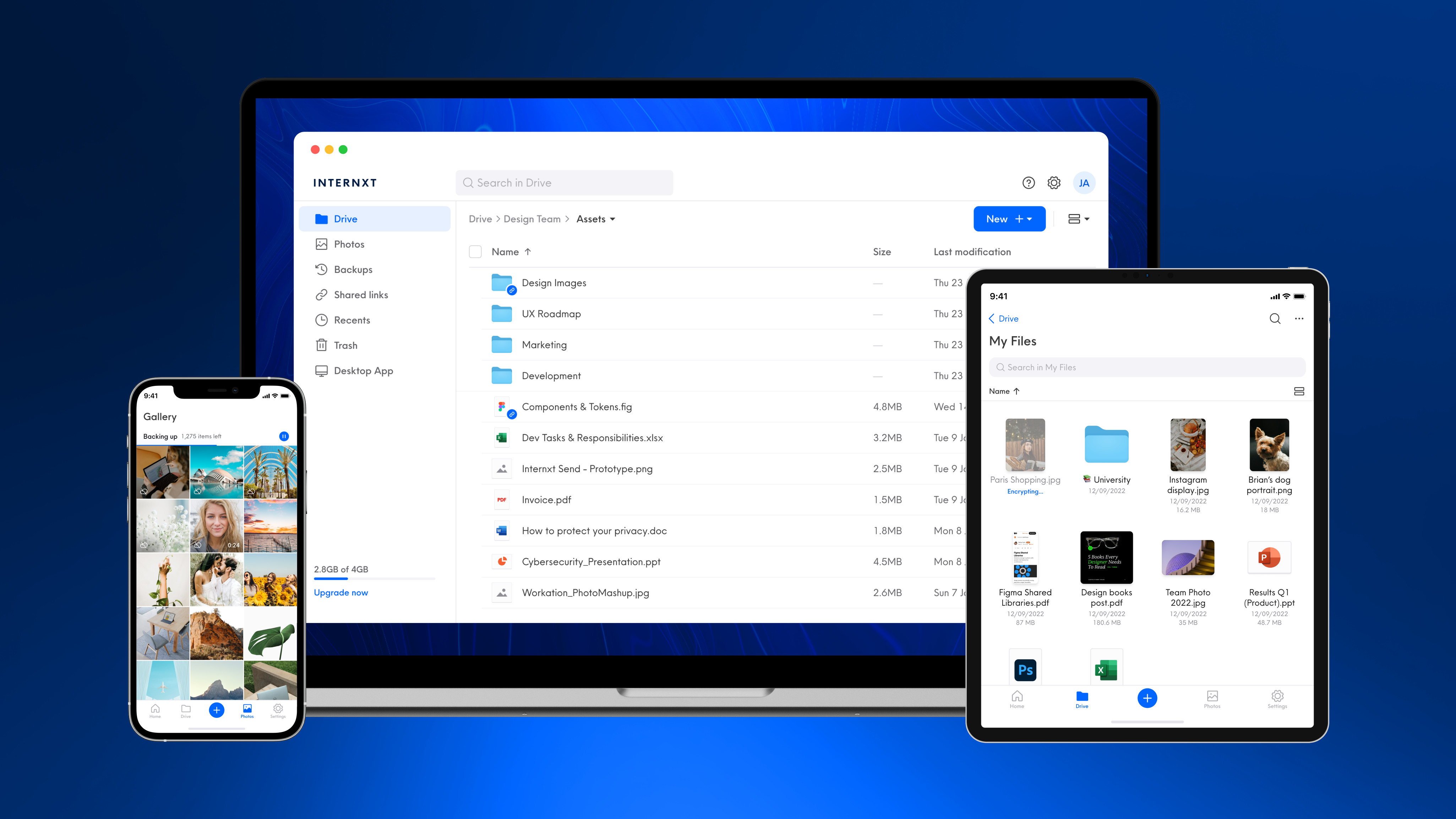
5. Internxt
Our expert review:
Specifications
Reasons to buy
Reasons to avoid
From now until the 31st of October, for its Cyber Awareness Month sale, Internxt is offering 80% off discounts on all of its premium plans.
Internxt, already a leading choice in our other best cloud storage buying guides for its steadfast dedication to end-to-end encryption (keeping your files hidden from everyone but you, including the company), is a natural choice for backing up your files too.
That's, first and foremost, thanks to heavy regular discounts (up to 80% off at time of writing in December 2025) on robust lifetime purchasing options, including 5TB of lifetime cloud storage.
Internxt is also constantly evolving, now offering off-app support via rclone and WebDAV, making Internxt truly multiplatform.
However, the standard apps are easy to use enough that we consider Internxt a genuine contender against more popular household names in the cloud backup space who pride themselves on clean user interfaces that 'just work'.
Internxt might lose points by offering less free storage than pretty much all of those competitors (just 1GB; bewildering in 2025), but if you're looking for a new, secure cloud backup provider to confidently invest in long-term, we feel as though it's hard to go wrong with it.
Best no-limits
6. CrashPlan
Our expert review:
Reasons to buy
Reasons to avoid
A comprehensive business backup service that’s simple to use with no file size limits: That’s the eye-catching pitch from Crashplan.
We found this to be a hugely customizable service for Windows, Mac, and Linux with a pain-free setup. Once up and running you can mostly just forget about it, and leave CrashPlan to handle securely continuous and scheduled backups with both online and local destinations.
On top of no-limit file sizes, there's no fixed limit to its versioning support. You can keep previous versions of files for years, if necessary. The desktop client can even limit its CPU usage when the user is active to reduce impact on system performance.
There are also no limits to the amount of users that can be attached to your plan. For larger businesses, this is crucial.
Since December 2025, there are two monthly subscription plans. Essential ($2.99 a month) and Professional ($8), while two annual offerings, Professional ($88 per user) and Enterprise ($120 per user- a price hike of $12 as of December 2025) makes sure all bases are covered.
During our original tests, we found CrashPlan to be less than perfect. We found upload speeds proved slower than expected on default settings. It’s more cumbersome to restore files than we'd like. And there are occasionally silly UI choices, like requiring you to tag specific folders for storage and recovery.
Having revisited the service in late 2023 however, although specific folder tags are still required, performance seems to have improved hugely. Using an average upload speed of 17Mbps, the 'Documents' folder on our test machine was able to sync in just over four and a half minutes.
We'd usually have expected this amount of data to take at least 30 seconds longer, so were very impressed by CrashPlan's improvement in performance.
We were also able to use the 'Restore Files' feature to recover the test folder we'd deliberately deleted as well as the original version of our Test document in seconds.
Ultimately, if you want a desktop client cloud backup solution, CrashPlan is a suitable choice, but there's also not much separating it from better known quantities on this list.
Read our full CrashPlan review.
Best for value
7. Backblaze Business
Our expert review:
Reasons to buy
Reasons to avoid
Backblaze is one of the best cloud backup services with a strong focus on simplicity. Just install the app on Windows or Mac, and it backs up all your files on hard drives and external drives, while uploading new or changed files as they appear.
Our tests found Backblaze’s impressive upload speeds kept delays to a minimum compared to many rivals. Like iDrive, Backblaze will also ship up to 8TB of your data on a USB to you.
Like CrashPlan, there's no limit on storage space or file sizes. Versioning support keeps previous versions of your files only for up to 30 days - whereas CrashPlan has no versioning limit.
The mobile apps are basic. There's no file syncing, no clever collaboration tools, and only the simplest of file sharing options. However, smart system integration and simple apps make it easy to set up Backblaze, and the minimal web interface provides basic tools for browsing your files and restoring whatever you need.
During our tests we were able to upload over 5GB of data in less than 9 minutes with an average upload connection speed of 70Mbps, which is faster than most of the cloud storage providers we've reviewed.
We were also able to recover our deliberately deleted test folder and the original version of our modified test Word document. However, in order to do so Backblaze had to generate a link to a ZIP file, which was sent to us via e-mail. We'd much rather have had the option to simply restore the data to its original location.
Despite recent price bumps, Backblaze is still tough to beat for value, with prices starting at $9 billed monthly to back up workstations. Business users can back up servers and NAS devices to BackBlaze's B2 cloud storage service for $6 per TB per month, a fraction of the price you'll pay with Amazon S3, Google Cloud or Microsoft Azure.
Read our full Backblaze review.
Best for Microsoft users
8. Microsoft OneDrive
Our expert review:
Reasons to buy
Reasons to avoid
Microsoft OneDrive is more a cloud storage service than a backup service, but it earns its place in this for sheer simplicity and convenience.
If you're running Windows, OneDrive comes built in with no installation required. Drag and drop the files you'd like to protect into the OneDrive folder, and they're quickly synced to the cloud and made available on your other devices.
You can access files from other platforms, though with mixed success. The web interface covers the basics, for instance, but doesn't have the easy style of Google Drive or Dropbox. The Mac client is more straightforward, although we found some conflicts with iCloud.
Overall, we found the mobile apps elegant and intuitive, scoring high for their photo and video syncing tools, and solid security customizations.
During our tests we found our files uploaded in just 95 seconds, which is around 10% faster than most of the other cloud storage providers we've reviewed.
Even without using Microsoft 365 we were also able to restore deleted test files and recover the original version of our test Word document without issue.
You get up to 5GB capacity for free while igning up for Microsoft 365 gets you 1TB of storage, along with access to the full Office suite - all apps are tightly integrated with OneDrive. You can collaborate on documents, and have them auto-saved to the cloud for maximum protection.
OneDrive's backup features are limited. The service is fine for saving your documents and photos, but it can't do drive imaging or disaster recovery.
Still, that bundled 1TB of Microsoft 365 storage is a very welcome extra, especially for the price, so if your backup needs are simple, OneDrive could serve you well.
Read our full Microsoft OneDrive review.
Take a look at our Microsoft discount codes for the best Microsoft offers and savings.
Best cloud backup FAQs
How to choose a cloud backup service
Greg Lissy, VP Products at SolarWinds MSP, shares his views on how businesses can choose the best cloud backup solution:
A backup plan for a business is like an insurance policy for your data, so choosing the right provider isn’t something to be taken lightly. Low-priced consumer-grade products may be tempting, but if your business depends on access to your data, reliability is essential.
Check out the backup vendor’s performance and reputation. What do their customers say? How quickly do they get systems back up and running again? If something goes wrong, how much downtime can you afford before your business is seriously impacted?
Another critical consideration when choosing a cloud backup provider is where, specifically, your backups are stored. Many businesses must comply with regulatory requirements about keeping data in-country, so be sure your vendor can meet your requirements around data sovereignty.
Finally, it’s important to realize that security is a big part of backup and that backup is an essential ingredient in your overall security plan. Insist on secure data transfer to and from the cloud storage location, data encryption, and role-based access that ensures only authorized personnel can access or restore data.
While backup is critical, it’s typically your last line of defense. Be sure it’s complemented by a robust defense strategy including managed antivirus, web protection, patch management, and mail filtering. If one vendor offers a full layered security portfolio, you’ll be in an even better position, as you’ll have one trusted partner to rely on in your time of need.
Why are backups important?
Check Point Research (CPR) revealed that with an increase in phishing and ransomware attacks, human error and a greater reliance on the cloud and enterprise networks, regular backups are essential for organisations to protect their data.
Preventive measures do not always work: As cybercriminals continue to target the remote workforce, companies have started to expand their cybersecurity strategy through robust defense software, both for the corporate network and the cloud, to update systems and apps on a regular basis, to install a VPN and to increase levels of protection on employees' devices, as well as to provide cybersecurity training for workers. While these measures do considerably increase the level of protection for a business, it is still possible that they could fail to stop an attack, as cybercriminals constantly develop new ways to get round the defenses. It is essential to have a backup plan so that no data is lost in the event of a cyberattack. If a company becomes the victim of a double ransomware extortion attack, having a backup system in place gives them the chance to quickly restore things back to normal.
Cyberattacks are evolving: Cyberattacks are evolving every day and cybercriminals are constantly striving to find security loopholes. Companies are often unprepared for new ransomware, phishing emails, and malware. This is why, despite the updates and protective barriers they may have in place, new generation cyberattacks could still get through these defenses and achieve their objectives.
Data theft puts a company's reputation at risk: Losing information by exposing customers' personal data can have irreparable consequences for a business in terms of reputation and financial loss. Since GDPR came in a few years ago, allowing q customer’s personal documents to be compromised can lead to litigation.
The cloud becomes another attack vector: It is true that the cloud has brought great advantages to companies, like reducing costs and allowing remote working. However, storing data on cloud platforms exponentially increases the attack surface through which cybercriminals could gain access to the corporate network. So, it’s a good idea, in fact, it’s essential to carry out regular manual backups of the information stored in the cloud, in case anything outside the company's control might happen.
Internal dangers are sometimes undetectable: Unfortunately, even with all possible cybersecurity measures and the best protection software in place, the responsibility of users is fundamental. It is essential to train employees on the different techniques and correct approaches to cybersecurity. Instilling in employees the importance of having up-to-date backups in the event of an unforeseen event or cyber-attack can be one of the best defenses.
How did we test the best online backup services?
We looked at the features and the quality of service of the cloud backup services when we reviewed them.
Number-based tests like upload or download speeds tend to be anecdotal because of so many variables involved, so while we did carry them out, we only noted any outliers (super fast speeds or very slow performances) in our individual reviews.
More important for us is how intuitive a cloud backup service was to use (either when using a web browser or a dedicated client or a mobile app where appropriate), security features (file encryption, ransomware protection), and value for money.
Read more on how we test, rate, and review products on TechRadar.
Is one backup service enough?
To put it plainly: No. Having your data backed up in just one place is dangerous - even with the most secure services.
The advice is to deploy a 3-2-1 strategy. This refers to having three total copies of all critical data, meaning one original and at least two separate backups.
You also need these to be on two different storage technologies - like a Cloud backup paired with an SSD, for example. This prevents one hard drive firmware bug from destroying all copies of your information (or a similar scenario).
Finally, one copy needs to be stored in a different location to the others, geographically speaking - which protects against fire, flood, theft, or any other local disaster. This offsite backup can be the Cloud backup service, so rules aren't actually too complicated to follow.
- You've reached the end of the page. Jump back up to the top ^
Sign up to the TechRadar Pro newsletter to get all the top news, opinion, features and guidance your business needs to succeed!

Désiré has been musing and writing about technology during a career spanning four decades. He dabbled in website builders and web hosting when DHTML and frames were in vogue and started narrating about the impact of technology on society just before the start of the Y2K hysteria at the turn of the last millennium.
- Ellen Jennings-TraceStaff Writer
- Mike WilliamsLead security reviewer
- Benedict CollinsSenior Writer, Security