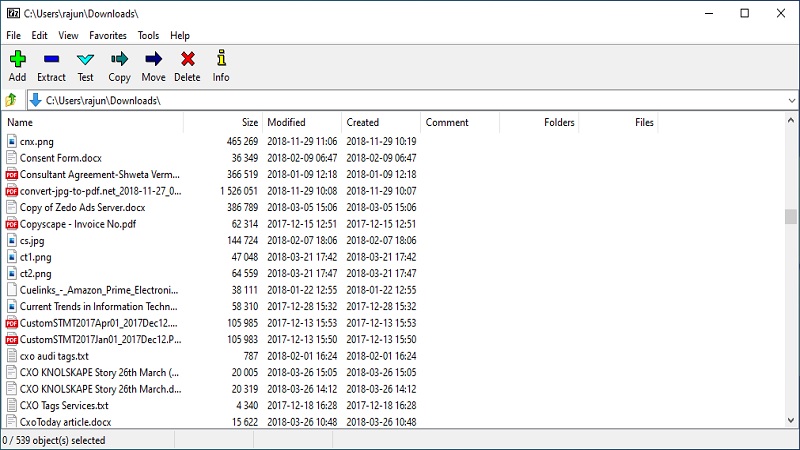TechRadar Verdict
7-Zip is free and offers some neat features, achieving an impressive compression ratio – although it could perform better in terms of compression speeds.
Pros
- +
Easy-to-use context menu
- +
Wide range of file formats supported
- +
Highly customizable
- +
It’s free
Cons
- -
Slow compression speeds
Why you can trust TechRadar
7-Zip is a utility that allows users to extract compressed files as well as to create their own compressed files in multiple formats. This open source tool was first released back in 1999, and has been a popular option since – doubtless helped by the fact that it’s free.
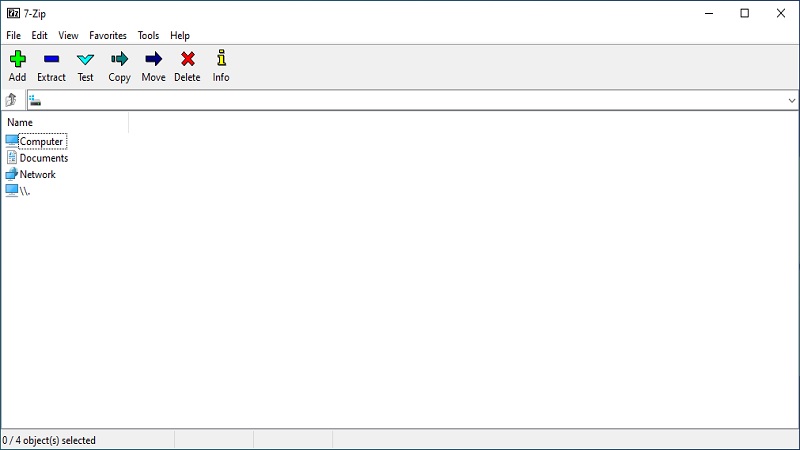
User experience
One can use the 7-Zip tool in two ways. The first method is to open the main program window and use the file manager to work with compressed files. The second method is to use the context menu that lets users access a key set of options by right-clicking on files.
The interface of 7-Zip’s file manager can be confusing for new users, and there is little in the way of instructions provided. It is logically laid out, though, with the app’s main toolbar playing host to the most-used features (although there is a maze of menus when you dig deeper). It would be useful if there was more guidance provided for tweaking 7-Zip’s various configurable settings – although at least it’s true that the default settings are probably right for most people’s requirements, anyway, and the key options are pretty self-explanatory too.
7-Zip’s context menu certainly represents a more user-friendly and streamlined way to work with the software. After selecting single or multiple files in Windows, the right-click menu enables users to easily add them to a compressed archive in a few clicks. Opting to compress files and then add them directly to an email can be a timesaver for users, as well.
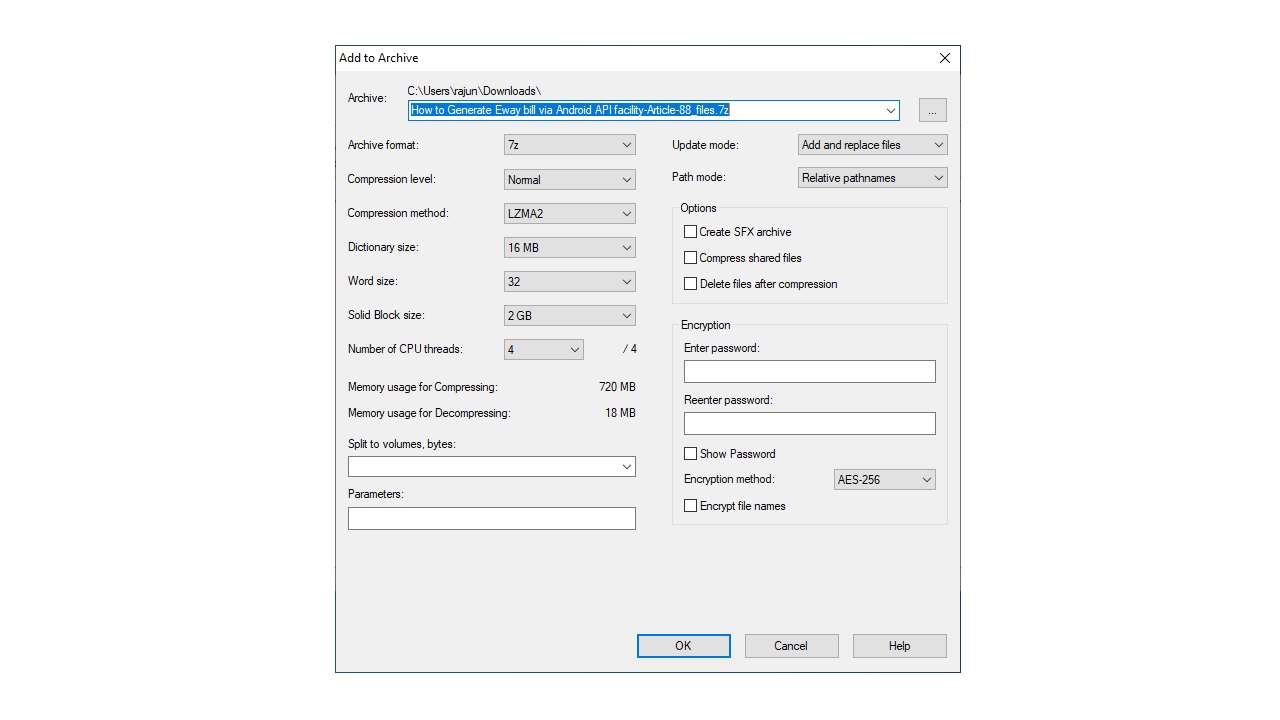
Features
The 7-Zip software has its own proprietary 7Z format, but it’s fully equipped to compress files in other common formats (including TAR and ZIP), and unpack them in many more (like CPIO, DEB, DMG, ARJ, CAB, CHM). It’s also possible to make self-extracting archives with the 7Z format.
7-Zip is integrated with Windows, and it’s a stronger option than the built-in compression tool that comes with Microsoft’s desktop OS – you get a lot more features with the former, that’s for sure, including the ability to repair archives.
7-Zip also offers an impressive compression ratio with its 7Z format, as well as with ZIP files. However, compression speeds aren’t as quick as some rival software.
Sign up to the TechRadar Pro newsletter to get all the top news, opinion, features and guidance your business needs to succeed!
You get strong AES-256 encryption, and the ability to encrypt file names and password protect files. 7-Zip is available globally and offers no less than 79 languages for would-be users.
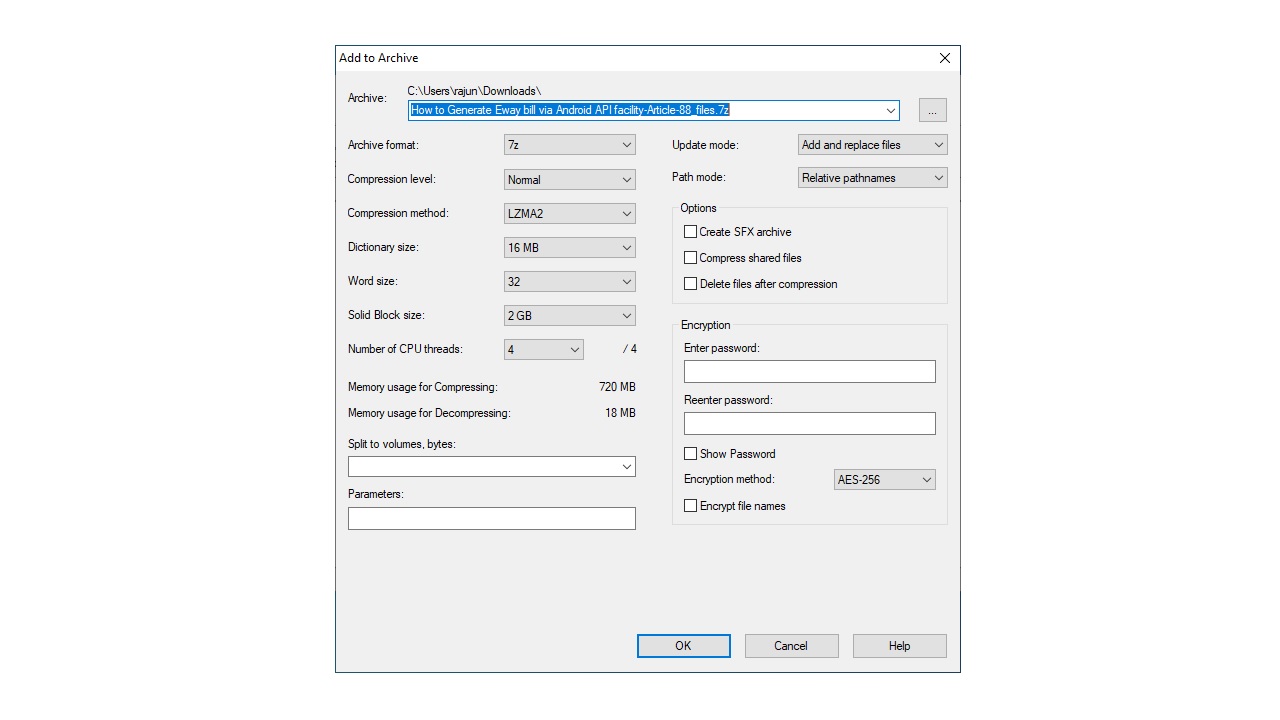
Support
Before reporting any problem, the company recommends checking the latest development version of 7-Zip, either the beta or alpha version. This is because some issues tend to be fixed in each updated version of 7-Zip.
Users are also recommended to check if they are using 7-Zip x64 if they have 64-bit Windows. If they still have no joy, users should head over to the 7-Zip help system to resolve issues and there’s a FAQ on the website too.
Final verdict
7-Zip is a strong free option for a file compression utility, with wide support for various file formats, and it’s generally easy-to-use – although diving deep into the menus might be intimidating for the less tech-savvy. However, the main downside here is that compression speeds aren’t quite as quick as some rival apps.
- Check out the best file compression software