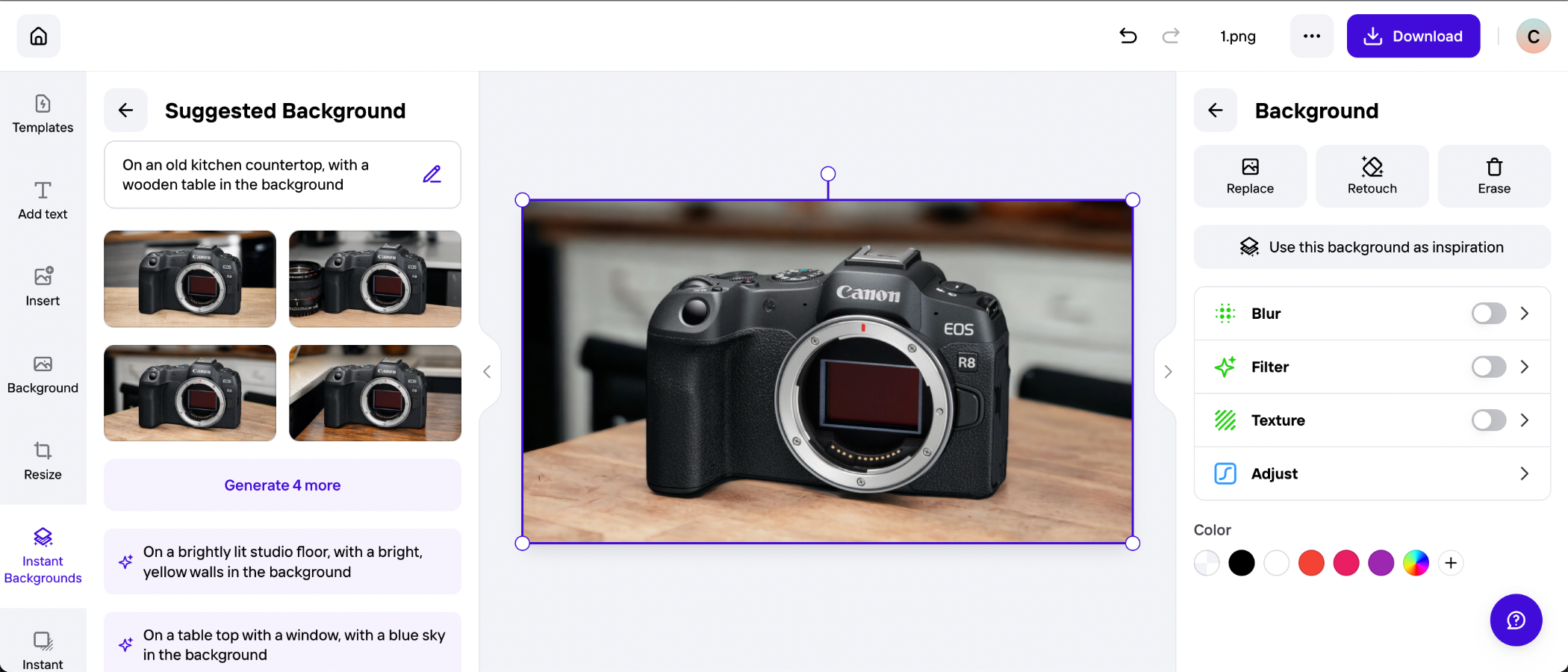TechRadar Verdict
More than just an automated cutout tool, PhotoRoom lets anyone remove image backgrounds and swap them for a vast array of virtual settings. Countless templates make it easy to create dynamic content for social promotions, while generative backdrops mean you’re not tethered to presets. It isn’t a complete editing suite, and you do need to be online to use it, but the intuitive interface, layered adjustments, and reliable AI assistance make PhotoRoom a fantastic option for product marketers with limited software experience.
Pros
- +
Fast and effective subject cutouts
- +
Realistic generative backgrounds
- +
Easy for beginners to use
- +
Large library of themed templates
Cons
- -
Requires an internet connection
- -
Can struggle with low-contrast images
- -
Manual cutout masking is tricky
- -
Some features require a subscription
Why you can trust TechRadar
PhotoRoom: Two-minute review
Removing backgrounds from images used to mean manually masking subjects. Adding different backdrops and drop shadows required a deft touch, too. Not with PhotoRoom: harnessing the power of AI, it automates the background removal process and makes it a cinch to place people and products in new settings, complete with accurate shadows.
Available as a mobile app for iOS and Android, as well as a web-based tool, it has the potential to revolutionize promotional imagery for online businesses. With just a few taps, PhotoRoom makes it possible to cut out subjects, place them against virtual backgrounds, and then export them at the perfect size for different social platforms.
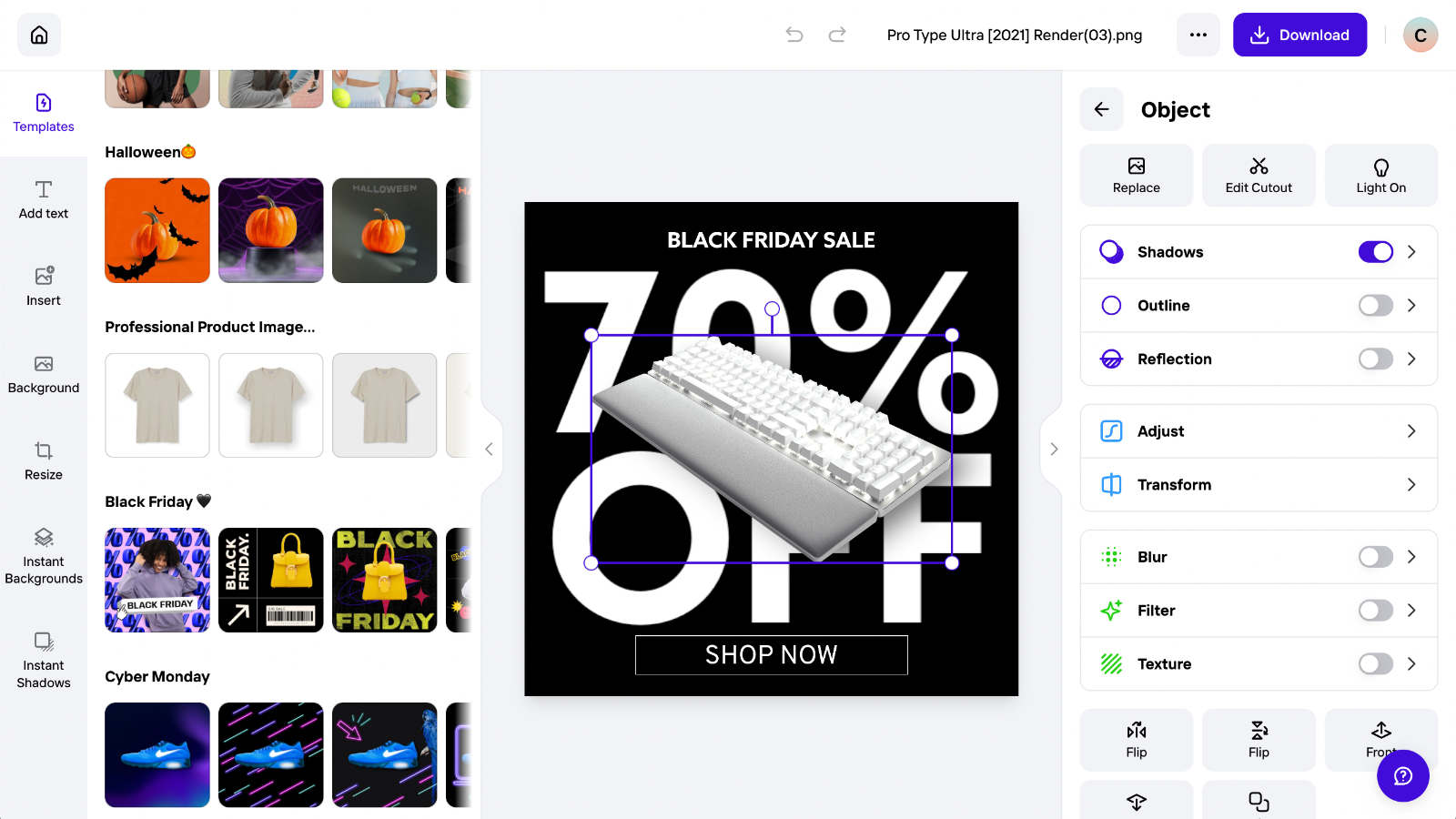
A Pro subscription removes the PhotoRoom logo from high-resolution exports, unlocks powerful batch editing support, and grants access to a catalog of templates covering everything from birthday cards to seasonal sales. You can make mock magazine covers, create studio-style imagery for your online store, or instantly upgrade your marketing graphics – all without expert knowledge of design software. It can even transform self-portraits into headshots that pass for professional.
It’s easy to use, yet the results are broadly believable. While it's not infallible, PhotoRoom is impressively effective at matching backgrounds and shadows to the lighting of your original subject. And though not every virtual backdrop is photorealistic, the majority give the impression of genuine placement within the scene – or at least that the image has been professionally produced. If PhotoRoom’s presets don’t fit the bill, you can generate custom backgrounds using simple text prompts, giving you theoretically infinite possibilities.
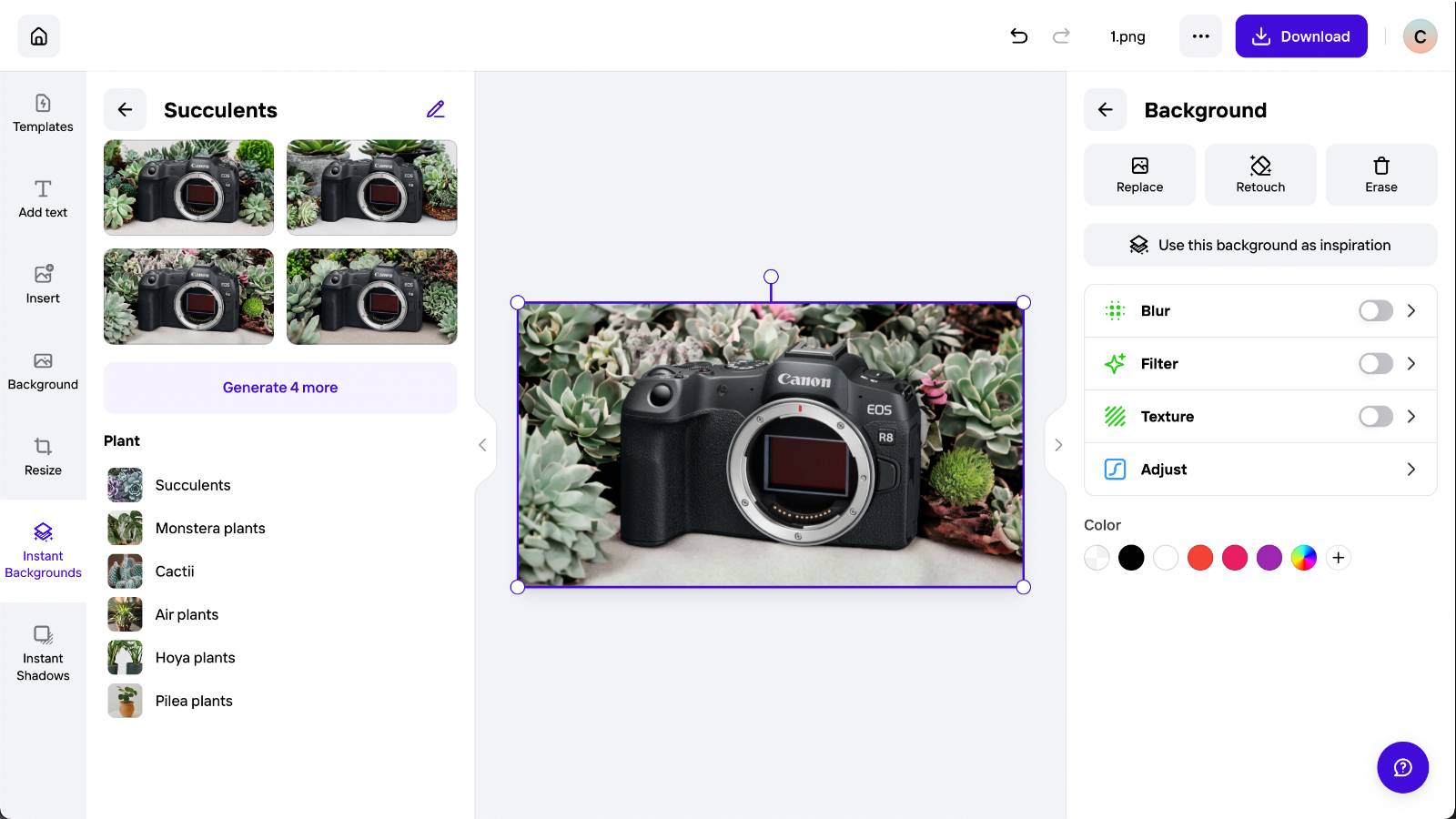
With layered editing, including the option to place and edit text and graphics, PhotoRoom firmly plants its flag as an alternative to Adobe Express – a rival web-based design tool with AI features from the maker of Photoshop. Editing professionals may find some limitations, but for most users, PhotoRoom is slick, quick, and surprisingly powerful.
If you only want to separate subjects from their backgrounds, there are cheaper – and even free – alternatives. Equally, if you want a fully-fledged image editing solution, you should look at our round-up of the best photo editors.
But if you want an accessible toolkit that lets you rapidly generate pro-grade promotional imagery, and seamlessly place your subjects within a vast library of settings – all from your smartphone or web browser – PhotoRoom is well worth the cost of a monthly subscription.
Sign up for breaking news, reviews, opinion, top tech deals, and more.
PhotoRoom: Pricing & availability
- Weekly prices start at $4.99 / £3.99 / AU$17.99
- Many features are available for free, including background removal
- Pro subscription removes branding and unlocks full feature set
PhotoRoom is available as a smartphone app for iOS and Android and online via the PhotoRoom website. Many of its features can be accessed without a subscription, including the background and object removal tools. With the free version, you are limited to 250 image exports, all of which will be watermarked with the PhotoRoom logo.
If you plan to use PhotoRoom for your business, you’ll probably want to pay for the additional features included with a Pro subscription. Paying for full access removes the PhotoRoom logo and export cap. It also unlocks batch editing, design resizing, and high-resolution exports, as well as the full collection of instant backgrounds.
Pricing for the Pro plan varies based on the frequency of the renewal period you choose. In the US, the rolling weekly plan costs $4.99, while the annual plan costs $89.99 per year. In the UK, you can subscribe for £3.99 a week or £69.99 a year. In Australia, the weekly cost is AU$17.99, while the yearly price comes in at AU$139.99.
PhotoRoom offers a free trial of the Pro features through its smartphone apps. Be aware that this will auto-renew if not cancelled before the end of the trial.
PhotoRoom: Interface & tools
- PhotoRoom can be accessed using the app or via the web
- Simple, icon-based interface is easy to use and understand
- One-click templates and AI backgrounds can be easily edited
Whether you use PhotoRoom on the web or through the smartphone app, the core user experience is very similar. The icon-based interface is designed to be simple and self-explanatory, even if you’ve never used a photo editor or any kind of graphic design software.
You start by selecting a tool, template, or photo: all options lead to the same destination, only the route is different. With a Pro subscription, you also have the option to edit in batches, applying the same template or background swap to several images at the same time.
Pick an image, and PhotoRoom will automatically run the background removal tool, separating the subject from its surroundings. From there, you can edit the outline of the cutout, either manually – by painting with a brush to adjust the masking – or with AI assistance, which automatically detects the objects you click.
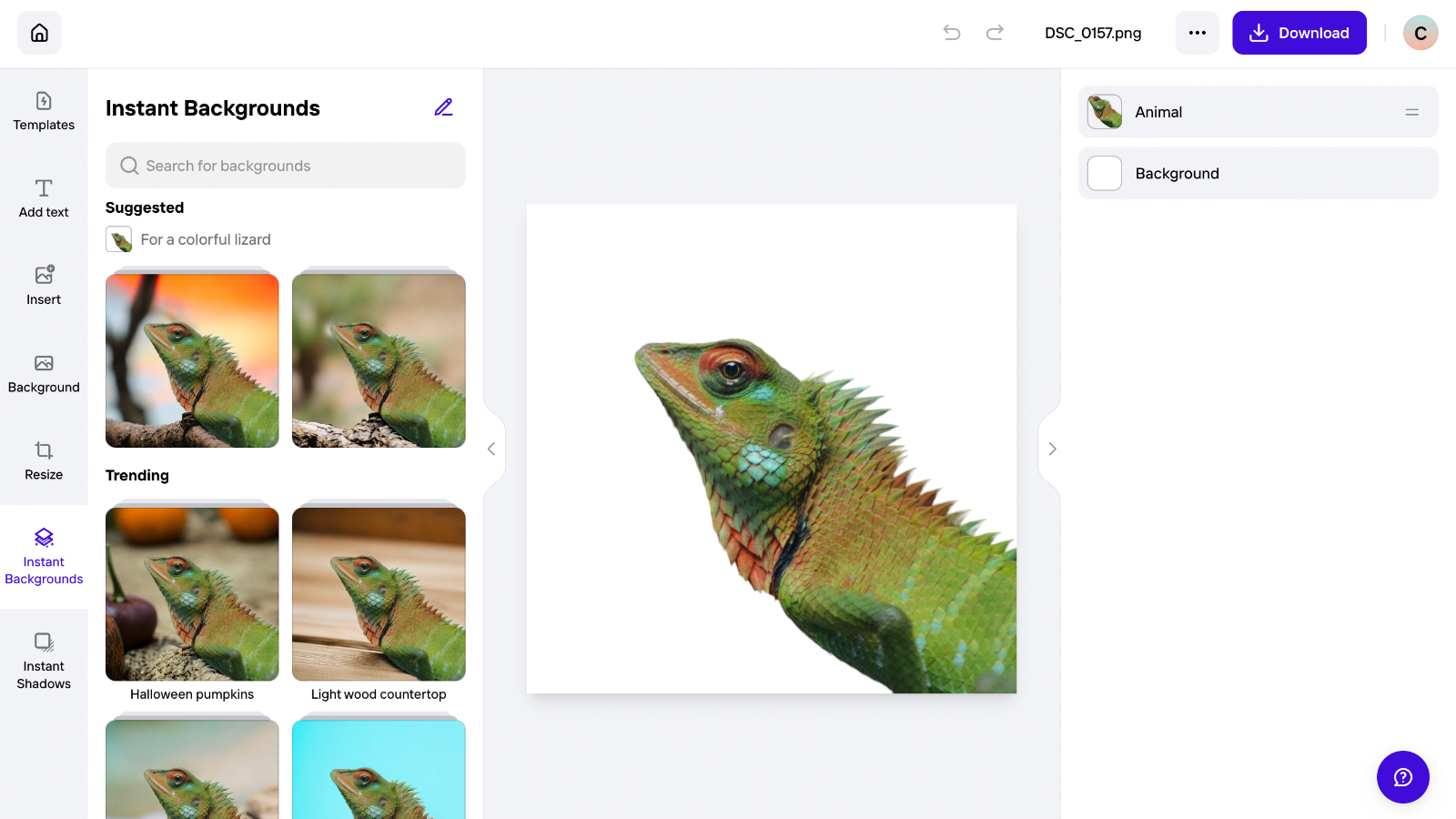
Once you’re happy with the cutout, your first option is to explore PhotoRoom’s preset templates. Some are purely functional, making the background transparent or resizing the canvas for different social platforms. Others keep it simple and professional, with a drop shadow and a plain backdrop. The most dynamic add everything from text headlines and graphic elements to photorealistic settings and artistic blurring.
A tap or a click is all it takes to apply any of the templates. What’s more, every component in the template can be repositioned, rotated and resized to suit. Each occupies a separate layer, which you can drag to rearrange. You can also tweak each layer using the adjustment toggles and sliders. While PhotoRoom is far from a Photoshop alternative, you can make a range of color tweaks, change the perspective and add creative effects, including several blur and texture options. All of these tools are intuitive to use, and the learning curve is minimal.
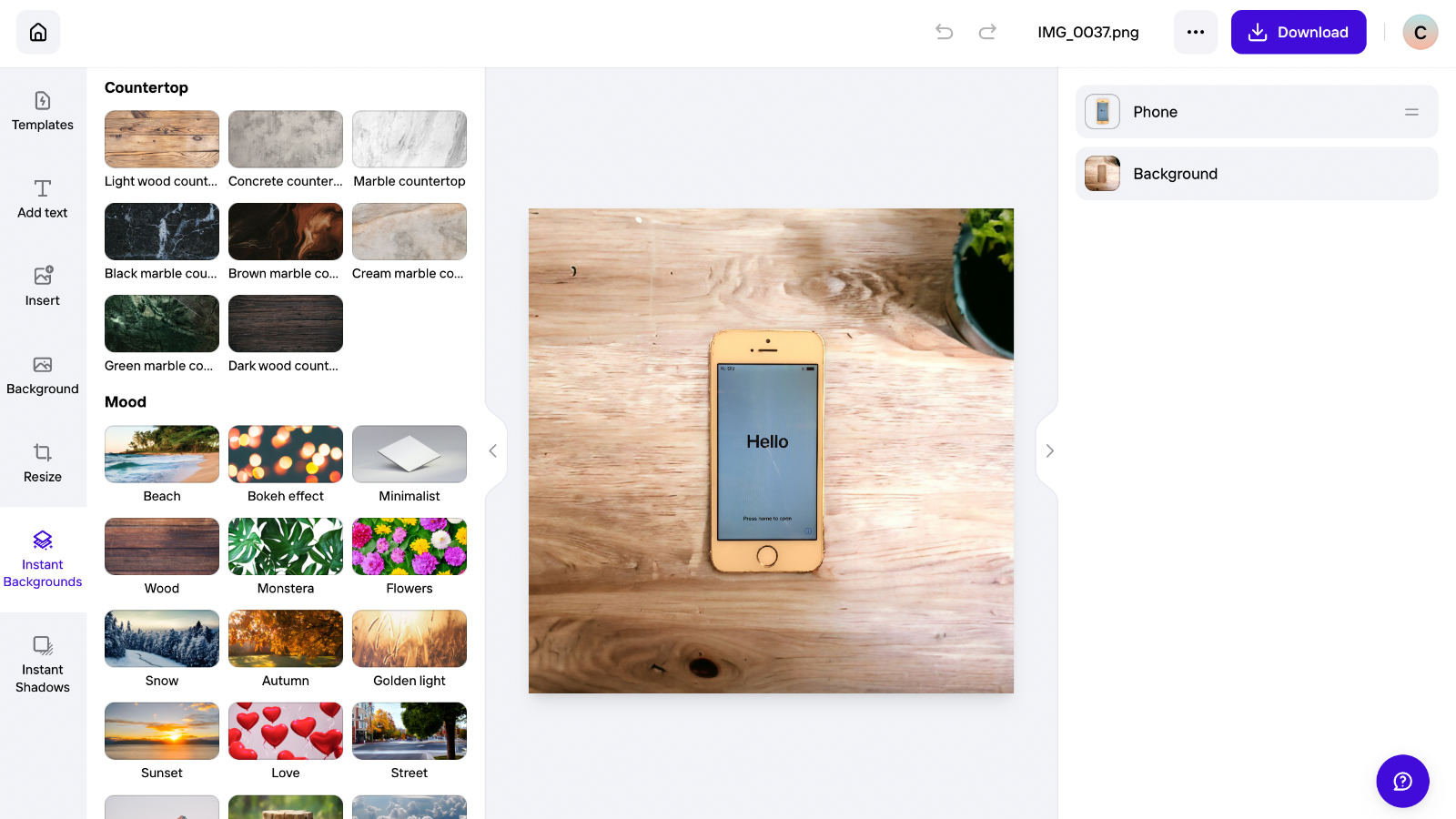
The instant backgrounds tab is where AI really steps into the spotlight. You can browse by background category, spanning all manner of materials, scenes and settings, or pick from suggested backdrops based on the subject detected by PhotoRoom. Pick one, and you’ll get four versions of that theme. If none fit the bill, you can tap to generate four more.
Where backgrounds get really interesting is with custom prompts. Under the assisted tab, you can specify the surface and any background details you’d like. Or you can go full manual and write the entire prompt yourself, together with a negative prompt to exclude specific elements. You can also upload an image as a prompt. All three are straightforward to use and genuinely accessible.
AI is also deployed for the magic retouch tool, which allows you to paint over objects to remove them from an image, and for instant shadows, which can read the object placement within a given composition and introduce soft, hard, or floating shadows accordingly.
PhotoRoom: Cutouts
- AI effectively recognizes and cuts out subjects
- Manually brushing to edit the mask can feel clumsy
Any background removal tool is only as effective as its subject recognition. Luckily, PhotoRoom is remarkably good at detecting and selecting. From clothes to creatures, it effortlessly traced around countless subjects in our tests. What’s more, because the AI engine tries to understand what it’s looking at, it’s also effective at cutting out elements within an object – such as the spokes of a bicycle.
That’s not to say it’s perfect. It can struggle when presented with busy scenes that feature multiple potential subjects. Outlining can also falter when there is poor contrast, dim lighting or a low resolution, all of which affect the definition of a subject’s edges. But upload a well-lit image in clear focus and PhotoRoom will almost always extract it cleanly from its surroundings.
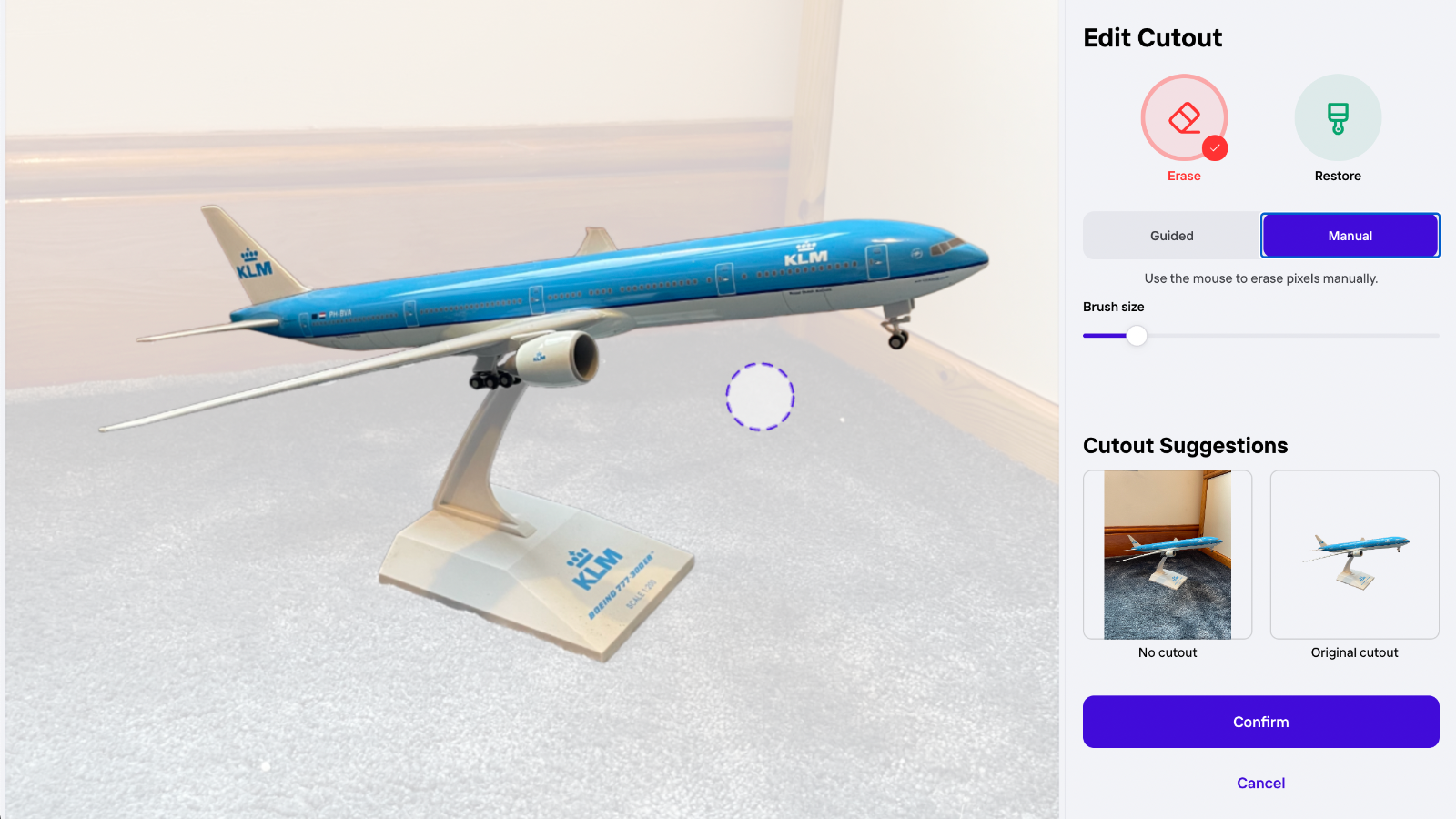
This is good, because editing a cutout isn’t the most precise affair. The guided mode is useful if you want to simply remove specific objects from the selection. But when it comes to manually refining the mask, you’ll need fine fingerwork to paint around objects. And while you can change the brush size, there’s no option to adjust its softness. Strangely, there's no undo option: if you accidentally paint to erase part of a selection, you’ll need to repaint it with the Restore brush – or cancel and start again.
So while the option to edit cutouts is necessary, the slight clumsiness means you’re often better trusting in the automated selection and accepting any minor deviations, which usually won’t be visible when viewed at standard screen sizes.
PhotoRoom: Performance
- Instant backgrounds can deliver remarkable realism
- Post templates require more creative input
- Retouch tool is a useful addition for removing objects
A creative eye is still required when it comes to working with templates. Unlike backgrounds, PhotoRoom won’t suggest templates to suit your image, so you’ll need to pick one that works for your subject and purpose.
Realism is rarely the aim here, with many of the presets featuring bold graphics, text, and obviously simulated settings. It’s important to choose one that matches the theme of your subject, otherwise, your cutout can look out of place. Perspective is also important to bear in mind, particularly with product photography: the templates are most useful for subjects shot straight-on.
The best of PhotoRoom’s templates are those that keep things subtle, specifically those that place your subject against a relatively plain background with a soft drop shadow. Even then, you’ll often want to adjust the placement of your subject within the template and consider adding a shadow using the adjustment menu. With the right touch, results can be fun and dynamic.
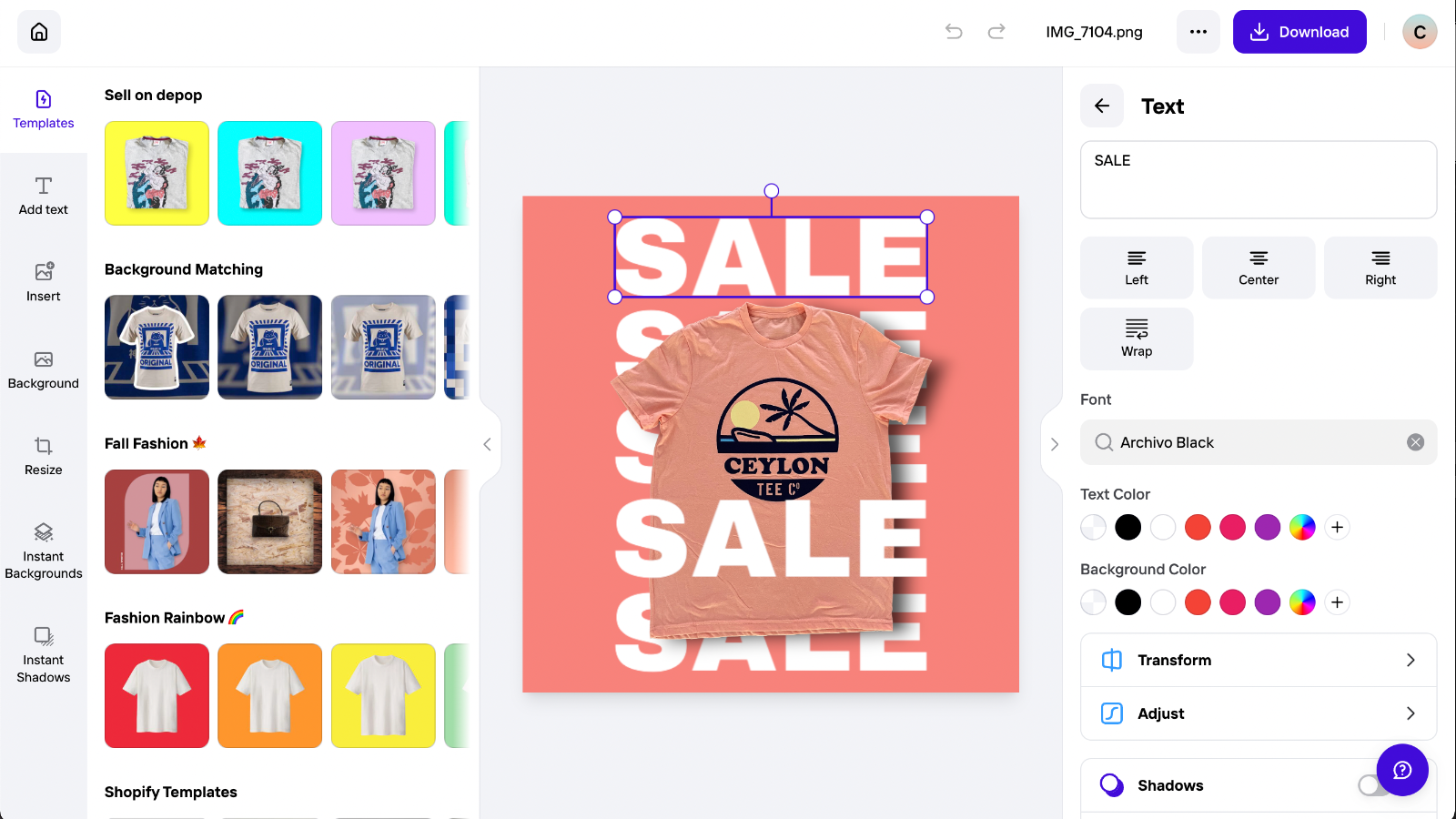
The believability factor is far higher with PhotoRoom’s instant backgrounds. That’s not to say that every placement looks like a real photo. You will still encounter AI artifacts, especially with backgrounds generated from prompts. You’ll also need to ensure that the scale appears consistent: many have defocused elements that can throw off the perspective. One background made a bicycle look like a miniature model on a shelf, for example.
On the whole, PhotoRoom is remarkably good at placing subjects in scenes with a high degree of realism, particularly when that subject is an object. Whether you pick from PhotoRoom’s suggested backgrounds or select a theme for yourself, it will incorporate the item contextually – often with breathtaking effectiveness.
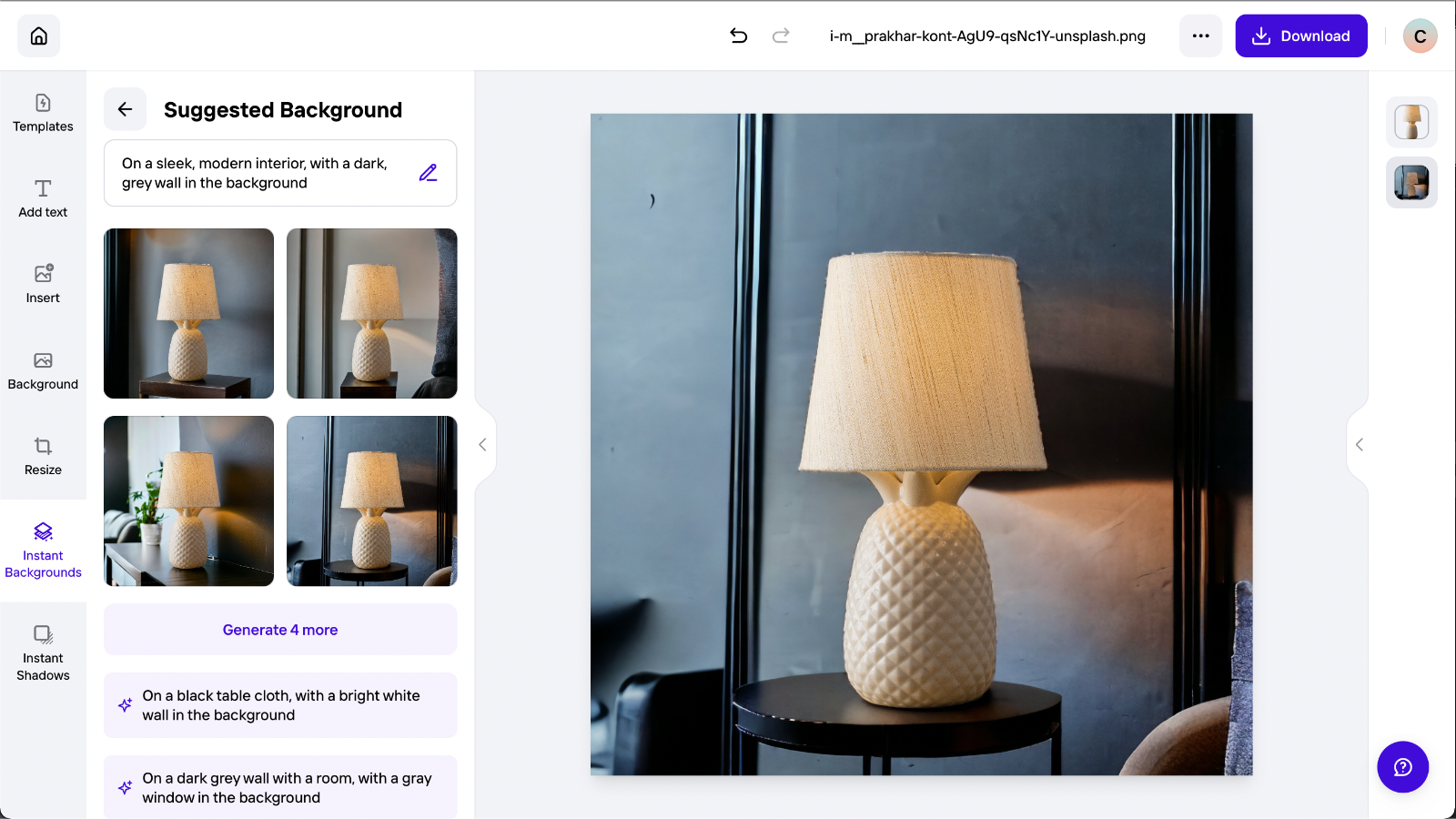
When tasked with placing a camera on a table surrounded by succulents, PhotoRoom generated shadows that looked true to life, weighting the camera in the scene. Swapping the table for a concrete step, it added a subtle reflection in the polished stone below. Equally, when situating a lamp on a bedside table, it cast a glow on the neighboring wall. It’s these details that make PhotoRoom stand out as a tool for product photography.
Not every result appears authentic, but for every four variations generated, at least half could pass for a genuine image from a photoshoot – certainly to the untrained eye on social media. Even those that don’t quite pass for genuine frequently look as if they’ve been manipulated by a professional graphic designer. And it’s worth remembering that these aren’t fixed scenes into which different subjects are substituted: each is generated specifically for the given subject, based on your chosen theme or prompt.
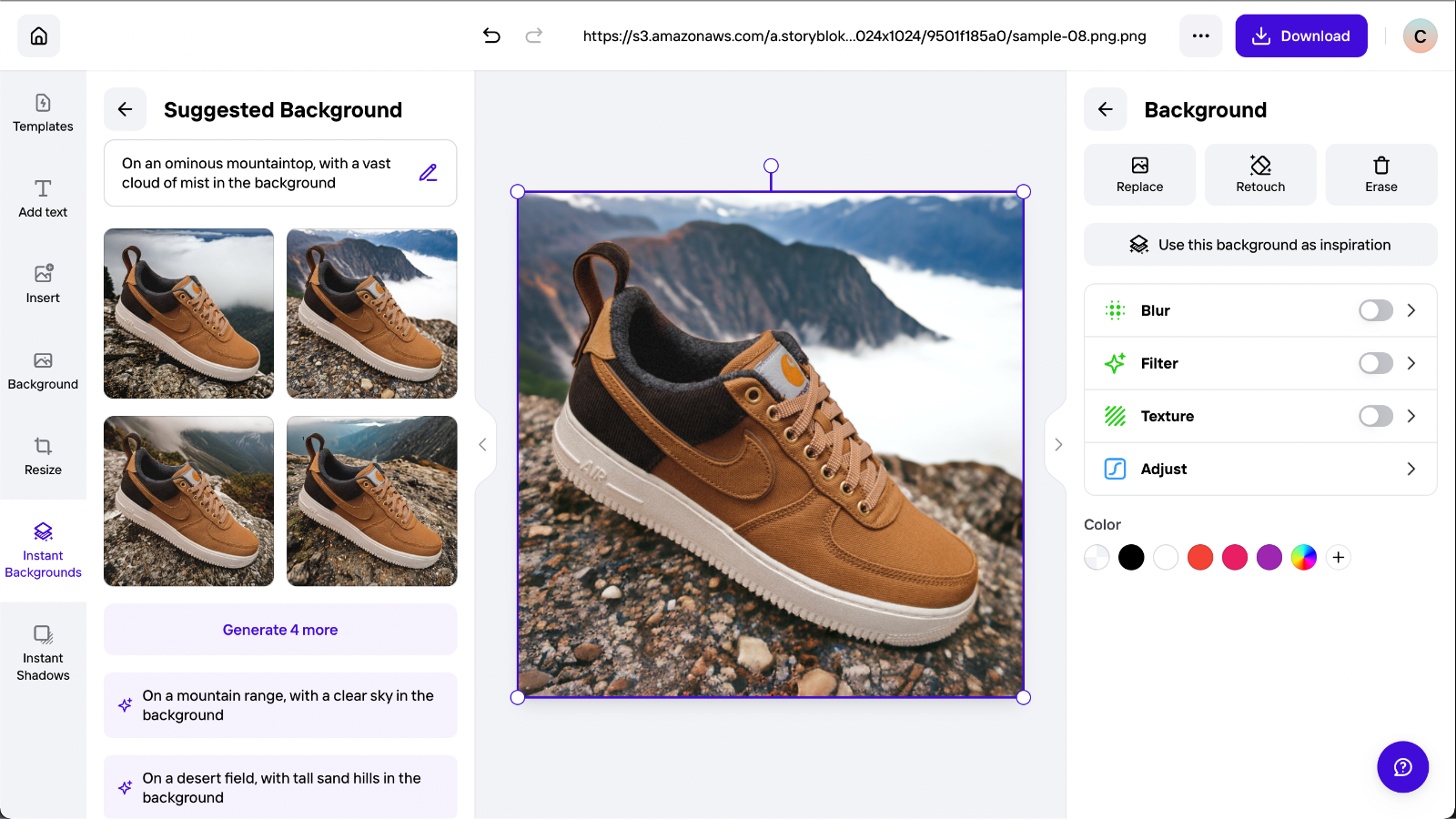
What’s so impressive is that new versions can be generated with just a click, and every result can be reworked simply by changing a few words in the text prompt. As with many generative tools, prompts won’t always yield the exact visual you had in mind. But the option does put an arsenal of creative possibilities at your fingertips, with no training required. With batch editing available to Pro subscribers, you can achieve a consistent look for up to 50 image subjects at once. This works best with similarly framed shots.
In short, PhotoRoom is a powerful tool for producing virtual photoshoots. If you’re an online seller, it has the potential to eliminate the need for expensive and time-consuming seasonal shoots. From one clear, well-lit set of images, you can produce realistic visuals of your subjects in all manner of scenarios, from minimalist retail stores to kitchens at Christmas. When you compare the relative costs and the quality of its output, PhotoRoom makes a convincing case for itself.
Should I buy PhotoRoom?
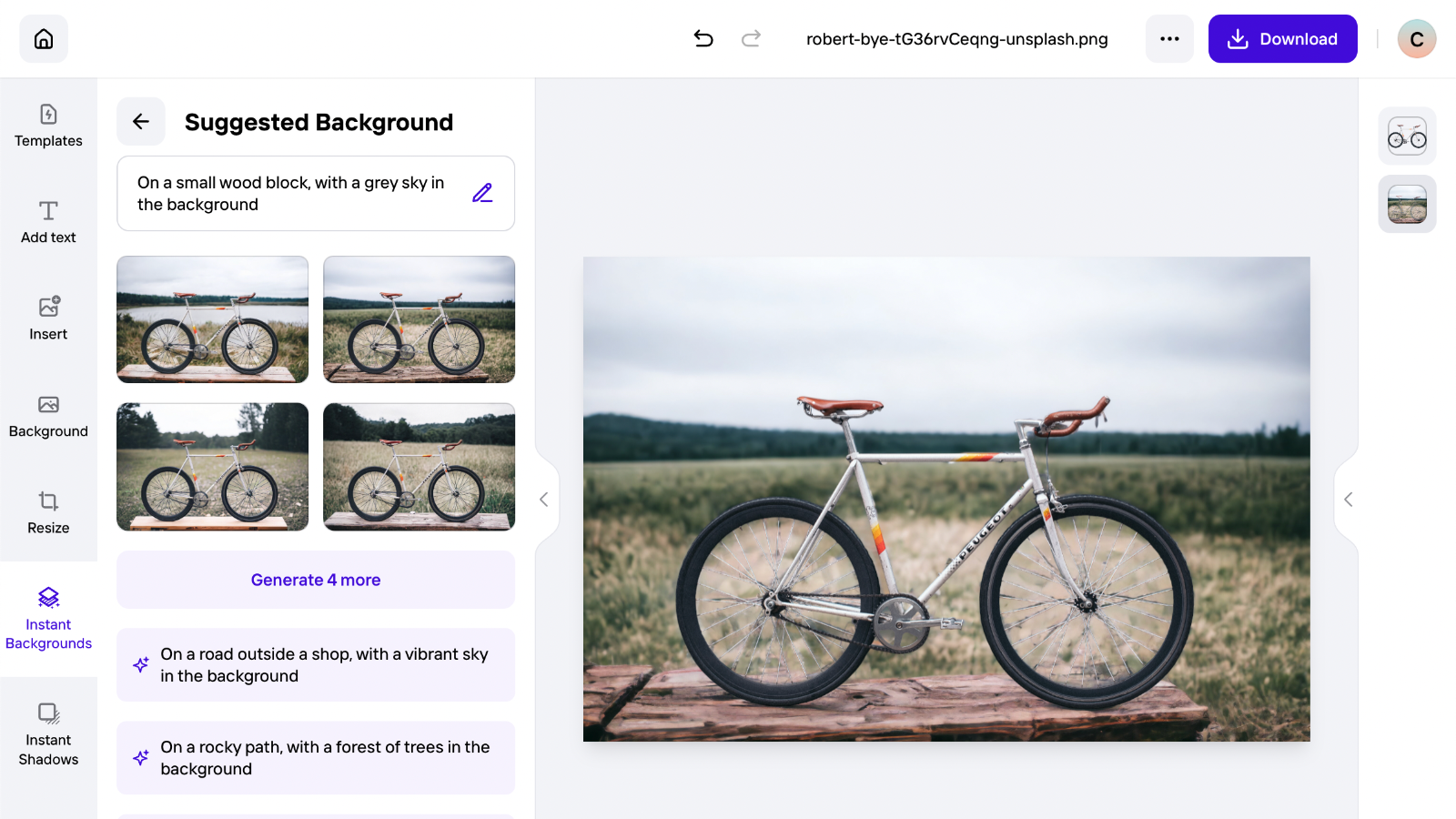
Buy it if...
You want to upgrade your product photography
PhotoRoom works wonders when presented with product shots. It can deftly isolate objects and then let you simulate a professional shoot by inserting them into all sorts of virtual settings, complete with believable drop shadows.
You want a shortcut to slick social promo posts
A generous library of themed templates takes the pain out of creating promotional posts. Cutout subjects are seamlessly inserted and all elements can be individually adjusted. Designs can be quickly resized for different platforms, too.
You’re new to graphic design and image editing
While its potential is powerful, PhotoRoom is impressively easy to use. Whether on the web or through the app, its interface is simple and self-explanatory, even if you have limited experience with editing software.
Don't buy it if...
You want a fully featured photo editor
Although PhotoRoom features layering and a range of adjustment options, it isn’t a complete image editing solution. If your design demands are more advanced, you’re better off looking at Adobe Photoshop or a similar alternative.
You need the option to work offline
PhotoRoom works its AI magic in the cloud, which means you need an active internet connection to use it. That's fine if you’re always at a desk with good Wi-Fi, not if you’re editing on the move with patchy signal.
You can’t shoot clear source images
PhotoRoom can struggle with low-resolution or poorly lit images. It works best when you feed it sharp, well-lit source material where edges are clearly defined. If you don’t have the setup for this, you may be disappointed.
PhotoRoom: Also consider
The closest competitor to PhotoRoom is Adobe Creative Cloud Express. Like PhotoRoom, this is a web- and app-based editing platform that makes it easy to produce professional marketing graphics.
It doesn’t have PhotoRoom’s ability to produce instant AI backgrounds for a given subject, which means PhotoRoom remains the top choice if you want to create realistic virtual product shoots. But Adobe Express does include a free cutout tool, social templates, and AI-powered generative fill, which can be used to add and remove elements within existing images.
If you’re looking for an intuitive online solution for producing polished marketing content in a range of sizes and formats, Adobe Express is arguably the more comprehensive option in terms of templates, font styles, graphic elements, and overall versatility. At $9.99 per month, it’s more affordable on a monthly basis, although the yearly fee of $99.99 makes PhotoRoom the cheaper annual choice.
It’s worth noting that if you have a Creative Cloud subscription, you’ll likely have access to Adobe Express already.
- These are the best photo editors you can buy right now

For more than a decade, Chris has been finding and featuring the best kit you can carry. When he's not writing about his favourite things for Stuff, you'll find Chris field-testing the latest gear for TechRadar. From cameras to classic cars, he appreciates anything that gets better with age.