The iOS 15 public beta release date is today, and it’s not alone – here are all Apple betas
iOS 15, iPadOS 15 and more are available to everyone as public betas go live
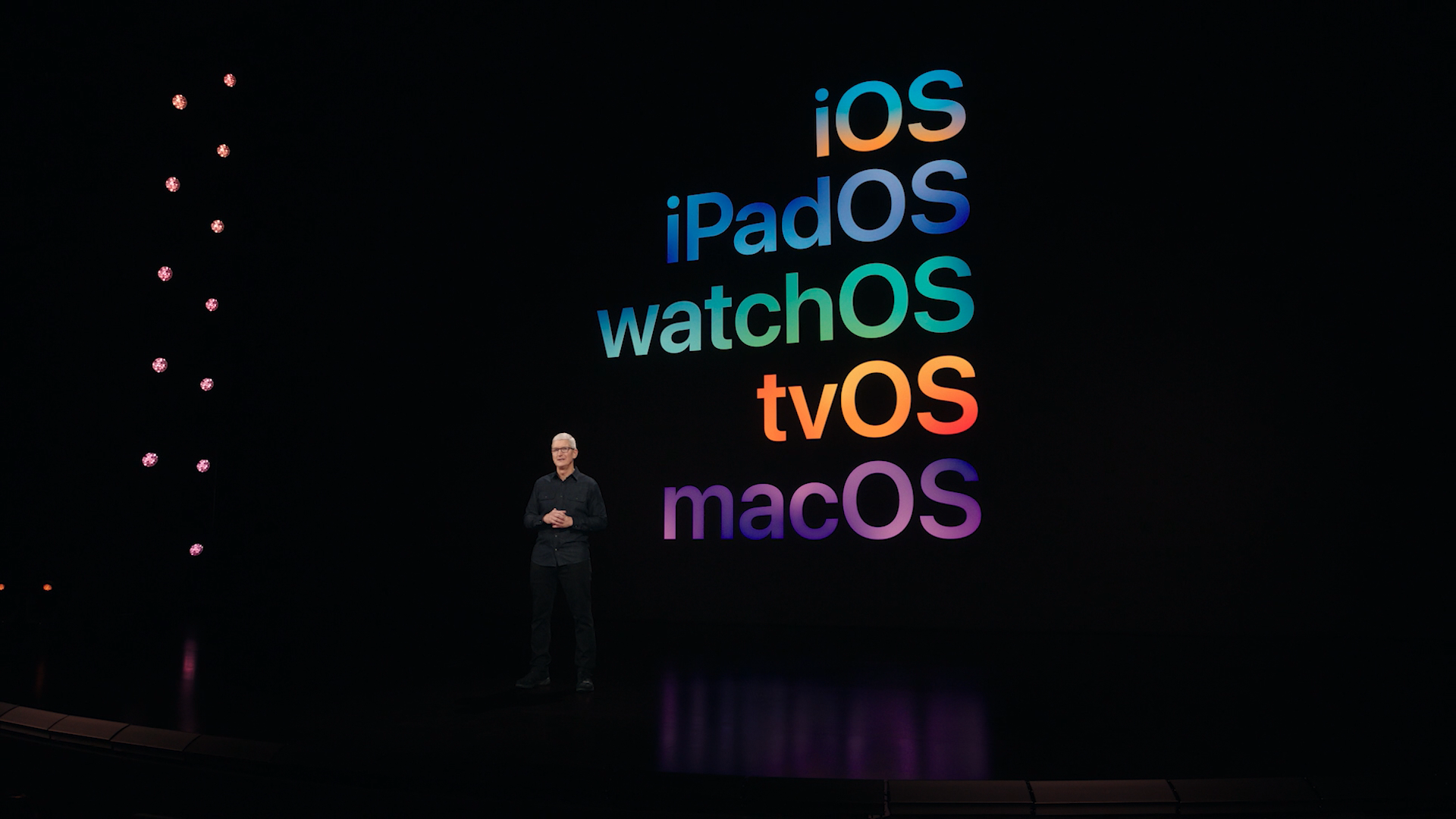
Want to see what’s coming in the big operating system updates heading to iPhones, iPads, Apple Watches, and Apple TVs later in the year? The iOS 15 public beta is now live, along with those for iPadOS 15, watchOS 8, and tvOS 15.
We've actually tested the iOS 15 beta for a hands-on impressions piece, and concluded it's better than iOS 14 - click that link above to read the full piece.
While developers have been able to preview the big OS updates since just after the WWDC 2021 keynote in June, anyone who wanted in needed to be part of (and pay for) the Developer Beta Program. But the public beta for each is truly free, and takes just a little work to get running on your device. At least for every OS except for the macOS Monterey public beta – sorry, that’s not available yet.
Keep in mind a few things – first, that the betas are just starting to roll out, so access might be limited in each region as they become available to users in more areas. But more importantly, while public betas are usually more stable than developer or internal betas, it’s still somewhat risky to load on your device.
Thus, we recommend creating a backup of your current device before upgrading in case the beta is wonky or bug-ridden. Also remember that the Apple Watch requires a paired iPhone to coordinate updates – so if you want to upgrade to the watchOS 8 public beta, you’ll need to get your iPhone on the iOS 15 public beta first.
Finally, don’t expect all the cool features that were revealed at WWDC just yet. Betas roll out in stages (Apple numbers them), slowly introducing features for early adopters to test. These reach developer betas first, with public betas on more stable builds receiving them later. But the latter will still get to play with new OS features before everyone else.
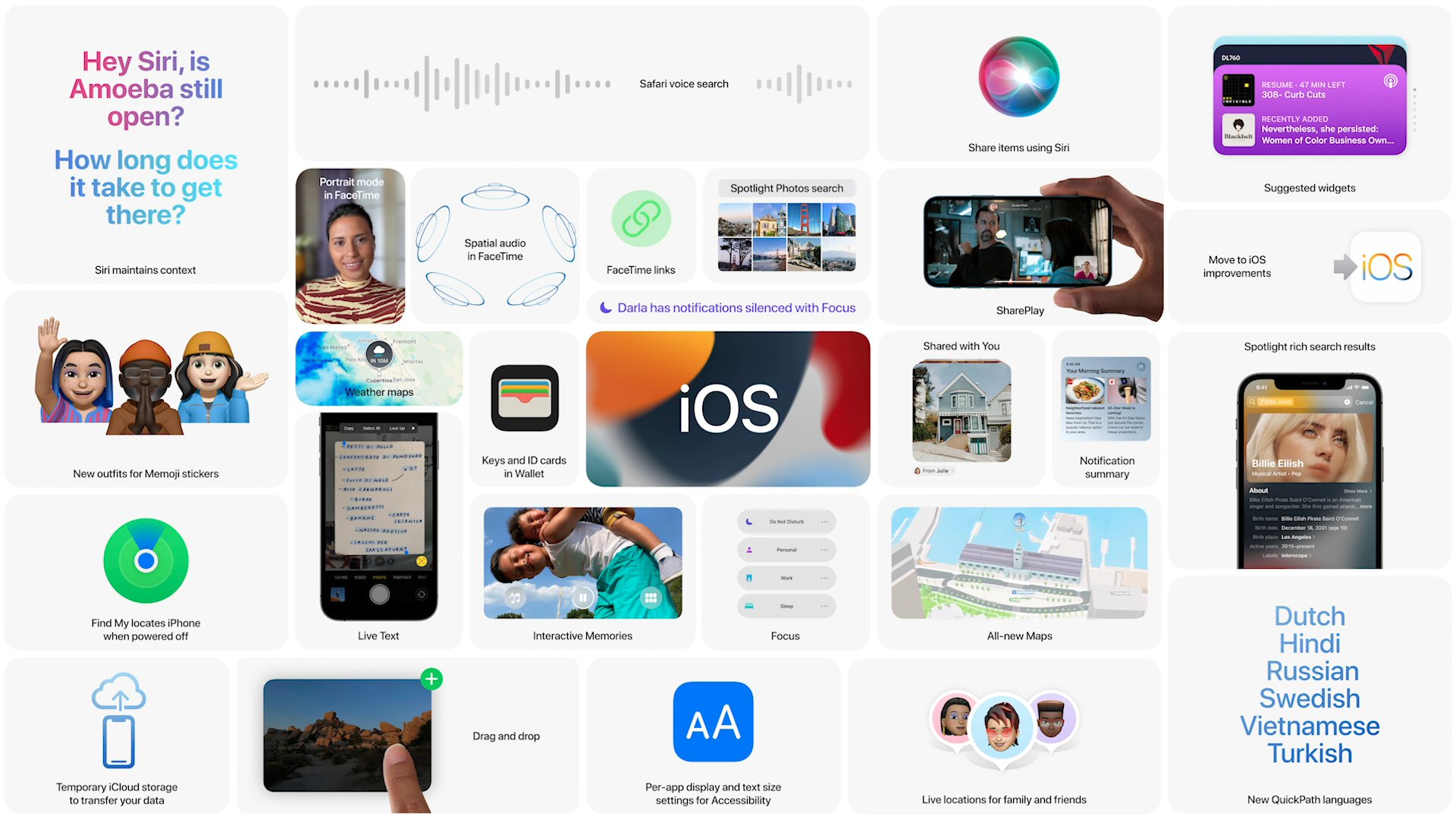
How to download iOS 15 public beta: a representative primer
We’ve got several guides for how to download the developer beta below, which should give you an idea of how to get your OS beta of choice as we update them to reflect the new public beta availability. Make sure your device is compatible with the next OS versions – we have compatibility lists in the guides below.
Sign up for breaking news, reviews, opinion, top tech deals, and more.
- How to get iOS 15 developer beta on your iPhone
- How to get the iPadOS 15 developer beta on your iPad
- How to get the watchOS 8 beta on your Apple Watch
But for right now, let’s walk through how to download the iOS 15 public beta as an example.
First, you’ll need to get a public beta profile. Using the device you wish to update to iOS 15, open up Safari (sorry, Chrome fans) and head to the Apple Beta Software Program website and click the ‘sign up’ button. You’ll be asked to sign in with your Apple ID to enroll your account, if you haven’t done so before.
Then you’ll be prompted to download the software profile to your device – tap the 'Download profile' button to do so. You’ll need to activate this profile by opening the Settings app, and below your iCloud account info should be a new selection, ‘Profile Download.’ Tap that and tap to install, after which you’ll be asked to restart your device.
Once rebooted, you should be able to upgrade your iPhone to iOS 15 just like you would install a typical software update. Head to Settings > General > Software Update and tap ahead to install. Easy.
Via MacStories
- Stay on top of tech news with the TechRadar newsletter

David is now a mobile reporter at Cnet. Formerly Mobile Editor, US for TechRadar, he covered phones, tablets, and wearables. He still thinks the iPhone 4 is the best-looking smartphone ever made. He's most interested in technology, gaming and culture – and where they overlap and change our lives. His current beat explores how our on-the-go existence is affected by new gadgets, carrier coverage expansions, and corporate strategy shifts.