How to use Google Assistant to control your smart home
“Okay Google, hit the lights”

Integrated into millions of speakers, smartphones, and smart devices across the world, Google Assistant has gained an important place in many of our homes – and for good reason.
The things Google Assistant can do are incredibly varied; the powerful voice assistant is capable of anything from answering your general knowledge questions, to checking your emails and appointments.
Perhaps most important of all, is Google Assistant’s ability to control your smart home, acting as a single voice-activated hub for your connected lightbulbs, smart thermostat, and even your outdoor security camera.
It’s possible to do this whether you use the Google Assistant app on your smartphone, a Google Home speaker, or your Android TV, commanding your connected home devices doesn’t have to be complicated – and hopefully, with the help of our guide on how to use Google Assistant, you’ll soon be a smart home pro.
- The best smart light bulbs from Philips Hue to Hive
Where can I find Google Assistant?
You could be forgiven for assuming that Google Assistant is only available on smartphones, the Google Home range of speakers – which includes the Google Home Mini, Google Home Max – and smart displays like the Google Home Hub and Google Next Hub Max.
However, Google Assistant comes built-in to a huge range of third party devices, like the Sonos One speaker, the Ticwatch E2 smartwatch, and even some cars.
While most of us would opt to use Google Assistant via a speaker or smartphone, there’s no reason why any of these devices couldn’t be used to control your smart home – aside from the inconvenience of hauling yourself into your car every time you want to turn the lights on.
Sign up for breaking news, reviews, opinion, top tech deals, and more.
- The cheapest Google Home prices this month
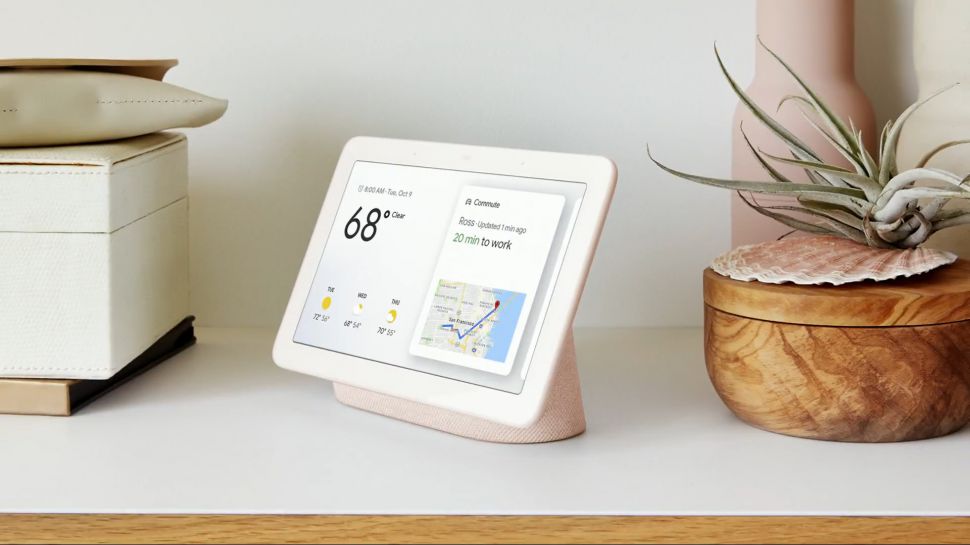
How to set up Google Assistant devices
You will however, need to use a smartphone or tablet to set up your smart home devices to work with Google Assistant.
Firstly, open up the Google Assistant app on your device, and tap ‘add’. Then, select ‘set up device’, and then ‘set up new devices’.
Then, select your location and tap ‘next’ – then you can follow the steps to complete the setup process.
Once you’ve done this you can set nicknames for your devices and assign them to different rooms in your house – helpful if you have a lot of different smart devices.
You should now be able to ask Google Assistant to do things like “turn off the lights in the bedroom”, “turn down the thermostat”, and if you have a Google Assistant smart display or TV, “show the front door camera” for a livestream of your security camera’s view.
Lots of brands now work with Google Assistant, including Philips Hue lightbulbs, Neato robot vacuums, and of course, products from Google-owned company Nest, which includes devices like the Nest Thermostat-E, and the Nest Cam IQ.
- Make sure you read our roundup of the best smart home products that work with Google Home

Olivia was previously TechRadar's Senior Editor - Home Entertainment, covering everything from headphones to TVs. Based in London, she's a popular music graduate who worked in the music industry before finding her calling in journalism. She's previously been interviewed on BBC Radio 5 Live on the subject of multi-room audio, chaired panel discussions on diversity in music festival lineups, and her bylines include T3, Stereoboard, What to Watch, Top Ten Reviews, Creative Bloq, and Croco Magazine. Olivia now has a career in PR.