Panic over – Google says your Gmails aren’t being used train its Gemini AI and explains what ‘Smart Features’ do instead
Are your emails safe?
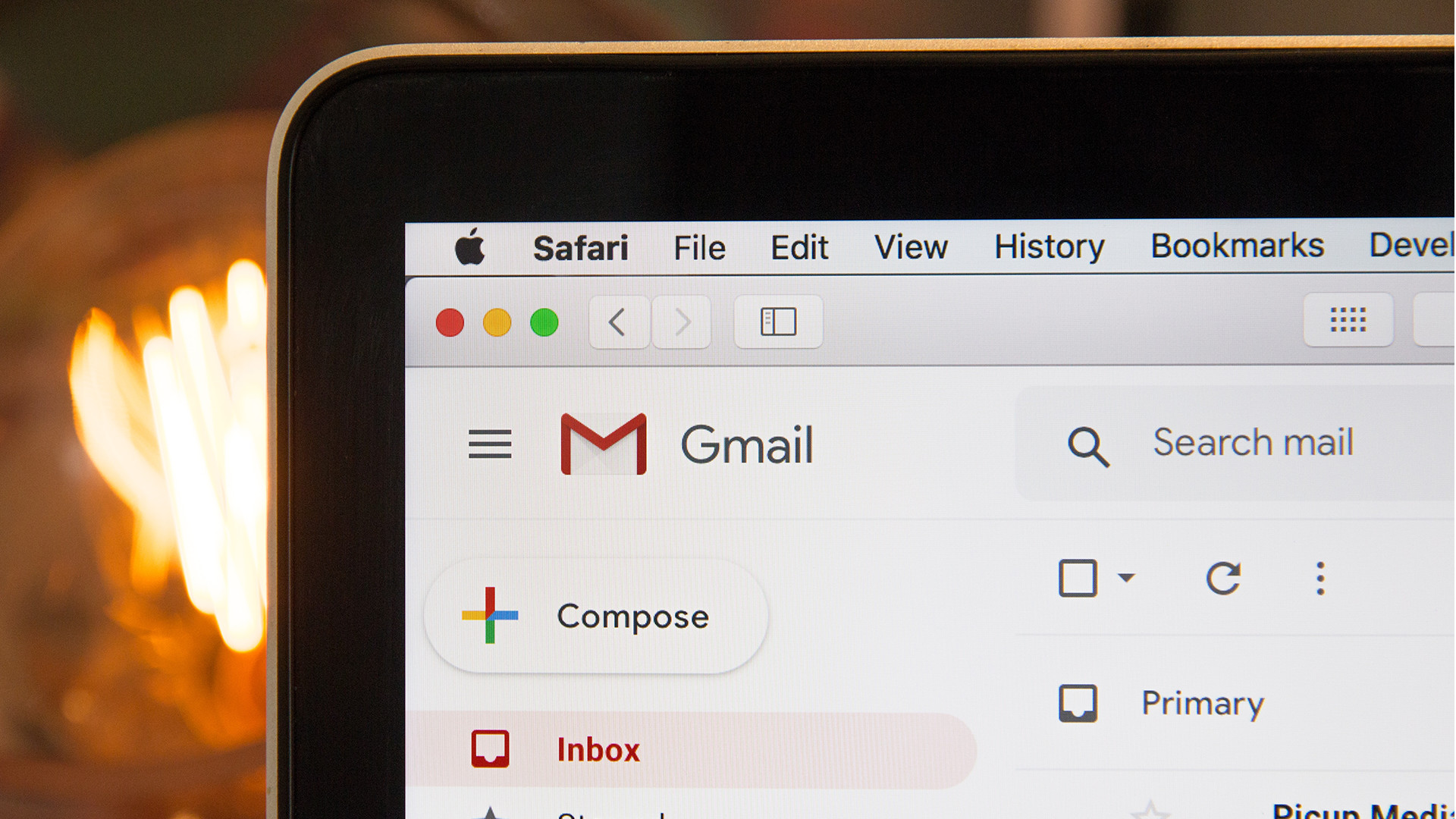
- Google has pushed back against a viral report about its AI training
- The report said your Gmails were being used to train the Gemini AI model
- Google says that’s 'misleading' and explains what 'Smart Features' are
Privacy and artificial intelligence are both a big deal right now, so it wasn't a surprise to see recent claims that Google is using your Gmail to train its Gemini AI model go viral. Fortunately, those claims were incorrect, as Google has now dismissed them as "misleading" and explained what's really happening.
According to the original (and now corrected) article from security firm Malwarebytes, you could keep your data out of Gemini’s hands by disabling Gmail’s Smart Features. However, Google has now pushed back, stating that it doesn't use “Gmail content” to train Gemini.
Google’s response came as part of a statement given to The Verge, where company spokesperson Jenny Thomson said: “These reports are misleading – we have not changed anyone’s settings, Gmail Smart Features have existed for many years, and we do not use your Gmail content for training our Gemini AI model.”
Shortly after this statement was made, Malwarebytes corrected its original article. The updated piece noted that while the Gmail settings in question weren’t actually new, “the way Google recently rewrote and surfaced them led a lot of people (including us) to believe Gmail content might be used to train Google’s AI models, and that users were being opted in automatically.”
So what are Smart Features?
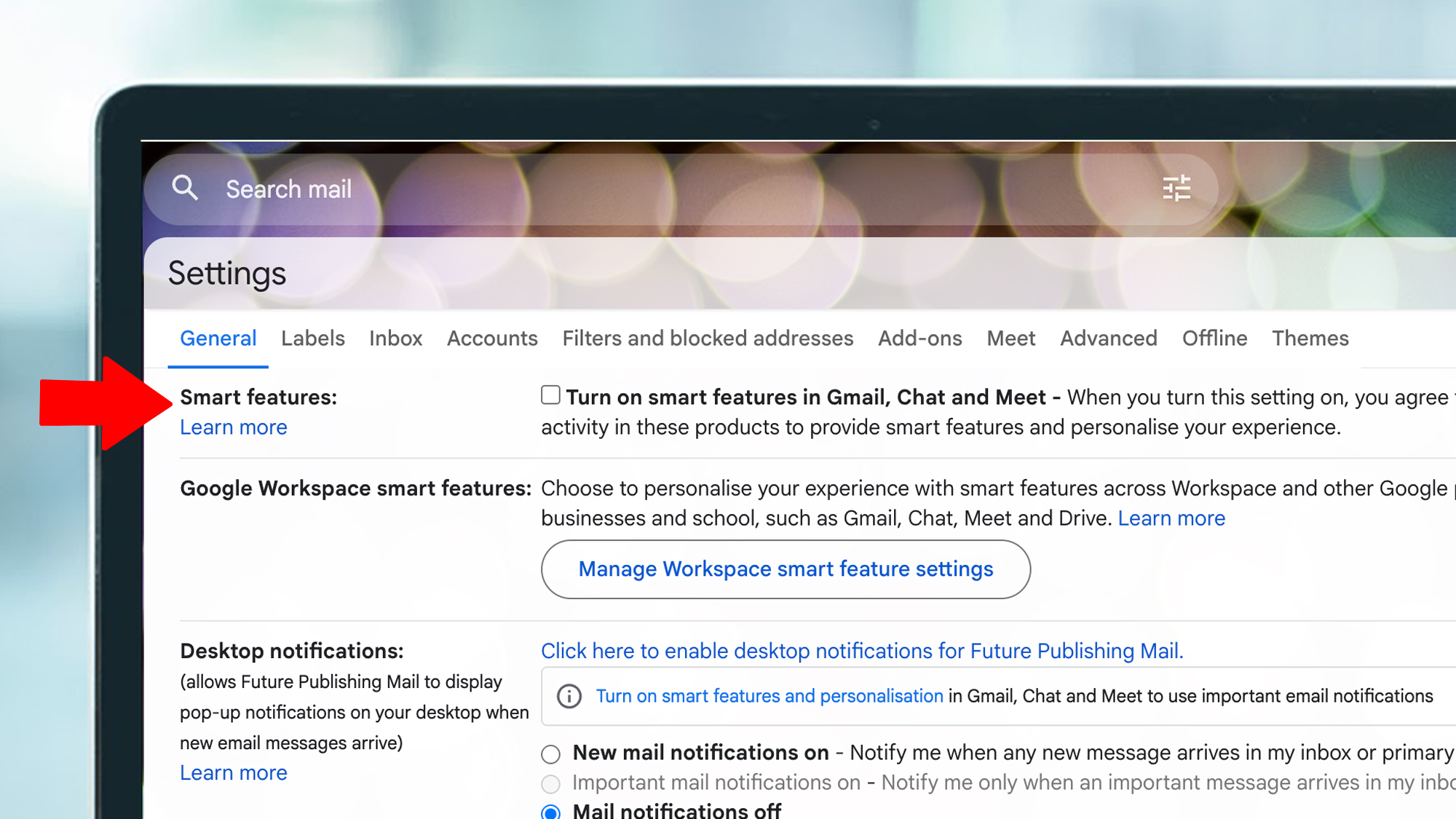
The official explanation of Google's Smart Features in Gmail, Chat and Meet is that they "use your content and activity in these products to personalize your experience in those apps".
What does that mean? Some specific examples include automatic email filtering, smart compose (those text suggestions you get in email) and summary cards above emails (which give you a quick synopsis of order tracking, events and more). All potentially useful then, but not the same thing as training Google Gemini.
You can check to see if Smart Features are turned on in Gmail by going to Settings > General and scrolling down to 'Smart features'. Here you'll see a check box for turning the setting on or off. Google says this should be turned off by default, though some users have anecdotally claimed otherwise.
Sign up for breaking news, reviews, opinion, top tech deals, and more.
We've checked with Google to confirm that Smart Features are still opt-in for both Workspace and standard Gmail, and will update this article if we hear back.
Where did the confusion come from?
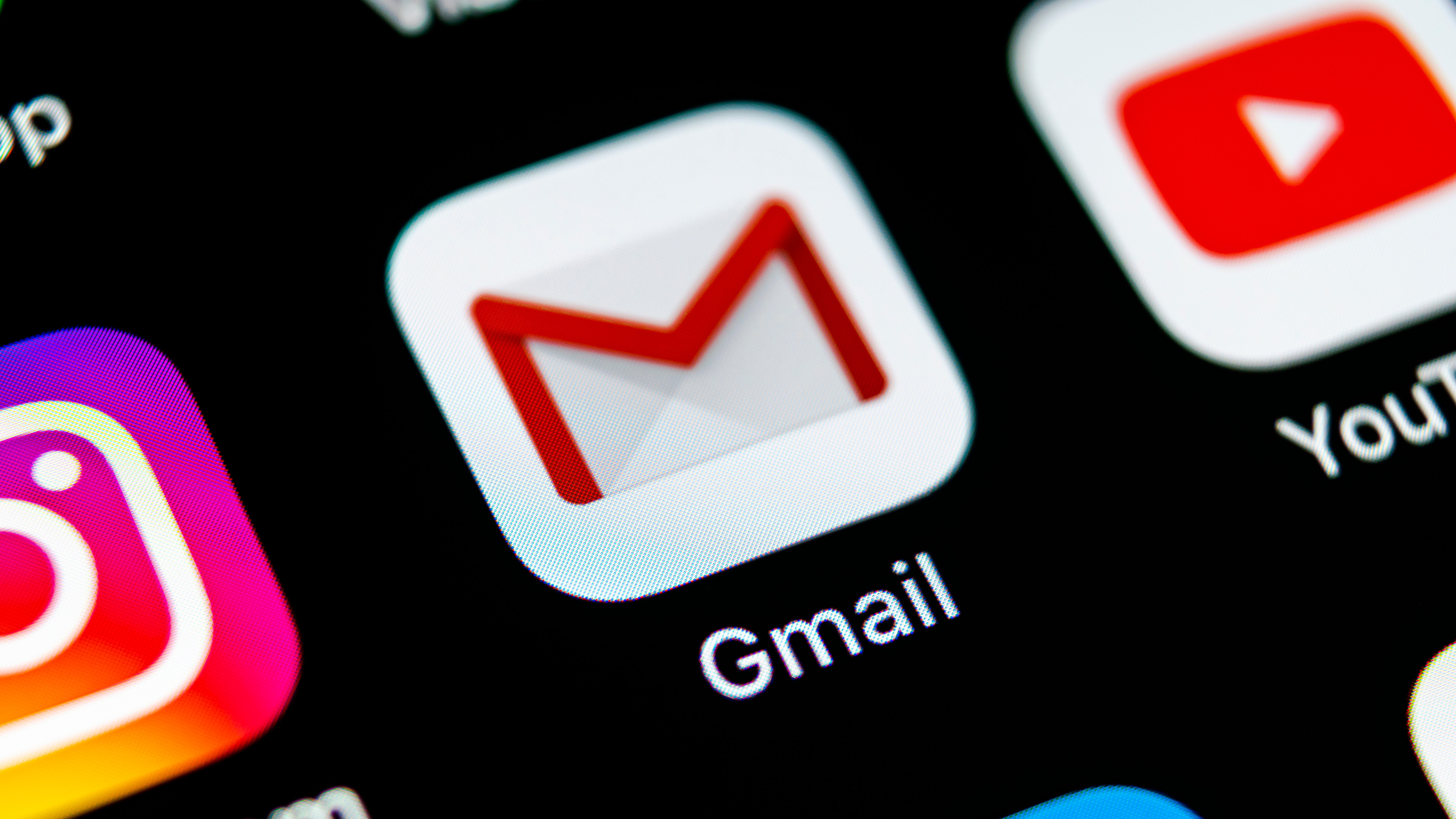
Malwarebytes clarified that after examining Google’s documentation more closely, it doesn’t appear that Google is using your email content to train its AI. While Google scans your emails to enable its Smart Features – which include spam filters, email categorization, writing suggestions and more – it does not do this to help train Gemini.
So, where did the confusion stem from? Malwarebytes claimed that “Google’s updated language around “smart features” is vague, and the term “smart” often implies AI – especially at a time when Gemini is being integrated into other parts of Google’s products. When the new wording started appearing for some users without much explanation, many assumed it signaled a broader shift", it said.
As well as that, this whole furore has happened around the same time as a proposed class-action lawsuit in California, which “alleges that Google gave Gemini AI access to Gmail, Chat, and Meet without proper user consent,” according to Malwarebytes.
If you were worried that Google was taking your private emails and feeding them into an oblique AI algorithm, that doesn’t appear to be the case. That said, Google hasn't always had the best reputation for user privacy, with numerous controversies erupting in the last few years. If you want a truly private email experience, there are plenty of good alternatives.
Follow TechRadar on Google News and add us as a preferred source to get our expert news, reviews, and opinion in your feeds. Make sure to click the Follow button!
And of course you can also follow TechRadar on TikTok for news, reviews, unboxings in video form, and get regular updates from us on WhatsApp too.

Alex Blake has been fooling around with computers since the early 1990s, and since that time he's learned a thing or two about tech. No more than two things, though. That's all his brain can hold. As well as TechRadar, Alex writes for iMore, Digital Trends and Creative Bloq, among others. He was previously commissioning editor at MacFormat magazine. That means he mostly covers the world of Apple and its latest products, but also Windows, computer peripherals, mobile apps, and much more beyond. When not writing, you can find him hiking the English countryside and gaming on his PC.
You must confirm your public display name before commenting
Please logout and then login again, you will then be prompted to enter your display name.