I’m loving the new Gmail and Calendar access in ChatGPT Plus - here’s how to use it
Gmail and Calendar access are finally unlocked
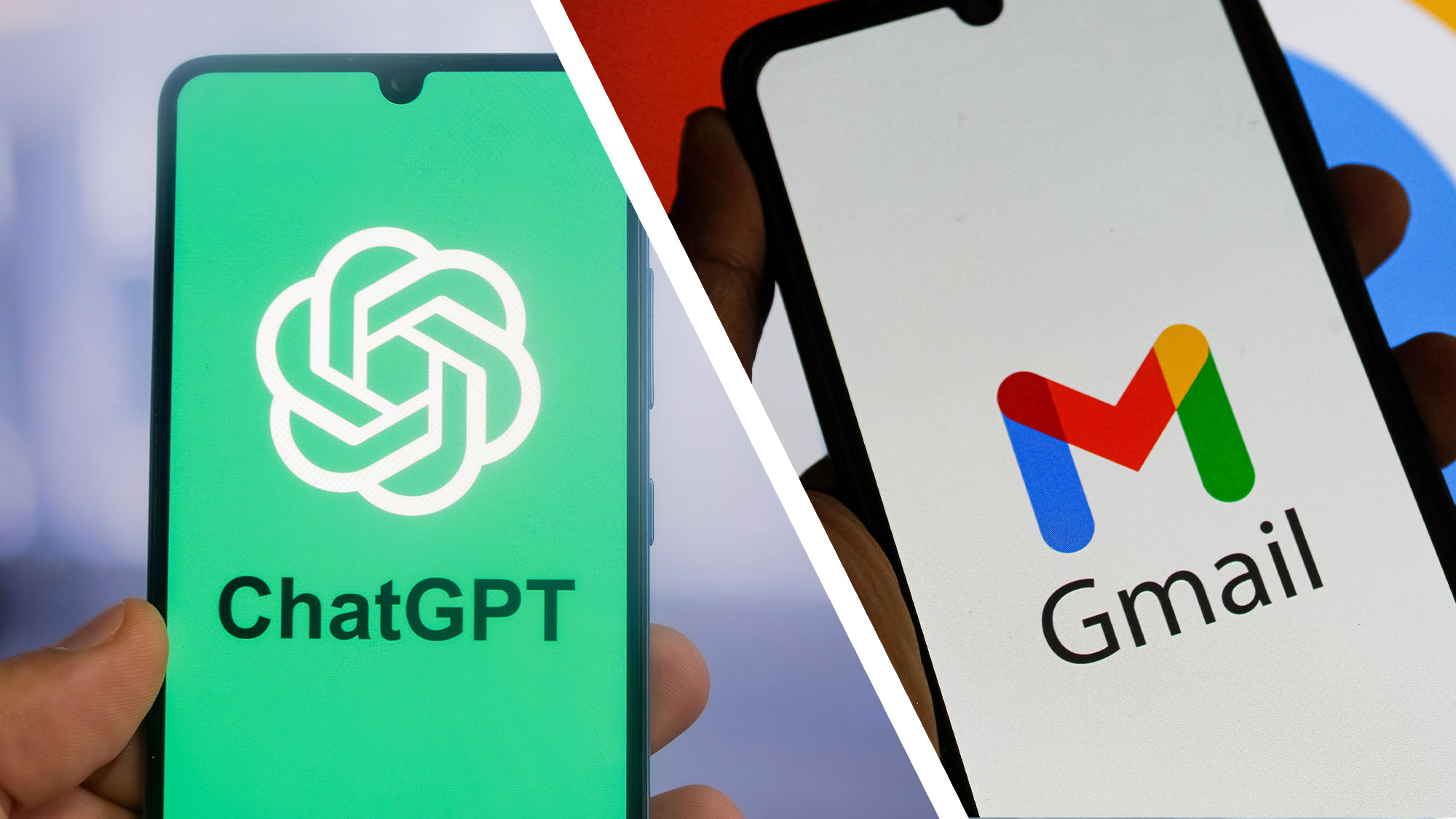
- OpenAI adds Connectors for Gmail and Calendars
- You can now access Gmail in chat and in Deep Research
- The feature is new for Plus and Pro users
OpenAI has finally flicked the switch, and now ChatGPT Plus and Pro users globally can connect Gmail and Google Calendar to ChatGPT. This is a feature that Gemini has had for some time, so it’s great to finally get it in ChatGPT.
Since I use Gmail for just about everything, I’ve been waiting for OpenAI to hook into it for ages, and now that it’s here, I can search emails from within ChatGPT, not to mention ask it to perform some handy analysis.
For example, a few useful things to ask ChatGPT, once you’ve connected it to Gmail, are “Who emails me the most?” and “Who haven’t I replied to?” or “What recent emails require action?”
Or, if you really can’t be bothered to open Gmail and you live in ChatGPT all day, you could ask it, “Who has emailed me today?”
Of course, you can do the same thing with your Calendar app. Just ask ChatGPT, “What meetings have I got today?”. This works especially well when combined with ChatGPT Voice. When you activate ChatGPT Voice, you can just start a conversation and ask ChatGPT what meetings you have today, and it will tell you.
What’s more, you can also use your Gmail inbox and your Calendar as a source for a Deep Research query. So, if you want to do some serious analysis of your inbox, you can now direct ChatGPT’s most in-depth research tool straight at it.
Getting set up
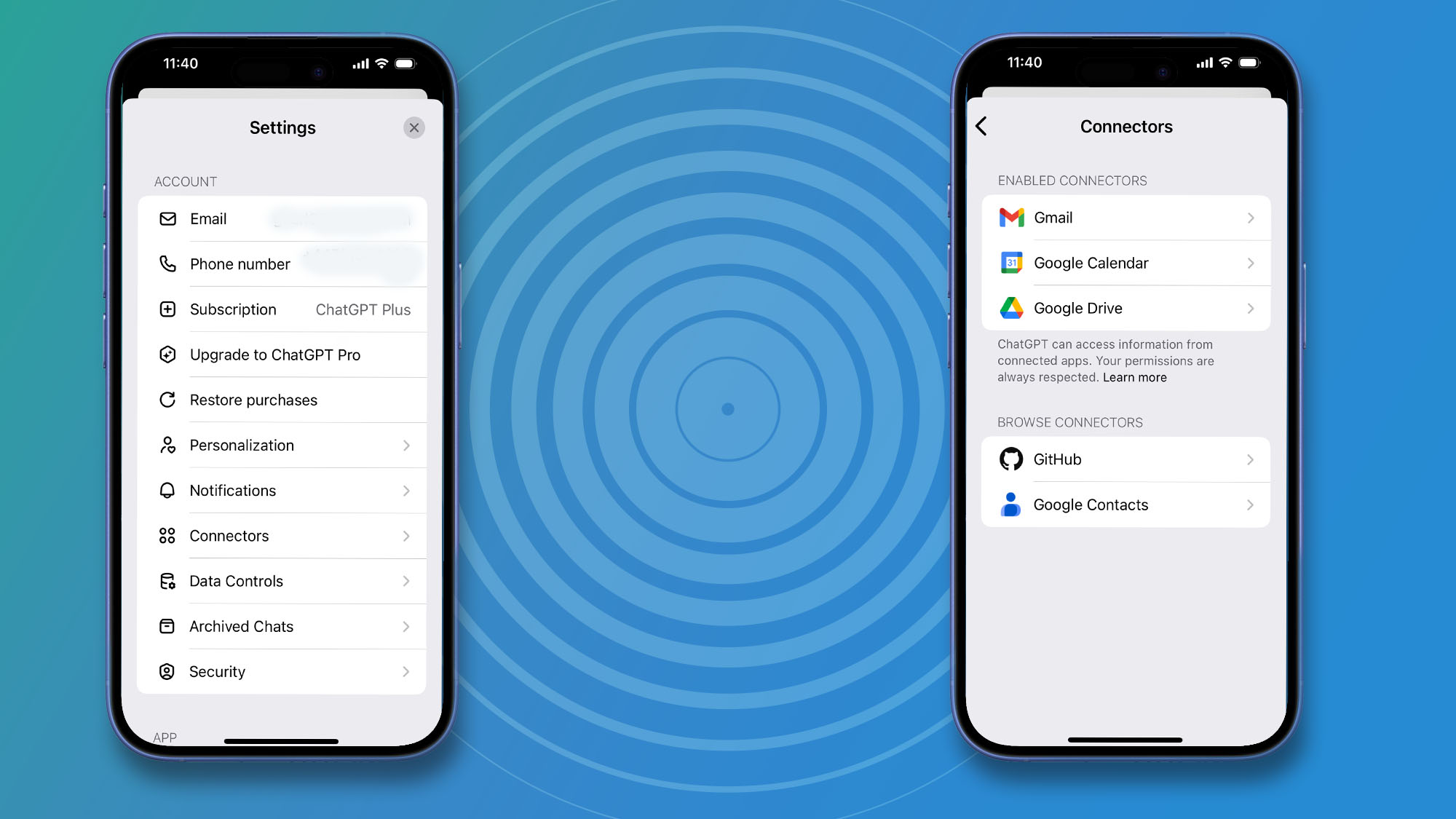
Accessing these key Google services in ChatGPT requires a bit of setting up first. You need to go to Settings (which is accessed by clicking or tapping on your user name), then choosing Settings, and then Connectors.
Sign up for breaking news, reviews, opinion, top tech deals, and more.
Here you’ll be able to link your Gmail, Google Drive, Calendar, and Contacts to ChatGPT. You’ll need to grant ChatGPT access in a few screens as you do this, but you only need to do it once.
Now that you are connected, you can just type in questions about your Gmail inbox or Calendar to ChatGPT.
Going deeper
If you want to use ChatGPT with Deep Research, then the process seems to differ between the Web version of ChatGPT and the mobile version.
In the Web version of ChatGPT, when you click on Deep Research, a Sources box appears next to it, and here you can select Gmail or Google Calendar from the drop-down menu.
On the mobile version of ChatGPT, when you tap on Deep Research, you don’t get a Sources box; however, it can still connect to your Gmail. Just ask it a question involving Gmail and you'll find that it can answer it.
Now that Gmail and Calendar are connected to ChatGPT, I can finally get it to perform more like the all-around personal assistant I want it to be.
You might also like

Graham is the Senior Editor for AI at TechRadar. With over 25 years of experience in both online and print journalism, Graham has worked for various market-leading tech brands including Computeractive, PC Pro, iMore, MacFormat, Mac|Life, Maximum PC, and more. He specializes in reporting on everything to do with AI and has appeared on BBC TV shows like BBC One Breakfast and on Radio 4 commenting on the latest trends in tech. Graham has an honors degree in Computer Science and spends his spare time podcasting and blogging.
You must confirm your public display name before commenting
Please logout and then login again, you will then be prompted to enter your display name.