12 Android battery life tips and tricks
Make your Android phone's battery last longer

Battery life is one of the biggest issues in the Android world today. Take your SIM card out, turn off Wi-Fi and never touch it and it'll sit there happily, lasting for a whole week on one charge. But try to use it for anything "smart" and, well, that's where the problems start.
It's a pretty sorry state of affairs when we count the uptime of today's smartphones in numbers of hours rather than days, with the standard metric of decent battery life being whether a phone can last a whole working day on a single charge.
So are there any realistic things you can do to improve your phone's battery life, other than just switching it off, putting it a sock drawer and hoping no one ever wants to call you?
Yes, yes there are. Of course it's not possible to suddenly double your Android phone's uptime by magically tweaking a few settings, but you should be able to squeeze out a few more hours of life from even the puniest of batteries without compromising on performance too much.
Here are some easy, not-too-compromising methods of boosting your Android phone's battery life.
1. Set a rigid bedtime
Some of today's phones feature automation tools, which let you, say, turn off the mobile signal and Wi-Fi after a certain time. Putting your phone in this sort of induced coma will save power, so if your phone doesn't support scheduled activities, install a management app like Tasker and turn off all non-essential stuff over night. Or stick it in airplane mode yourself. You'll sleep better, too.
2. Deactivate Wi-Fi when not needed
If your phone's constantly sniffing out and trying to connect to every Wi-Fi signal in the area like a robot dog on heat, you're wasting power. Switch off Wi-Fi when out and about or when you know you're not going to be needing it. A Home screen toggle will make this easy. Think of it as something boring but essential you have to do, like always putting your seat belt on.
Get daily insight, inspiration and deals in your inbox
Sign up for breaking news, reviews, opinion, top tech deals, and more.
3. Upload and sync only on Wi-Fi
If you're a keen Dropbox user or rely heavily on music syncing services, you'll benefit greatly from only doing your uploading through Wi-Fi. It's vastly quicker, which means less connectivity time for your phone and less strain on the battered old lithium reserves.
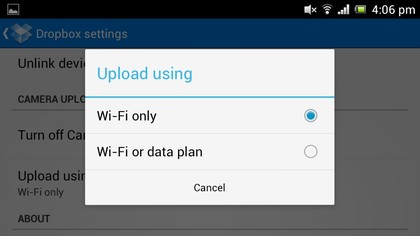
4. Uninstall unnecessary apps
You can never be too sure what's running itself in the background, what with all the multi-tasking, self-uploading, auto-replicating features in today's modern Android apps, so at least minimise the chances of something randomly hoovering up all your battery by constantly trying to connect to some non-existent server, by deleting any unused or old apps.
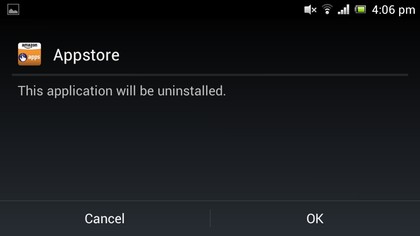
5. Use push notifications if possible
Android's built-in email application is great and stylish and everything, but having it poll for messages every 15 minutes isn't the best for your battery. If your mail provider offers push notification support use it - the excellent standalone Hotmail app does, for example, which will help lessen power drain a little.
6. Check yourself
Apps like Battery Doctor will give you a much better indication of what's literally eating away at your phone's battery over time than Android's own limited battery life checker, which could help finger something that's the key culprit in draining power. And if you can live without it, bin it.
7. Install a brightness toggle widget
Set your phone to its minimum possible brightness by default, as it's your display that's by far the biggest user of power. Then stick a big brightness high/low toggle widget on the home screen, in a place you can find it without being able to see it (like when using your now ultra-gloomy phone outside). Then only max the brightness when you need to. It might help, and even the automatic brightness option uses a marginal amount of power, as the light sensor needs to... sense light.