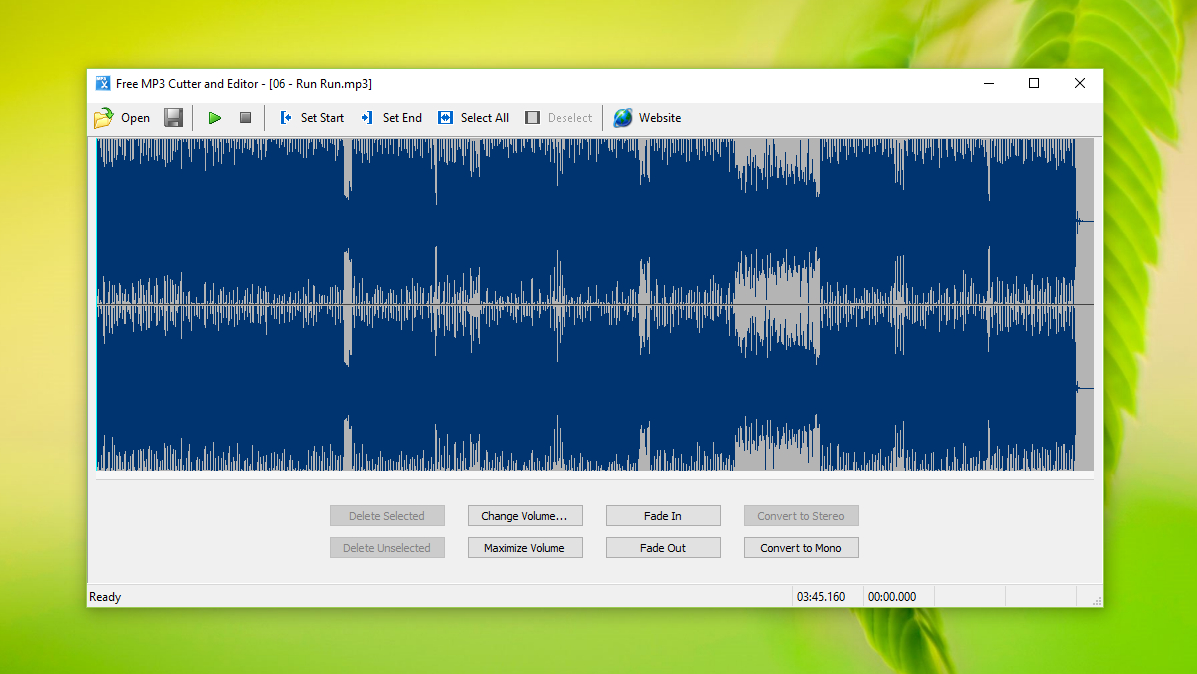TechRadar Verdict
Serious musicians and podcasters will need to look elsewhere, but for basic clipping or adjusting the volume of sound files, this little audio editor is ideal – and it's free.
Pros
- +
Simple to use
- +
One-click volume controls
- +
Tiny size
Cons
- -
Only compatible with MP3 and WAV files
- -
No effects or filters
- -
Can't edit channels separately
Why you can trust TechRadar
Free MP3 Cutter and Editor is a very simple little audio editing tool for occasions when a feature-packed program like Audacity would be overkill. It’s compatible with MP3 and WAV files, though it’s a shame there’s no support for WMA or AAC. Free Audio Editor is a better choice if you need to clip or adjust audio in these formats.

Download here: http://www.musetips.com/free-mp3-cutter-and-editor.html
Type: Audio editor
Developer: MuseTips
Operating system: Windows
Version: 2.8
There are no advanced tools like noise profiling and removal, and you can’t edit audio channels separately, but Free MP3 Cutter and Editor is incredibly easy to use, even if you’ve never edited an audio file before. Everything is controlled via simple buttons and sliders, with no complex menus and settings to confuse new users.
User experience
Unlike much free software, Free MP3 Cutter and Editor isn’t a cut-down version of a premium program, so there are no ads prompting you to upgrade for access to more features. However, all isn’t quite what it seems, and the ‘Convert Mono Music to Stereo’ link on its main screen is actually a link to a different free program, which is a little misleading.
The editor itself is a pleasure to use. Open an audio file and its waveform will be displayed as one or two channels, depending on whether it’s mono or stereo. To cut it, simply click the location on the waveform where you want it to begin and select ‘Set Start’, then click where you want it to finish and select ‘Set End’.
You can also remove sections of audio by clicking and dragging to select part of the waveform, then choosing either ‘Delete Selected’ or ‘Delete Unselected’. This is particularly useful for home audio recordings like podcasts where you need to erase pauses or mistakes.
The ‘Maximize Volume’ option increases the volume of the audio as far as possible without clipping, and the ‘Change Volume’ button gives you more granular control via a simple slider.
Finally, there are options for fading audio in and out, which can be useful if you’ve recorded your own music.
Sign up for breaking news, reviews, opinion, top tech deals, and more.
If you’re looking for a powerful tool that will let you combine files, convert formats and remove noise, this isn’t the tool for you, but if you just want to make simple changes or trim a clip to size, Free Audio Editor is incredibly easy to use and will help you get the job done in seconds. It’s tiny too, so there’s no reason not to keep it installed just in case.
You might also like

Cat is TechRadar's Homes Editor specializing in kitchen appliances and smart home technology. She's been a tech journalist for 15 years, having worked on print magazines including PC Plus and PC Format, and is a Speciality Coffee Association (SCA) certified barista. Whether you want to invest in some smart lights or pick up a new espresso machine, she's the right person to help.