Let's talk Kinect: the Xbox One voice commands you need to know
With the ability to control your Xbox One with the power of the voice, we list the commands you'll be using the most

Xbox One isn't just about the next generation of gaming - it's about being the next generation of your living room. It's an answer to the ever-growing nightmare of inputs, outputs and an escalating number of remote controls.
Voice control is a huge part of how Xbox One hopes to become your ultimate entertainment system and with the correct voice controls you'll barely have to lift a finger. Here are the essential Kinect voice commands you need to know...
"Xbox On"
From the off, your voice is in control of your Xbox One experience. Turning on your Xbox One couldn't be simpler. Just say "Xbox On" and the console and TV will turn on, recognising you by facial recognition and taking you to your personal home screen.
And of course, to turn off your console you'll just need to say "Xbox Turn Off". It's almost like it was designed to be straightforward or something.
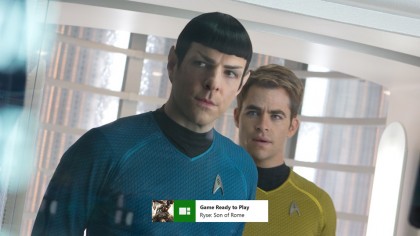
"Xbox Go to…"
The Xbox One dashboard is a lot more intuitive than the one found on the Xbox 360, and voice integration is a big part of that. If you want to jump to a specific game, "Xbox go to Dead Rising 3" is all you need to say and Xbox will take you to the hordes.
Sign up for breaking news, reviews, opinion, top tech deals, and more.
Or perhaps you're all zombied out and fancy throwing a pinned movie on? Just say "Xbox go to Star Trek Into Darkness" and into the darkness of space you will go, or command "Xbox go to music" and you'll be taken to your Xbox Music app.
"Xbox, go Home"
Don't worry if you get lost amid your movies and music as you're jumping around the Xbox One dashboard. If you need to return to the start, simply say "Xbox, go home" and you'll be whisked back to your personal home screen.

"Xbox, Snap..."
Snap Mode is one of the Xbox One's killer features, letting you run multiple apps simultaneously. Basically, it's what any multitasker could ever ask for. To bring up another app alongside whatever you're currently doing, just say the likes of "Xbox, Snap Internet Explorer", and you're away.
"Xbox, Watch TV"
Say "Xbox, watch TV" and you'll be taken straight into TV mode without any of the hassle of fumbling for the remote control. Remember, you can also snap the TV app alongside the game you're currently playing by using the snap command.
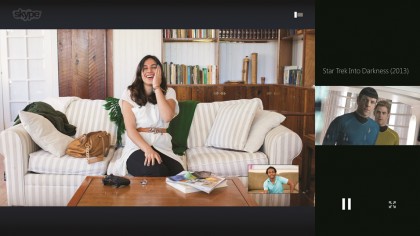
"Xbox, Skype..."
Skype for Xbox One lets you open up your living room experience with friends and family, letting them enjoy games, TV and music with you as if they were in the room. Being a VoIP service, it would be a little odd if it couldn't also be controlled with your voice, and sure enough, you won't have to lift a finger to get the conversation going.
Simply say "Xbox, Skype Mum", for example, and assuming your Mum is one of your favourites then Xbox One will work its magic. Then when you're done with your conversation, you'll just need to tell the console "Xbox, hang up" to end the chat.
Of course, voice control also works if someone else is calling you. Simply say "Xbox answer" to pick up the call.

"Xbox, Record That"
Here's one we can see ourselves using a lot. Every gamer likes to show off their skills - hey, it's what achievements were made for, right? - and keeping a record of the evidence couldn't be easier with the Xbox One. Saying "Xbox, record that" will cause the console to record the last 30 seconds of gameplay footage.
"Xbox Mute"
Fumbling around for the TV remote when you're also holding an Xbox controller can be a pain. We know. But if you need to quiet the sound on Xbox One, all you need is the power of your own voice. Say "Xbox mute" and total silence will be granted.