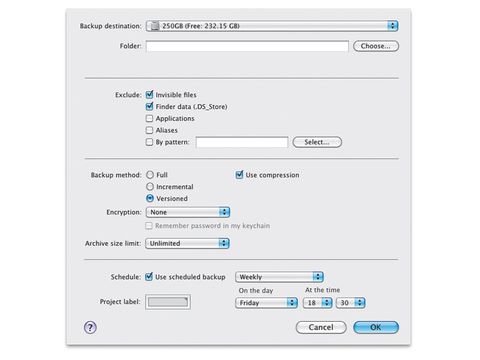TechRadar Verdict
Pros
- +
Simple interface
- +
Easy-to-schedule backups
- +
Sync, backup and clone in one
- +
Manage multiple backup projects
- +
Create bootable backups
- +
Good value
Cons
Why you can trust TechRadar
You may be under the impression that all you need is Time Machine to ensure the integrity of your data. However, a belt-and-braces approach is always a much safer option. The more backups you have of your data, the less likely you are to be worried when a hard disk starts making a weird clicking noise.
There's no shortage of backup tools available already, but just like everything, some approaches suit a working style better than others. The latest edition of Get Backup Pro offers a three-way approach to try and bridge a gap of sorts.
You can run a backup regimen that enables you to save specific folders of content, such as your iPhoto library, mailbox, iTunes folder and Address Book. Or, if you prefer, you can simply clone your disks for a complete copy.
Thirdly, you can synchronise selected folders so content is stored in two places at once. This is, no doubt, a good way to attract those users who like a belt, braces and another-belt-for-good-measure backup routine. The good news is that this triple-routine doesn't add to the complexity at all.
Get Backup Pro has a very approachable and easy-to-follow user interface. The three backup options are all managed from a single interface, but the layout doesn't lead to confusion and it's clear whether you're backing up, cloning or syncing.
The three sections are easy enough to master, starting with the backup window. Here there are five pre-defined backup routines: iPhoto, Mail, iTunes, Documents and Address Book. Simply click on one of the icons to add that folder to your backup procedure.
You can mix and match, do one at a time or all five, with the option to save to different locations or all to the same disk. If you prefer, you can also simply add a folder of your choice.
The clone window is, as you might expect, easy enough to follow too – simply choose a source and destination – with the Synchronise pane just as clear. Each backup is referred to as a project and you can have just a few or a selection of different ones, but naturally the more you have, the more complex it becomes to manage.
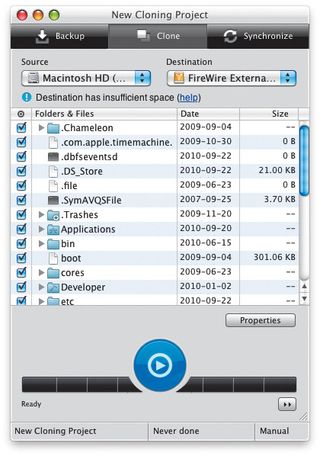
You can schedule the backups to occur whenever you want and, in this pro version, encrypt your backups for extra security. (There's a free version without the encryption options, synchronisation limited to one-way syncing, and some other minor restrictions.) If you've got a lot of data, you'll be in for a long wait the first time you use it.
After that, we found it to be speedy and stable. If you're a home user, then the Pro version probably isn't necessary, but having encrypted backups, two-way synchronisation, and incremental backups is handy.
We really liked the clear interface, which makes it easy even for the complete novice to manage a range of backup routines.
Follow TechRadar Reviews on Twitter: http://twitter.com/techradarreview