How to mark your location on iPhone
It's even easier with a 6S
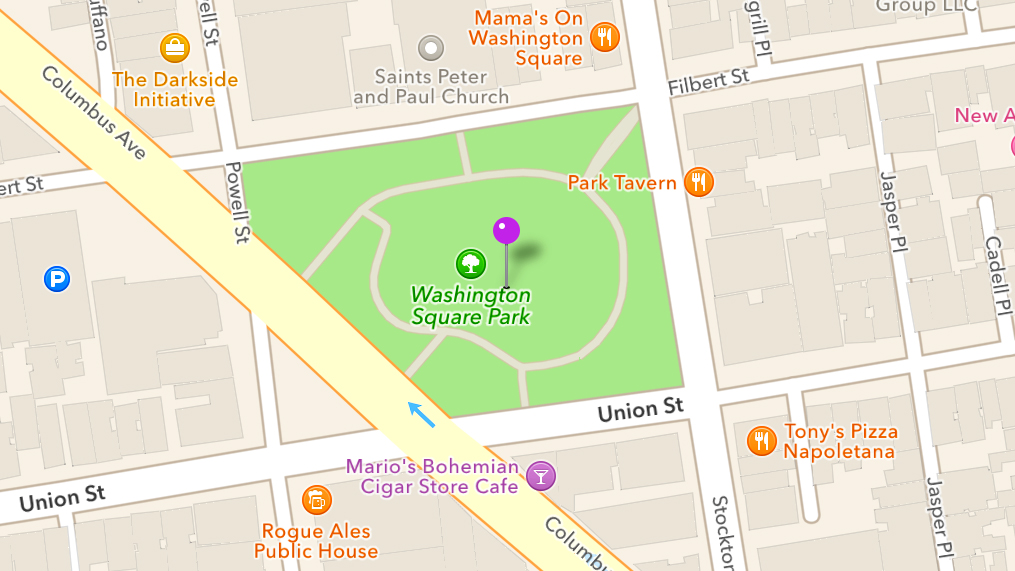
It's happened to everyone: you don't remember how to get back to where you parked your car. Whether it's a big mall parking lot or an unfamiliar location, finding your misplaced vehicle can be a real pain. Luckily, such problems can be a thing of the past thanks to the iPhone and a little-known feature of the Maps app - especially if you're using the iPhone 6S or 6S Plus. In this article, we'll show you how to use it so you'll never forget your location.
Marking your location
When you're at a location you need to remember, follow these steps if you're using an iPhone 6S or 6S Plus:
1. Unlock your iPhone.
2. Locate the Maps icon on your Home Screen.
3. 3D Touch (hard press) the Maps icon.
4. Select "Mark My Location."
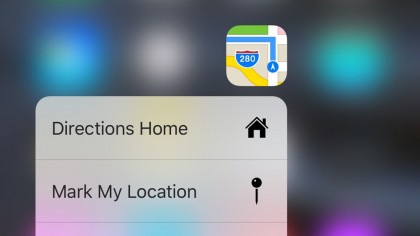
This will open the Maps app and drop a pin on your current GPS-coordinate location, without the hassle of having to open the app and drop a pin on your location.
Sign up for breaking news, reviews, opinion, top tech deals, and more.
If you're using an older phone, however, you can perform this action manually. To do so, open the Maps app, then tap the arrow in the lower-left corner to focus on your current location. Tap the info button in the lower-right corner, then select "Drop a Pin" to mark your current location.
Finding and removing your marked location
When it's time to find your marked location, follow these steps:
1. Open the Maps app.
2. Select the Directions button in the top toolbar (to arrow to the left of the search field), then tap the search field.
3. Select Current Location for Start.
4. For the end location, tap Favorites, then select the pin you've dropped.
5. Tap "Route" and you will given directions to the dropped pin.
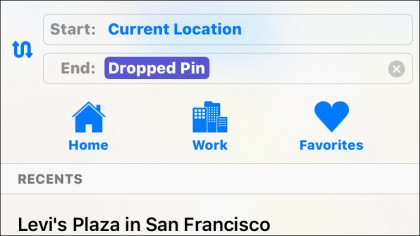
Once you're done with your marked location, you'll probably want to delete it from your marked list by following these steps:
1. Click the Dropped Pin from the Favorites list if necessary, then tap the pin description directly from the map.
2. Select "Remove Pin" from the list of options.
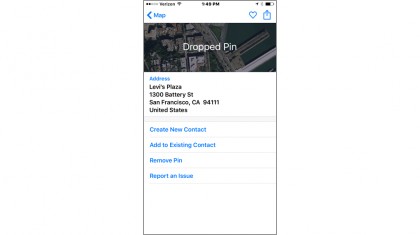
With these tips in mind, you'll never be lost again.
- Discover how to change location with a VPN