iOS 14 battery drain fix requires you to reset your iPhone and Apple Watch
Apple's drastic support guide for rebooting your Apple Watch and iPhone
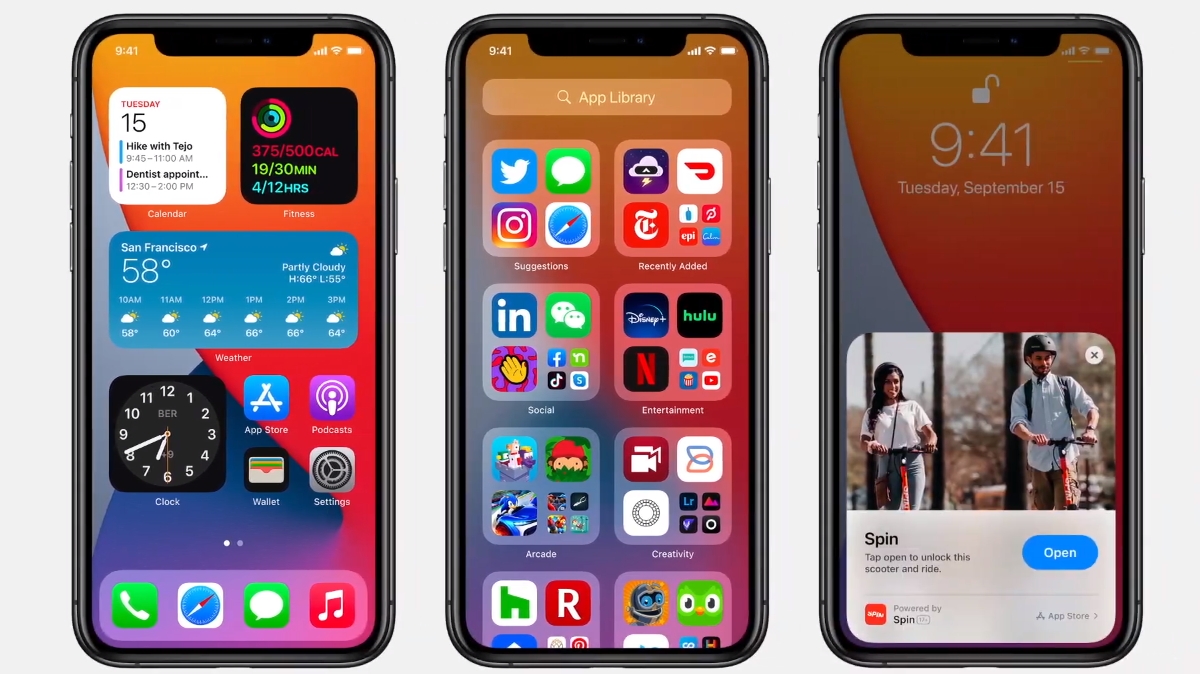
Some users with both an Apple Watch and paired iPhone are noticing widespread issues after updating to iOS 14 and watchOS 7.
In a nightmare scenario for both Apple and its customers, it appears the only fix for these issues is to factory reset your Apple Watch and your iPhone. Make sure you back your iPhone to iCloud before fully resetting it.
Apple released a support guide yesterday detailing a series of problems that users have reported, including missing health data and routes, broken fitness apps that refuse to open, and "increased battery drain on your iPhone or Apple Watch".
🔋iOS 14 battery drain issues?⌚️Do you have an Apple Watch paired w/ your iPhone?📱It may require resetting BOTH, says Apple.☁️Backup to iCloud first!October 1, 2020
- iOS 14 bug is messing with email and browser settings
- What do the orange and green dots mean on your iPhone in iOS 14?
- How to change your default browser and mail app in iOS 14
Shockingly, Apple's proposed solution is to unpair your iPhone, back up both devices to iCloud and then to factory reset both of them. Unless you pay for iCloud, you'll need to free up space in order to safely back up your data, then import it back onto your devices once they've been purged of whatever is breaking them.
iOS 14 problems have persisted since Apple released the update, which is somewhat common for a new operating system. What isn't common is for a problem to be so drastic that it can't be patched in an incremental OS update (iOS 14.0.1 is out now, but it doesn't fix the problem).
Keep in mind that this is just one battery fix specific to Apple Watch users having trouble with their health data. If iOS 14 is draining your battery, but you haven't noticed any other problems or don't own an Apple Watch, resetting your iPhone would be an unnecessary (and risky) waste of time. You'll have to hope that another, less drastic fix is coming in a future Apple update.

How to fix your iPhone and Apple Watch
It turns out that erasing your iPhone and Apple Watch is somewhat straightforward, but you'll want to follow each step carefully so nothing important is lost.
Sign up for breaking news, reviews, opinion, top tech deals, and more.
First, you unpair your Apple Watch from your iPhone using the Watch app. This will automatically create a backup of its data on your iPhone, while also erasing all content and settings.
Second, you'll need to go into your iCloud Settings. Make sure that the Health app is turned on as something to be backed up, then select iCloud Backup and then Back Up Now to create a backup of all your iPhone and Watch data. If you're unable to, you'll need to manage your phone storage and possibly clear out previous iCloud backups to make room.
After backing up your iPhone to iCloud, step three is the moment you've been dreading: in Settings, select General, Reset and then Erase All Content and Settings.
Now, your phone should be "fixed" and ready to take your data back. Turn it on, and make sure to choose the option to restore from your iCloud backup. Then you simply open up the Watch app, pair your iPhone to your Watch again, and then select Restore from Backup in-app to get all your data back.
What isn't clear is if this fix will reinstate all of your missing GPS and health data. But at least the battery drain fix will mean you can safely do future workouts without your phone and watch dying halfway through.
- Via Phone Arena

Michael Hicks began his freelance writing career with TechRadar in 2016, covering emerging tech like VR and self-driving cars. Nowadays, he works as a staff editor for Android Central, but still writes occasional TR reviews, how-tos and explainers on phones, tablets, smart home devices, and other tech.