
Bluetooth is a wireless communication system built into your iPhone which the device uses to connect to a whole variety of equipment, including headphones, earpieces, speakers and even keyboards.
The technology sends signals over radio waves, with the majority of devices able to transmit and receive over distances up to 10m (33ft), though it's normally used with accessories no more than an arm's length away.
To use any piece of Bluetooth kit with your iPhone, the two first need to be 'paired', which authorises them to talk to each other. You need to pair a Bluetooth device only the first time you use it, though – after this, when that Bluetooth accessory is switched on and within range of your iOS device, it should connect automatically, ready for you to use again.
While your iOS device can be paired with any number of devices, it can actually connect to only one headset or handsfree device at a time – which makes sense, really, because it prevents your iPhone sending output to the wrong device and playing your music through your Bluetooth speakers instead of your earpiece, for example.
You can sometimes simply select the accessory you want to connect with, but it's best to just switch off any others you might have paired. If you don't want to use a particular device again, you can unpair it.
Choosing accessories
When buying Bluetooth kit, you need to know what you want to use it for and choose accordingly, because accessories need to support different Bluetooth 'profiles' in order to perform different functions. If you're thinking about buying a Bluetooth speaker, then check out our guide to the 10 best Bluetooth speakers available today.
If you want to use an accessory to play music, for example, then it must support the A2DP profile used for one-way transmission of audio. The Audio/Video Remote Control Profile (AVRCP) works in conjunction with A2DP to enable you to use the Bluetooth device to control the music playing on your iPhone, iPad or iPod touch.
Sign up for breaking news, reviews, opinion, top tech deals, and more.
For calls, you need support for the Hands-Free Profile (HFP). You might come across other Bluetooth profiles, too. New iPhone models support all the main profiles, but not all Bluetooth accessories do – many earpieces don't do A2DP, for example, and hence can't play music well; not all Bluetooth stereo headphones include a microphone, but only those with a mic and support for Hands-Free Profile (1.5) can be used to make and receive calls.
Siri and Voice Control over Bluetooth require support for the BVRA profile. It's a bit of a minefield, so do your homework and read the spec carefully..
Using a Bluetooth device with your iPhone
On your iPhone, go to Settings > Bluetooth and switch Bluetooth on. Power on your Bluetooth accessory and put it into pairing mode (sometimes called 'discovery mode').
The device should now show up in the list on your iPhone's screen. Tap it to pair, and enter the passcode if one is required. Sometimes you might want to bypass a paired accessory, for example to put a call on speaker instead of using an earpiece.
In this particular case, if you answer an incoming call by tapping on your iPhone's touchscreen instead of using your earpiece's controls, the call will be routed to the phone itself.
Alternatively, you can switch off the Bluetooth device, or swipe upwards from the bottom of the iPhone screen to open Control Centre and turn Bluetooth off. During a call, it's also possible to tap Audio Source on your iPhone's in-call display and choose between the iPhone, speaker phone or a connected Bluetooth accessory.
To avoid potential conflicts with other accessories, best practice is to switch on only the one you want to use, and switch off any other paired devices. If you won't want to use a particular device again, you can unpair it: go to Settings > Bluetooth and switch Bluetooth on if it's off, then tap the name of the device in the list and select Forget This Device.
If you should later want to use the device again, simply pair it again as before.
Getting started with Bluetooth on your iPhone
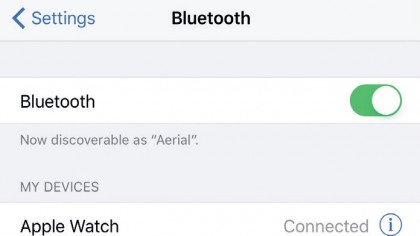
1. Status Bar indicator
The Bluetooth B icon in your iOS device's status bar will turn blue or solid white when something's connected to it. If Bluetooth is switched on but nothing's connected, it will be grey. If Bluetooth is off, the B won't be there at all.
Some portable Bluetooth kit can even display its battery level alongside the B.
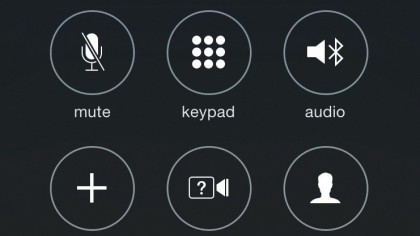
2. During a call
If Bluetooth is on and you have an earpiece paired and connected to your iPhone, you can tell your iPhone to use it for calls.
Do this by tapping the Audio Source button on the in-call screen, then tapping the name of your Bluetooth headset. Most earpieces have inline controls to answer and end the call.
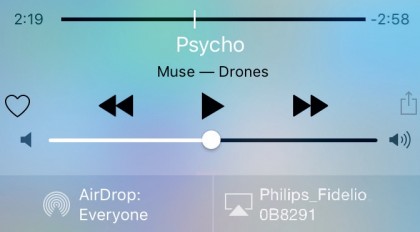
3. Let the music flow
To play audio through a compatible Bluetooth accessory, pair the devices, look for the external source button alongside the player controls (a rectangle with a triangle pointing into it, usually used to select an AirPlay output device). Tap this, then tap the name of your preferred Bluetooth device.
- Enjoyed this article? Get more tutorials, guides, and tips on how to get the most from your Apple devices inside MacFormat. Take advantage of an exclusive offer in our sampler today.