How to find your missing Apple Watch
Track it down, whether it's under your bed or miles away

The problem with small devices such as your Apple Watch is that they’re easily lost. But Apple’s thought of that, and it can find your Apple Watch whether it’s down the side of the sofa, left at work or stolen.
If you think it's somewhere nearby, you can play a sound to locate your watch; if that doesn't work, you can use GPS to find its location on a map, put it in Lost Mode so strangers can contact you, or remotely erase its data. They're the same tools that Apple uses to locate its Apple AirTags.
Unfortunately, many of these tools only work if you have Find My iPhone set up before losing your Apple Watch. So our ability to help you will vary based on that prerequisite.
In this tutorial, we'll show how to locate your Apple Watch using your iPhone or iCloud.com, how to find it when it's lost or stolen, and how to check if you have Find My Watch activated.
- How to use AirTags with iOS 14.5
- How to unlock your iPhone while masked using Apple Watch
- iPhone app tracking transparency: how to block app tracking in iOS 14.5
How to find your nearby Apple Watch using sounds
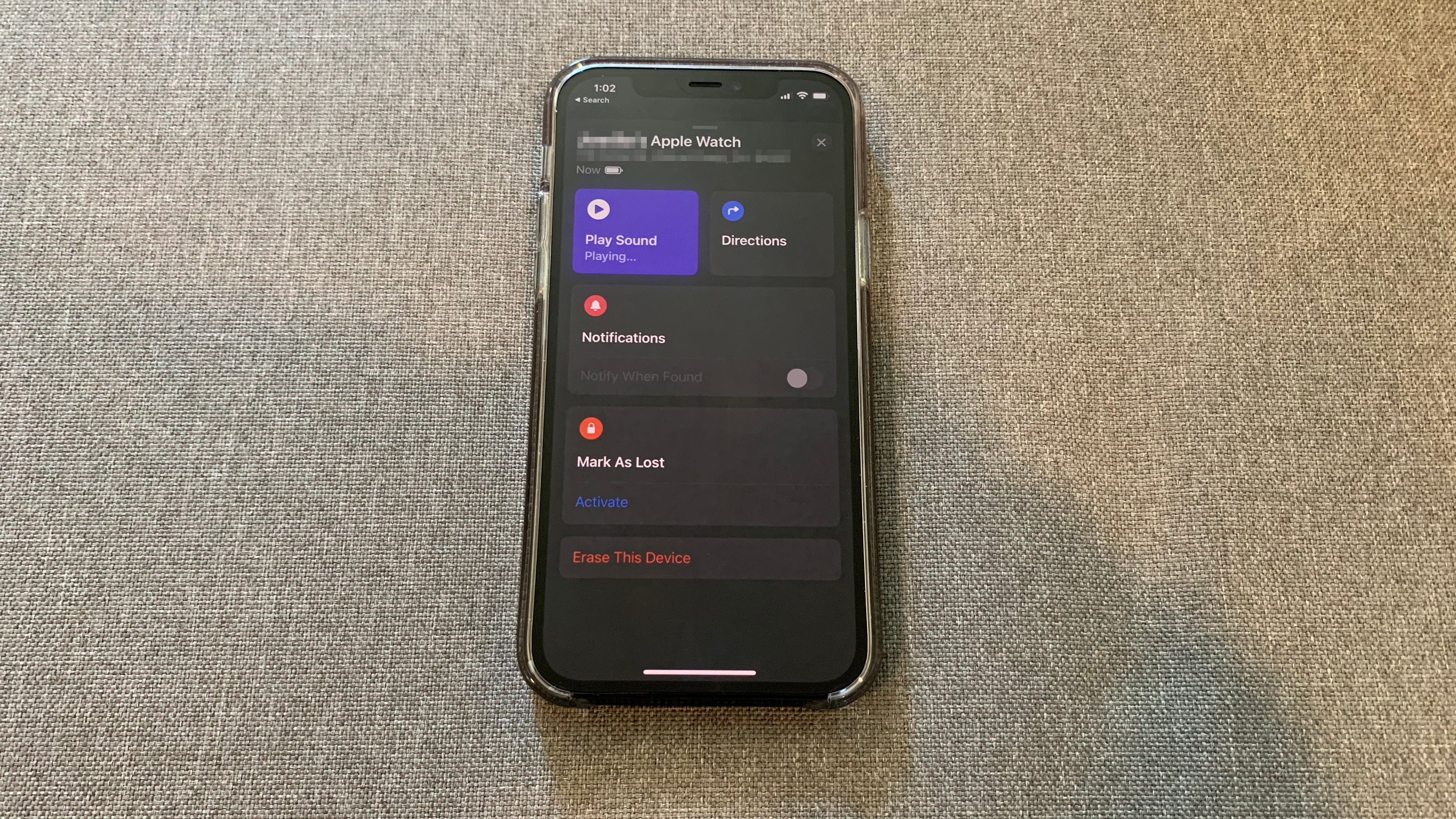
The key to tracking down your Apple Watch lies in the new Find My app, so open that up. If you're not sure where to find the app itself, check the App Library by swiping left through your home screens, or swipe down in the middle of the home screen to pull up an app search bar.
In the app, select the Devices tab, where you should see your paired Apple Watch. Select it, and you should instantly see a map showing the watch's current or last known location. If you're nearby, you should also see an icon of your iPhone on the map.
Underneath the map, you'll see a series of Find My controls. For this section, we're assuming your Apple Watch is close enough to be heard.
Sign up for breaking news, reviews, opinion, top tech deals, and more.
Tap Play Sound to make your Apple Watch emit an increasingly loud chime. It will blare out this noise for two minutes, even if your watch is in silent mode; if that isn't enough time, you can tap Play Sound again and keep searching.
Find your Apple Watch using Apple Maps
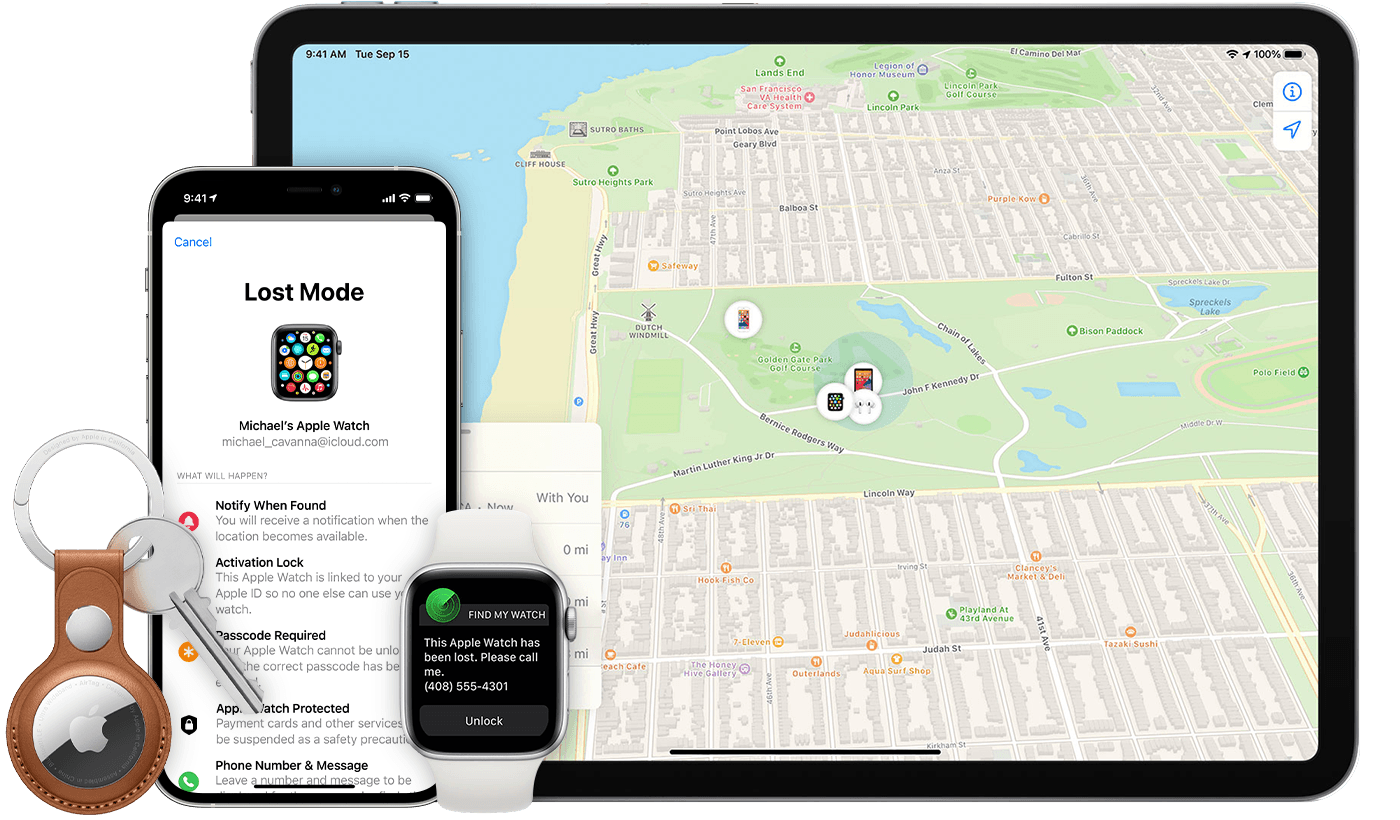
Your ability to see an accurate, current location of your missing Apple Watch will vary based on whether your Apple Watch model has GPS and/or cellular, if the Watch still has power, and which Find My settings you have enabled or disabled.
Without cellular data, your Apple Watch won't be able to transmit its location unless it happens to be connected to a Wi-Fi network. But if you have the Find My Network enabled, Apple will use strangers' Apple devices to detect and transmit your watch's location (assuming it's still turned on).
If Apple has a fix on its location, you'll be able to see its position in the Find My app. If not, Apple may be able to show you its last tracked location if you had that setting turned on beforehand.
Open the same menu as before: Find My app > Devices > [Your name's] Apple Watch. Select Directions. This tool inserts your watch's GPS location as the destination in Apple Maps and guides you until you find it.
(If you've uninstalled Apple Maps, you'll need to redownload it before you can use this tool.)
Once you get close, you can go back into Find My, tap the Play Sound command and hope that you can hear it nearby.
Find your Apple Watch using iCloud
This scenario mainly applies if you're also missing your iPhone for whatever reason. But you can also search for your missing Apple Watch (and iPhone) on your computer if you prefer.
Go to icloud.com and sign in using your Apple ID. Choose the Find iPhone icon. You'll be taken to a map showing All Devices; click on that drop-down menu to find your Apple Watch and select it. You'll see its current or approximate location, plus options to Play Sound, turn on Lost Mode, or remotely Erase Apple Watch.
What to do if your Apple Watch is lost or stolen

If you think someone stole your Apple Watch, or you left it somewhere in public where anyone could find it, don't delay. Your best chance for getting it back – or preventing someone from erasing its data and reselling it – is to put it in Lost Mode as quickly as possible.
In Find My app > Devices > [Your name's] Apple Watch, scroll down to find Mark as Lost and Activate it. You'll be prompted to add a phone number and an optional message; this info will appear on the display if someone finds and turns on your Apple Watch, so they can contact you to return it. Tap Activate again to confirm that the watch is lost.
Because you have Find My activated, Activation Lock will also be enabled by default. This means that no one who finds your watch will be able to unlock and use it without your Apple ID and password.
Ideally, you'll find your missing watch or a good samaritan will return it to you. Once it's back in your possession, go back to the Mark as Lost menu option and select it, then choose Turn Off Mark As Lost and confirm your choice. This will signal to Apple that it's safely back in your possession, so you can use it freely again.
On the other hand, if you think someone has stolen your Apple Watch and may have access to its data, we recommend you change your Apple ID password in Settings > Your Name > Password & Security to limit their access to your other information.
You could then go to icloud.com, log in, go to Account Settings, find your Apple Watch, and remove it from your list of trusted devices.
Finally, if you want to remote-wipe your Apple Watch so it removes your data as soon as it is turned on and connected to wi-fi, go to the Find My app > Devices, select the stolen Watch, scroll down to the bottom of the menu, and choose Erase This Device.
The best settings for finding your missing Apple Watch
This section mainly applies for preventing future loss of your Apple Watch (or other devices). Turning these on now won't help you to locate your missing Apple Watch. Still, we hope this guide will help you to keep track of your next Apple Watch.
The most important thing to do is activate Find My iPhone, because this causes Apple to automatically track your Apple Watch as well. Go to Settings > Your Name > Find My > Find My iPhone.
Turn on all three options: Find My iPhone lets your Apple Watch appear in the Find My app; Find My network lets Apple locate your devices using other nearby iPhones to triangulate the location; and Send Last Location tells Apple where your device was right before its battery died.
You'll also need to turn on iPhone location services in case you turned it off. Go to Settings > Privacy > Location Services and activate it.
With all of these enabled, your Apple Watch should also be trackable by default. If you're uncertain, open the Find My app or log into iCloud and check to see if your Apple Watch shows up on the map.

Contributor
Writer, broadcaster, musician and kitchen gadget obsessive Carrie Marshall has been writing about tech since 1998, contributing sage advice and odd opinions to all kinds of magazines and websites as well as writing more than twenty books. Her latest, a love letter to music titled Small Town Joy, is on sale now. She is the singer in spectacularly obscure Glaswegian rock band Unquiet Mind.