How to use AirTags with iOS 14.5
Track down your valuables with ease
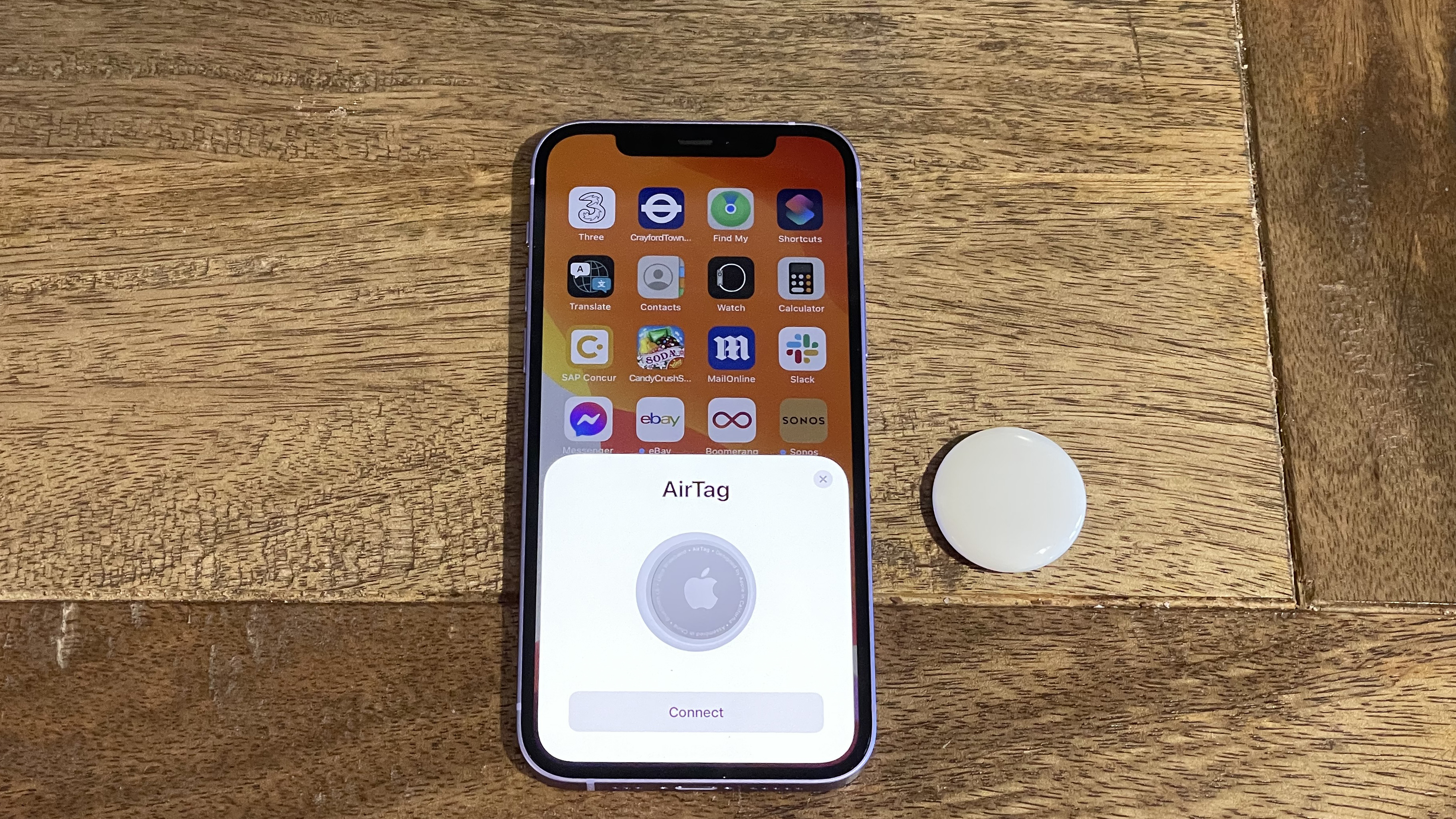
Apple AirTag is Apple's iOS-only answer to Tile. Place an AirTag in a bag or attach it to a set of keys, and presto, you can track your valuables down using Bluetooth, the Find My app and (on newer iPhones) Ultra Wideband.
As an Apple device, AirTags are pretty straightforward to set up. Still, if you're having trouble getting them to work, or if you're considering buying one and want to know how time-consuming the process is, here's how to set up and use AirTags on your iPhone, iPad or iPod Touch.
- These are the best iPhones to use with AirTags
- Find your lost items with AirTags and the new iPad Pro
- The AirTag-compatible iPhone 13 is on its way
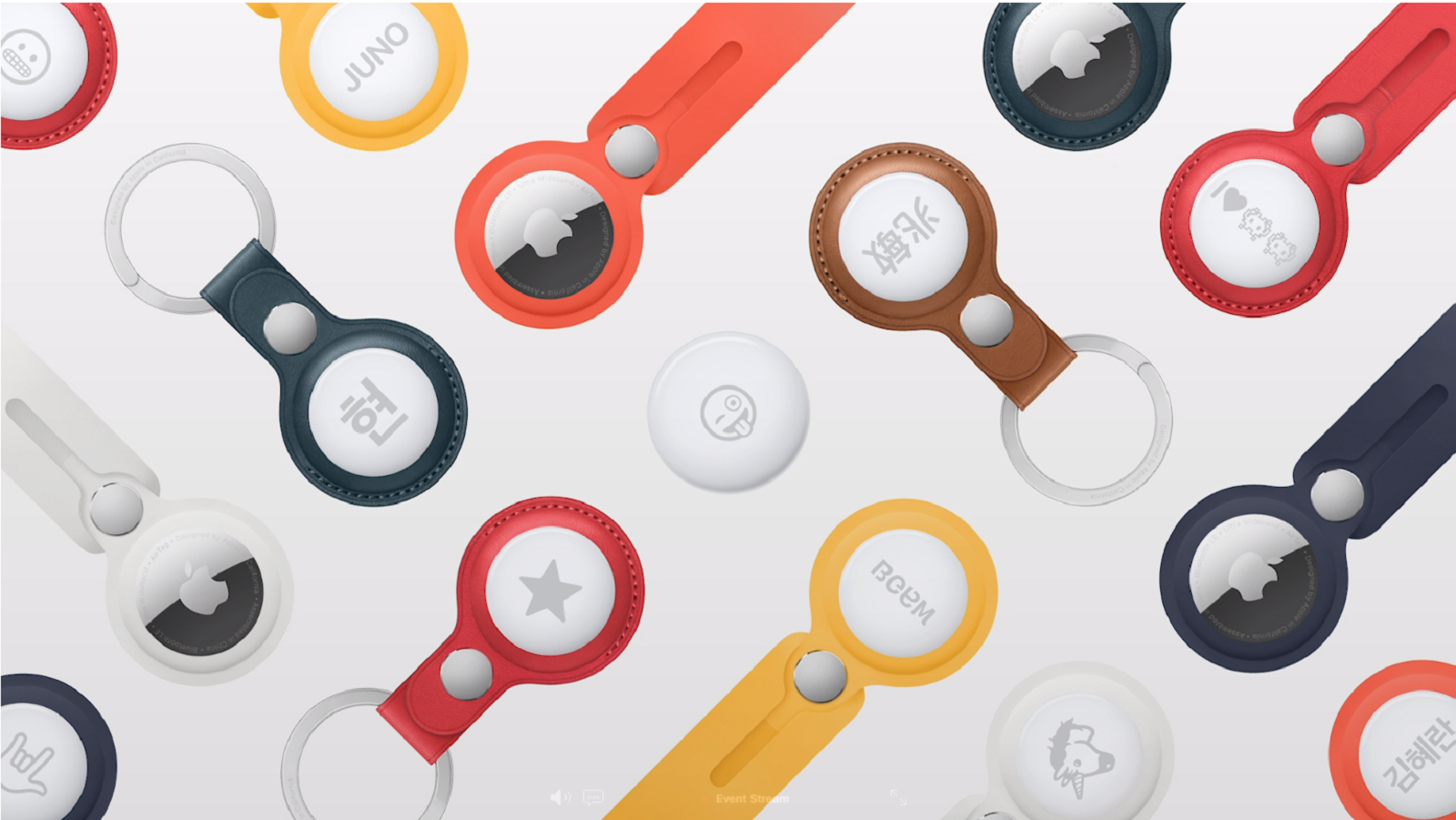
Which devices are compatible with AirTags?
Before you buy AirTags, make sure your devices will actually be able to find them. Your phone or tablet must be capable of running iOS 14.5 or iPadOS 14.5.
For iPhones, any model from the iPhone 6S onward can download the software. However, iOS 15 will only arrive on the iPhone 7 and later, which means the 6S might not get future patches to the software. You can also run the proper software on the iPod Touch (7th Gen).
One of the best features for AirTags, Precision Finding, only works if your iPhone has Ultra Wideband. That means you need the iPhone 11, iPhone 12 or any of their different-sized sister phones that pack Apple's U1 chip inside. One could argue that only people who own these newer phones should use AirTags, since you don't get the full feature suite otherwise.
As for iPad owners, most iPads, iPad Minis and iPad Pros from the past five years should be able to download it. We also believe most iPadOS 14 tablets will also get iPadOS 15.
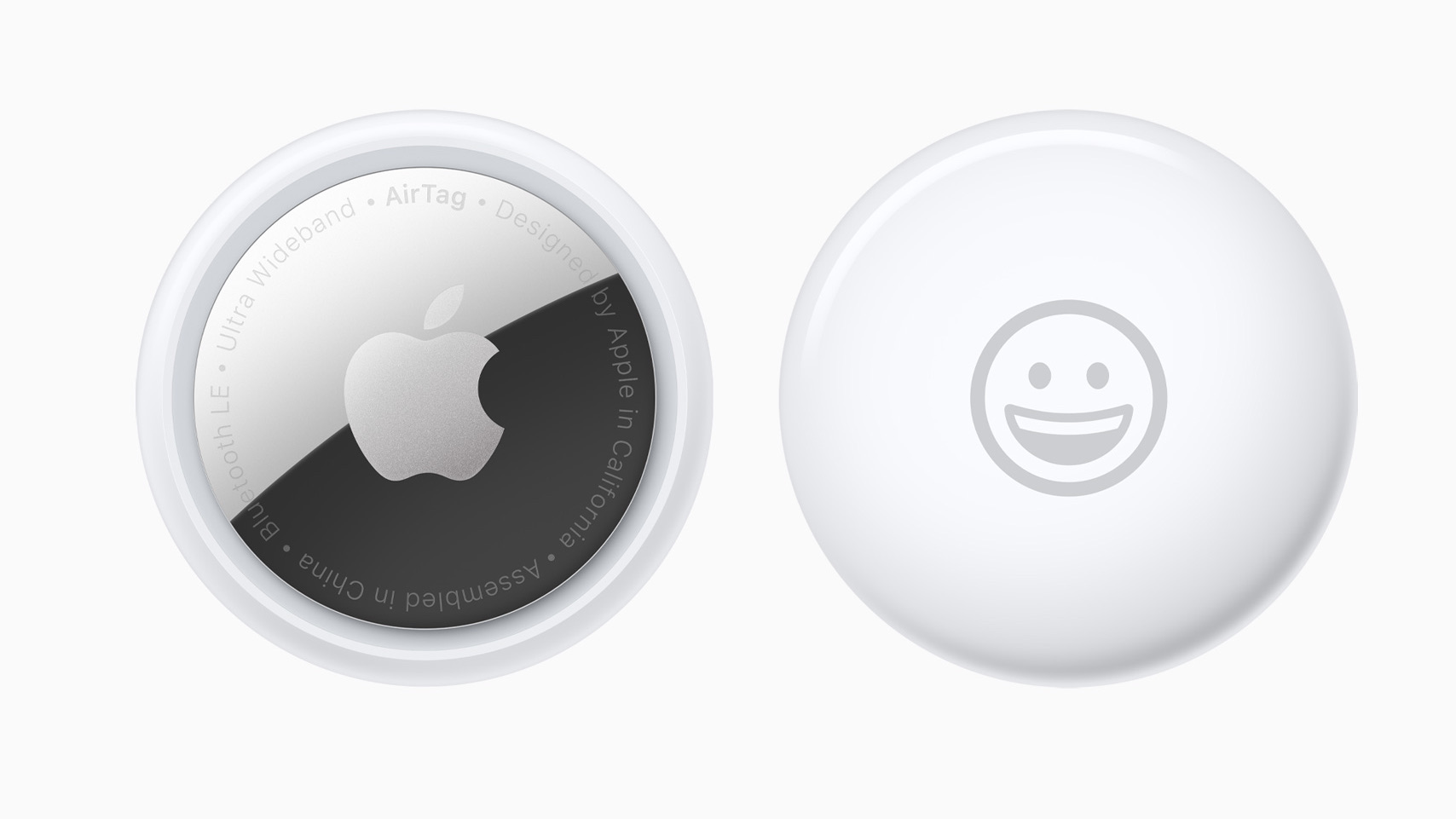
How to set up AirTags in the Find My app
When you unbox your AirTags, set your iPhone or iPad nearby pull the battery tag out of the tracker. You should hear a beeping sound, after which an animated window showing the AirTag should appear on your device.
Sign up for breaking news, reviews, opinion, top tech deals, and more.
(If you haven't updated it to 14.5, the animation will instead ask you to download the software update).
Tap Connect in the window. You'll be prompted to name the tracker — they suggest naming it after the device you'll attach it to, like Bike or Keys — and then to share your iPhone location.
Hit Continue through these prompts until you register the AirTag's location with your Apple ID.
Now open the Find My app. If you're not sure where it is, just use the App Library or swipe down on your screen to use the Search bar.
Tap the Items tab and select + New Item. Add AirTag will be the default option, so tap it and move your AirTag next to your device again to add it.
You're now all set up to use it to find one of your most important items. All in all, the process only takes a couple of minutes.
How to use AirTags to find your items
Once you've activated your AirTag and clipped it to something, how exactly does it work, with or without the Apple U1 chip that enables Ultra Wideband?
If your device is missing somewhere in your home, open the Find My app, select the Items tab, choose the missing AirTag, and hit Play Sound. Your phone will send a signal to the AirTag via Bluetooth to trigger enough noise for you to find it.
Our AirTag reviewer said that Play Sound 'registered 64db on our sound meter', loud enough to hear even when buried under cushions. It takes a few seconds for the AirTag sounds to active, then sounds off for about seven seconds — so you may need to trigger it a couple of times before you find it.
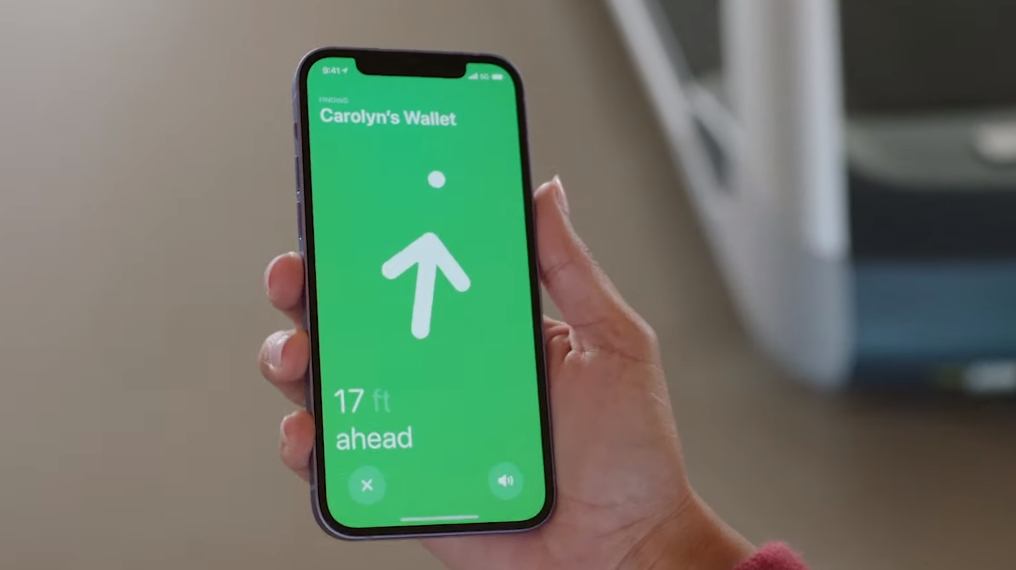
Any 14.5-compatible device can use that feature. With an iPhone 11 or 12, you can use Precision Finding to get clear-cut visual instructions when you're having trouble hearing the beeping.
Go back to the Find My app Items menu, choose the appropriate AirTag, and hit Find Nearby. On your iPhone, you'll see an on-screen distance in feet or meters, plus an arrow that points directly to the device in real time.
Unfortunately, depending on where the AirTag is, you may be unable to get a precise location. Our reviewer had some trouble finding it in her house until she got within 21ft / 6 meters due to her cavity walls; and you could have even more trouble finding them in a multi-story building like an office or hotel.
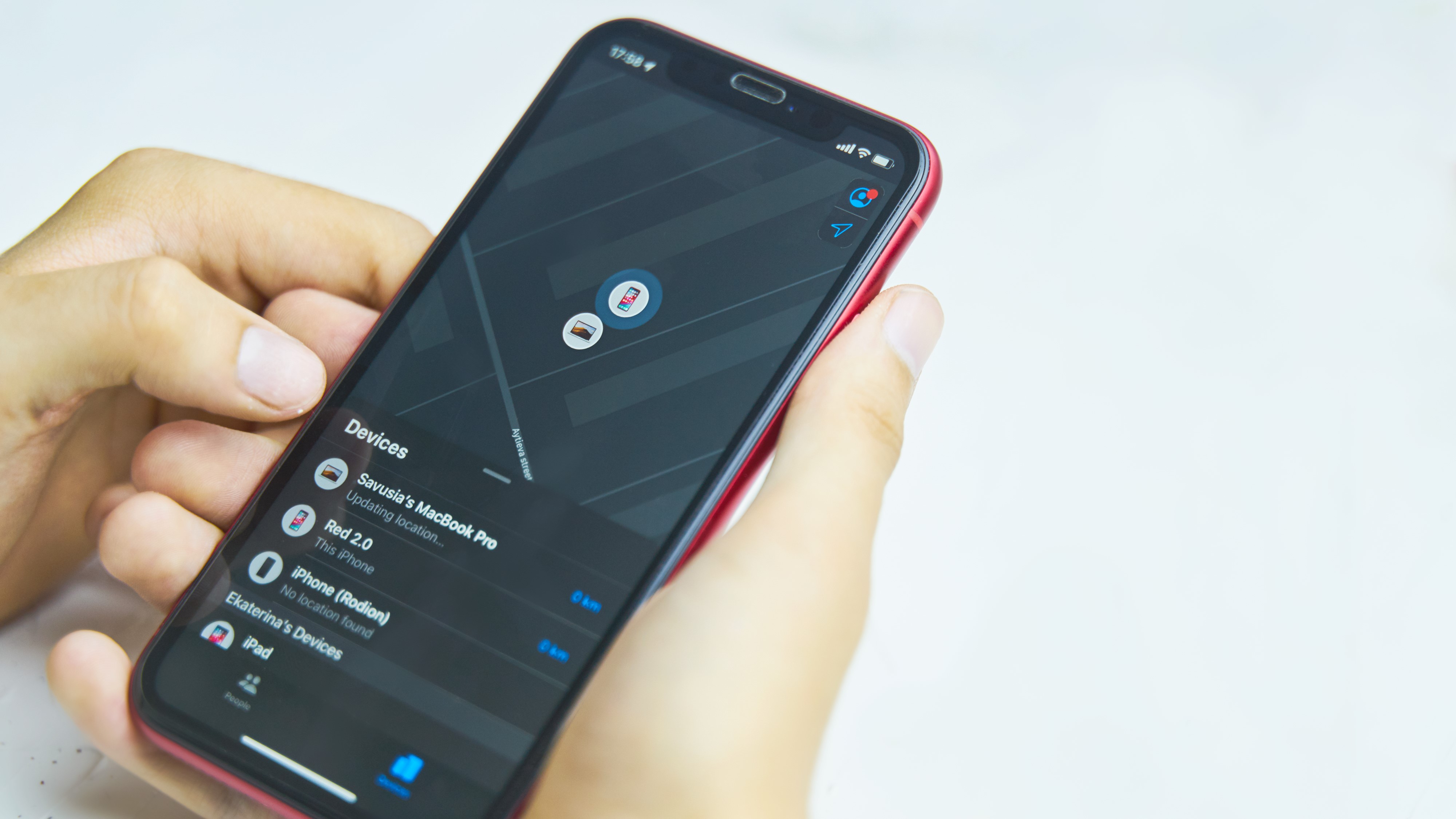
Finally, if you know you lost your AirTag somewhere far away, scroll down in that same Find My app menu to find the Lost Mode option. You can tell Apple that the AirTag in question is missing and assign your phone number to the AirTag. That way, if someone finds it, they can tap their iPhone or Android phone to it and receive your contact information. Hopefully they'll use it to call you and arrange a pickup.
How to replace the battery

Apple says its AirTags will last a year or more before running out of juice, based on 'four play sound events and one Precision Finding event per day.' Assuming you aren't losing your things that often, one can hope it'll last even longer. But you'll have to replace it eventually.
To replace your AirTag battery, hold the AirTag with the colored side down, place two fingers on the metal side and twist to the right to pop off the metal cover. This will expose the battery and let you swap it out.
You can buy a pack of C3023 batteries on Amazon for less than $10 and keep your AirTag running for years with just a few quick swaps. Hopefully, battery life shouldn't be a major concern when using AirTags.

Michael Hicks began his freelance writing career with TechRadar in 2016, covering emerging tech like VR and self-driving cars. Nowadays, he works as a staff editor for Android Central, but still writes occasional TR reviews, how-tos and explainers on phones, tablets, smart home devices, and other tech.