Why you can trust TechRadar
Does anybody remember the Walkman? We'd bet that you do. The reason we mention this is because it highlights Sony's media credentials, something that it has brought across to the Xperia L. In a media obsessed world dominated by the iPhone, it is a nice reminder of the Japanese firm's media heritage.
Built into the Xperia L is a Walkman app, alongside an FM Radio and the Movies app. Sony has also popped in its own "Unlimited" services, that are set to rival Google Play for Music and Video downloads. These do, however, tie in with the same services that are offered through smart enabled Bravia televisions.
We would also recommend that if you are planning to pack your Xperia L with media, that you invest in a decent microSD card as the 8GB internal storage (less when you add in the OS) is a little small.
Walkman
The Walkman app borrows the name from the old music player that we mentioned earlier. As a music player, it is up there with the best we have used. The app is very well designed, and very pleasant to look at, with the notifications light illuminating different colours as you scroll through your media.
Sound reproduction is also very good, with ClearAudio+ on board to make the sound clearer should you wish. The external speaker is also loud enough for you to blast your music out to all your friends, coworkers and fellow commutees. Sound is also faithfully reproduced through the 3.5mm headphone jack sat at the top of the phone, although we must point out that a certain level relies on your headphones.
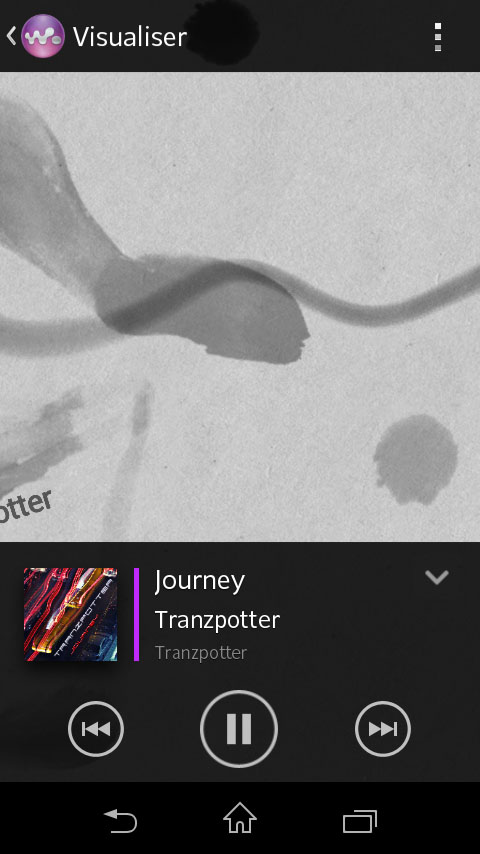
In terms of an equalizer, the Xperia L has one found through the setting, just like the ClearAudio+. However, ClearAudio+ must be disabled to make use of it. Some of the other features that Sony has packed in are also found when you look deeper.
On the face of it, there are your standard play/pause button, and track skippers, but like we said, if you don't look deeper, you will miss out some nifty add ons.
Sign up for breaking news, reviews, opinion, top tech deals, and more.
Tap the album artwork and it slides itself to the left slightly to reveal a "like" button, so you can create a Facebook post to share with your friends.
The favourite button, track repeat and shuffle buttons are also hidden in this manner.
The really fun settings are hidden behind a curly X shape in the top right. Tapping that brings up features such as searching for the video or even karaoke video on YouTube, lyrics on Google, artist information on Wikipedia, or a push in the direction of Sony's PlayNow and Music Unlimited service.
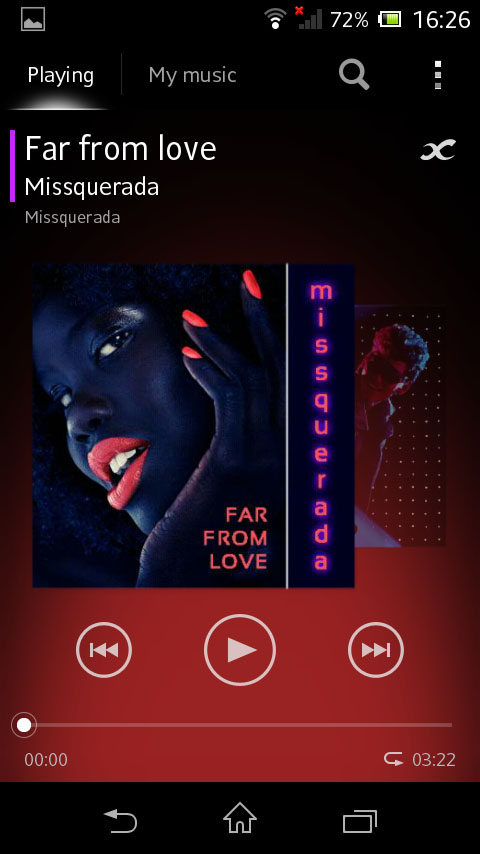
The Walkman is also controllable from the lock screen (by swiping the icon to the right to bring up a mini player), and through a widget in the notifications bar. These are both minor touches that we are fans of and if that's not enough there is also a widget.
The player is only as good as the music it plays, though. Thankfully, the Sony Xperia L can play MP3, 3GPP, MP4, SMF, WAV, OTA and Ogg vorbis formats.
Other music based apps that you might want to look at on the Xperia L are the paid-for Music Unlimited service, which is intended to give the likes of Spotify a run for its money and is accessible on a variety of devices, including Bravia TVs and Playstation 3.
Sony's TrackID music recognition system is also available. This is something that we have seen on other Sony products, such as our TV, and works as a Shazam or SoundHound replacement.
Movies
Before we start talking about the actual app, we will mention the screen. The 4.3-inch display is a sufficient size for movie viewing, and is certainly bright enough. Don't expect HD playback though, so for those looking for a high end media experience, you won't be surprised to find that you will need to pay a little more and invest in the likes of the Samsung Galaxy S4.
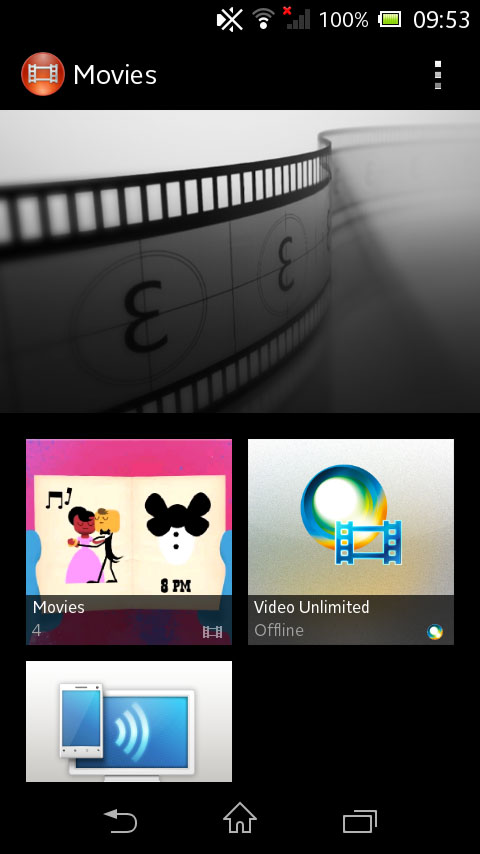
Load up the Movies app and you are greeted with a snazzy picture of old film. This really doesn't do anything, but makes the Movies app feel more pleasant. However this does fade to a clip of the video that you were most recently watching.
What you're really after is underneath, access to your videos, Video Unlimited service (see above but replace the word music with the word movie), and access to DLNA streaming.
Selecting your Movies list brings up a list of large thumbnails, showing a still from the film. The Title and film length are also stated.
Opening the video brings a tlarger still, with the title, film length and remaining run time (if you're partway through a film), as well metadata taken from the Gracenote movie archive.
Tapping the screen whilst watching the movie brings up the play/pause button and skip buttons, as per the Walkman app. You can also manually move to wherever you like using the slider bar, giving that extra level of control.
Settings for brightness and audio can be reached via the little settings button in the top right, although it appears that the Display settings is just the standard system settings. From the settings button you can also share the video to social media sites, or "throw" it via Wi-Fi to be played on other devices.
Google Play is also available, should you decide that you want to buy or rent more videos, and these are accessed via the Play Movies app, in the same way you'd find Play Books, Music and Magazines.
Gallery
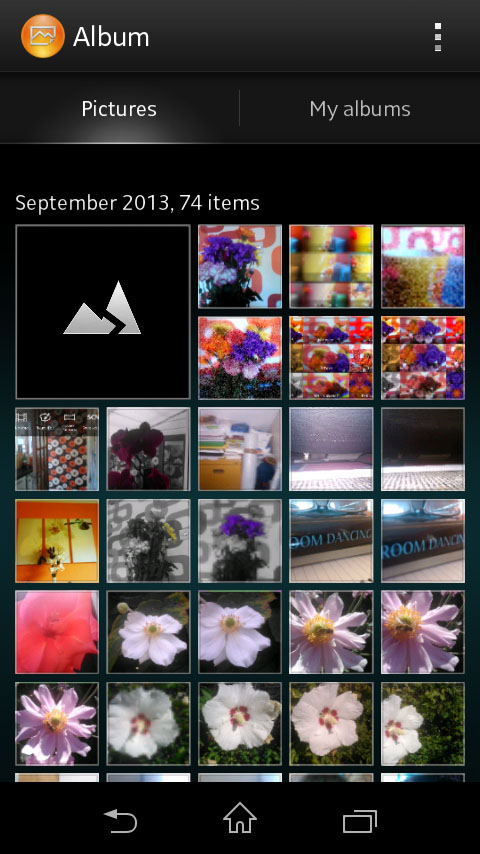
Sony's theme of calling standard apps by different names (Walkman, Movies and Album rather than Music, Video and Gallery), continues to your photographs.
Images you have taken are organised by date, with month groupings on board. Initially, we found the thumbnails too small to accurately pick out the images we wanted, but a simple pinch to zoom rearranged them and made them larger.
There is a second tab at the top of the screen to take you to your albums. Within this tab you can access your Picasa Web albums, Facebook photos, Camera Album and other folders that you have photos in.
Opening a photo in the app, somewhat shockingly shows the photo. Tapping the photo brings up a few icons, with data about when the photo was taken, a map icon so you can manually geotag the photograph, sharing options and the three dots for settings.
Opening the settings allows you to "throw" the image in the same way as with videos, as well as basic image rotating, image details, adding the image to PlayMemories, starting a slideshow or SensMe slideshow.
The SensMe slideshow adds some music and funky effects whilst sliding between your images, although can take a while depending on the amount of images. PlayMemories is an online photo storage system.
