Why you can trust TechRadar
Being a budget device, we were very unsurprised to find that the Sony Xperia L doesn't come with 4G. To gain access to that, you need to be looking towards the middle of the market at the very least, with handsets such as the Xperia SP, HTC One Mini and Samsung Galaxy S4 Mini all being treated to the super-speedy goodies.
The one thing that we were shocked with, when it came to browsing the world wide interweb was the lack of the native browser. Finally it seems that someone has made the choice between Chrome and the stock, and chosen to go with Chrome.
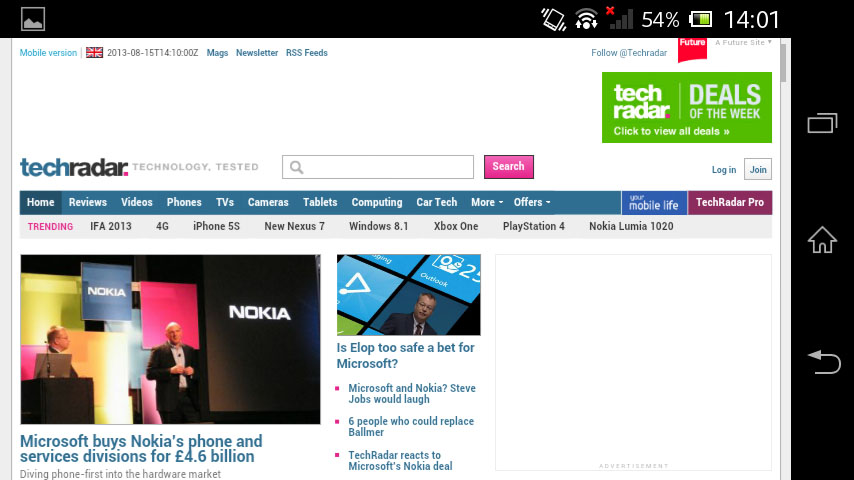
Given that we always push Chrome, it's hard to bemoan the fact that it does leave users without that choice, but for those that do decide that Chrome isn't to their taste, there are other competent browsers on the Play Store from the likes of FireFox and Opera.
Chrome's mobile browser will be instantly familiar to most users, especially if you have previously used the desktop version. It brings over tabbed browsing, and will sync across all your bookmarks and browsing history making it very easy to hop between devices.
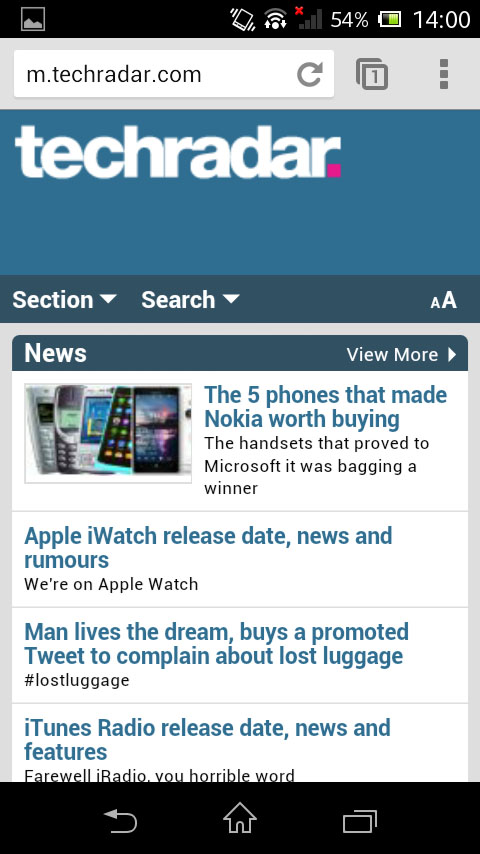
Tabbed browsing is great for multi-tasking, and unneeded tabs can be swiped away in true Android fashion. However, the dual-core chip inside the Xperia L did stutter a little whilst browsing, so for serious multi-tab users, this may not be the device for you.
Of the three main splash screens, users are greeted with a grid of most visited pages on the go, a screen to access all your bookmarks (mobile or desktop), and a page that shows you what pages are being viewed on other devices linked to the same account.
The last feature works in reverse, so you can switch from your PC to your phone, and then back to your PC to work on the go.
Sign up for breaking news, reviews, opinion, top tech deals, and more.
Google also has the Chrome to Phone app, which ties in nicely. Downloading the repsective apps from the Chrome store on the desktop, and the Play Store on the mobile, allows you to send links over and choose to have them open automatically, should you find that you've too many tabs to sync across.
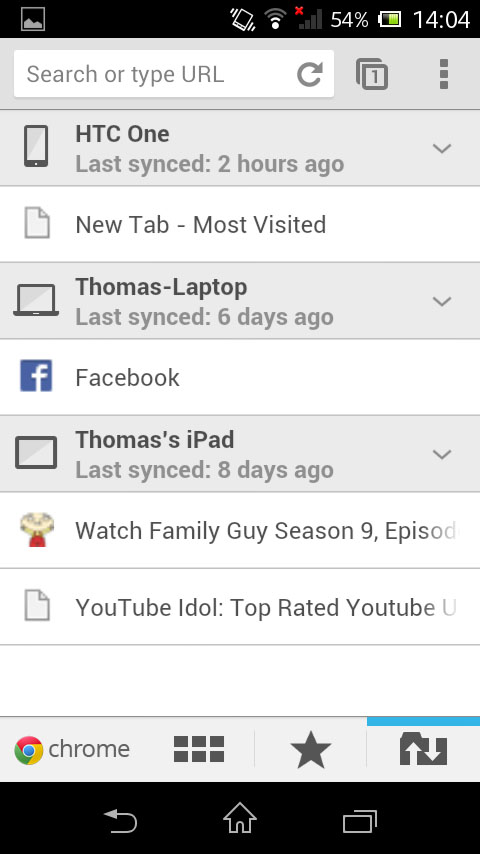
Other benefits of Google Chrome include the ability to browse full desktop sites, as well as having an incognito mode so you can browse for *ahem* gifts for the other half.
Word of warning though, this doesn't affect malware or other servers logging your movements, rather just wipes cookies and prevents it appearing in your browsing history.
If however, you wish for all and sundry to know what you are viewing, there is a share button that allows you to send the link to friends, or publish to Facebook or Twitter.
Whilst we've mentioned the ease of accessing bookmarks, both your mobile and desktop ones, we have yet to mention how to create them.
Thankfully this is also easier than the alphabet, with a tap on the settings button in the top left, and clicking the tab. This then allows you to name the bookmark, change its address and location with bookmark folders.
Within the settings menu are located the forward and back buttons.

There is no text reflow available, aside from a double tap that fits the text to the edges of the page. This is a feature we would have liked to have seen on the Xperia L, indeed it is something that we would love Google to address so we can see it over all Jelly Bean devices.
Flash is also unsupported, given that Adobe withdrew its support from developing it for mobile. This isn't something that we are all that worried about, yes it might affect browsing older sites, but with the advent of HTML 5, we predict that mobile Flash will soon become a distant memory.
So we've covered the browser's features, but what is browsing actually like? In short, it is pretty poor.
The screen size is great to hold, and to look at, but it gets a little tiresome when you want to read many articles. For serious web browsing, we would have to suggest a larger screen.
The dual-core processor also struggles when it comes to loading image heavy pages. Once loaded, it also proves a slightly choppy experience whilst navigating them, even whilst browsing over a relatively strong Wi-Fi connection.
